Now there's something really cool. I want to place several images in a document.
This is normally done via File>Place. Then I select all the images, open them and place them image by image in the document.
Then I can say that I want the images to have a nice format. I can create a New Format under Object Formats...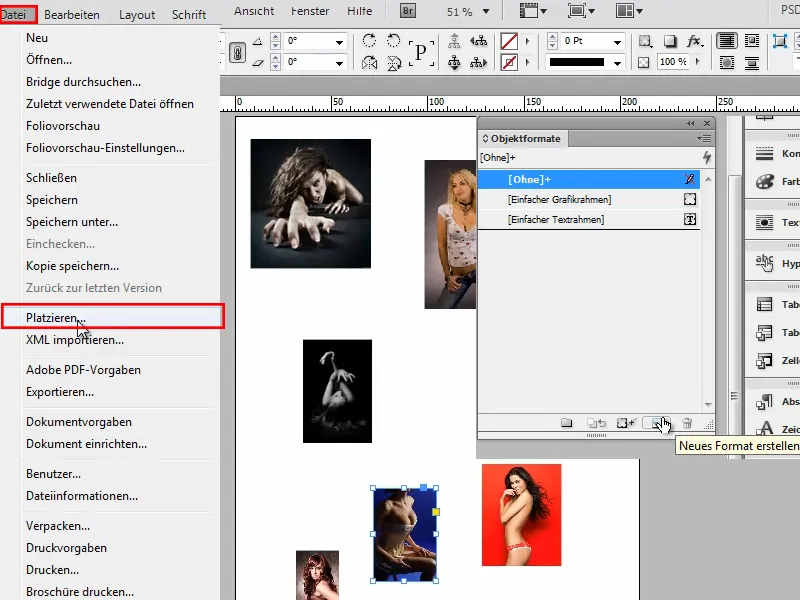
... and format a few things straight away: For example, I would like a blue outline with a thickness of 3 pt. Then it should also be a little rounded, have a drop shadow with an opacity of around 30%, and I set the distance to 1 mm. Then it looks very fine, rather subtle and elegant.
That's enough for me for now and I confirm with OK.
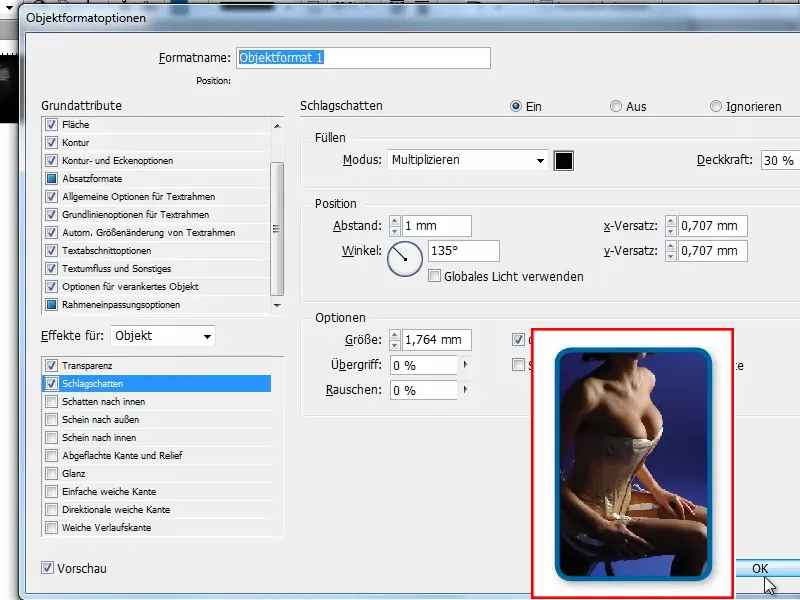
Then I can click on the individual images in the document and always click on object format 1 or I select all of them and click on object format 1.
But what if I have a lot more images? Then perhaps I would first click on object format 1 and then go to File>Place, select all the photos and insert them. But although object format 1 was selected, it is not activated.
You have to click on or select all of them first. And sometimes it's not that easy, for example if there is text everywhere. Then I have to hold down the Shift keyand click on them all individually, which is a bit awkward.
How can I click on an object format and have it applied to all objects when I place it? ...
Step 1
The developers have obviously had a bit of fun:
I have to rename the object format to "Place Gun Frame". This must mean the same, only then does it have an effect.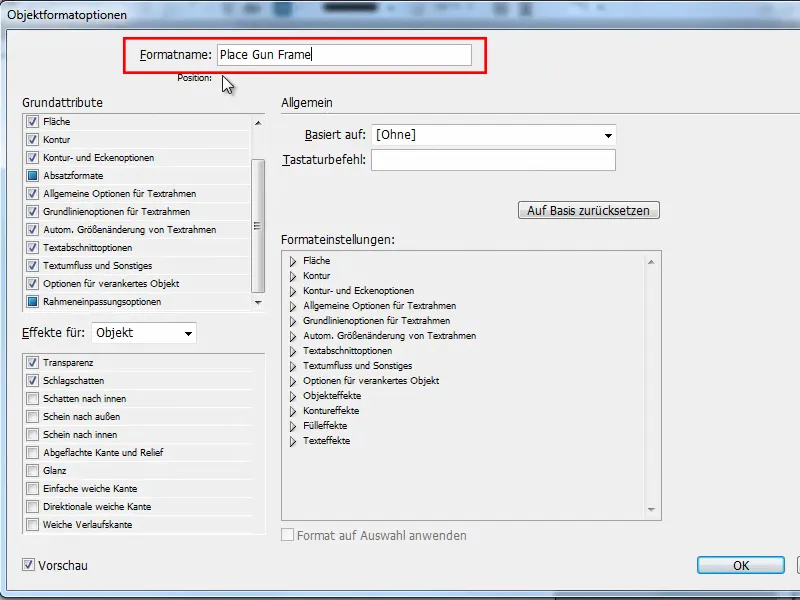
Step 2
And if I now select the object format at the very beginning and go back to File>Place, select all images and then place the images in the document - then it works all at once.
Suddenly each image has the corresponding object format. Of course, it would be nice if this could be done by default, but if you want to, you can always rename your object format.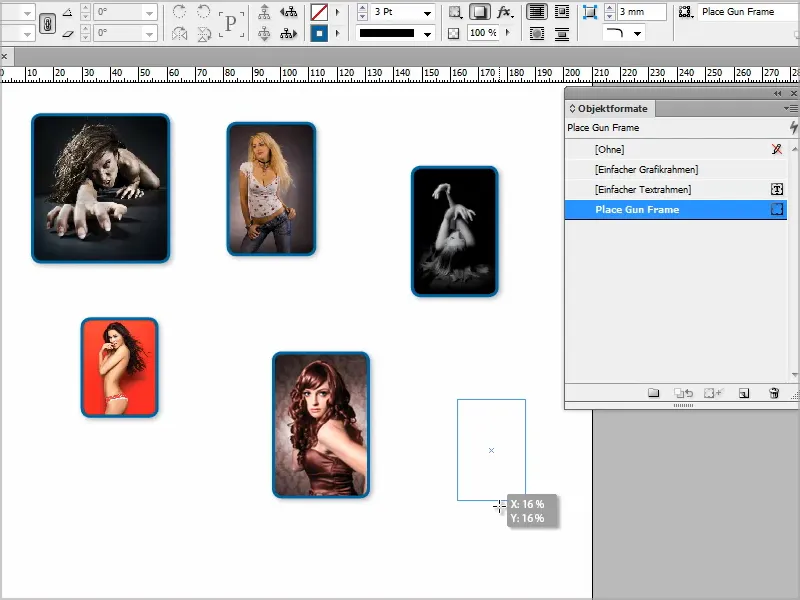
Step 3
If you want to arrange the images evenly, you can go to File>Place and select all the images again.
If I then drag the field, I press the right arrow key once, then I get two columns.
Then I press the up arrow key twice more to get three rows.
Now I drag the size to ...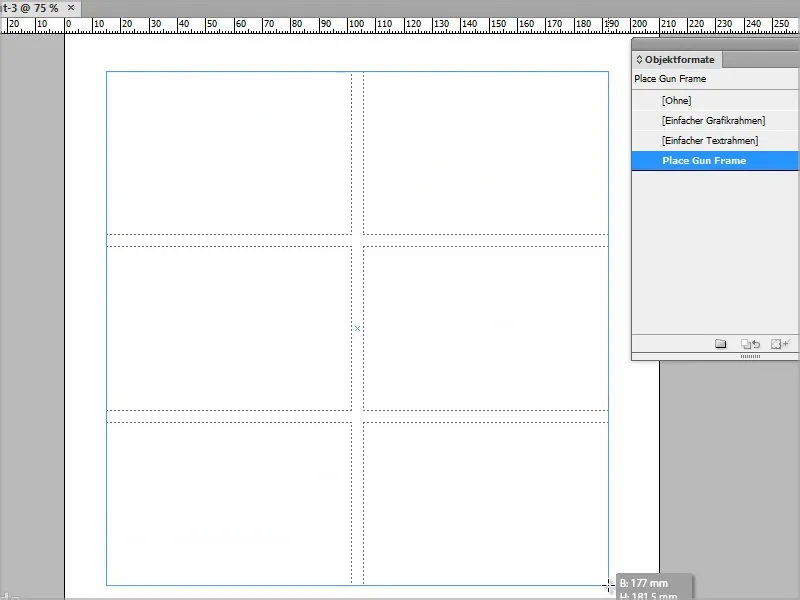
... and the images are inserted into this grid frame accordingly.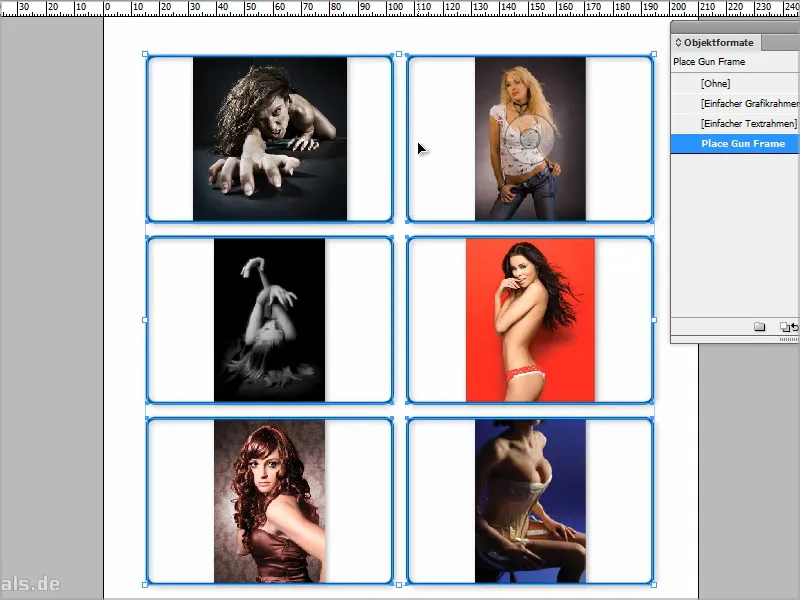
Step 4
Of course, I can also say that the image content should be adapted to the frame, but this doesn't look so good here because the images are stretched.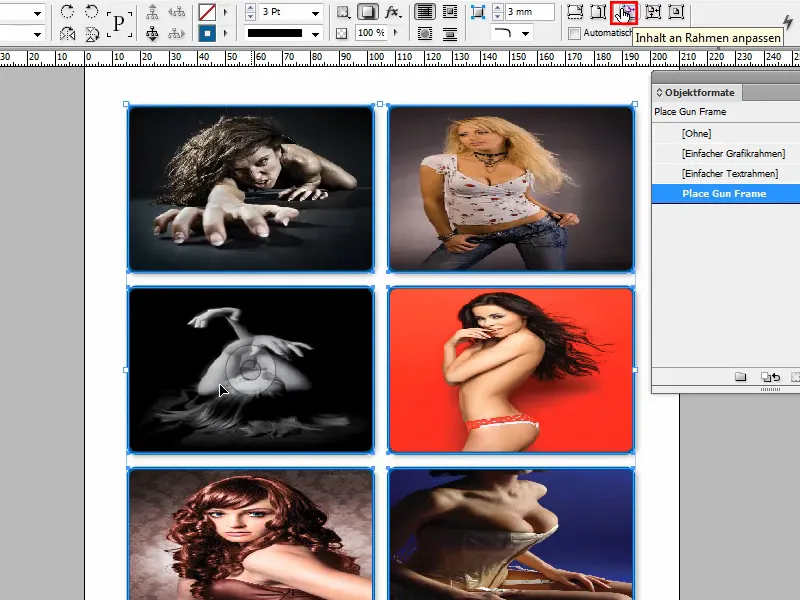
Step 5
Or I can say fill frame proportionally, in which case I just have to move each image so that it fits.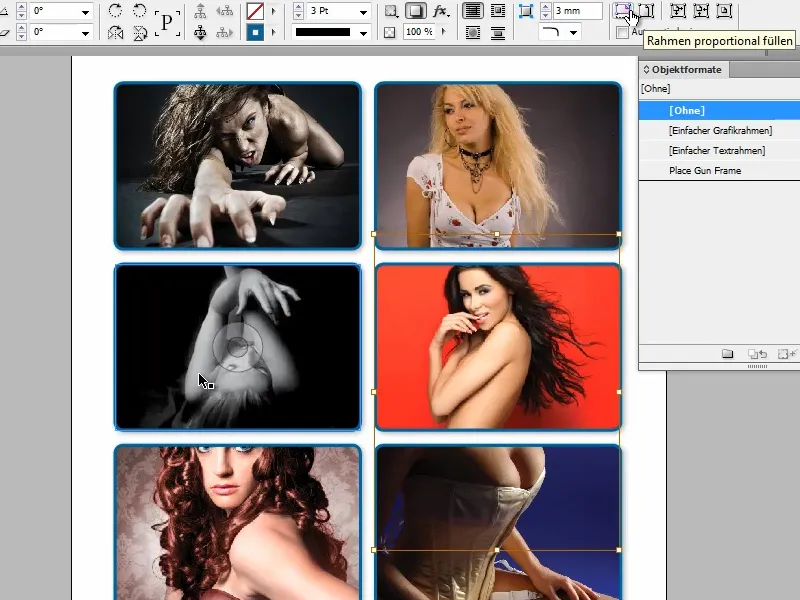
So if you rename the object format to "Place Gun Frame", you can place several images in the correct object format. You can of course change this format at any time afterwards, that's no problem.


