In times when digital interactions are gaining importance daily, Facebook offers innovative ways with its new features to strengthen the connection with the target audience. One of these features are the "Rooms". In this tutorial, you will learn how to create and use Rooms on Facebook to maximize your reach and interactivity. Let's dive into the world of Rooms together and find out how you can use this tool for your marketing strategies.
Key Insights The new Facebook Rooms are an innovative way to organize virtual events. They allow you to interact with your followers in real-time and offer various usage possibilities, from shared video calls to discussions or interviews. The feature is no longer in beta testing and can be directly used by all users.
Step-by-Step Guide
Step 1: Accessing Rooms
Firstly, you should log into your Facebook group. In the top navigation, you will find the option "Rooms". Once you click on it, you will see an overview of all existing Rooms. If you have created a Room before, you will see it here.
Step 2: Creating a New Room
To create a new Room, select the appropriate group where you want to create the Room. Then click on "Create Room".
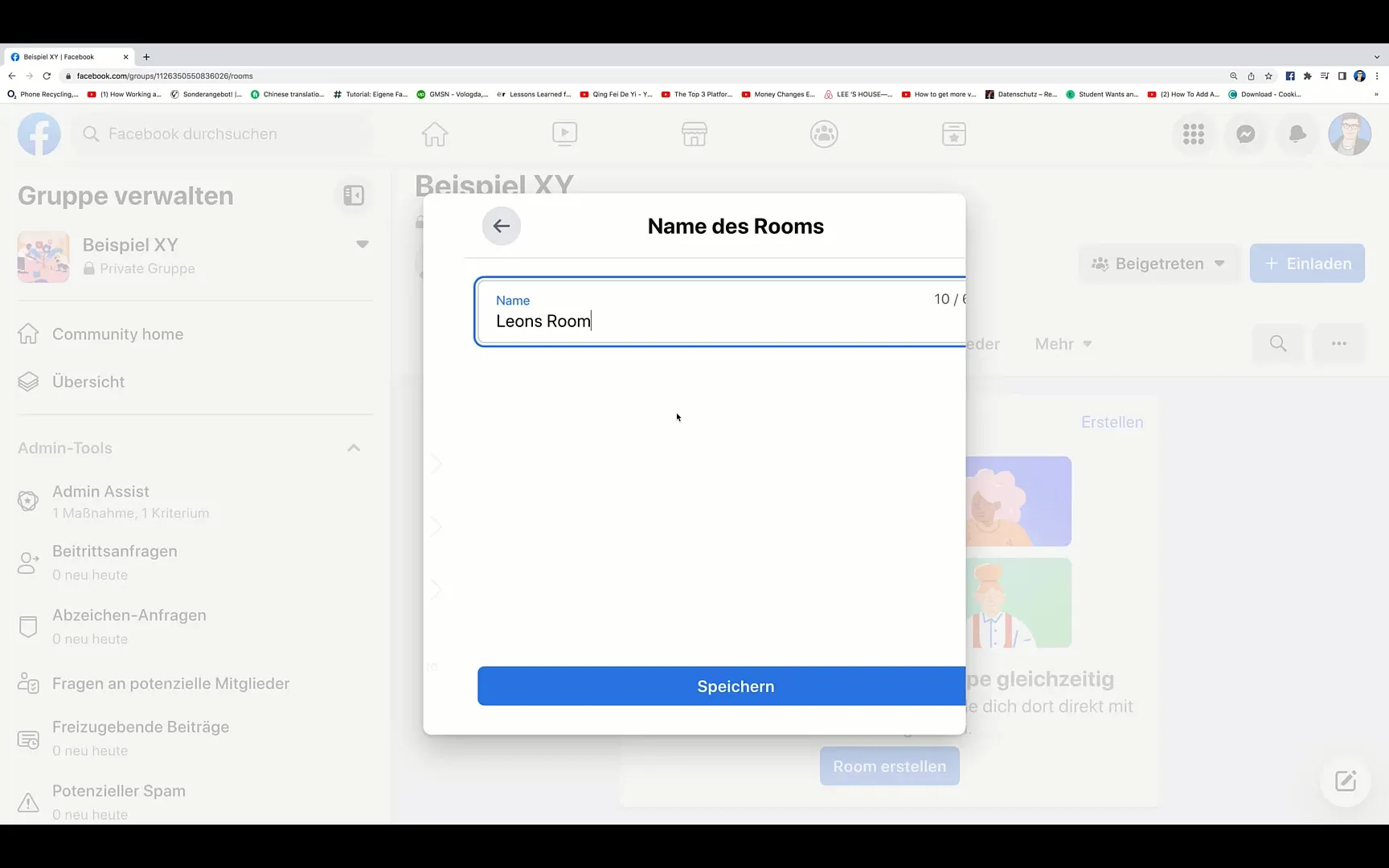
Step 3: Naming
Now you have the option to name your Room. It is advisable to choose a concise name that describes the theme of the Room, such as "Watching a Video Together" or "Interviews with Experts".
Step 4: Setting Start Time
You can now set the start time for your Room. This can happen either immediately or at a later time, depending on when you want to conduct your event.
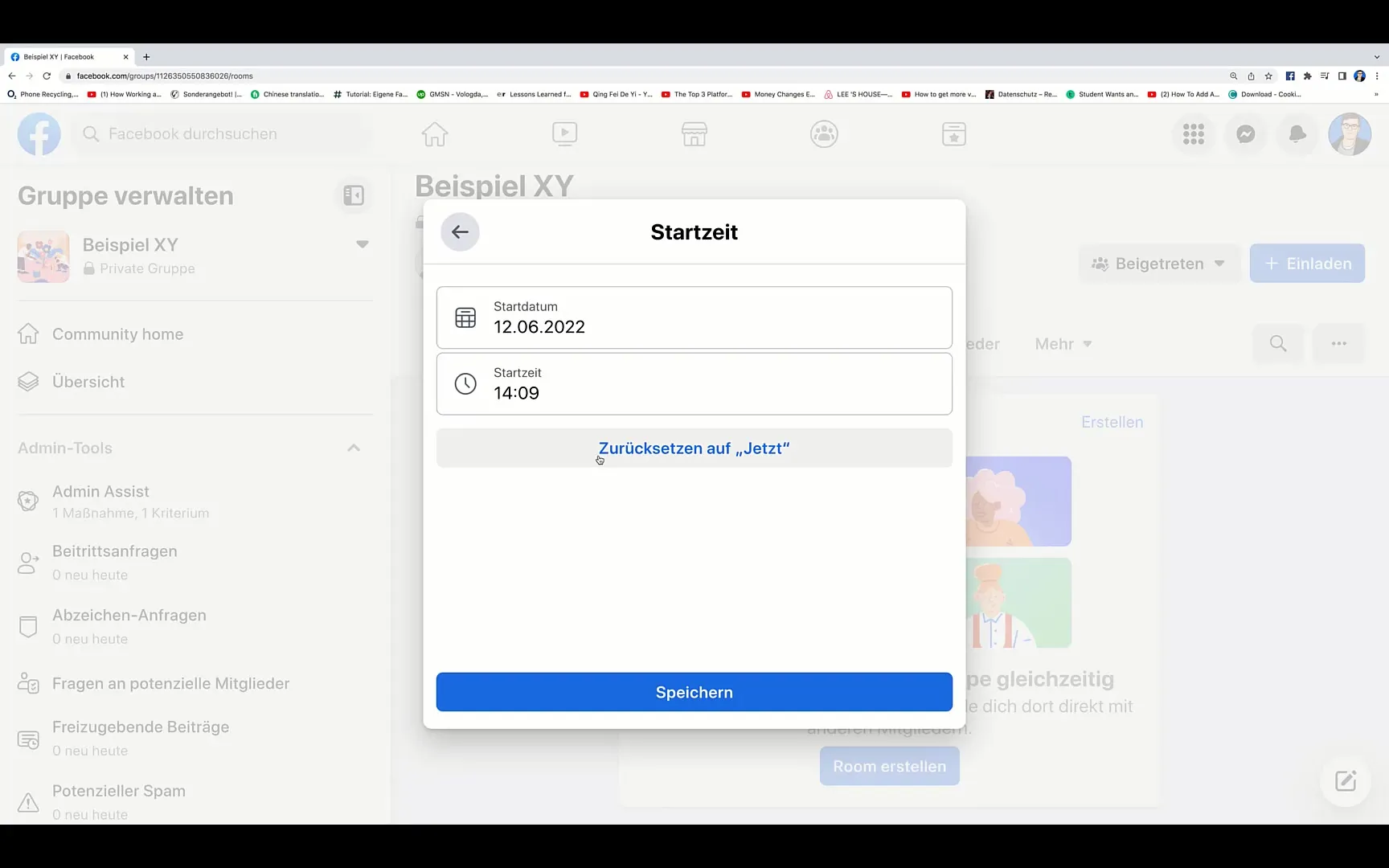
Step 5: Selecting Participants
Another important feature is the ability to determine who can participate in your Room. You can choose whether all members of the group or only specific members are allowed to participate.
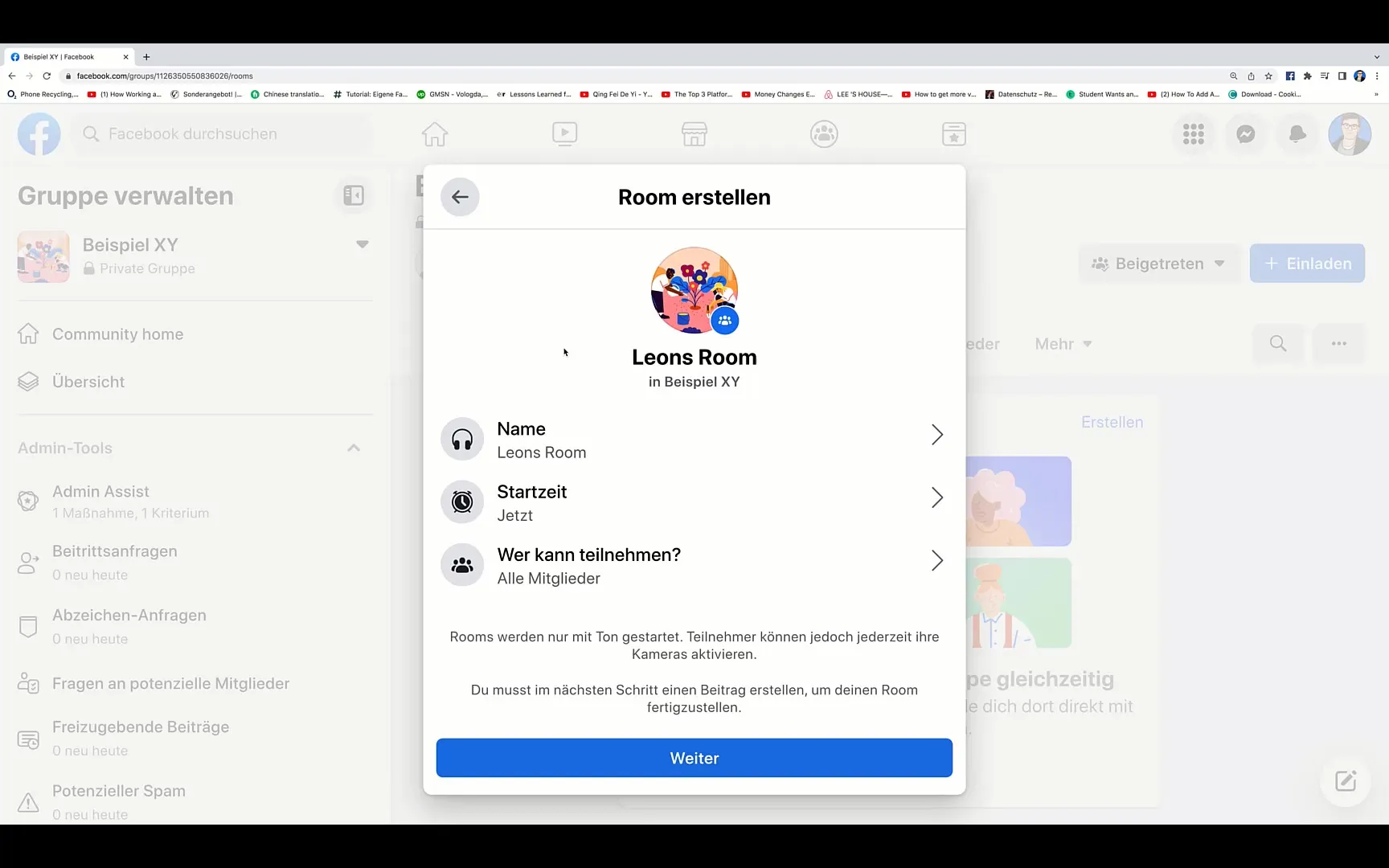
Step 6: Publishing the Room
After entering all the necessary information, click on "Next". Your Room will now be published, and the members of your group can join at any time once it is active.
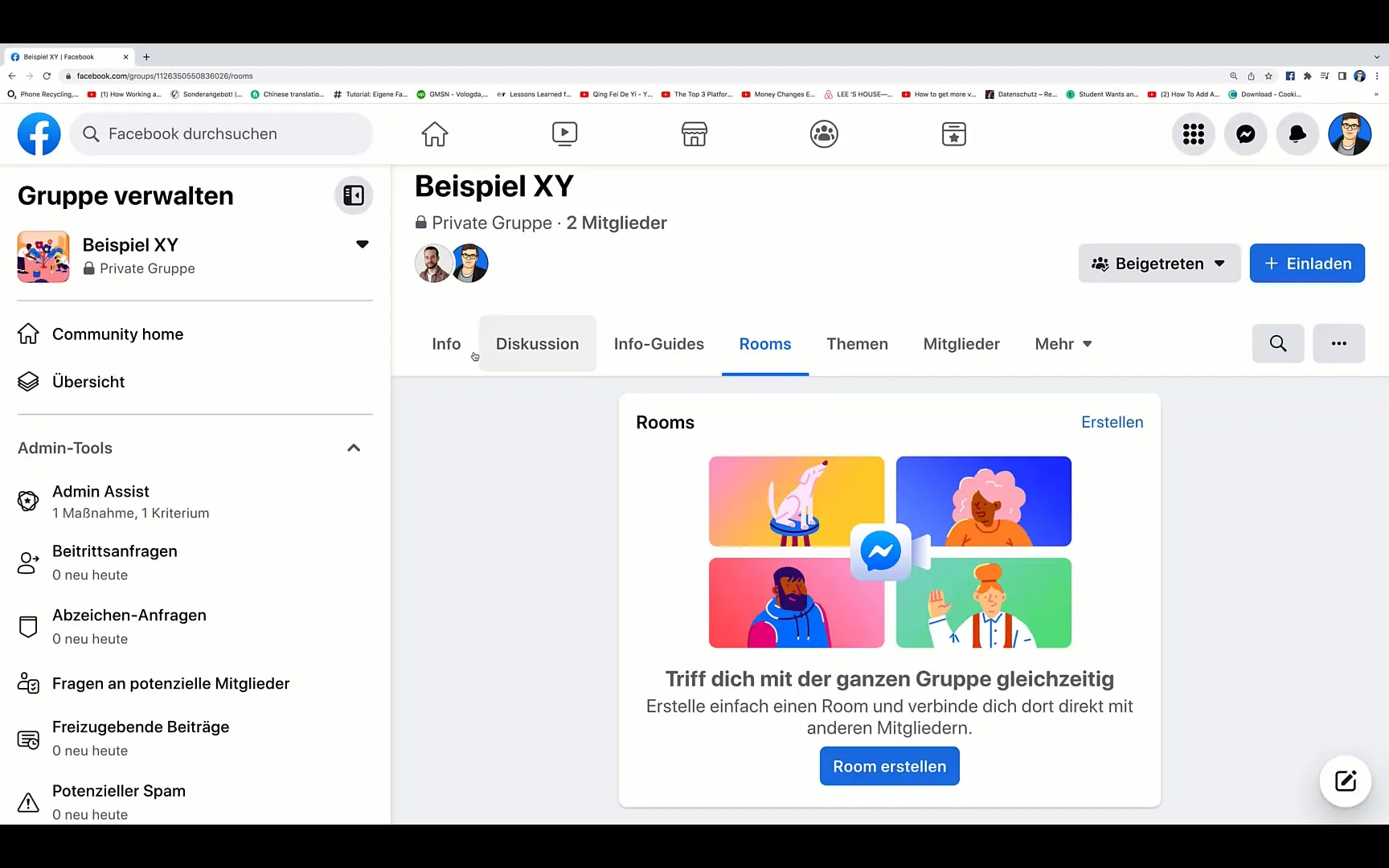
Step 7: Interaction in the Room
In your Room, you have the opportunity to interact directly with the participants. You can answer questions, have discussions, or even offer products. This opens up many new possibilities for engagement and marketing.
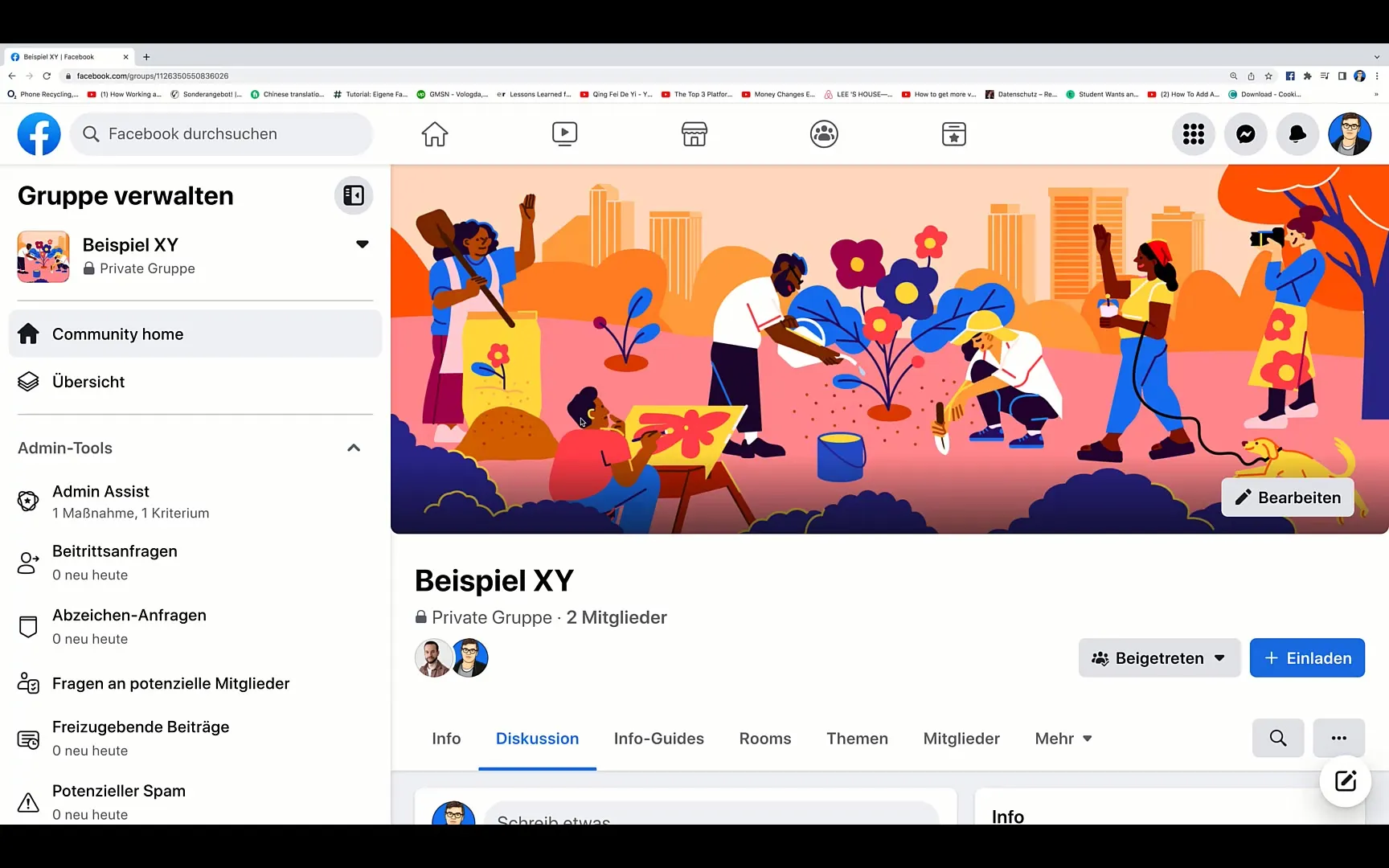
Step 8: Differences from Livestreams
It is important to note that there is a small but significant difference between a Livestream and a Room. While Livestreams represent one-way communication, Rooms enable an interactive experience.
Summary
Using Facebook Rooms opens up a variety of options to actively engage your audience. As an interactive platform, they can help you increase your reach and build sustainable relationships with your followers. Just give it a try and take advantage of this new feature!
Frequently Asked Questions
What are Facebook Rooms?Facebook Rooms are virtual spaces where users can communicate live with each other.
Can I choose the participants of my Room?Yes, you can determine whether all group members or only specific members can participate.
What is the difference between a Room and a Livestream?In a Room, interaction is possible between participants and the host, while Livestreams offer more of a one-way communication.
How can I create a Room on Facebook?Log into your Facebook group, click on "Create Room", enter the details, and click "Next".
Are there specific themes that should be chosen for Rooms?Yes, it is advisable to choose a concise and relevant theme that is of interest to your target audience.


