In this tutorial, you will learn how to successfully create a Facebook event. Facebook events are an excellent way to bring a group of people together for a specific occasion, whether online or in person. In a few steps, you will be able to plan an event, set the necessary details, and invite your audience. Let's dive right in!
Key Insights
- Facebook offers two main types of events: Online and In-Person.
- You can set various event details, including the title, date, and privacy of the event.
- It is important to target the right audience to reach the desired participants.
Step-by-Step Guide
First, position yourself correctly on Facebook. Go to the upper right corner of your Facebook page and click on the three dots. This is the access point for creating your event.
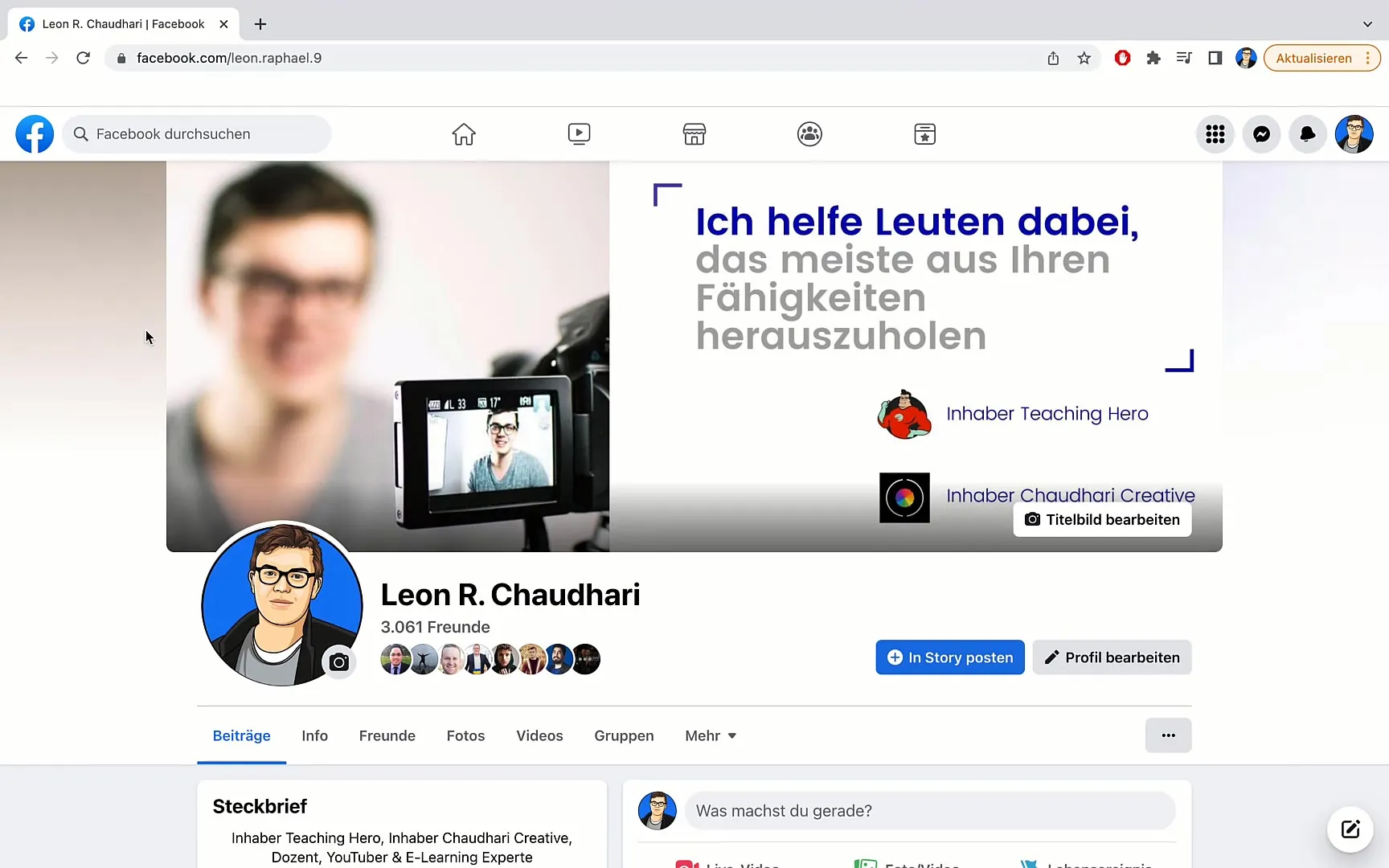
Once you have clicked on it, scroll down and select the option "Event." You have successfully completed the first step!
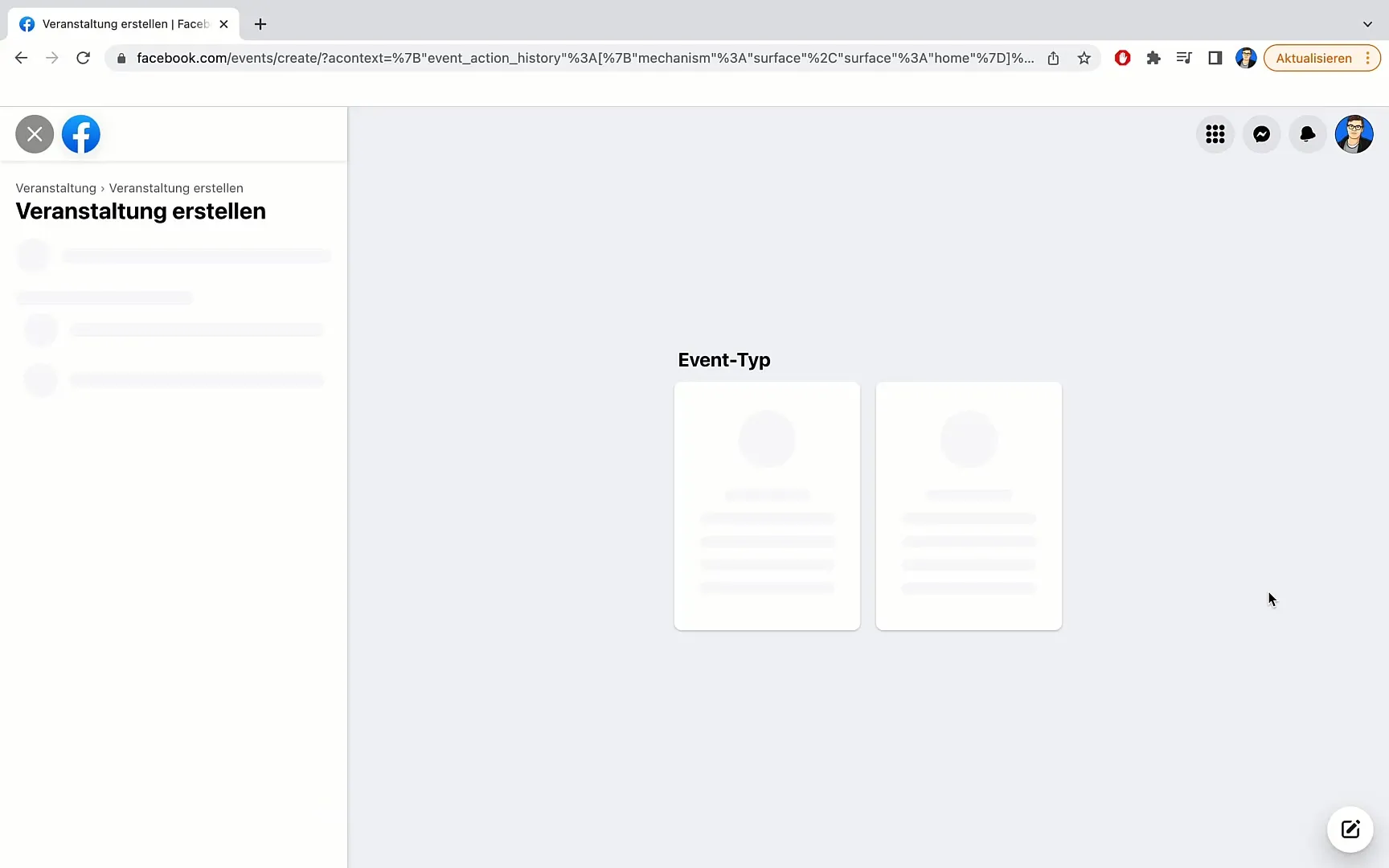
Now you have the choice between two different types of events. The first is an online event. Here, you can choose whether you want to host a video chat via Messenger Rooms, broadcast a live video with Facebook Live, or add an external link. The second option is an in-person event, which takes place at a specific location, such as a concert or a physical meetup.
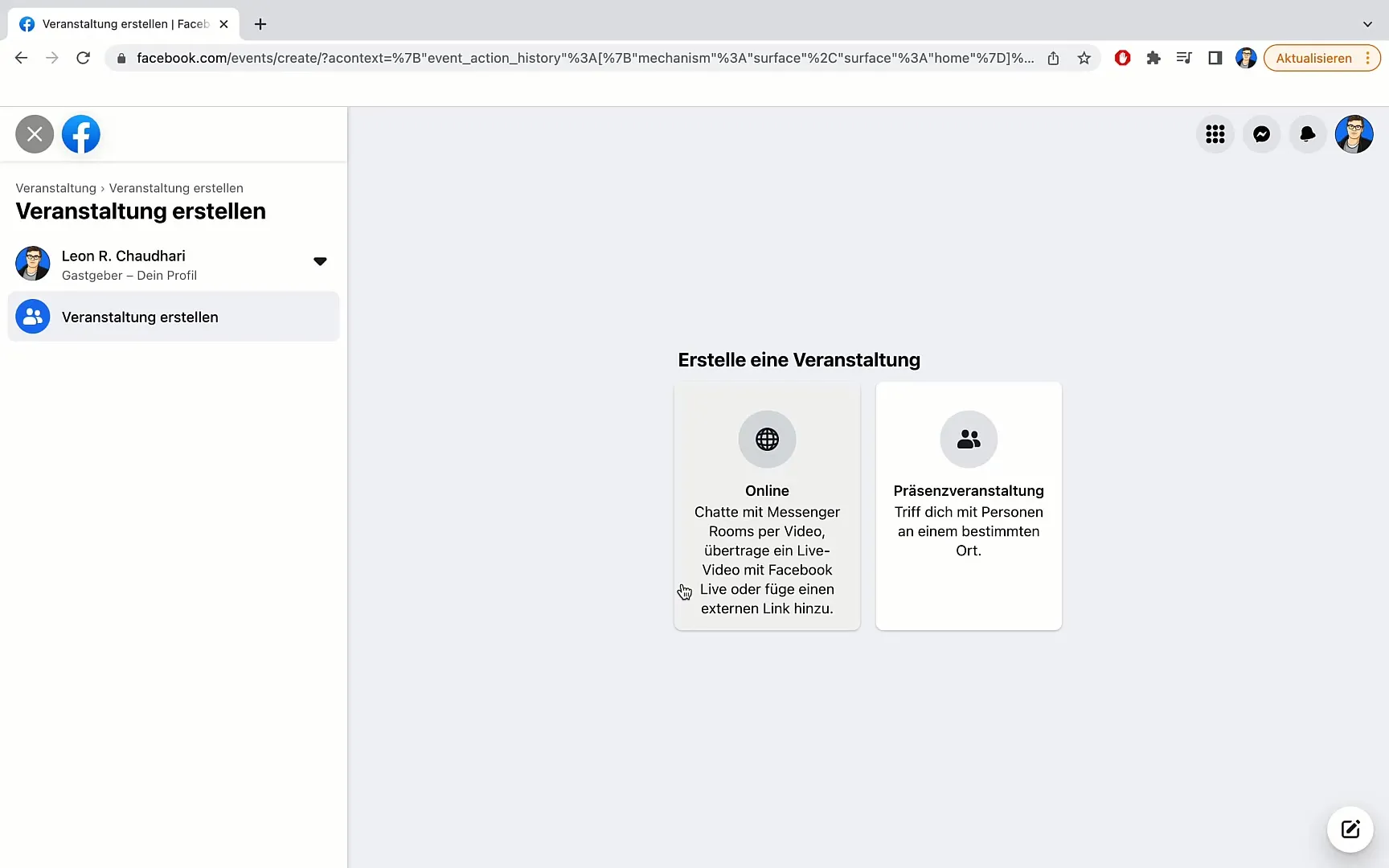
For this example, we will choose an online event and click on it. In the next step, you can choose an event_type: either general or course_health. The general event type means that you can add the event details and a cover photo. The course_health type allows interactive courses.
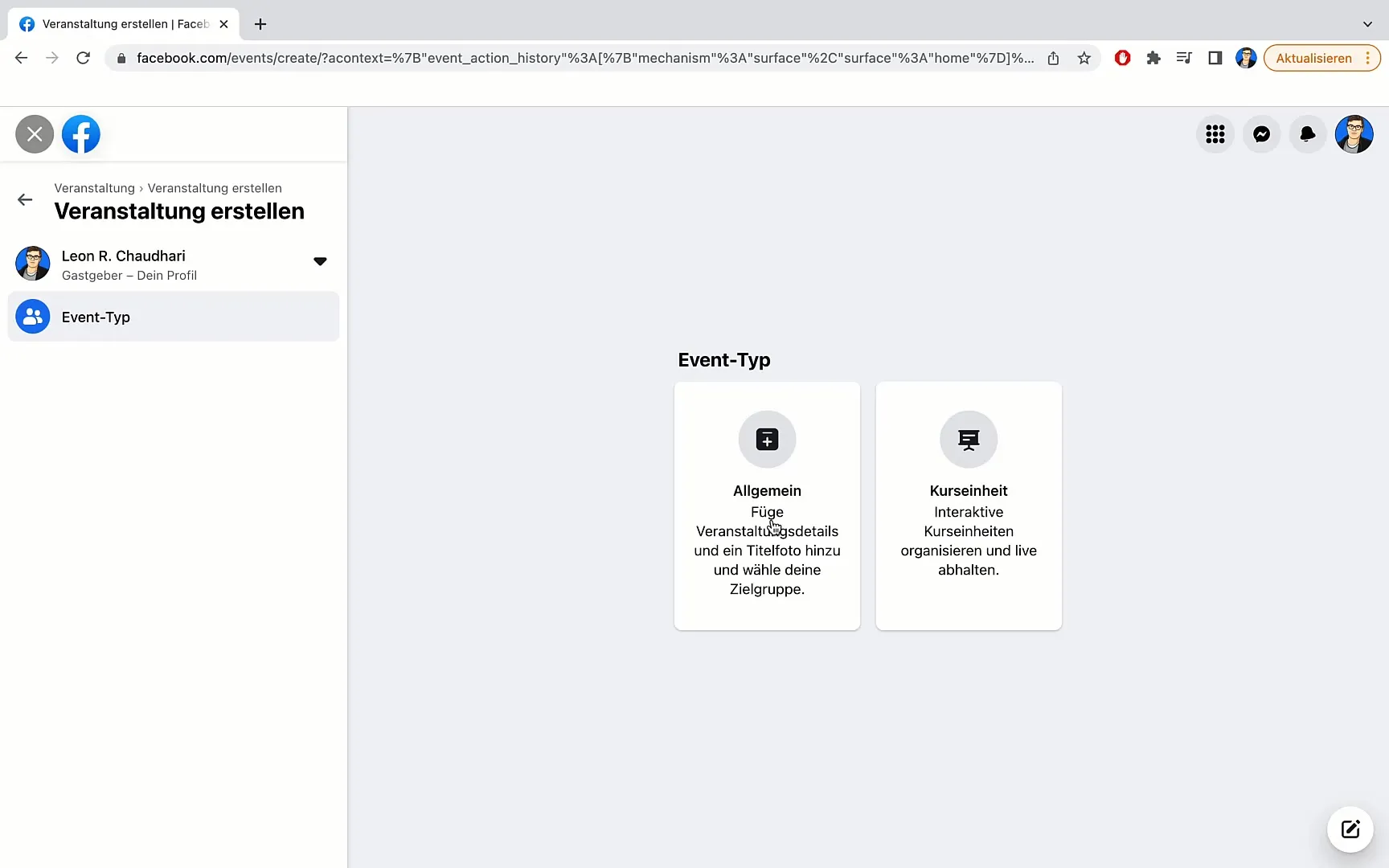
I select "General" as I want to hold an online meeting. Now you can set the title of your event. Here, I write "Test Event" - make sure to choose an engaging title that captures the interest of the participants. Perhaps you could name it "Q&A Livestream," where participants can ask questions.
Next, we set the start date. Here, you can decide if the event should take place today or in the future. I imagine we are planning the event for tomorrow, so I choose the appropriate day and time at 6:30 PM.
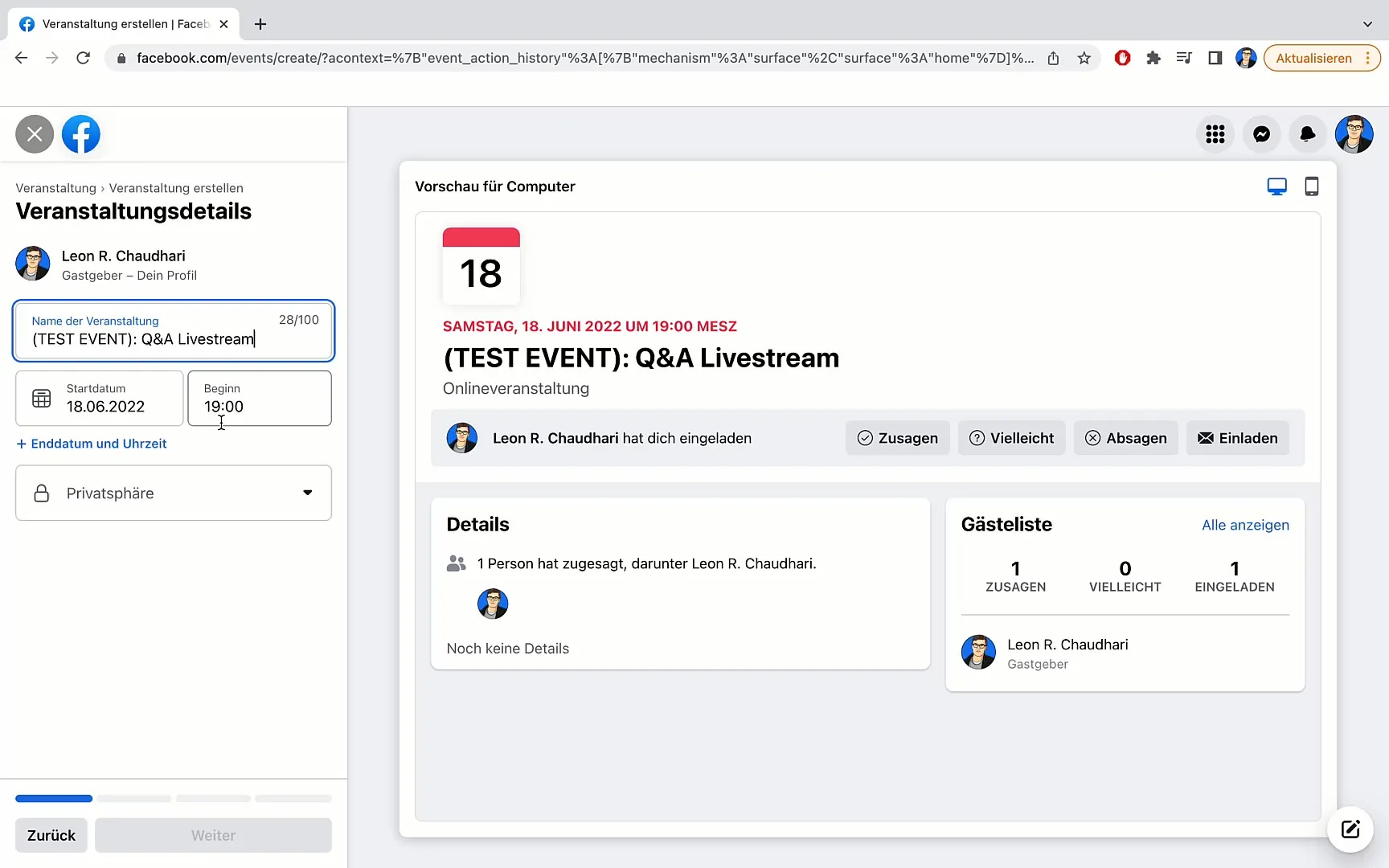
Now it's time to determine the privacy of the event. Here, you can choose whether your event is private, public, or only accessible to friends. If you want to hold the event only in a group, you also have the option to select a specific group.
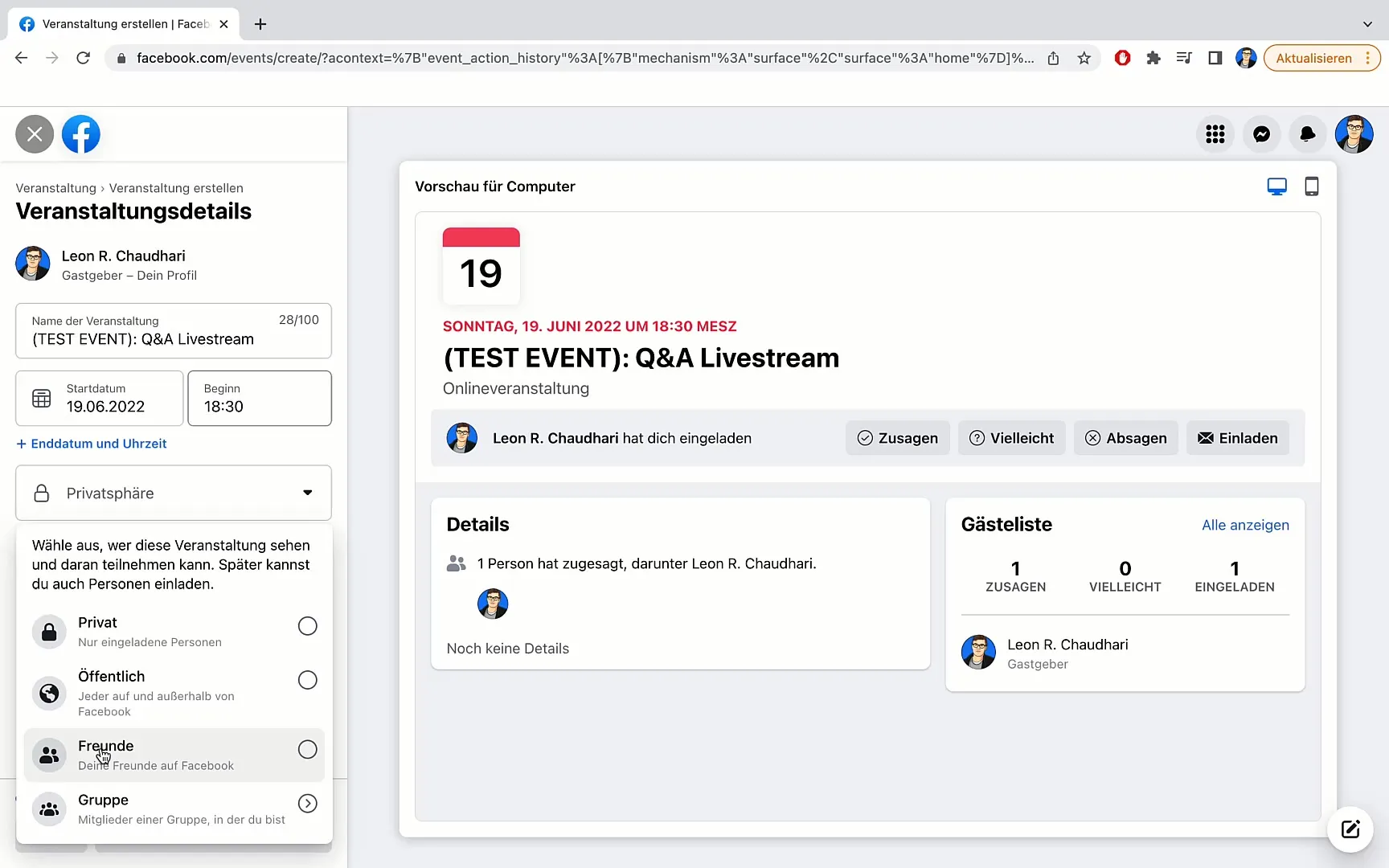
I choose the "Group" option and can now select a group where the event will take place. This could be a group where many members are interested in the topic. I find the appropriate group and click on it.
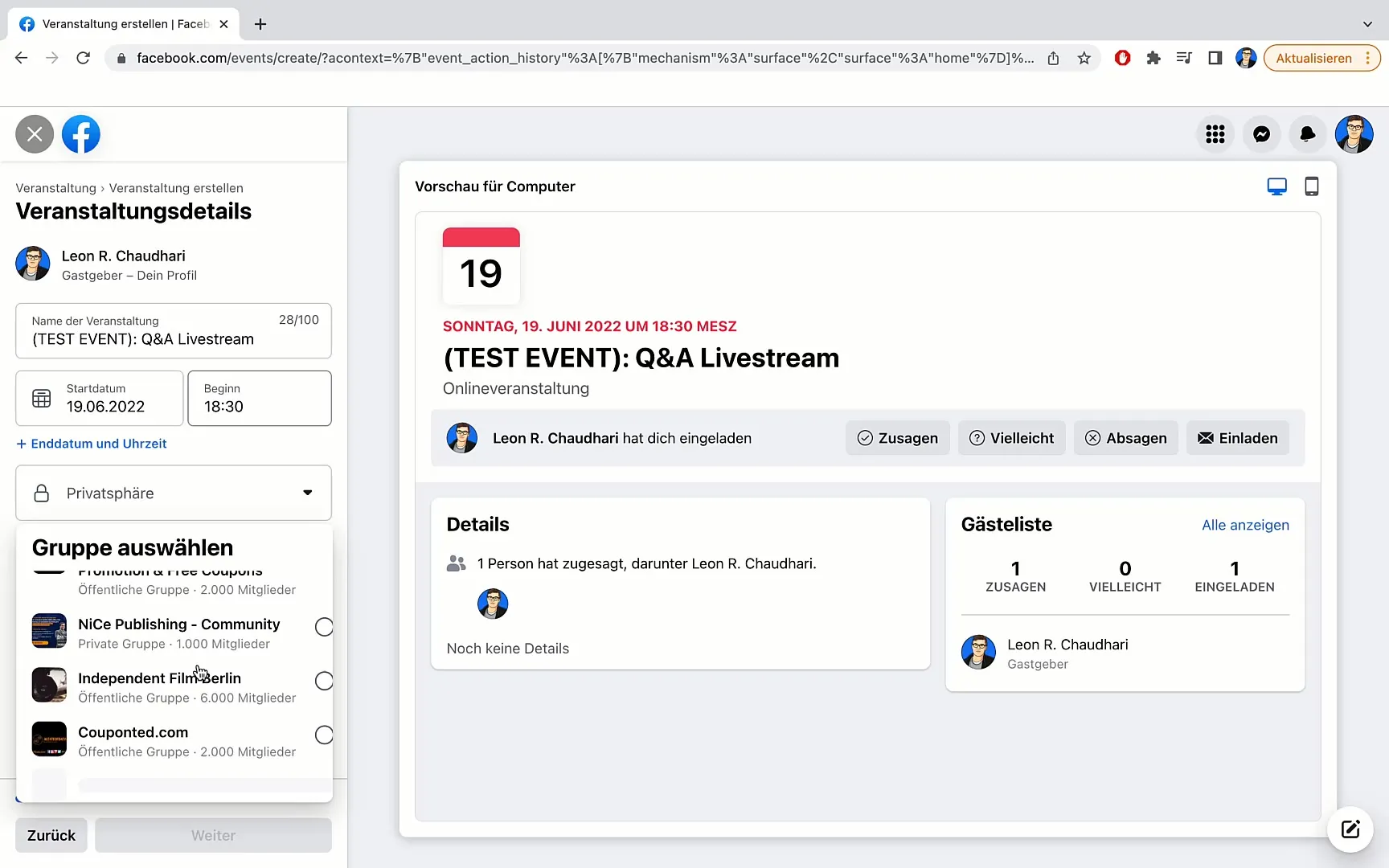
Next up is inviting guests. Here, you can enable guests to invite their friends to the event. This increases the reach of your event and ensures a higher number of participants.
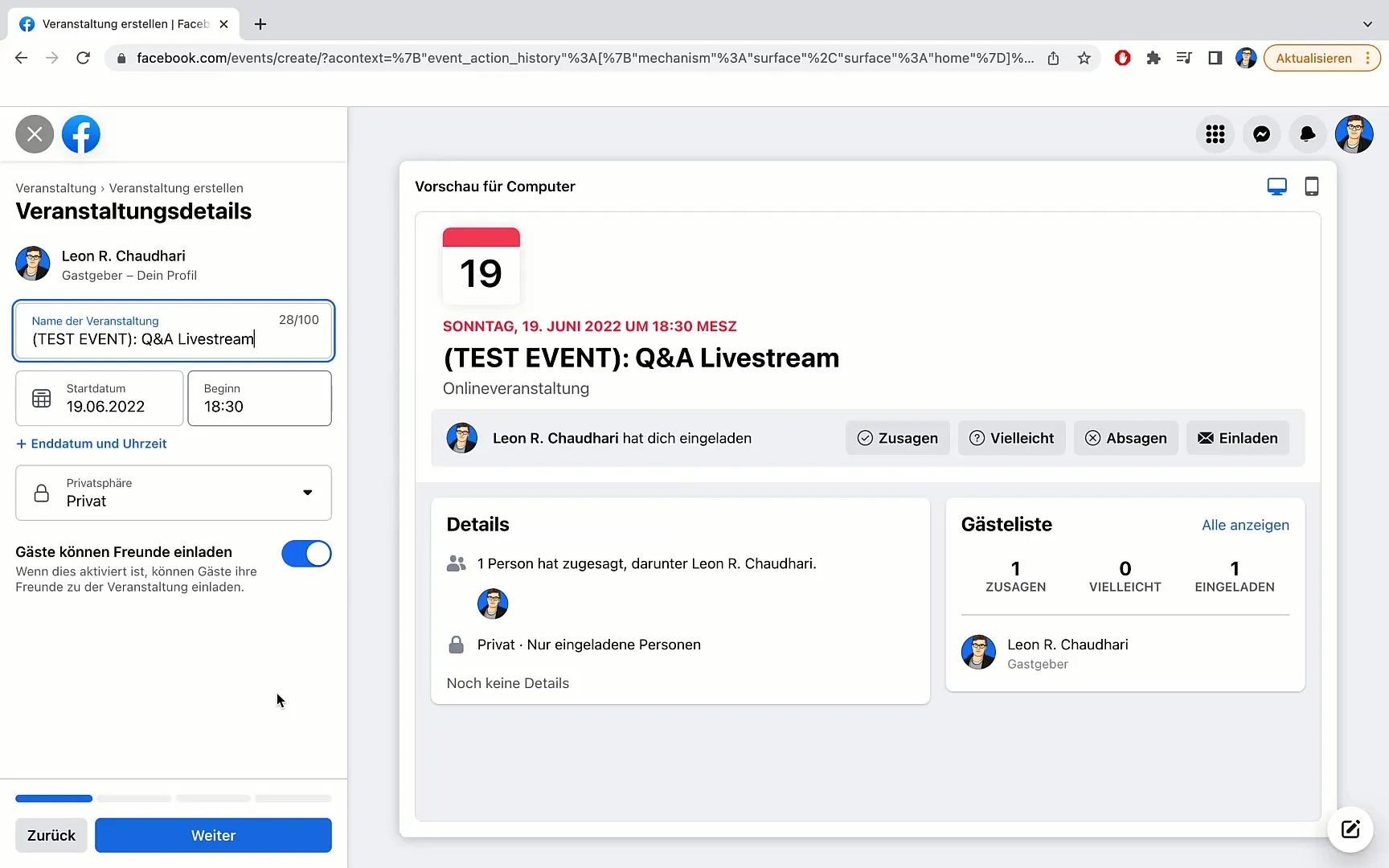
Now you can choose a location for your event. You have various options available such as a Messenger chat room, Facebook Live, an external link, or another option. I opt for "external link" and enter the URL that links to the platform where the event will take place.
After entering the link, you can add a brief description for your event to provide participants with more information. In this description, you can explain what participants can expect in the livestream, for example, that you will be answering questions.
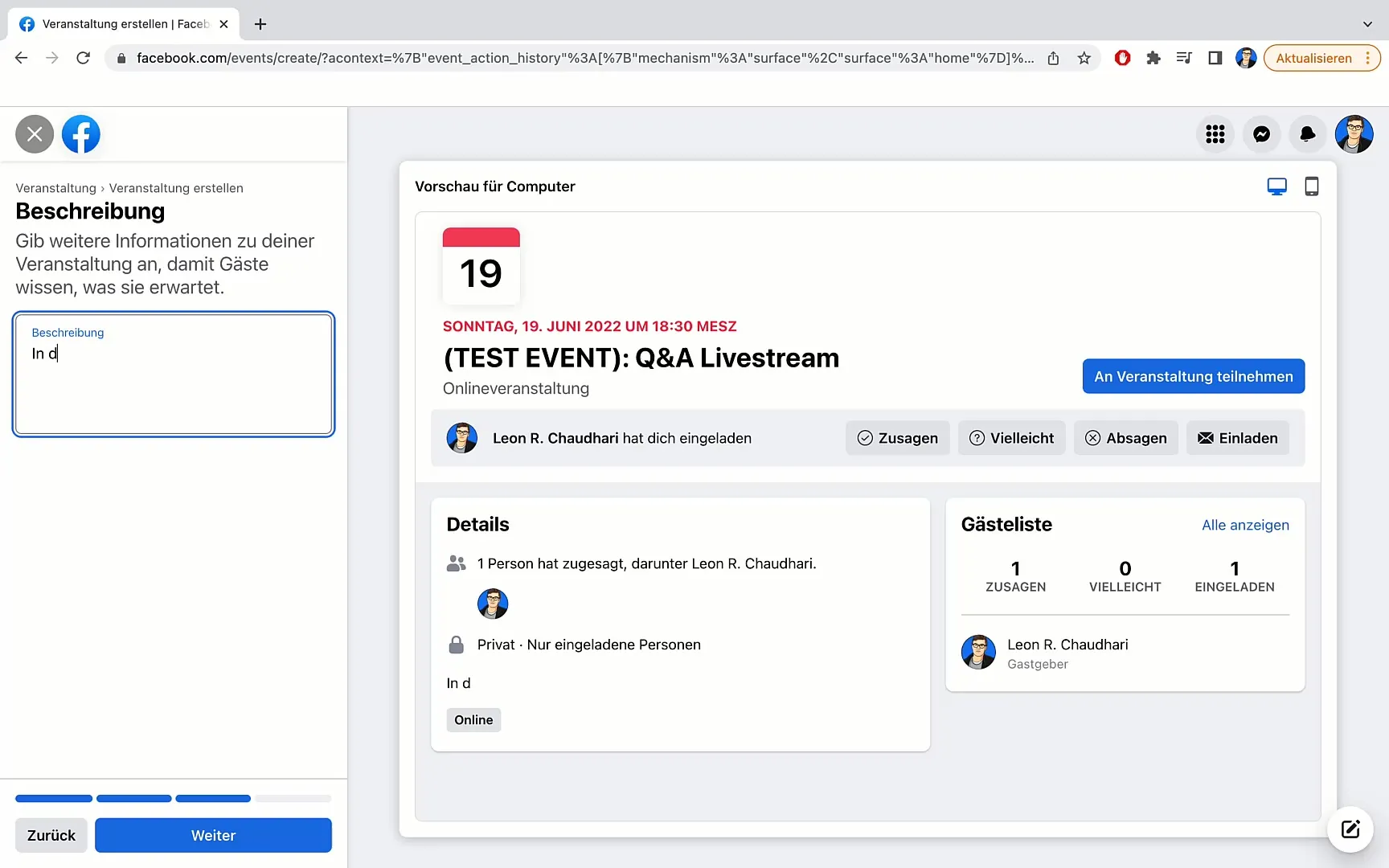
Once you have added all the information, click on "Next". Now you have almost all the details set for your event. The only thing missing is uploading a cover image. We will discuss exactly how to do this in the next video.
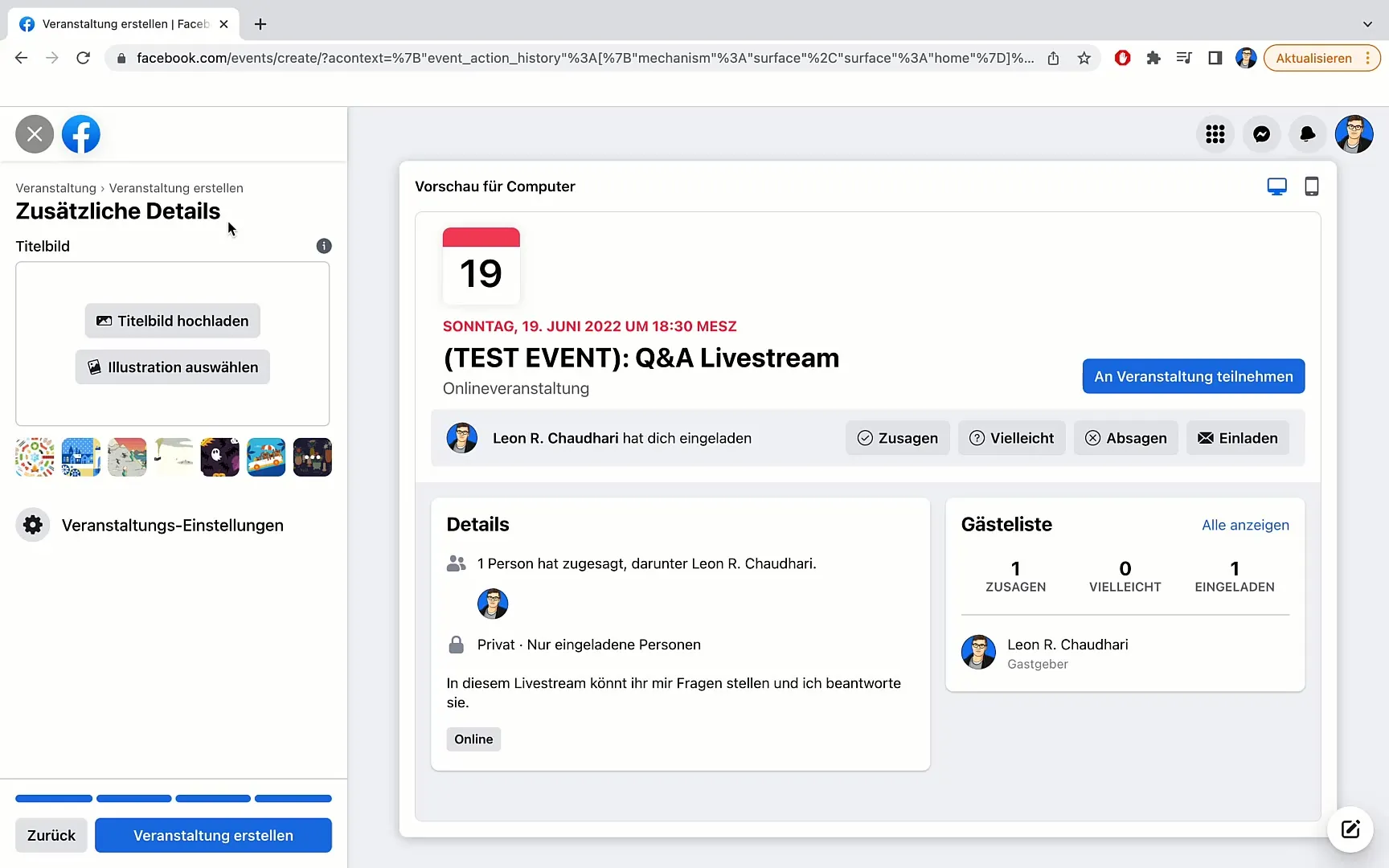
Thank you for following this tutorial. I hope you are now ready to create your own Facebook event and come up with a successful event title.
Summary
In this guide, you have learned step by step how to create a Facebook event, from selecting the event type to setting the event details and integrating a description.
Frequently Asked Questions
How do I create a Facebook event?Go to the three dots in the top right corner, select "Event," and follow the steps.
Can I also add an external link?Yes, you can add an external link to direct participants to another platform.
How do I choose the privacy of my event?You can set the privacy of your event during creation - either private, public, or for friends only.
Do I need to upload a cover image?Yes, uploading a cover image is necessary to make your event visually appealing.
How do I invite guests?You can enable guests to invite their friends to the event.


