In today's digital world, it is essential to attract attention with appealing graphics and designs, especially when promoting events. An appealing banner for your Facebook event can be crucial in determining how many participants your event will reach. In this guide, you will learn how to quickly and easily create such a banner using Canva – a free online tool that offers you many creative possibilities.
Key Takeaways
You don't need a degree in graphic design to create a professional banner. With Canva, you can create appealing designs in just a few minutes. You choose a template, customize it to your liking, and upload the finished banner directly to your Facebook event.
Step-by-Step Guide
First, open your web browser and enter the URL www.canva.com. If you already have an account, log in. Otherwise, you can also register for free.
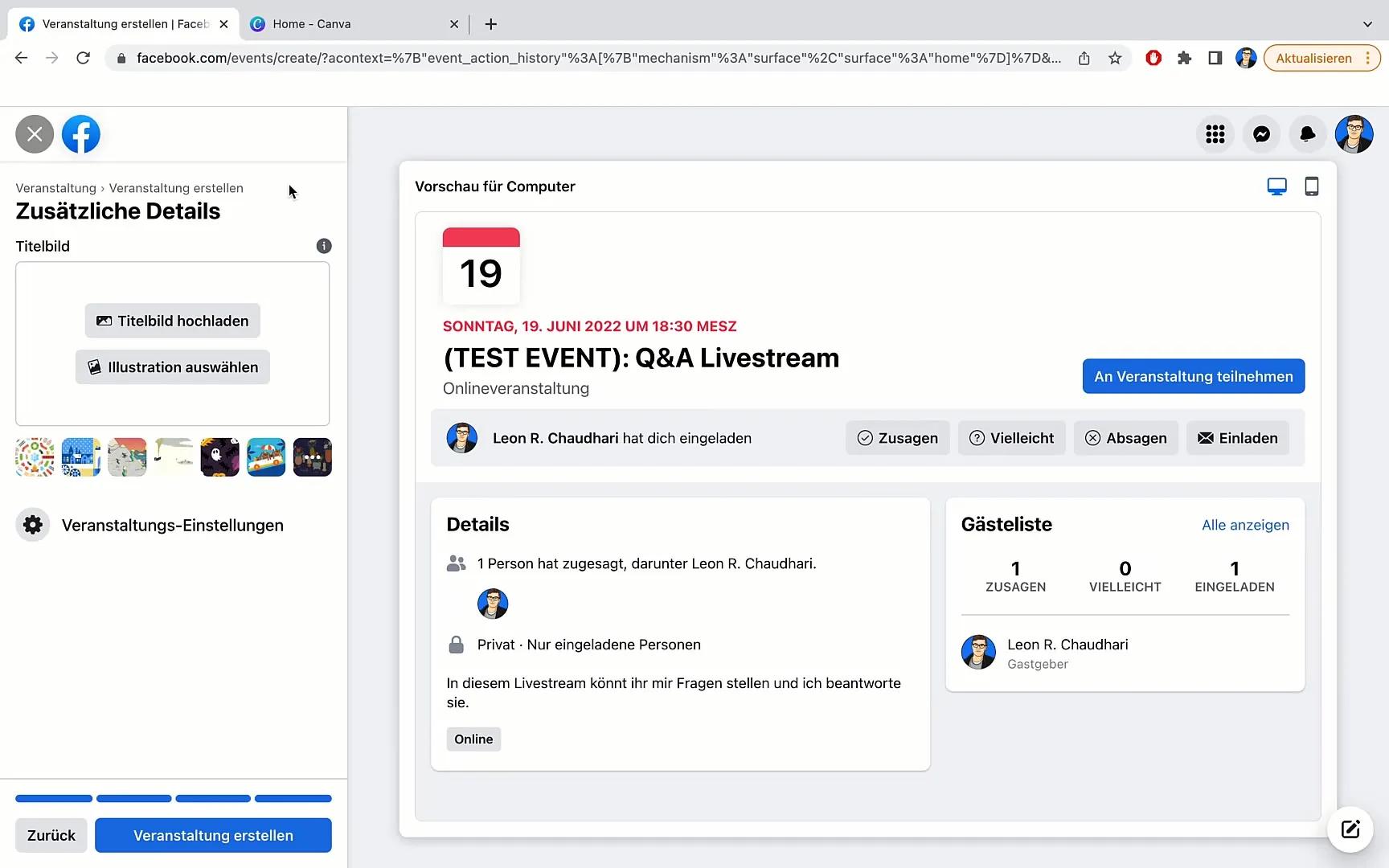
After logging in, you will land on the Canva homepage. In the middle of the page, you will find the search field. Here, enter the term "Facebook Event" and press Enter. The system will show you various options.
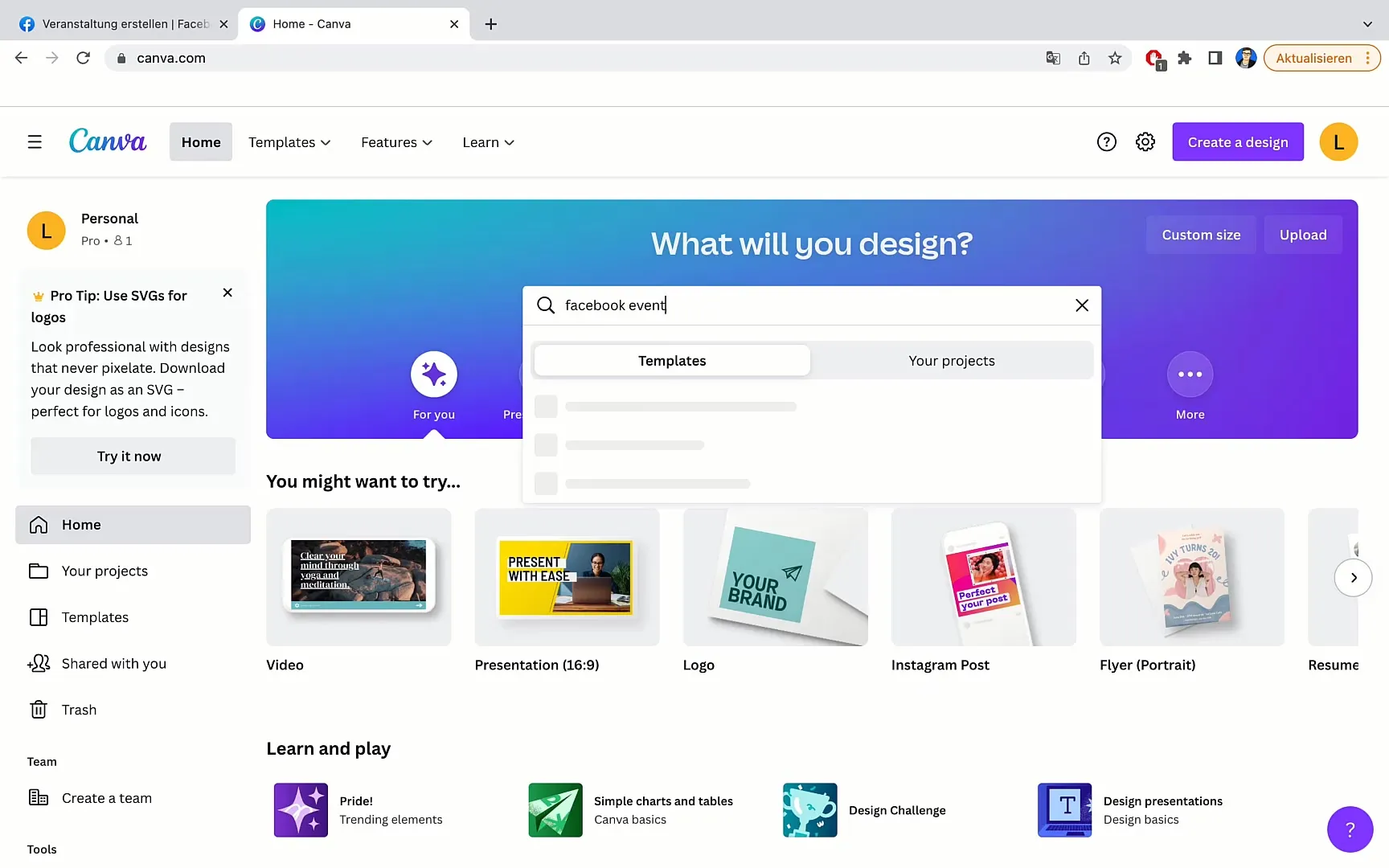
You will find the "Facebook Event Cover" option. Click on this option to start creating your banner. Note that the suggested format is 1920 x 1080 pixels – ideal for Facebook events.
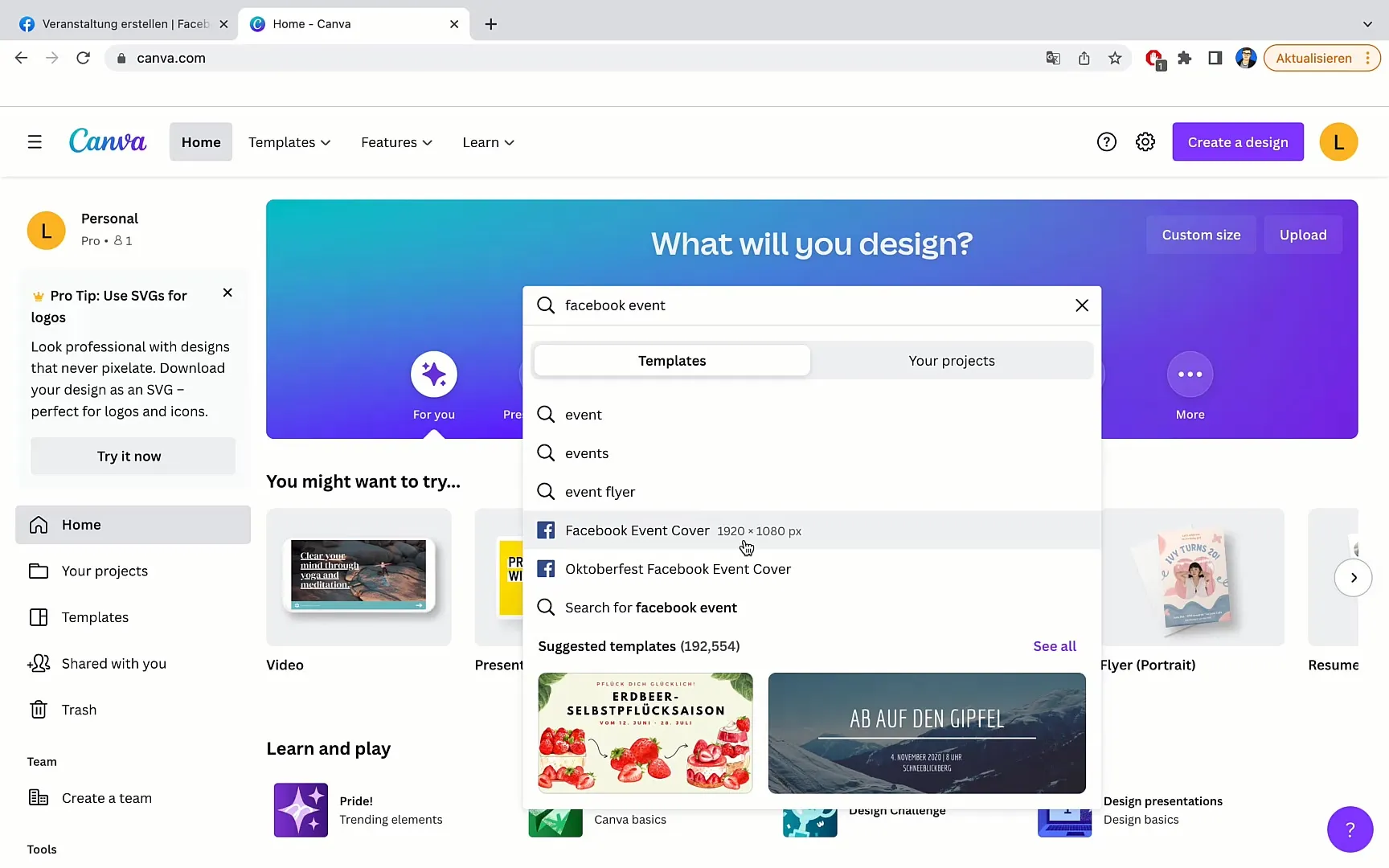
Now you have arrived at the design page. Here you will find various templates that you can use for your banner. Scroll through the selection and choose a design that you like and that suits your event.
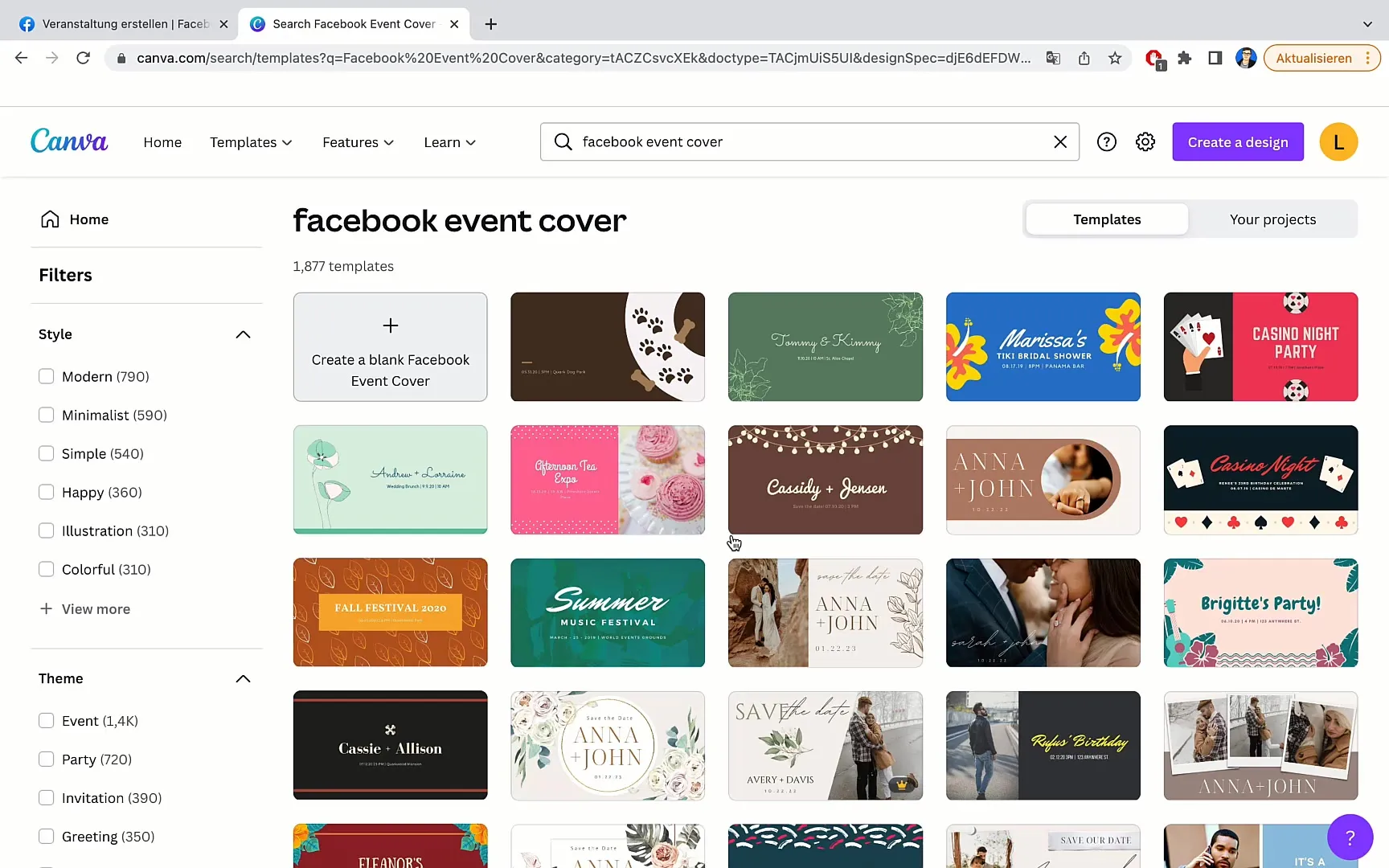
Let's say you have chosen a simple and clear design. You can now customize the text. Simply click on the relevant text area and change the text to "Q&A Event".
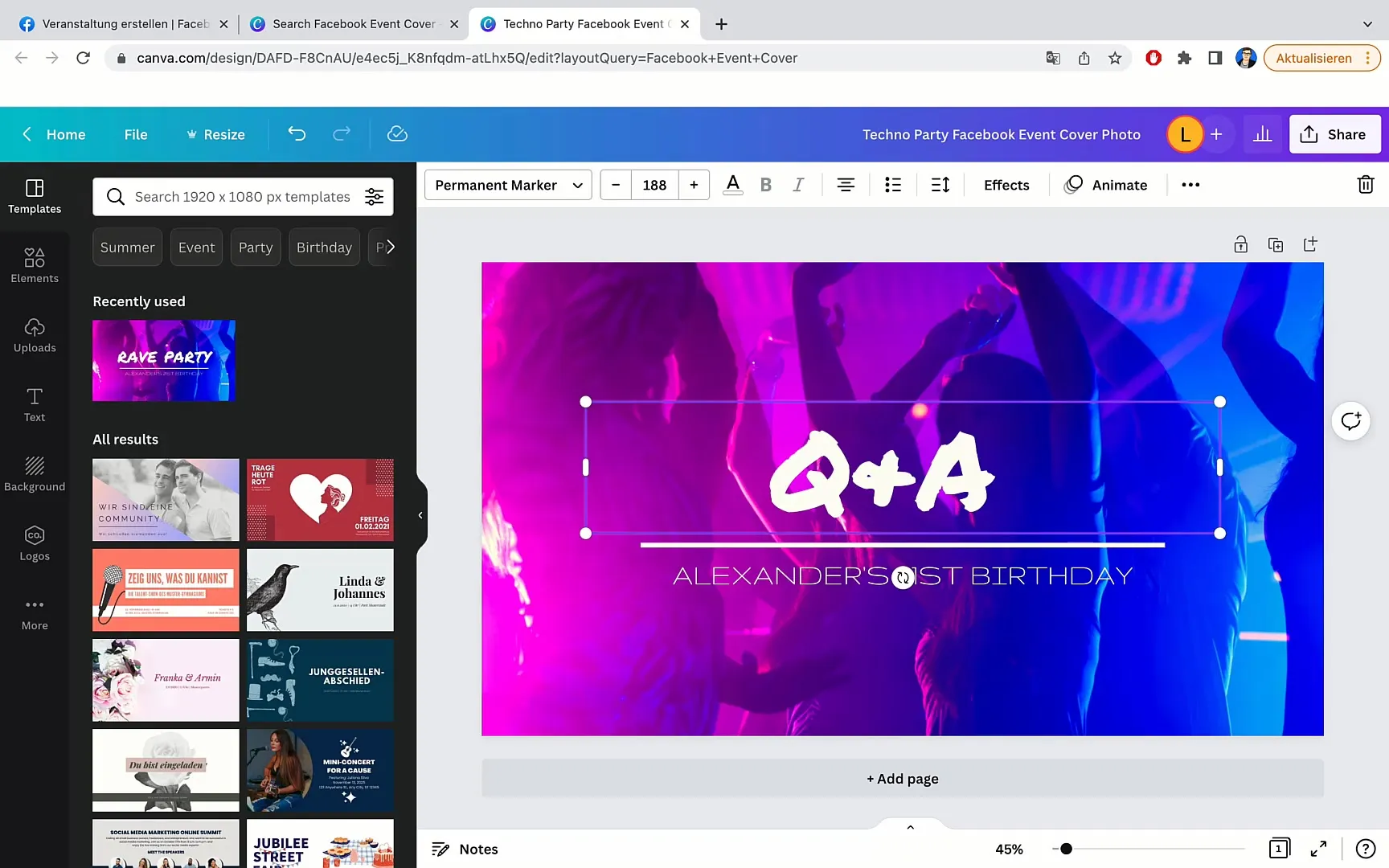
Below the title, add your name, for example, "Leon Schotari." You can also use your own name – according to your preferences.
To further customize the banner, you can add a suitable image in the background. Click on "Elements" and search for the term "Question." You have a selection of many images with question marks.
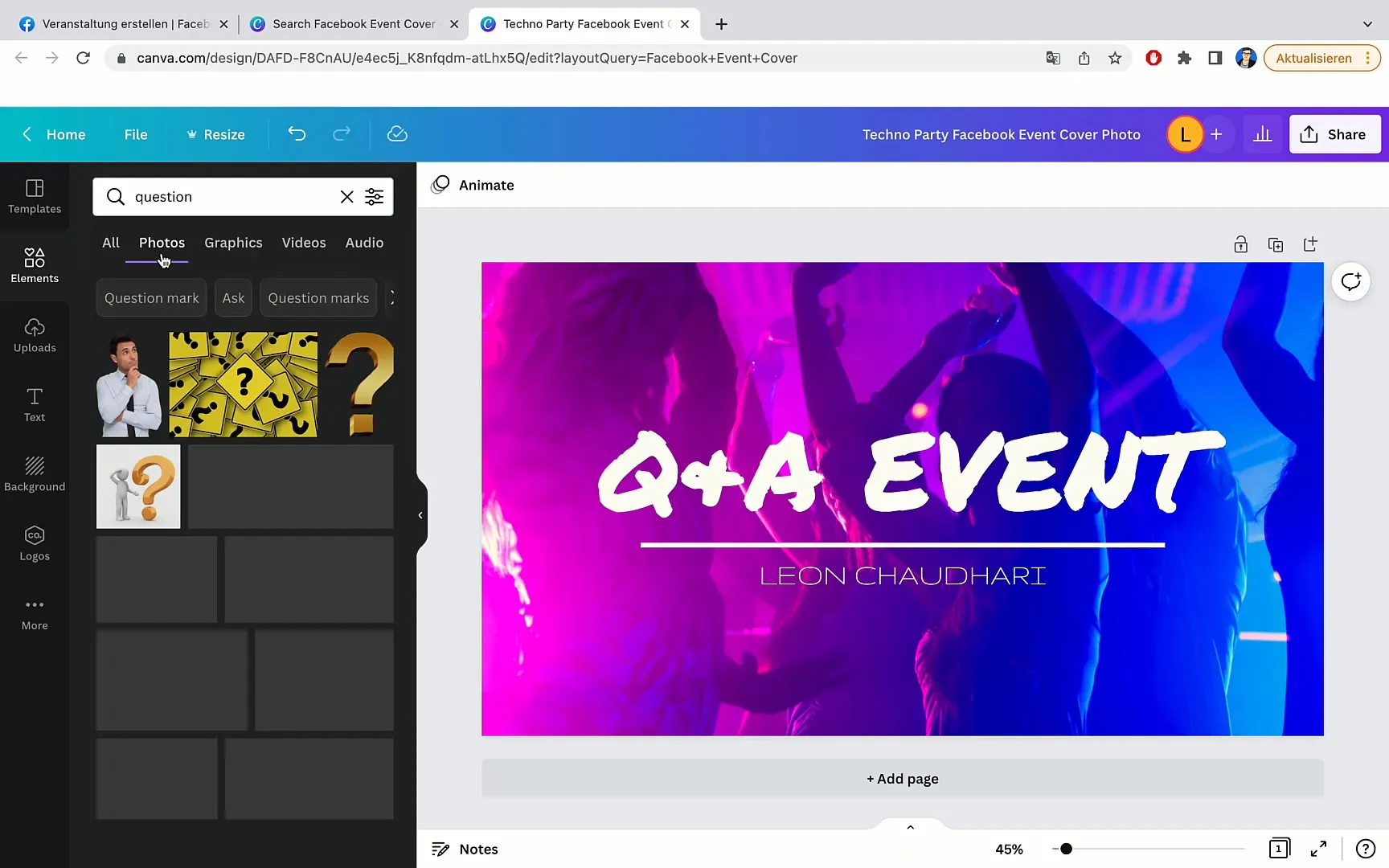
By clicking on "Photos," you will find various images that you can use for your banner. Choose one that you like and drag it into your design.
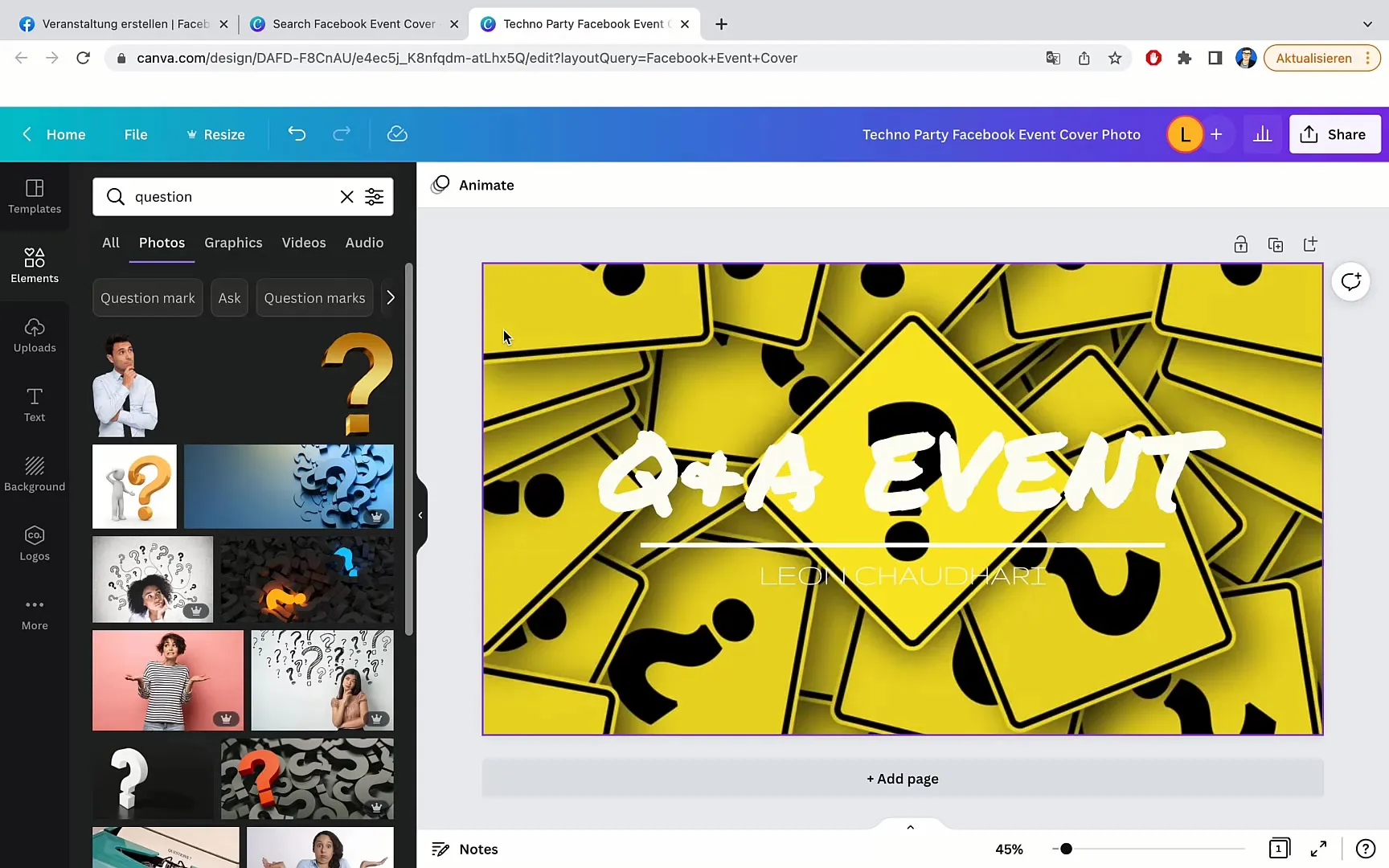
If you don't like an image, you can easily replace it with another one. Experiment to find the image that suits your event.
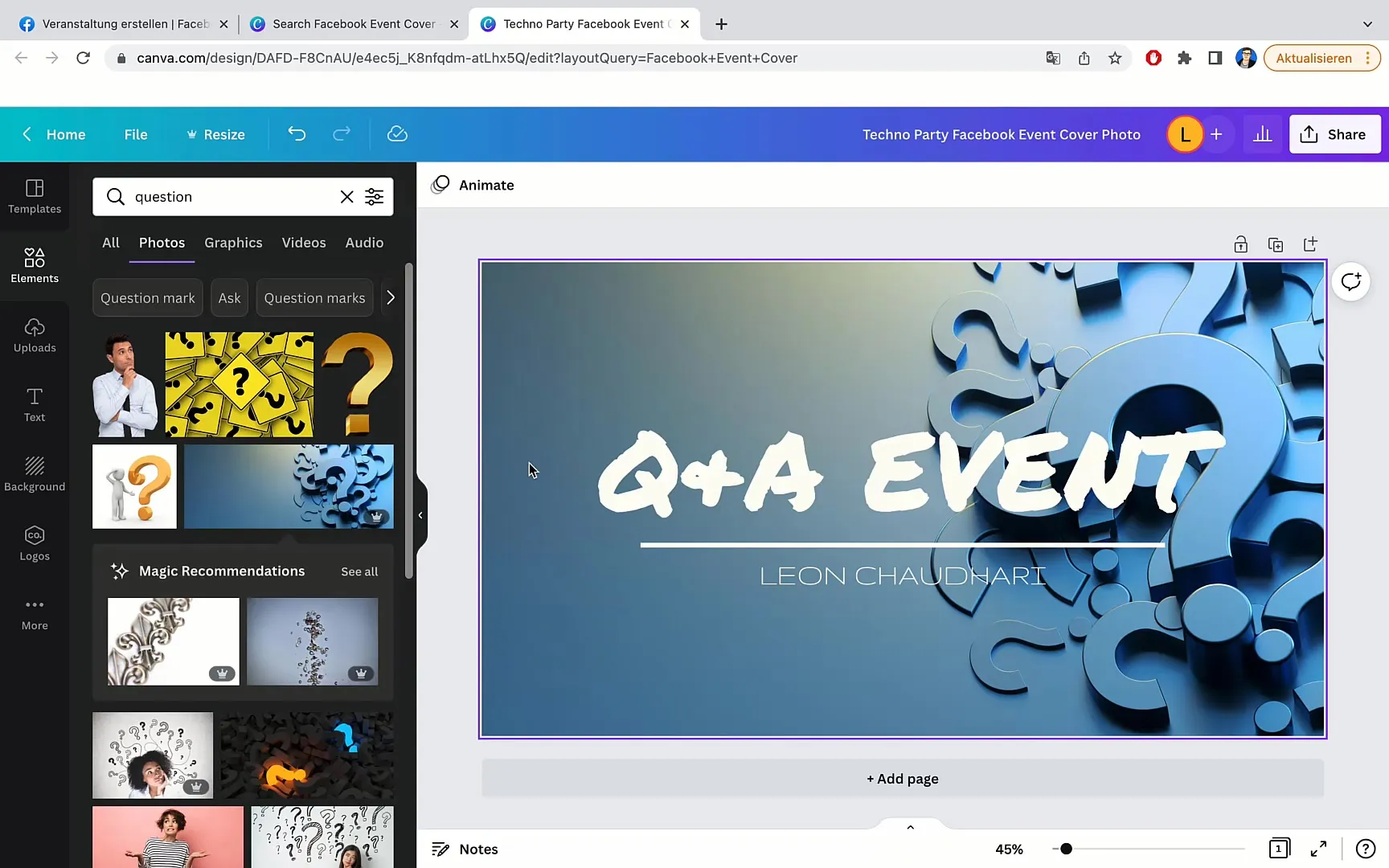
To optimize the layout, you can adjust the individual components of your design. For example, move the text or graphics until everything looks good.
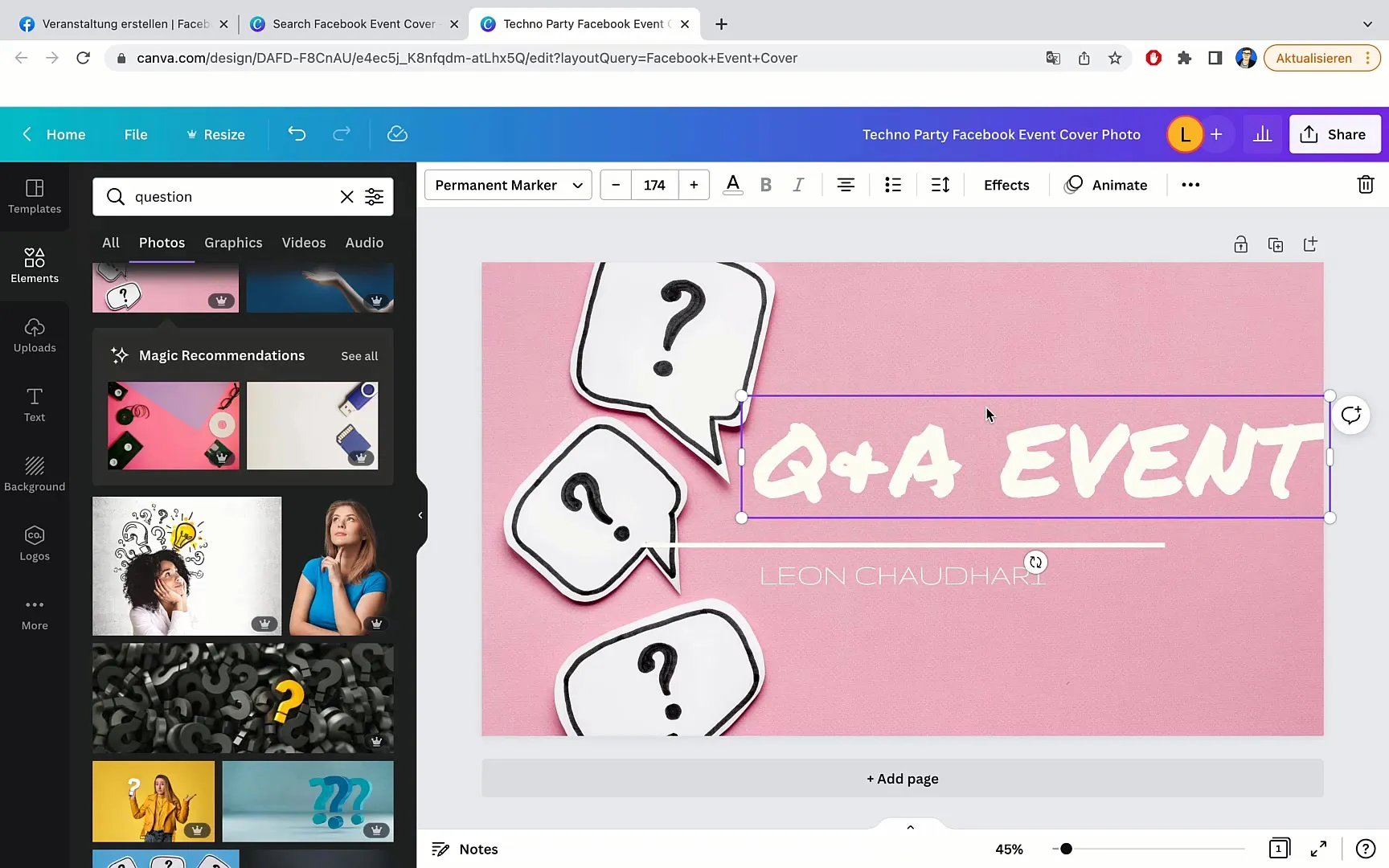
If you are not satisfied with the colors or the display of the image, you can adjust the size or increase the contrast. To do this, select the image, click on "Edit Image," and choose "Contrast."
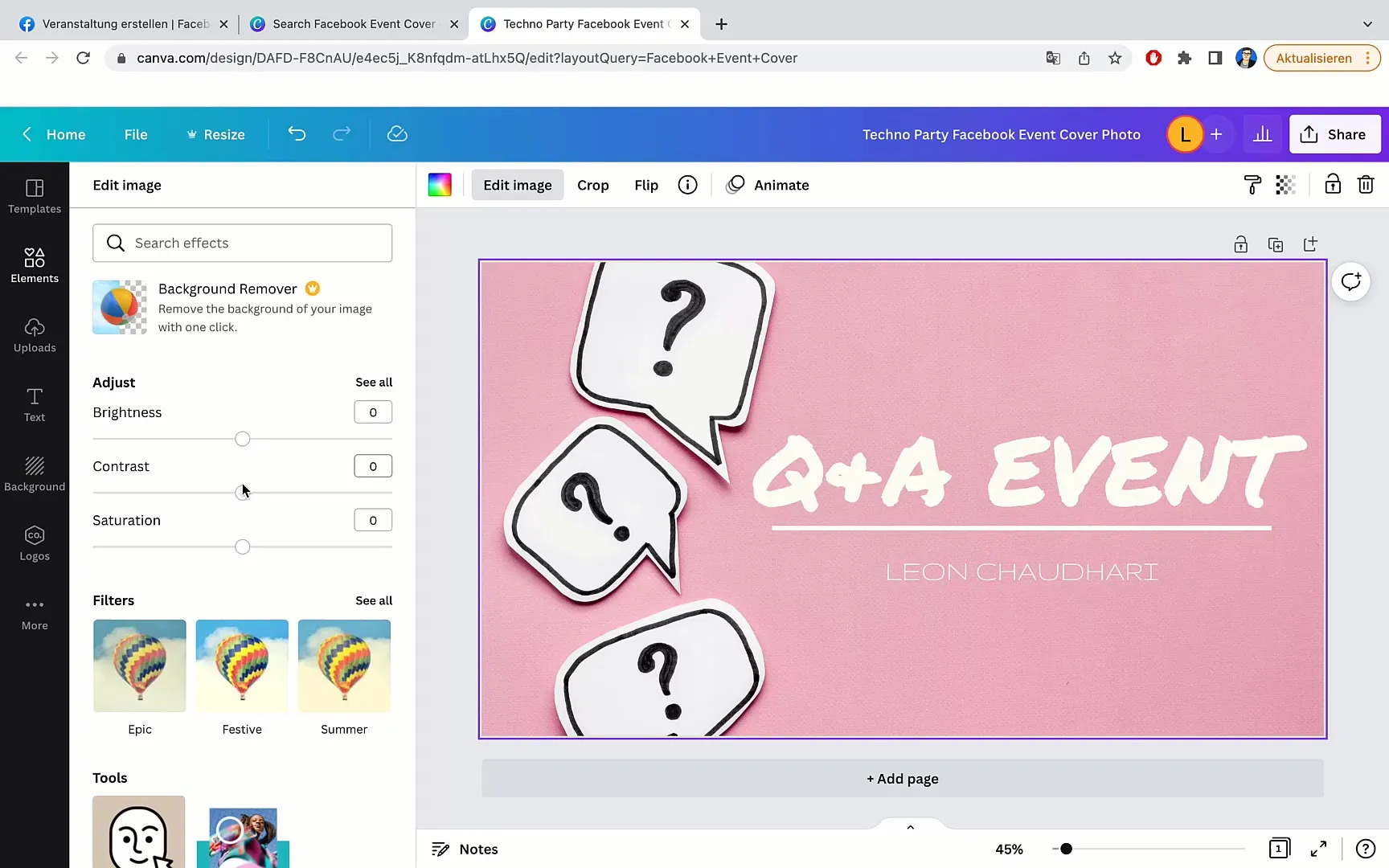
Once you are satisfied with your design, you can download the banner. Click on "File" at the top and then on "Download." Choose the desired format, usually JPEG or PNG.
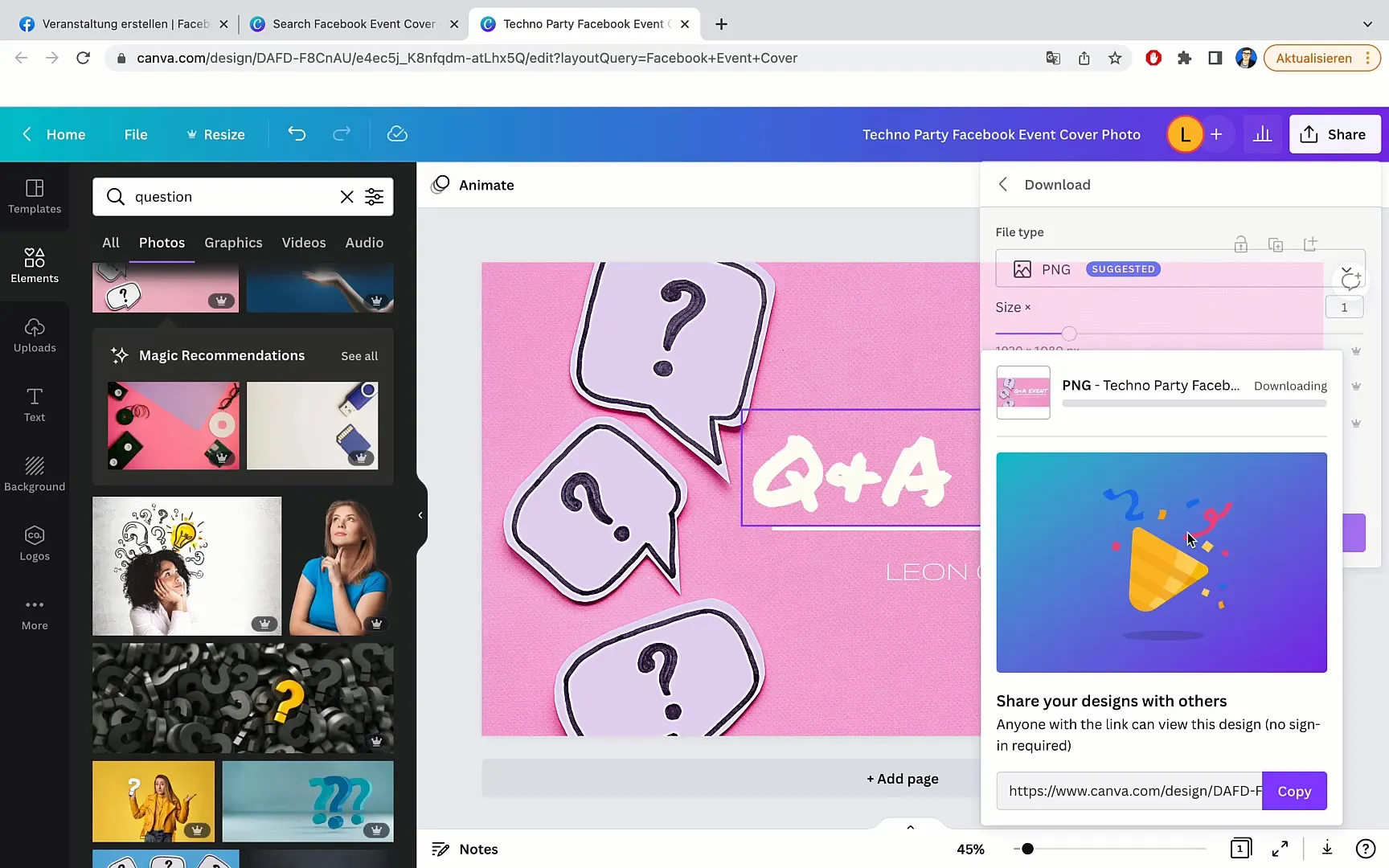
Now your banner is ready! Go back to your Facebook event and upload the design. Simply drag the downloaded file into the corresponding area or click on "Upload Photo".
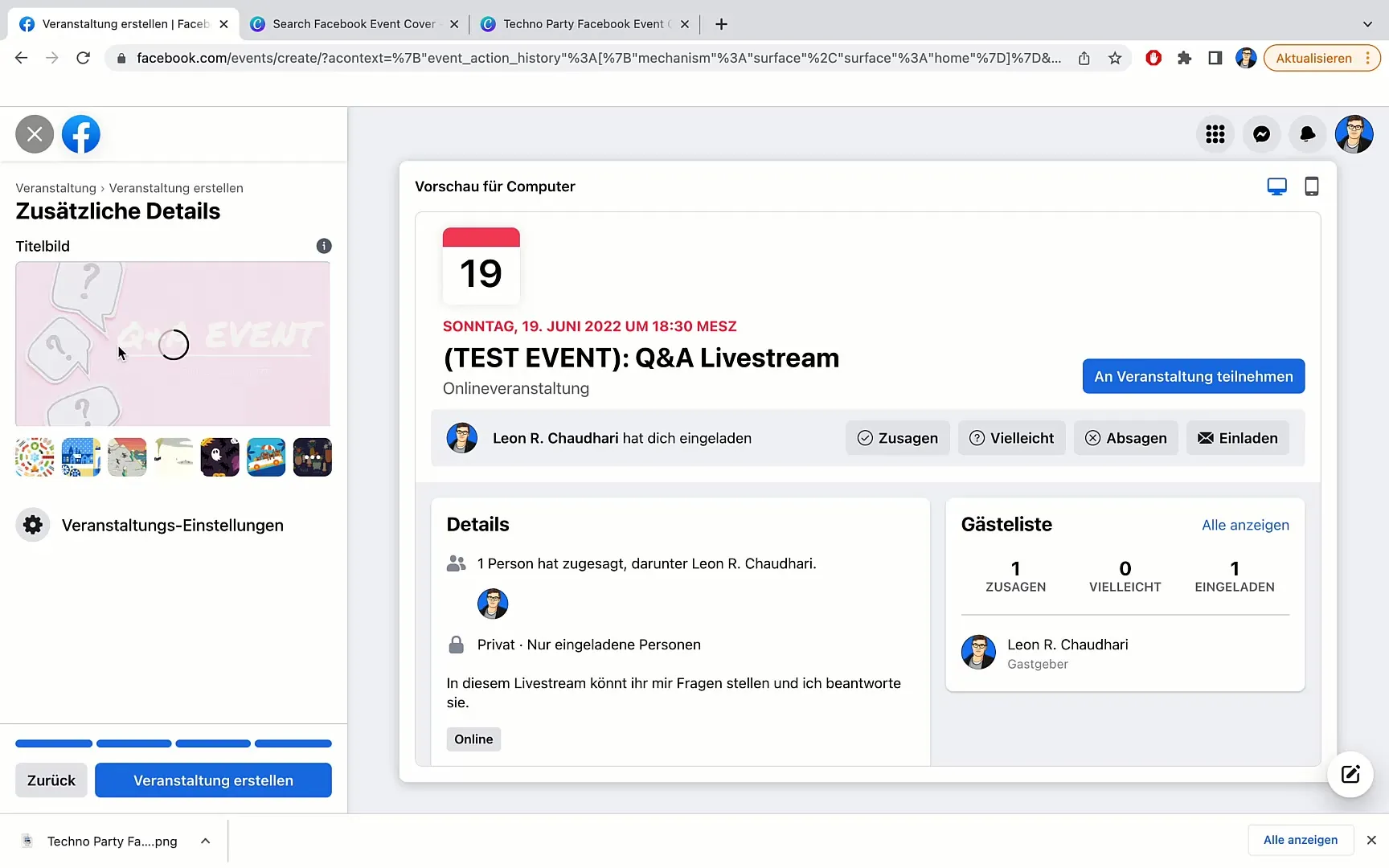
You will also find some sample images in Facebook, but it is always better to use a personal design. Your banner should appear optimal to attract the interest of potential participants.
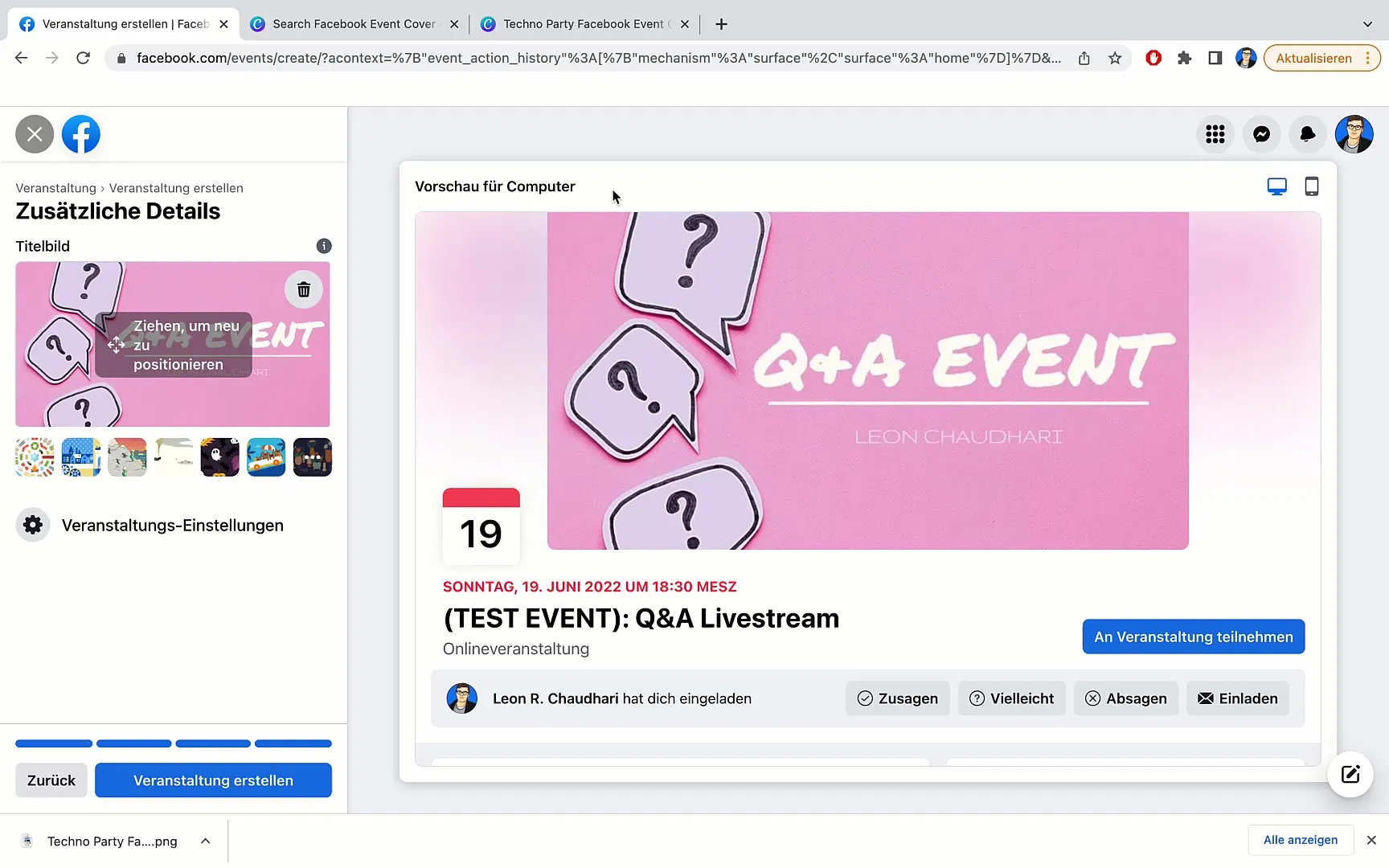
Click on "Create Event" to save the entire event. Your banner will now be displayed as the cover image, and you can be sure it looks professional and appealing.
If you wish to make other adjustments, you can do so in Canva at any time. Don't miss the opportunity to promote your event!
Summary
In this step-by-step guide, you have learned how to create an appealing banner for your Facebook event using Canva. You have learned how to customize templates, add images, and download the design. With these tools and tips, you are ready to create an effective banner that captures the attention of your target audience.
Frequently Asked Questions
How much does Canva cost?Canva offers a free version that includes all the basic functions.
Can I use Canva on mobile devices?Yes, Canva also has a mobile app that allows you to create designs anywhere.
Which file formats can I download?You can download your designs in various formats such as PNG, JPEG, or PDF.


