In this tutorial, you will learn how to create a post test on Facebook to compare different types of content. By testing these contents, you can find out which type of posts achieve the best results and thus optimize your Facebook marketing strategy. You will be able to combine images, texts, and links and analyze their performance.
Main Insights
- You can test different types of content to compare their effectiveness.
- Analyzing performance data will help you make informed decisions for future posts.
- Post tests are crucial for developing a successful content strategy.
Step-by-Step Guide
To create a post test, follow these steps:
Step 1: Create a Post Test
First, you need to visit the section for new positions on your Facebook page. Click on "New Position" in the top menu bar. Then select the option "Create Post Test".
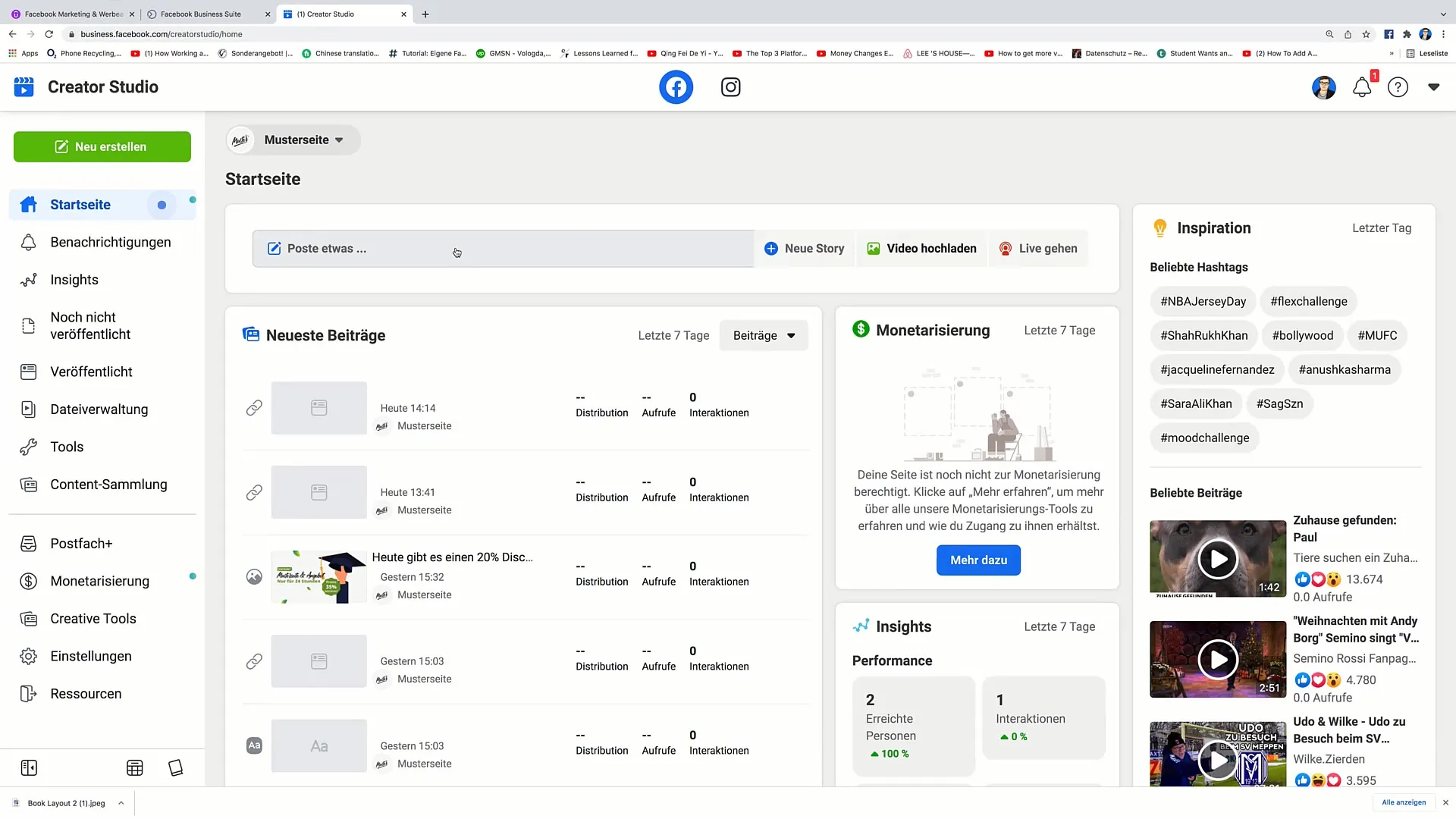
Step 2: Select Facebook Page
After clicking on "Create Post Test", you can choose your Facebook page on which the test will be conducted. Select the appropriate page to continue creating your test.
Step 3: Select Content Type
Now you have the option to select different types of content. You can use a photo, a video, or just text. Let's start with uploading an image.
Step 4: Upload Image and Add Text
After uploading the image you want to use for the test, you should add engaging text. An example text could be: "Would you like to learn how to earn money on the internet? Contact me!" Add this text to the text field and click "Done".
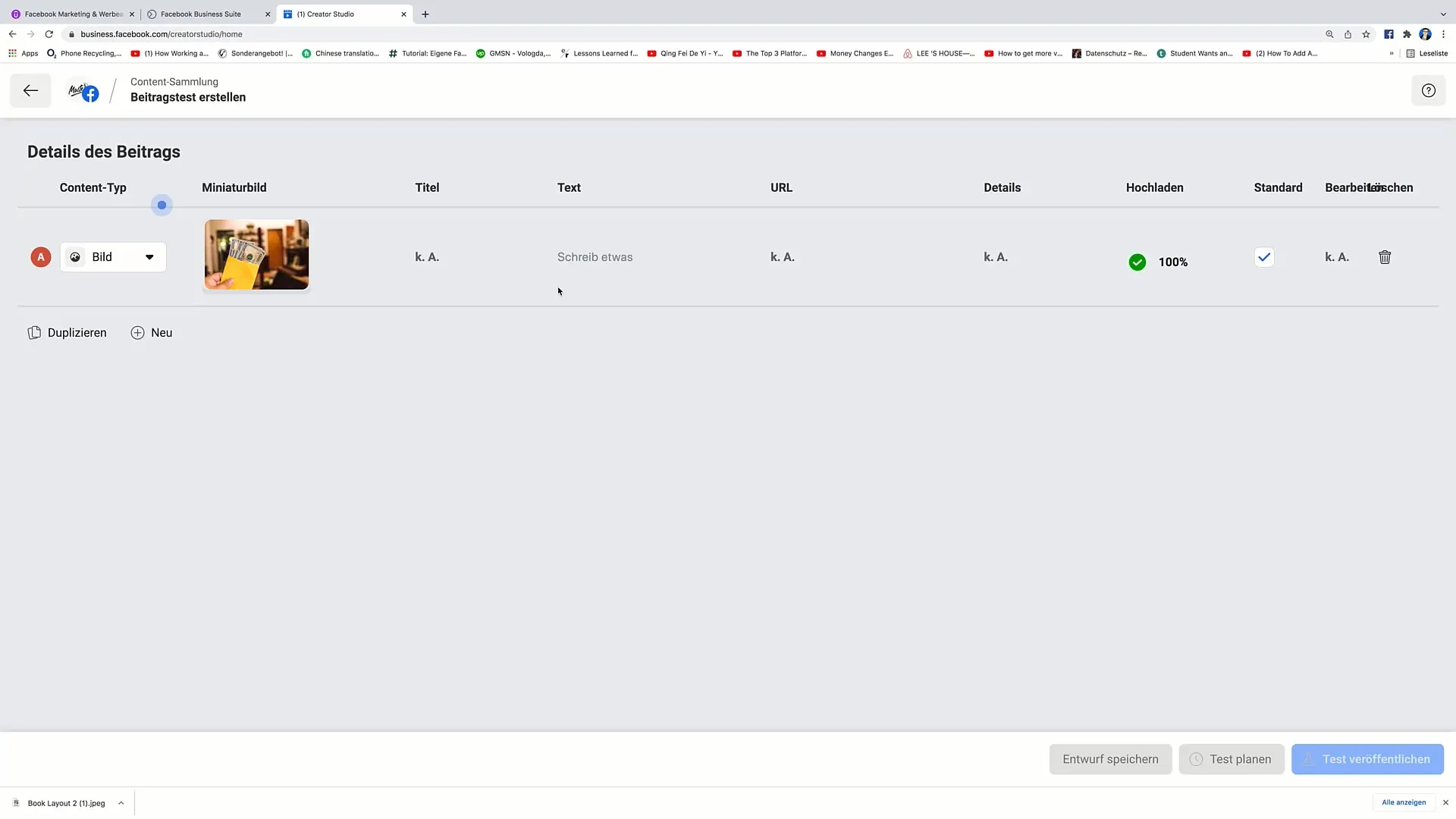
Step 5: Add Second Post
To create a second post, click on "New". In this step, you can choose to create a text post. Select the text option and paste the same text again. Once that's done, click "Done" again.
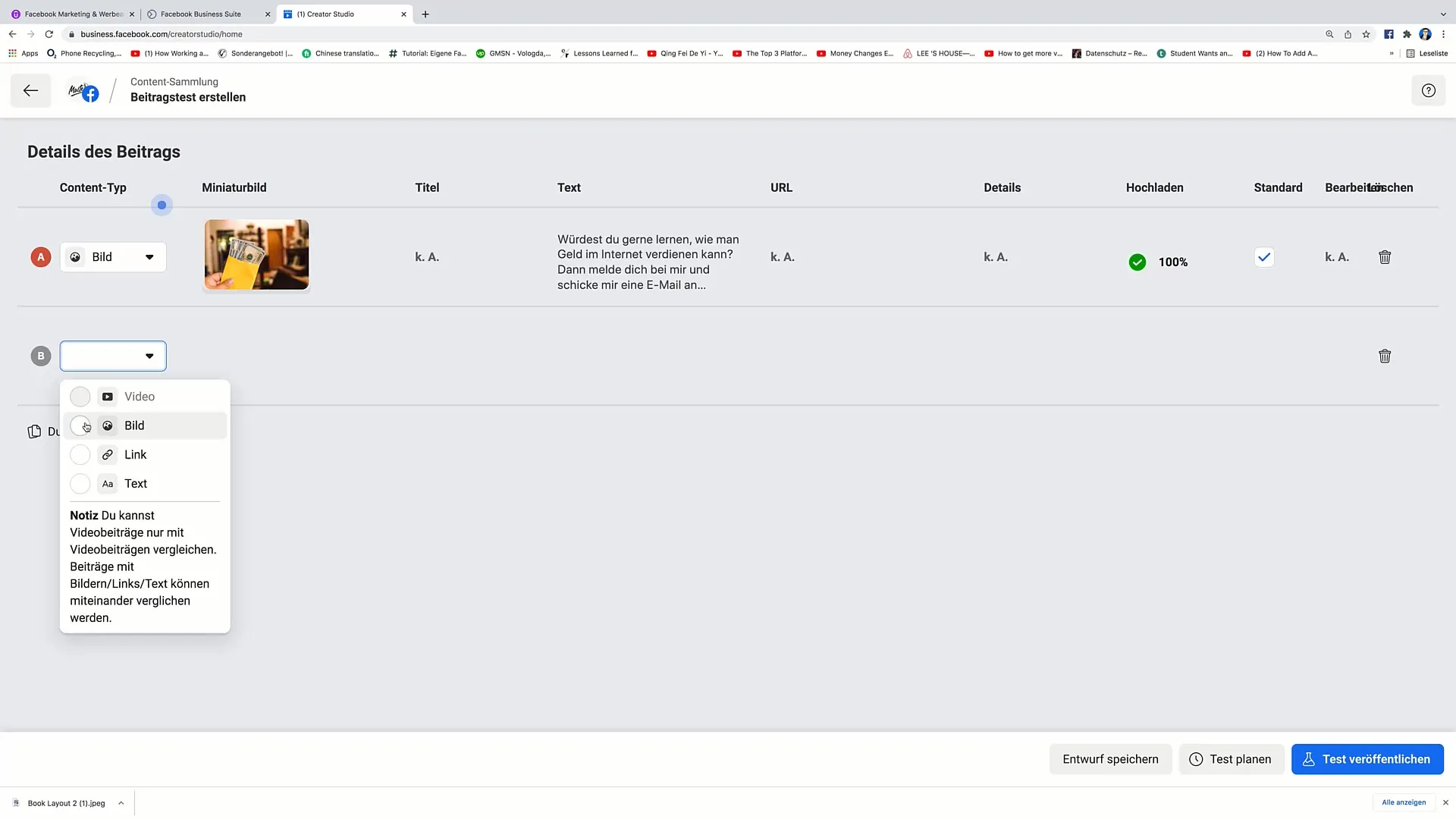
Step 6: Add Link
Now it's time to add a link. Click on "New" again and select the option to add a link. Enter a specific URL that you want to test, for example, www.example.com. Also, add relevant text in this step to motivate users to click the link.

Step 7: Create Test Plan
After creating all the posts, it's important to develop a test plan. Click on "Test Plan" to plan your test and evaluate the results at a later time.
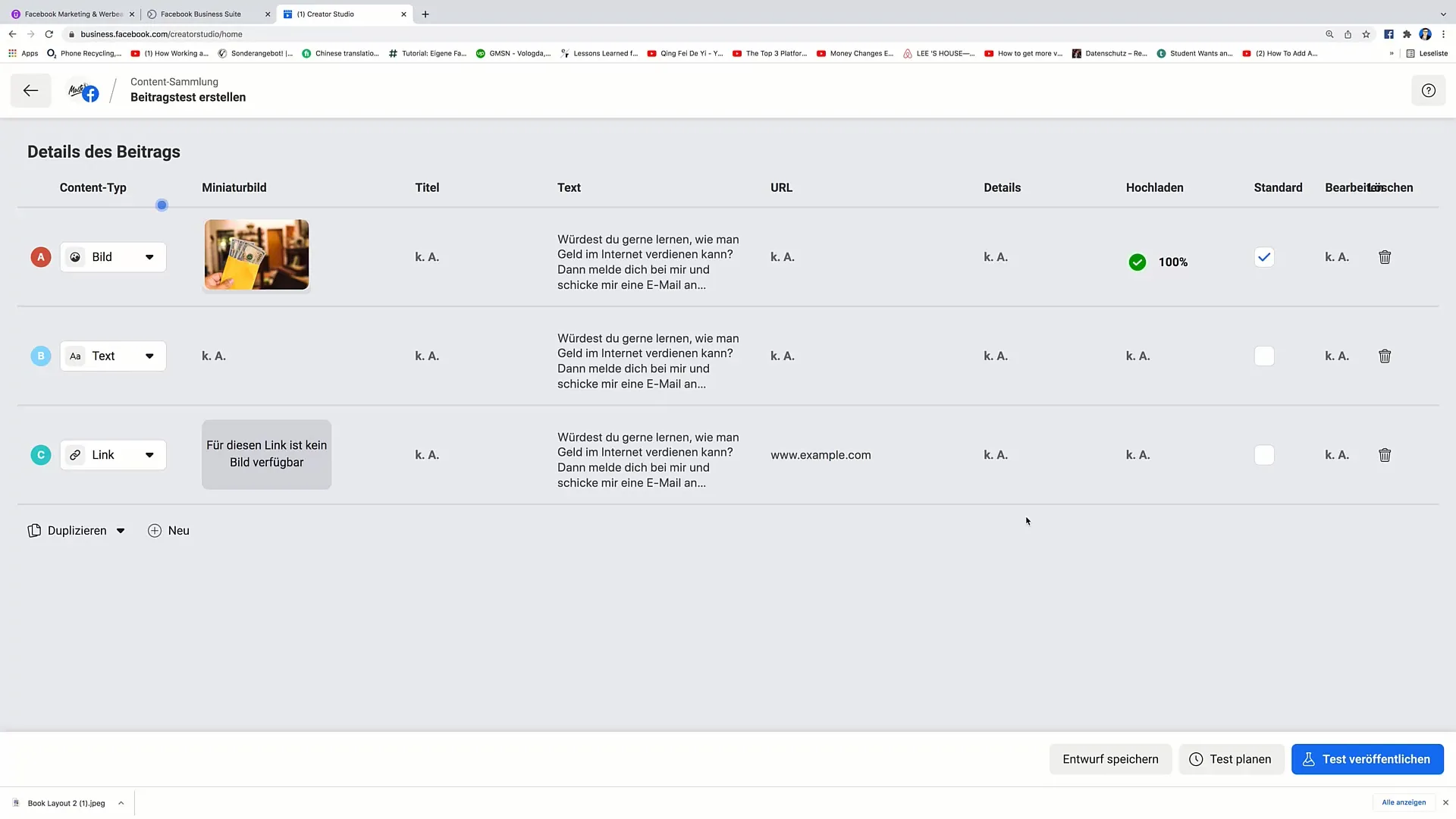
Step 8: Manage and Customize Posts
You can delete or duplicate posts anytime to test different variations. If, for example, you want to compare only a link and an image, click on the trash can icon to delete a post.
Step 9: Create Duplicate
To duplicate an existing post, select the desired post and click "Duplicate". You can then customize the duplicated post to optimize it, or add another engaging text.
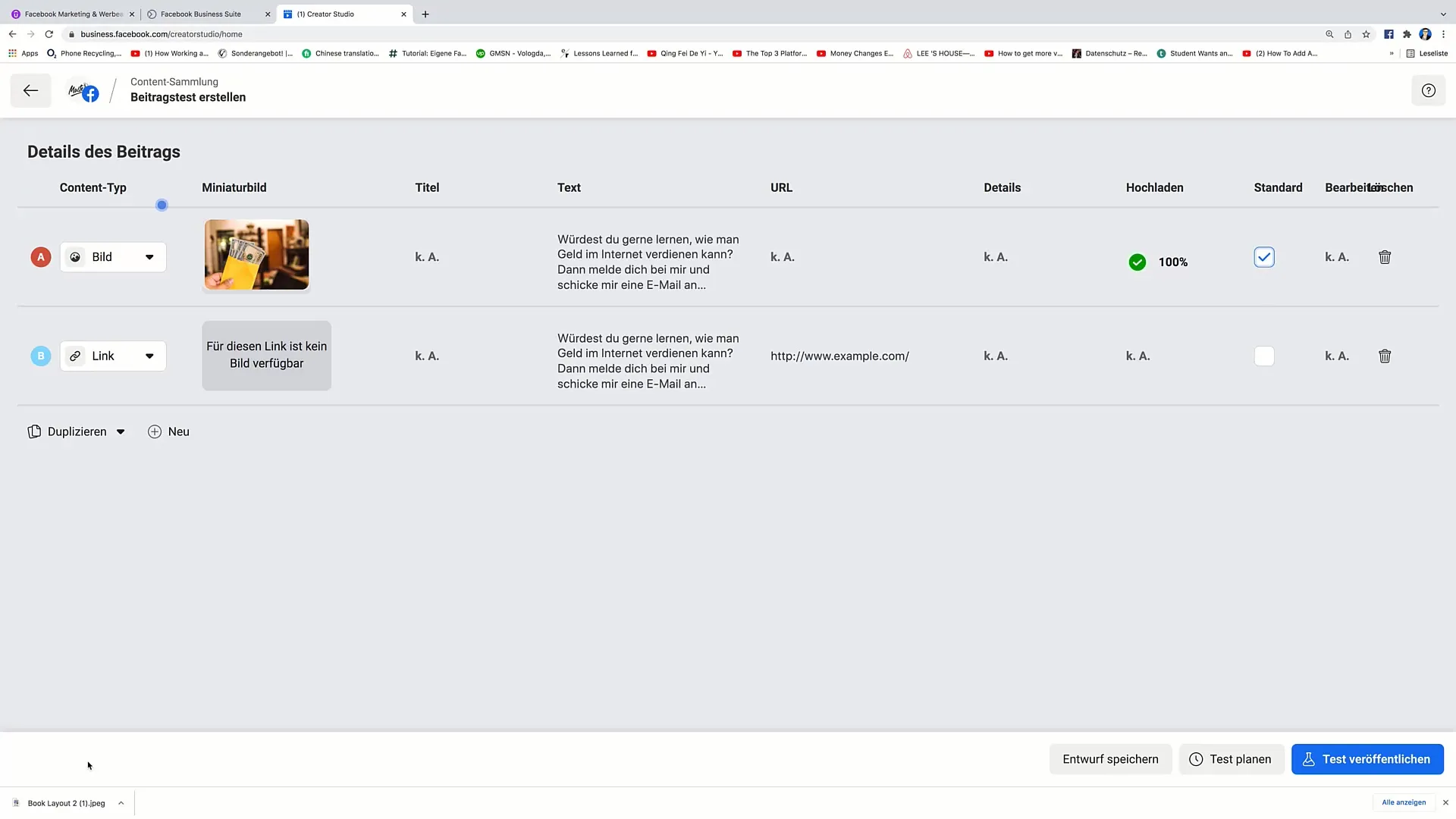
Step 10: Save or Publish Post
Before starting the post test, you have the option to save the test as a draft or publish it directly. Choose the desired option and click "Finish".
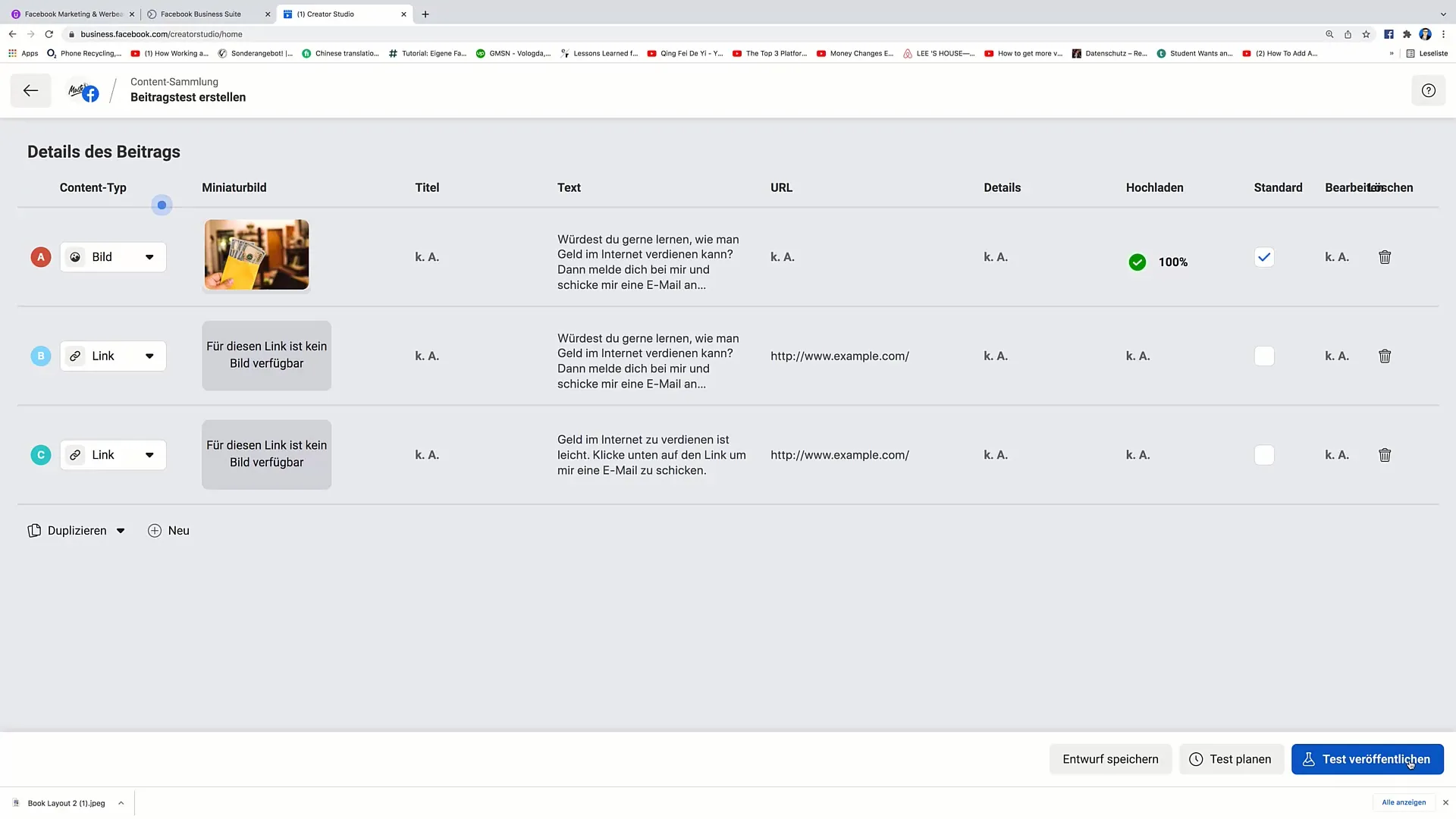
Summary
By testing different types of content, you can determine which type of posts on your Facebook page yield the best results. By testing images, texts, and links, you have the opportunity to optimize your content strategy to ultimately achieve more engagement and revenue. Make sure to conduct tests regularly to continuously improve the performance of your posts.
Frequently Asked Questions
How do I start a post test on Facebook?Go to "New Post," select "Create Post Test," and add content.
Can I have multiple content variations in the test?Yes, you can combine different types of content such as images, texts, and links.
How can I analyze the results of my test?You can evaluate the impressions and engagement of the different posts in your test.
Can I save a post test as a draft?Yes, you have the option to save your test as a draft or publish it directly.
How often should I conduct post tests?Conduct tests regularly to find out what works best.


