In this tutorial, you will learn how to add Smart Delays to flows in ManyChat. Smart Delays are a useful feature that allows you to insert targeted wait times between different messages. This helps to make the communication between your bot and users appear more natural and human-like. With the right settings, you can optimize interactions and increase user engagement.
Key Insights
- Smart Delays add time delays between messages in ManyChat.
- They make the bot appear more human.
- You can personalize Smart Delays to provide the best user experience.
- Time and day restrictions help optimize communication during your business hours.
Step-by-Step Guide
Creating a New Flow
To add a Smart Delay, you first need to create a new flow in ManyChat. Go to your folder, select "Flows," and click on "New Flow."
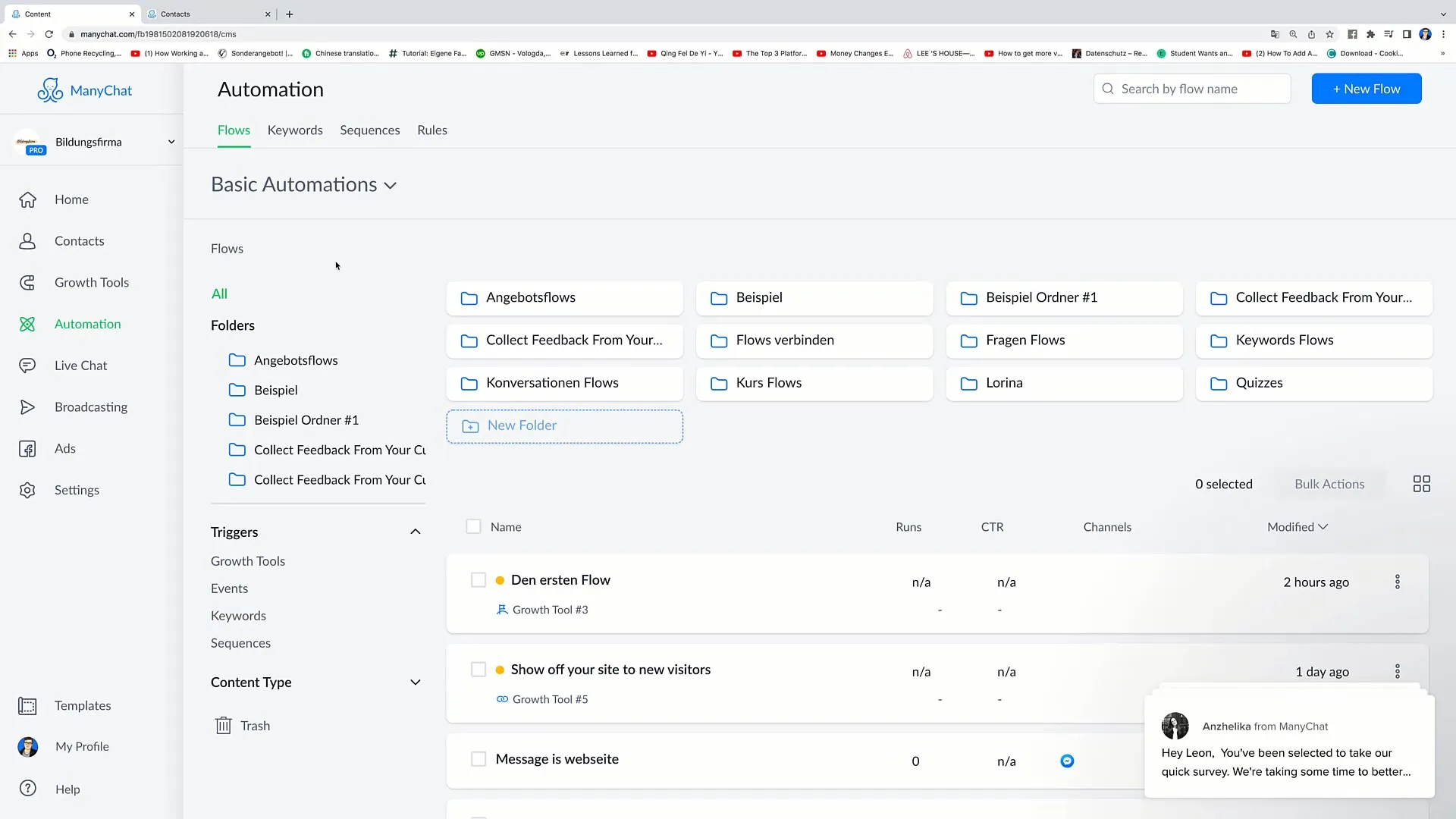
Next, in the upper right corner, you will see the option "Start from scratch." Click on it to create an empty flow.
Now, name your flow, for example, "Flow Number 2." To change the name, click on "Rename" and enter the new name.
Adding the Starting Step
For the first step in your flow, you can create a landing page. This means that users can access one of your Growth Tools and sign up there, making them part of your Messenger contacts.
Introducing Smart Delays
Now comes the crucial question: When should you use Smart Delays? Let's say you want to send a friendly message. For example, "Hello Leon, I hope you're doing well today."
In the next step, you add a "User Input" field. This allows the user to respond, to which you can react. You can adjust the message text accordingly.
Setting the Smart Delays
Right after the user's response, you add a Smart Delay. In this case, you want the bot to wait a minute before generating the following response: "I'm doing great, hope you have a successful day today."
This means that a minute must pass after the user's response before this message is sent. This makes the communication more lively.
Adjusting the Duration of the Delays
You can adjust the duration of the Smart Delays. Click on the Smart Delay and change the timeframe. Instead of one minute, you can choose four minutes or even just four seconds.
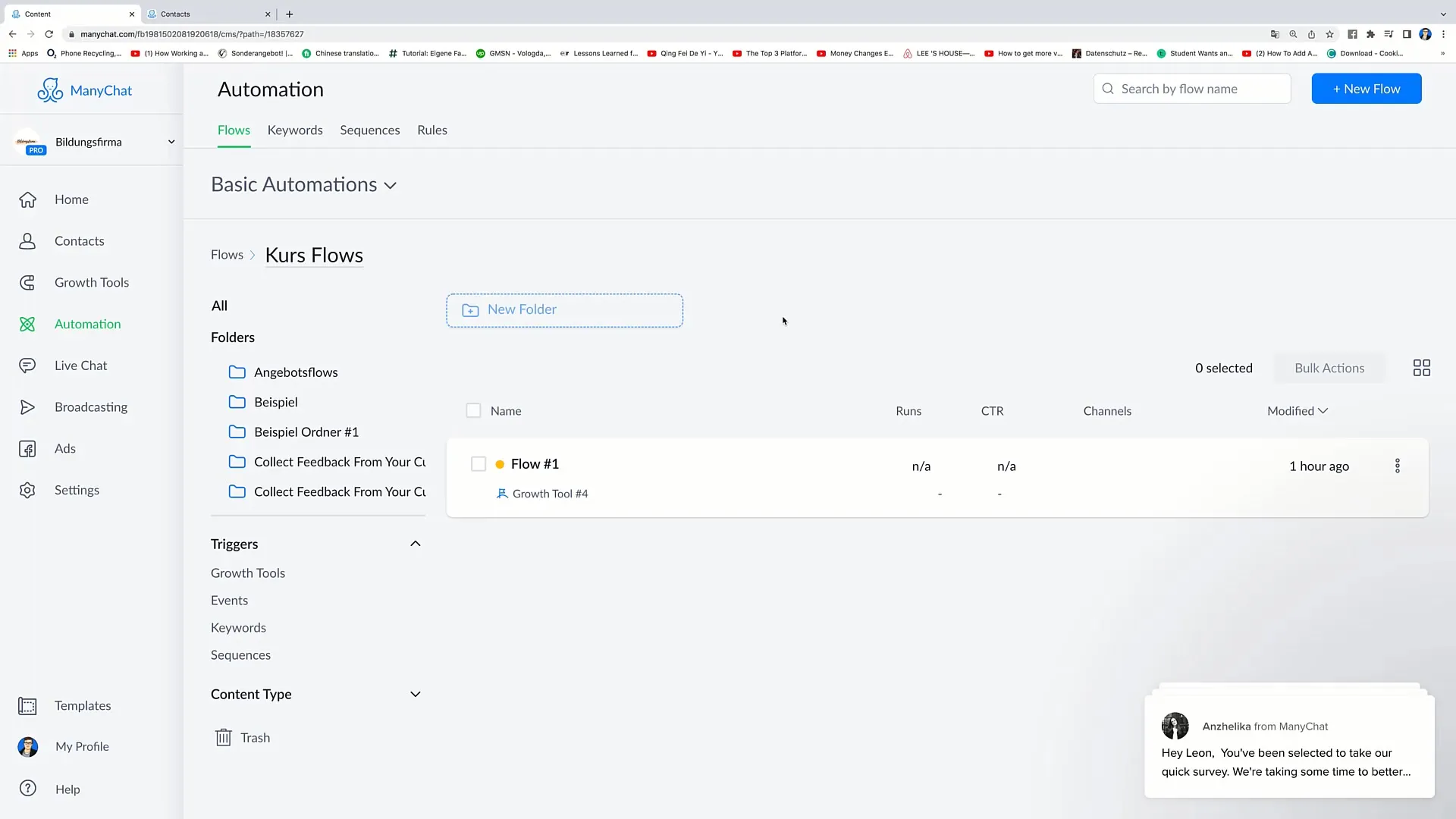
So, you have the flexibility to configure the wait times to fit your communication strategy.
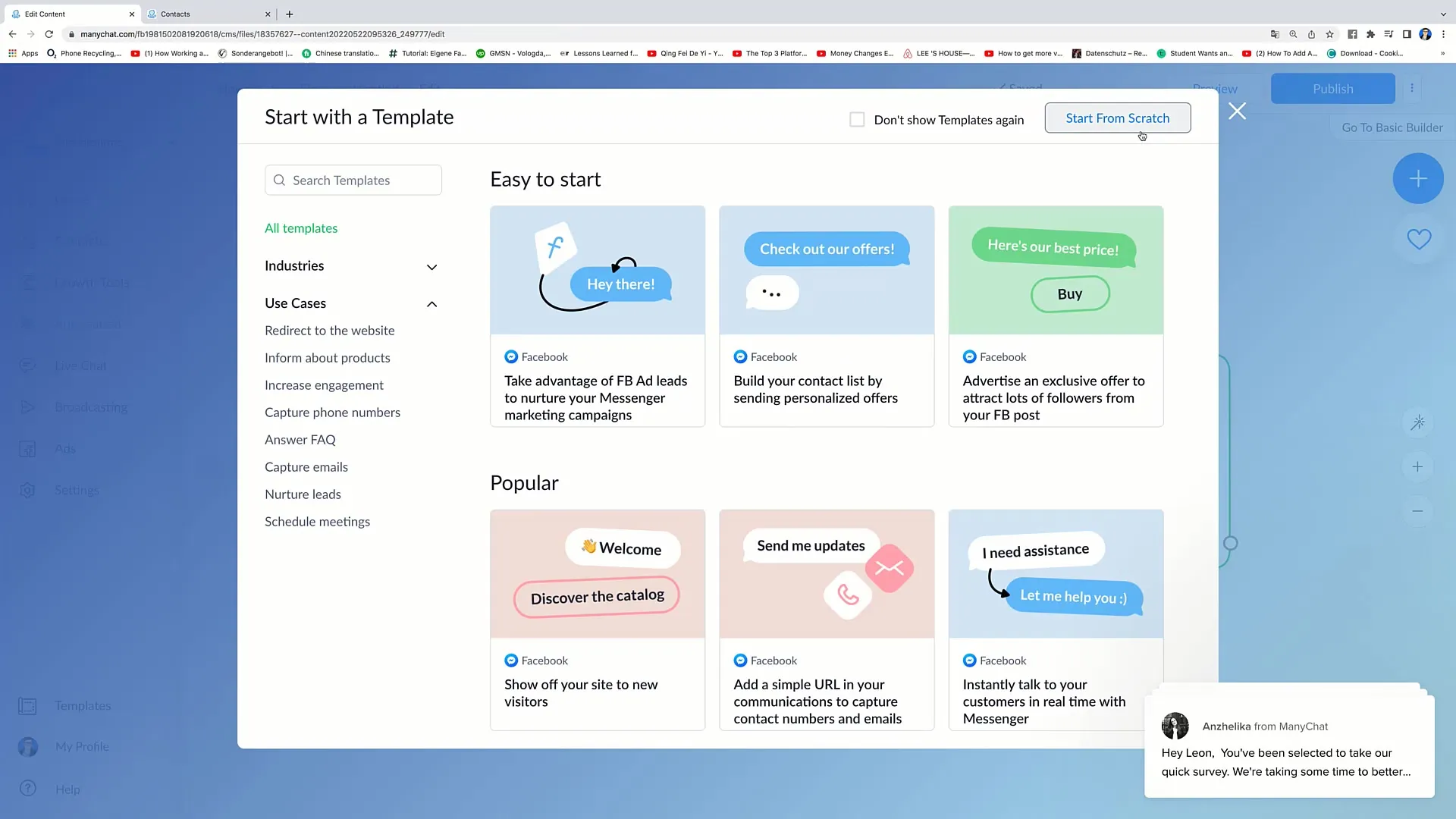
Setting Time Limits
Additionally, you can set messages to be sent only at specific times of the day. If someone responds at 3:00 AM, you may want the next message to be sent only at 8:00 AM the next morning.
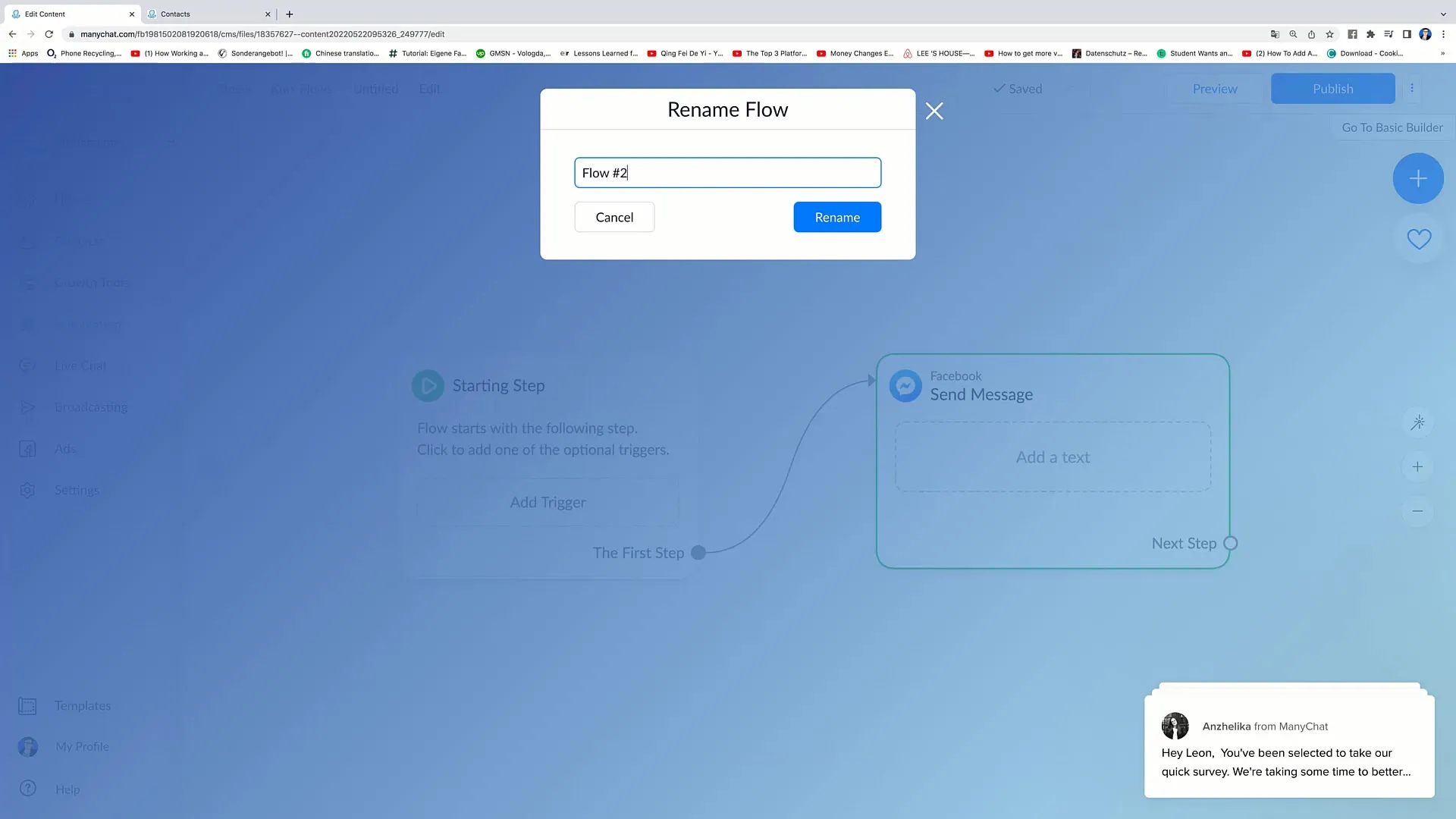
This way, you can ensure that all interactions take place during your business hours, which is particularly important if you offer products or services.
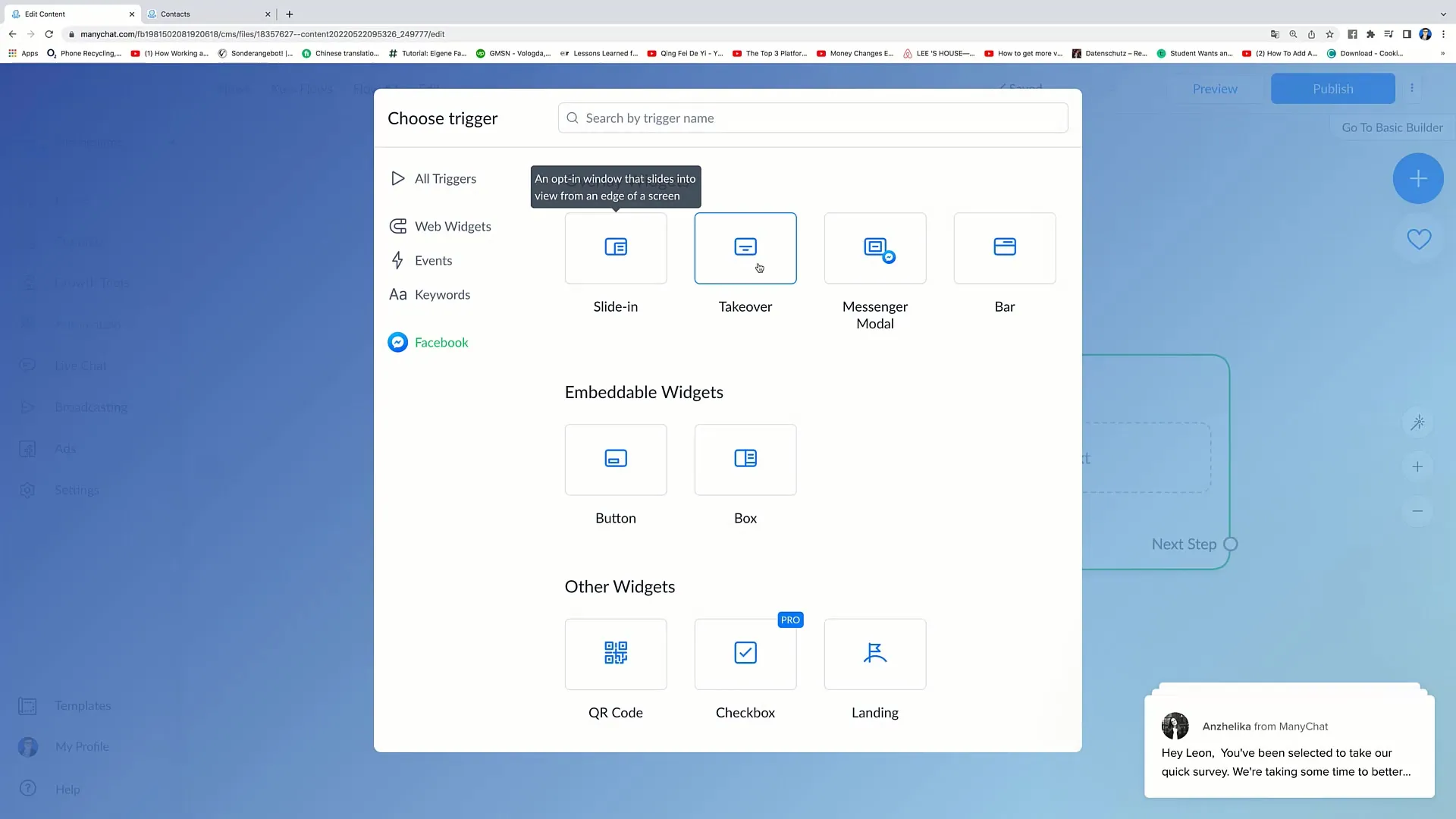
Setting Specific Weekdays and Time Limits
Explore the options to define weekdays for messages. If your business is only open from Monday to Friday, for example, you can set the message to be sent only on those days.
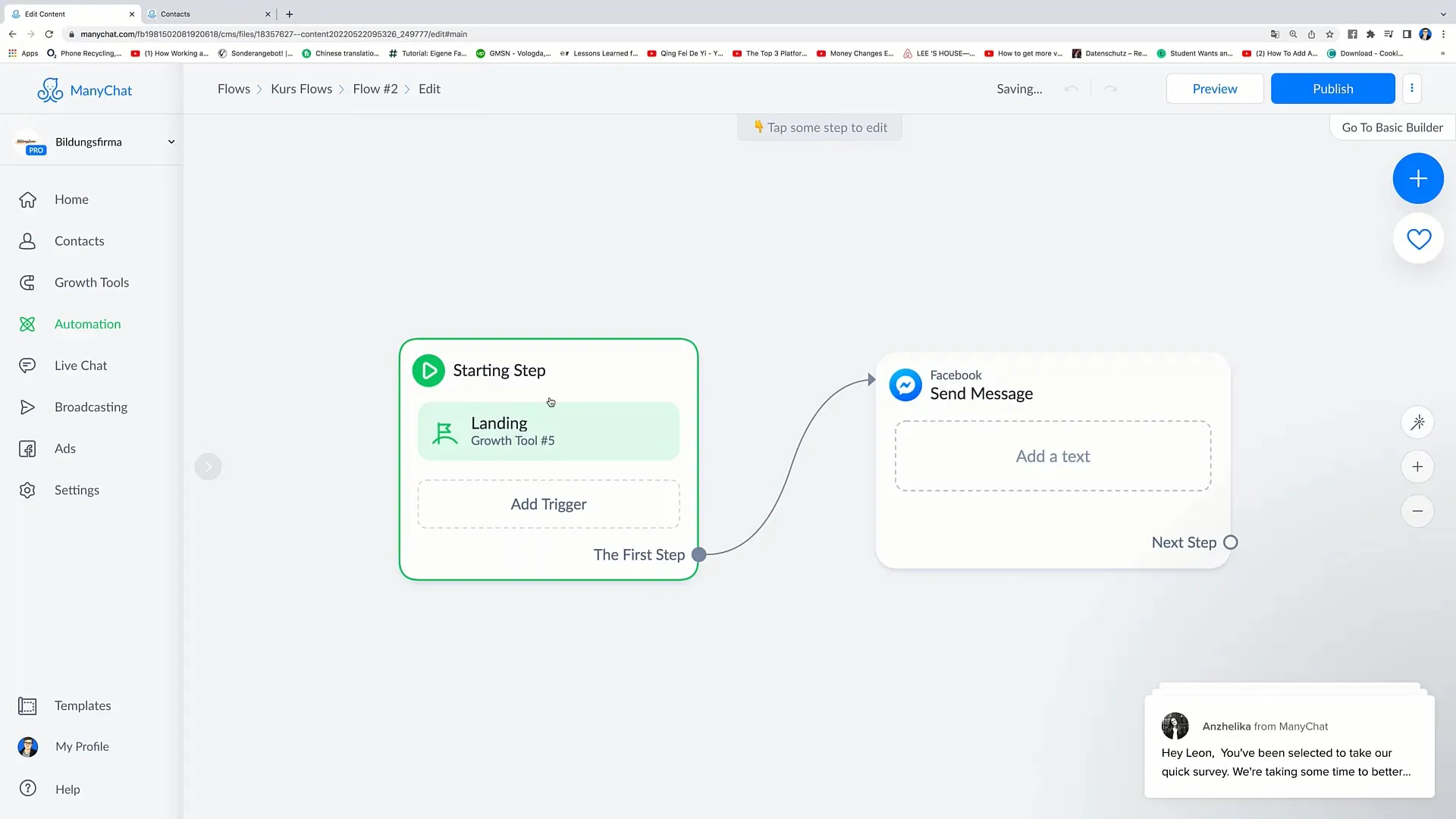
This means that messages are not sent or received on weekends. Simply set the corresponding days in ManyChat.
End date for messages
In addition, you can also set an expiration date for the messages. This means that your bot can only send messages on a specific date or within a certain time frame.
For example, if you want to specify that a message will only be sent until May 25, 2022, you can adjust this in the Smart Delay settings.
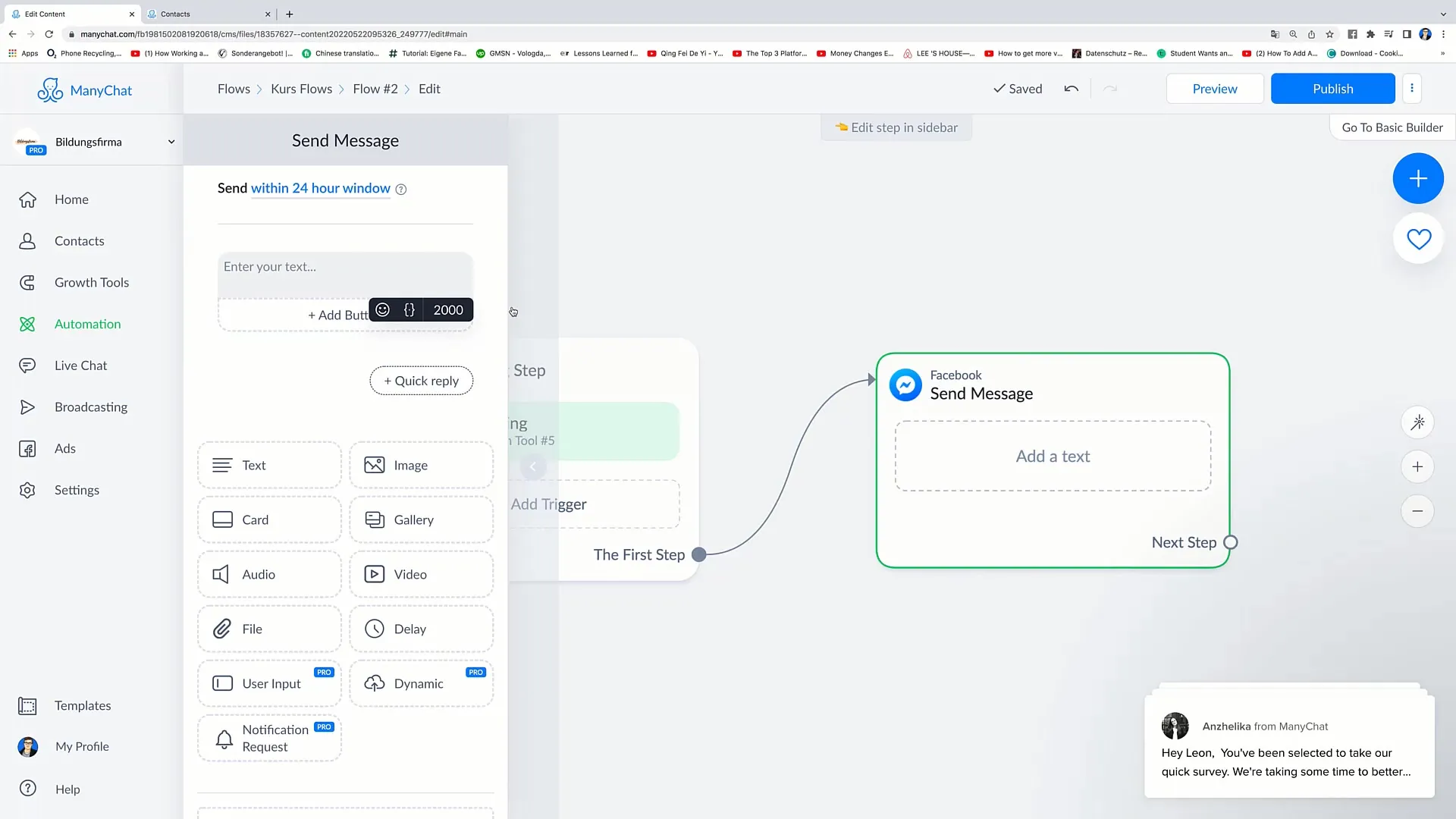
Conclusion and Summary
Using Smart Delays is an effective way to make your bots in ManyChat more human-like and engaging. By inserting time delays, you can increase user engagement and build trust because interactions appear more authentic.
Summary - Guide to adding Smart Delays in ManyChat Flows
Smart Delays make your ManyChat bot more human-like and effective. Utilize strategically placed time delays to establish a better connection with your users.
Frequently Asked Questions
What is a Smart Delay in ManyChat?A Smart Delay is a feature that allows you to add time delays between messages to make the communication more natural.
How do I add a Smart Delay?To add a Smart Delay, create a new Flow, add the desired messages, and place the Smart Delay at the desired location.
Can I adjust the duration of the Smart Delay?Yes, you can change the duration of the Smart Delay to customize the wait times between messages individually.
How can I limit the timing of messages?In the Smart Delay settings, you can specify specific times and days when the messages will be sent.
Can I set an expiration date for messages?Yes, you can set an expiration date so that a message will only be sent until a certain date.


