One of the most powerful functions are the so-called "Conditions" - conditions that are used to send specific messages based on user actions or attributes. In this guide, you will learn step by step how to add Conditions to your Facebook Marketing flow to optimize your communication and provide personalized experiences.
Main Insights
- Conditions enable targeted messages based on user behavior or specific tags.
- Integrating Conditions can enhance the effectiveness of your automation by utilizing relevant information about the recipients.
- The creation and implementation of Conditions is done using specific triggers and tags within your marketing platform.
Step-by-Step Guide
To use Conditions in your Facebook Marketing flow, follow this detailed guide:
First, you need to click on the "Automation" tab in your marketing automation platform. This menu contains all the tools you need to create your flow.
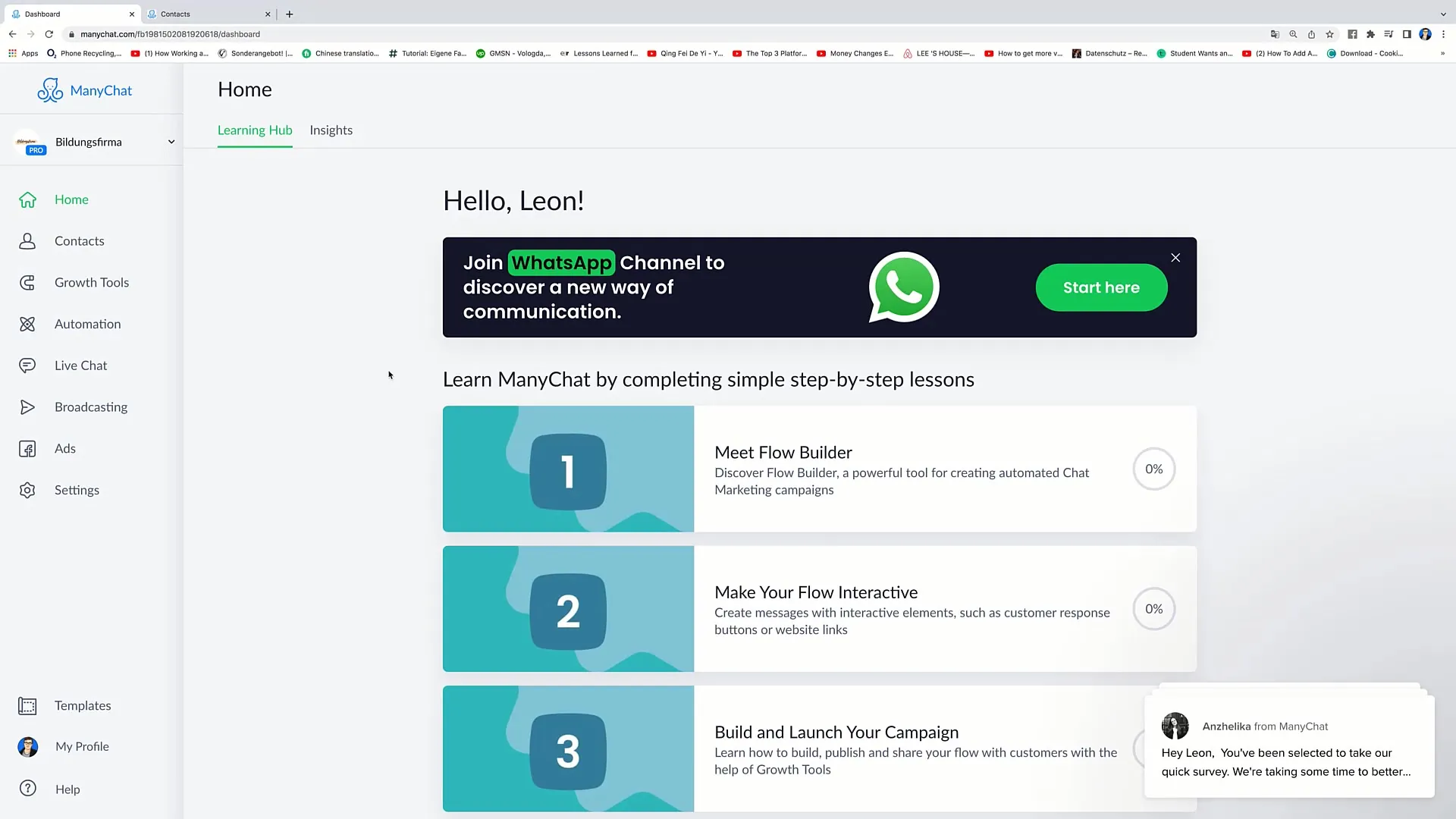
Next, go to the "Course Flows" section and select the appropriate folder. Then click on the "New Flow" button to create a new flow. For our example, we'll name this flow "Flow Number 6".
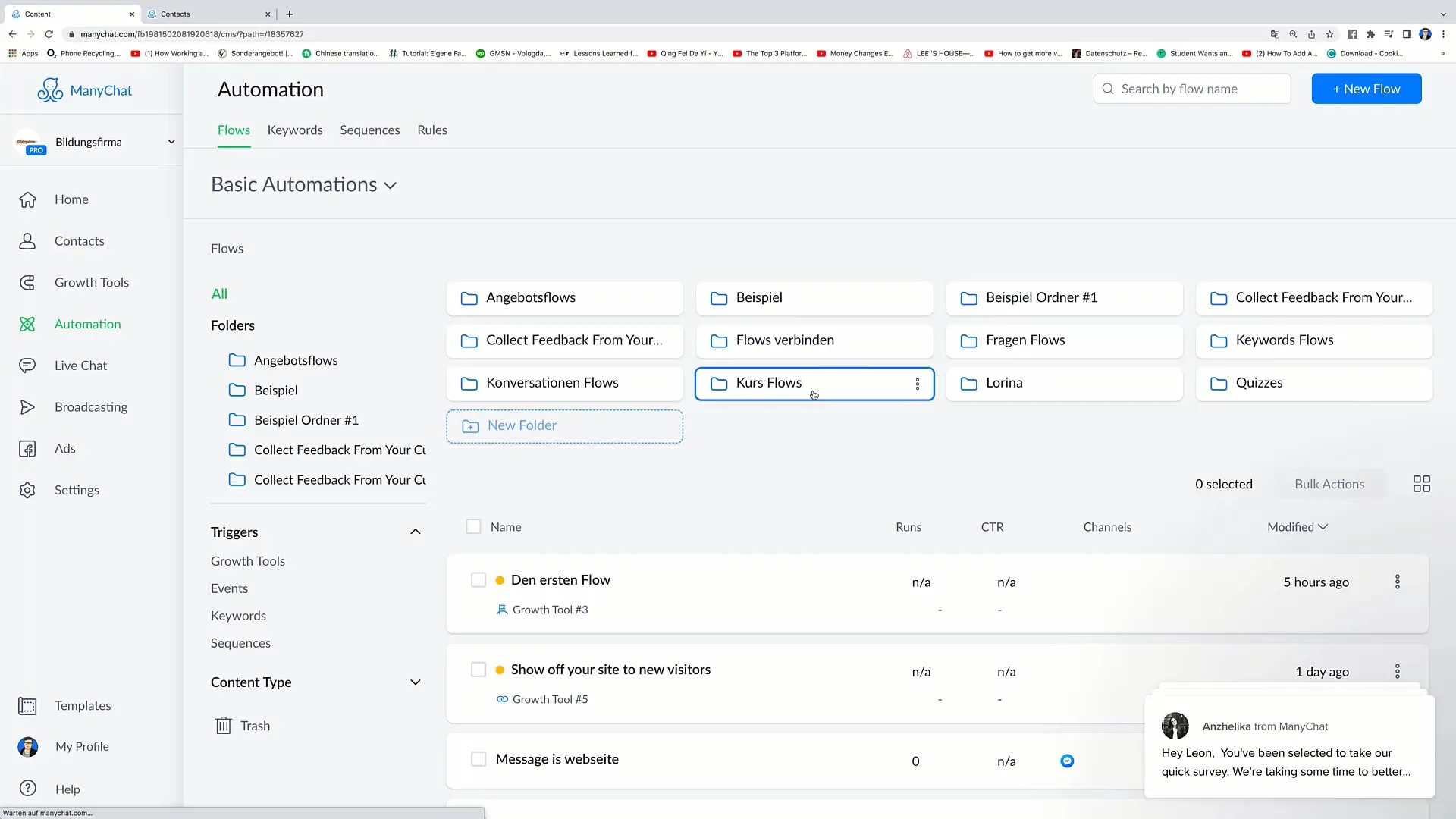
After creating the flow, click on "Rename" to name the flow accordingly. In the next step, you need to choose a trigger for the Starting Step. A meaningful trigger option could be the "Landing Page" that sets the beginning of your flow.
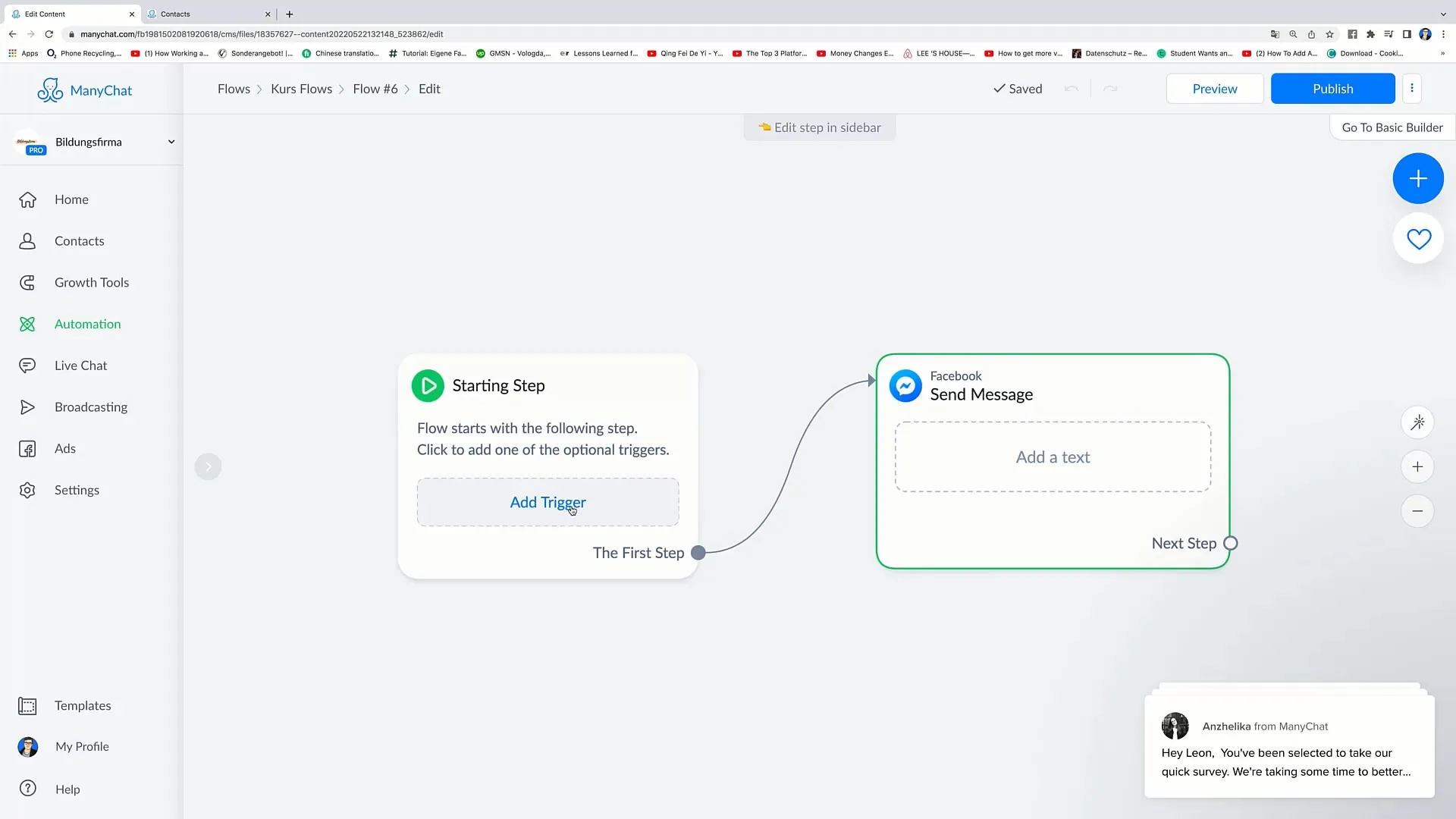
Now, you have the opportunity to configure the first message. For example, write: "Hello, [firstname], how are you today?" Here, you replace [firstname] with the user's first name to personalize the greeting.
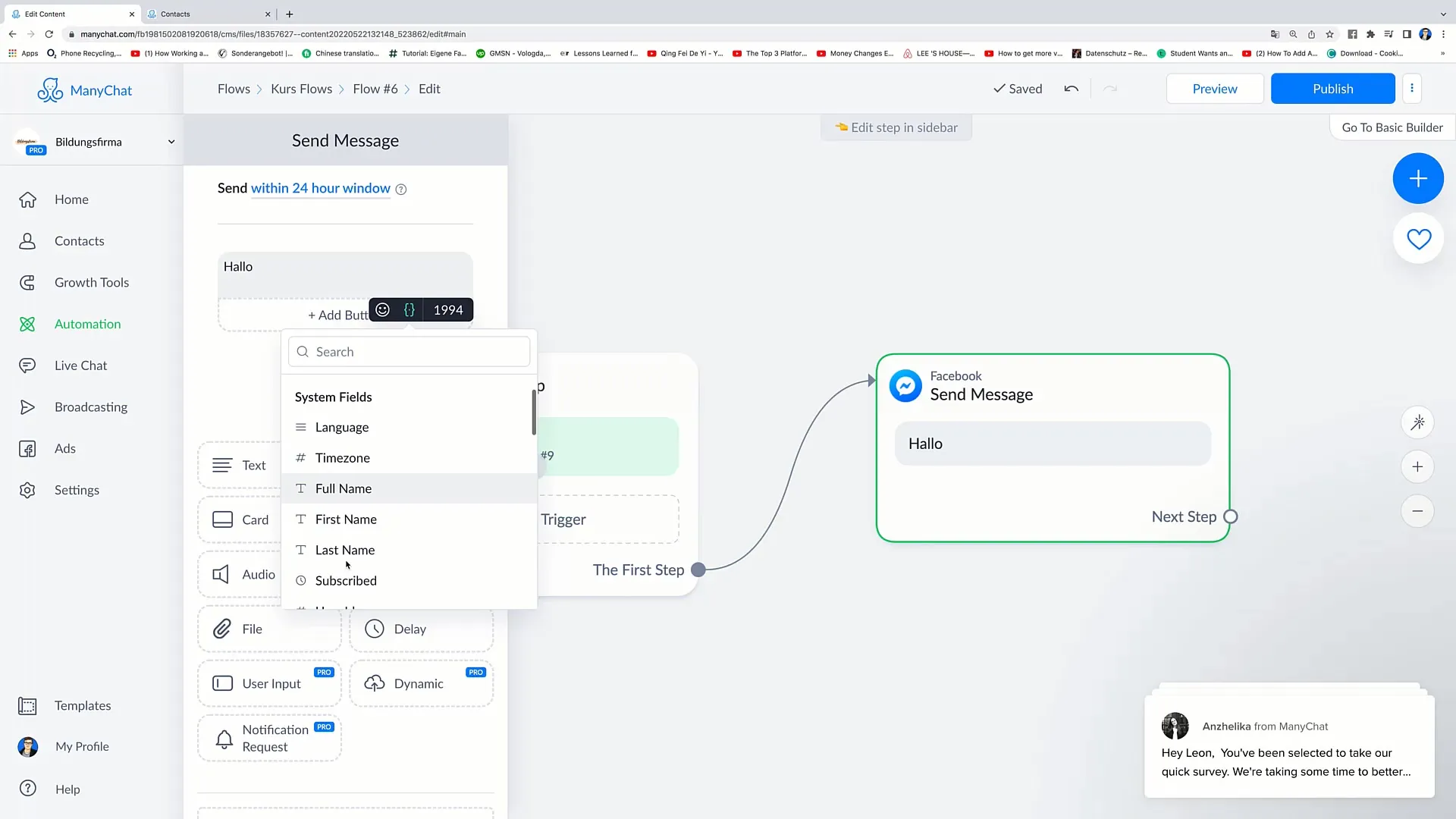
Once the first message is set, give the user the option to click on one of the suggested responses, such as "I'm doing well" or "I'm not doing well". Depending on the response, you can then add tags that will be used later in the Condition.
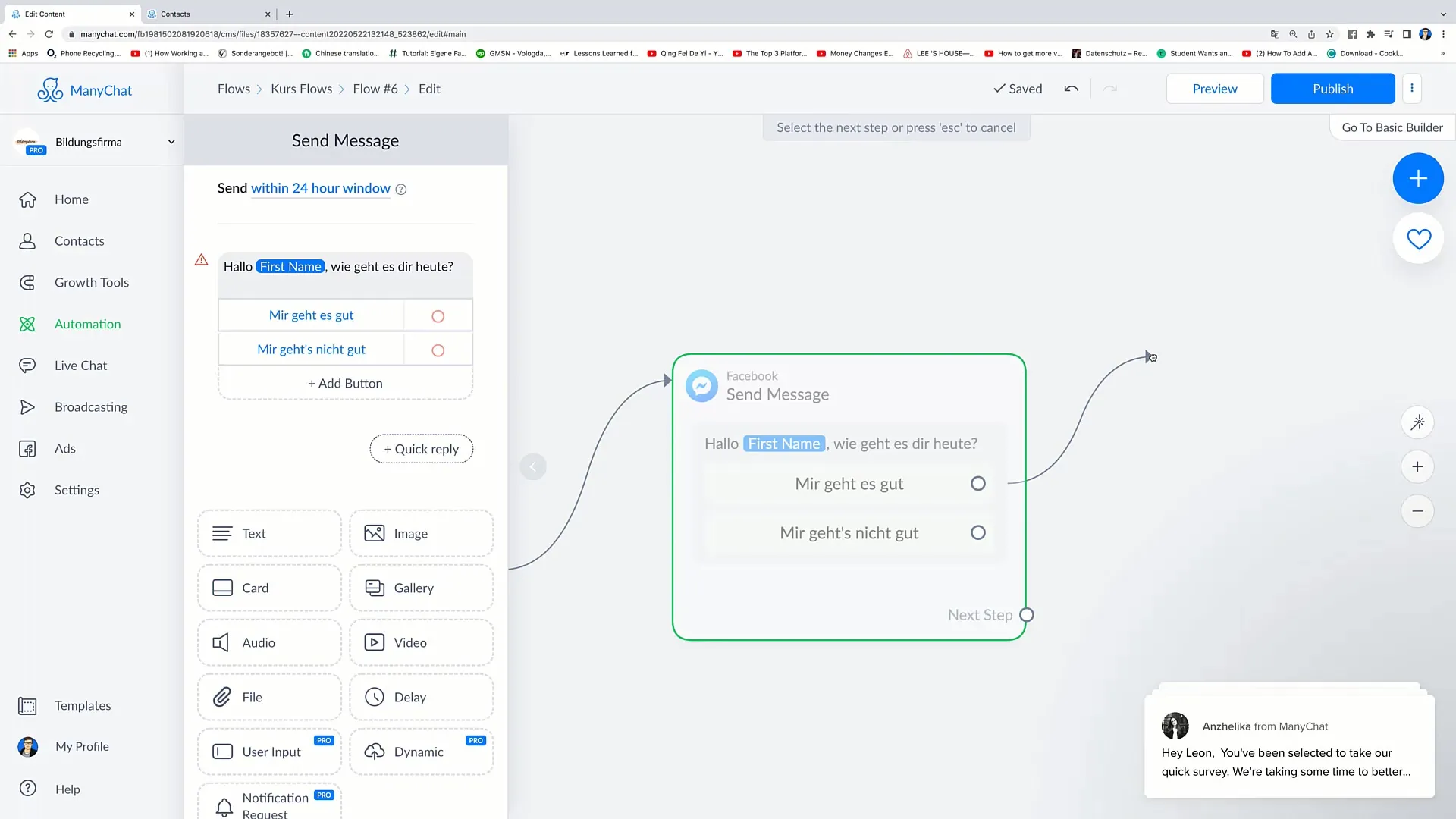
The actions that follow require the addition of tags. Click on "Action" and then select "Add Tag". Now, add the tag "feels good" as well as the tag "doesn't feel good" for the other response option.
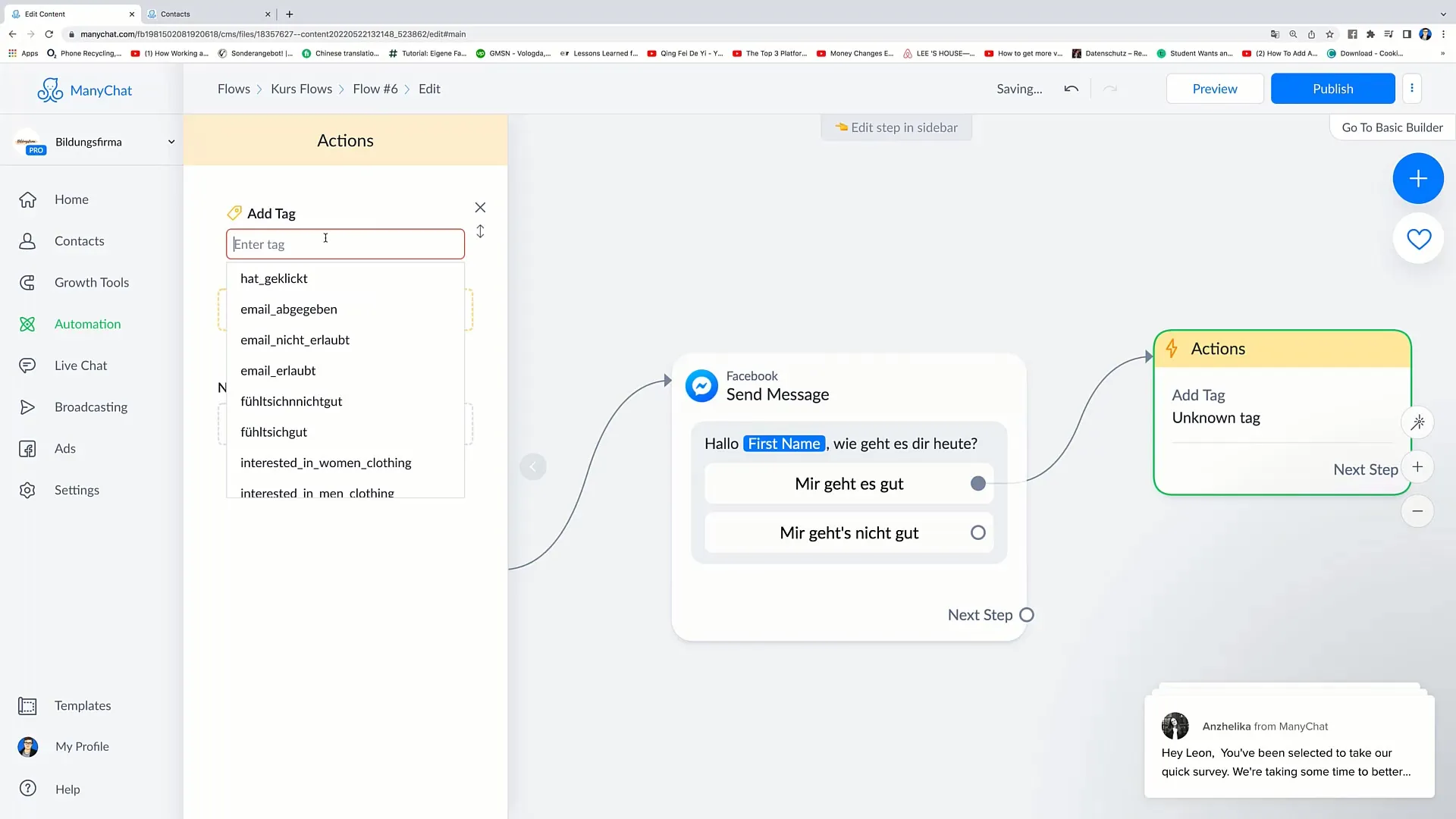
Once the tags are added, you need to set the next message. This message could thank users for their honesty - a friendly step to show your engagement.
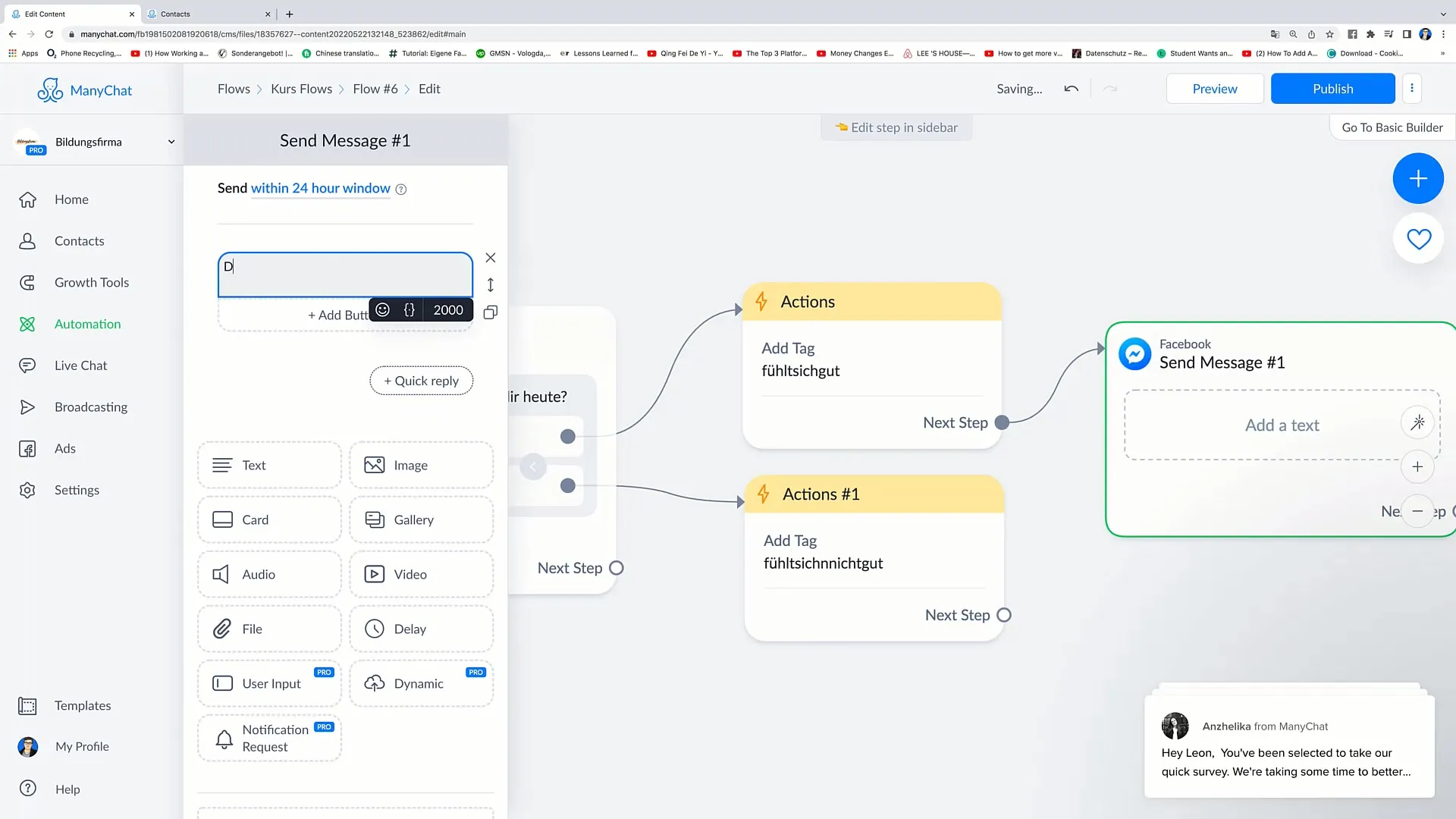
Now comes the important step: integrating the Condition. Click on "Action" again and then click on "Condition". Here, you can specify which message the user should receive based on the tag.
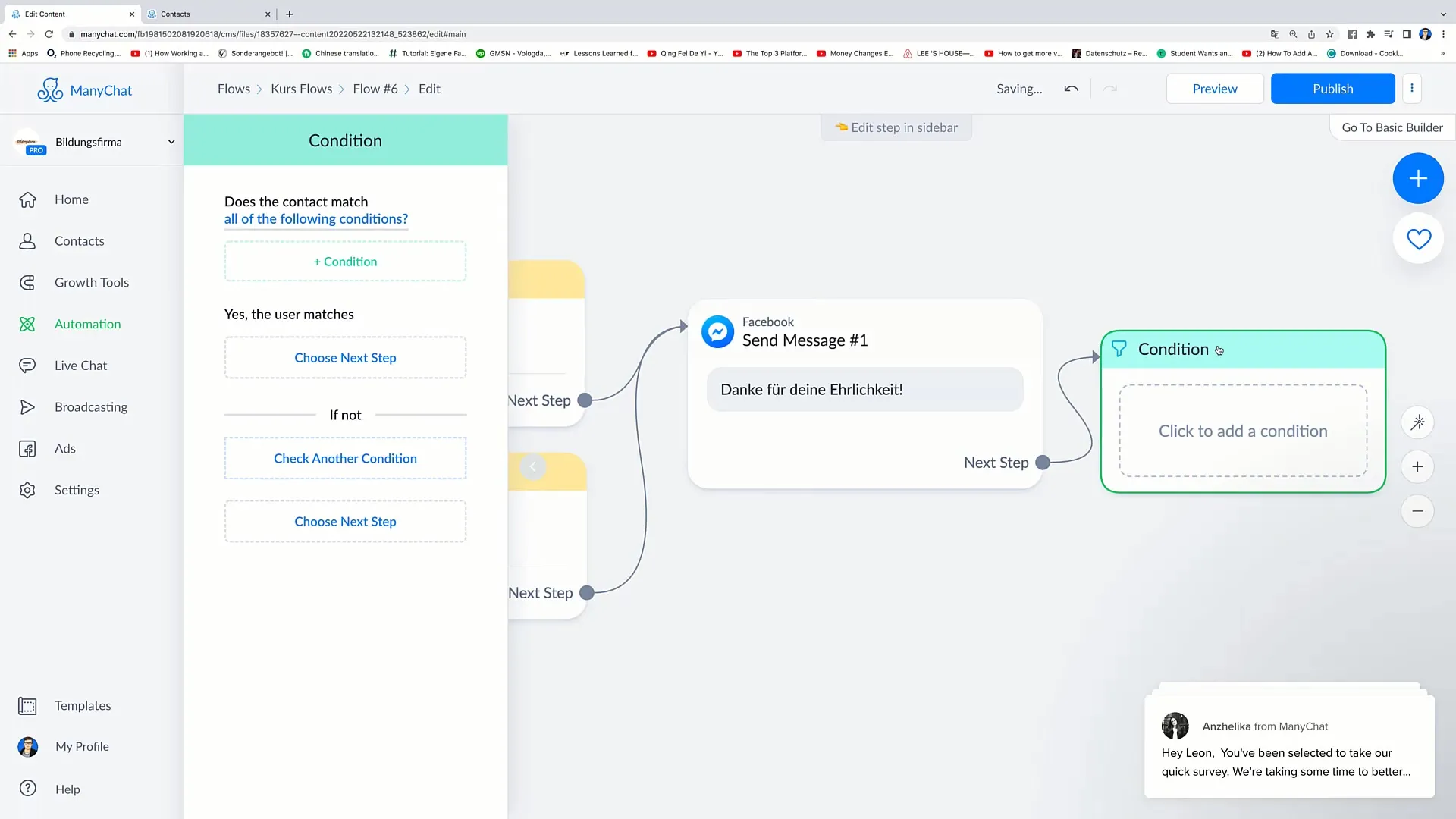
Select the Condition that the next message should only be sent to users who have the "feels good" tag. If users have this tag, they will receive a specific message providing positive reinforcement.
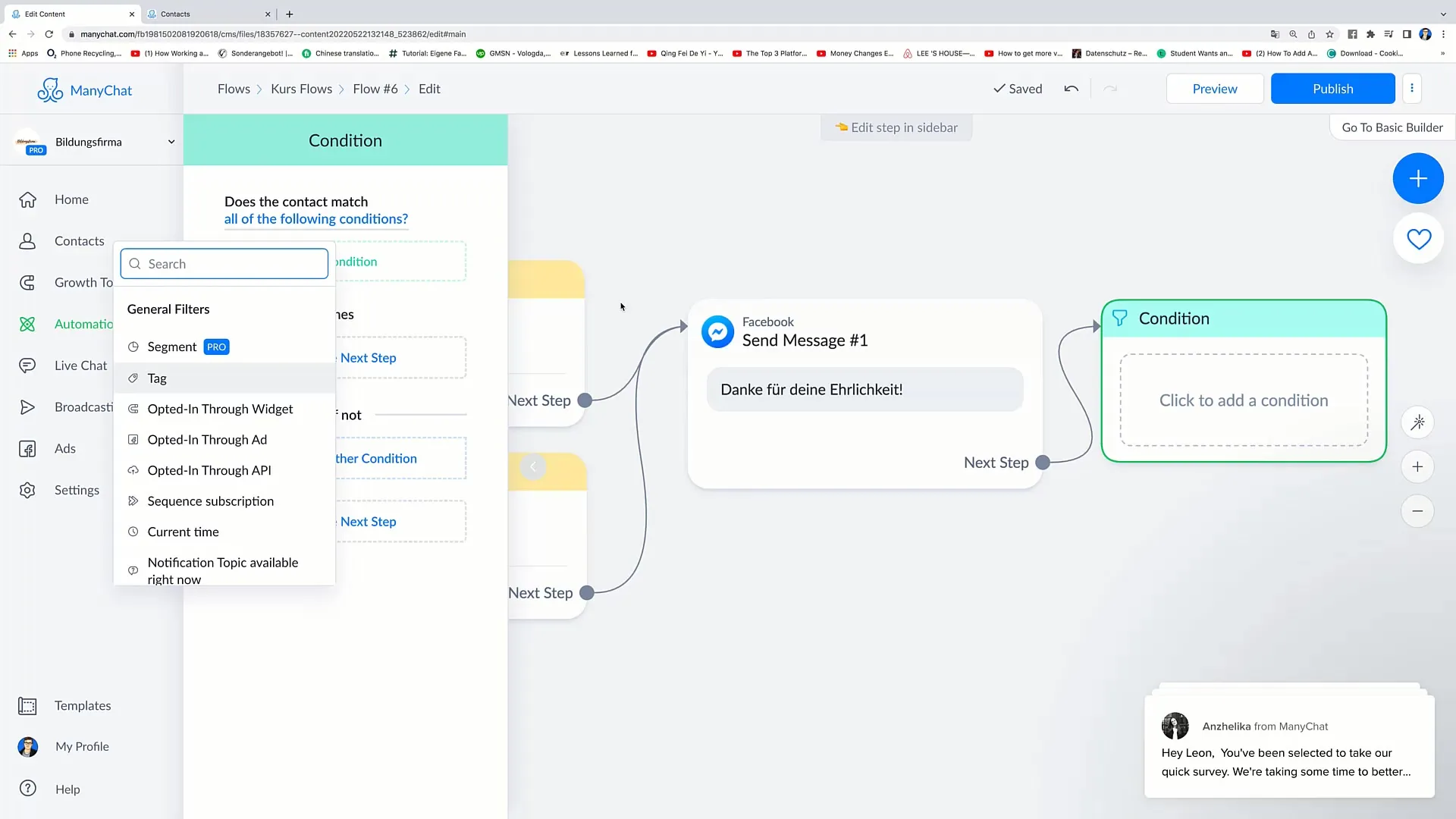
However, if the user does not have the "feels good" tag, they will receive a different message that is empathetic and expresses hope for improvement. This differentiation shows users that their feedback is understood.
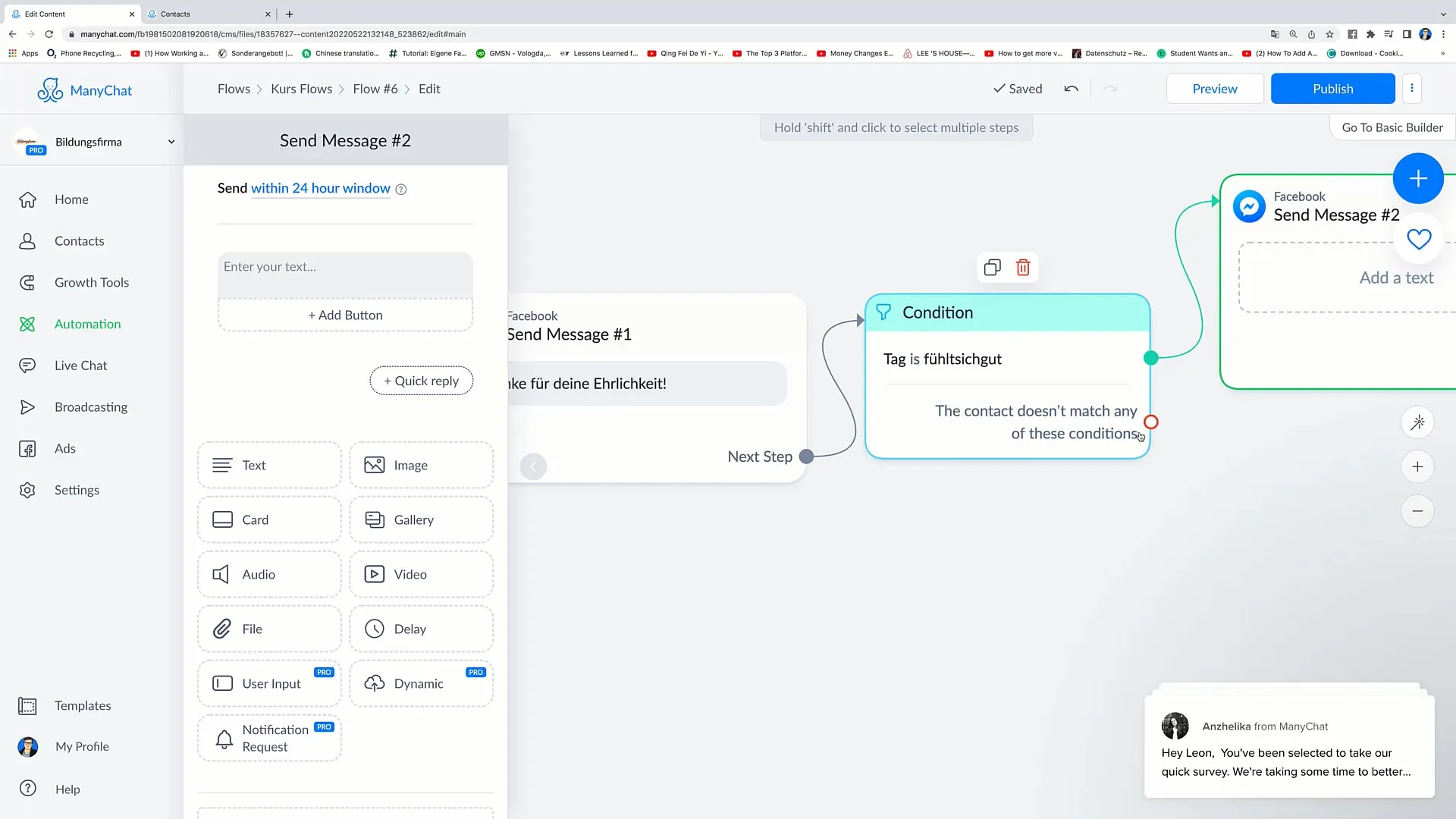
For users who feel good, you could create a message informing them about a special action, e.g. a discount code for their next purchase.
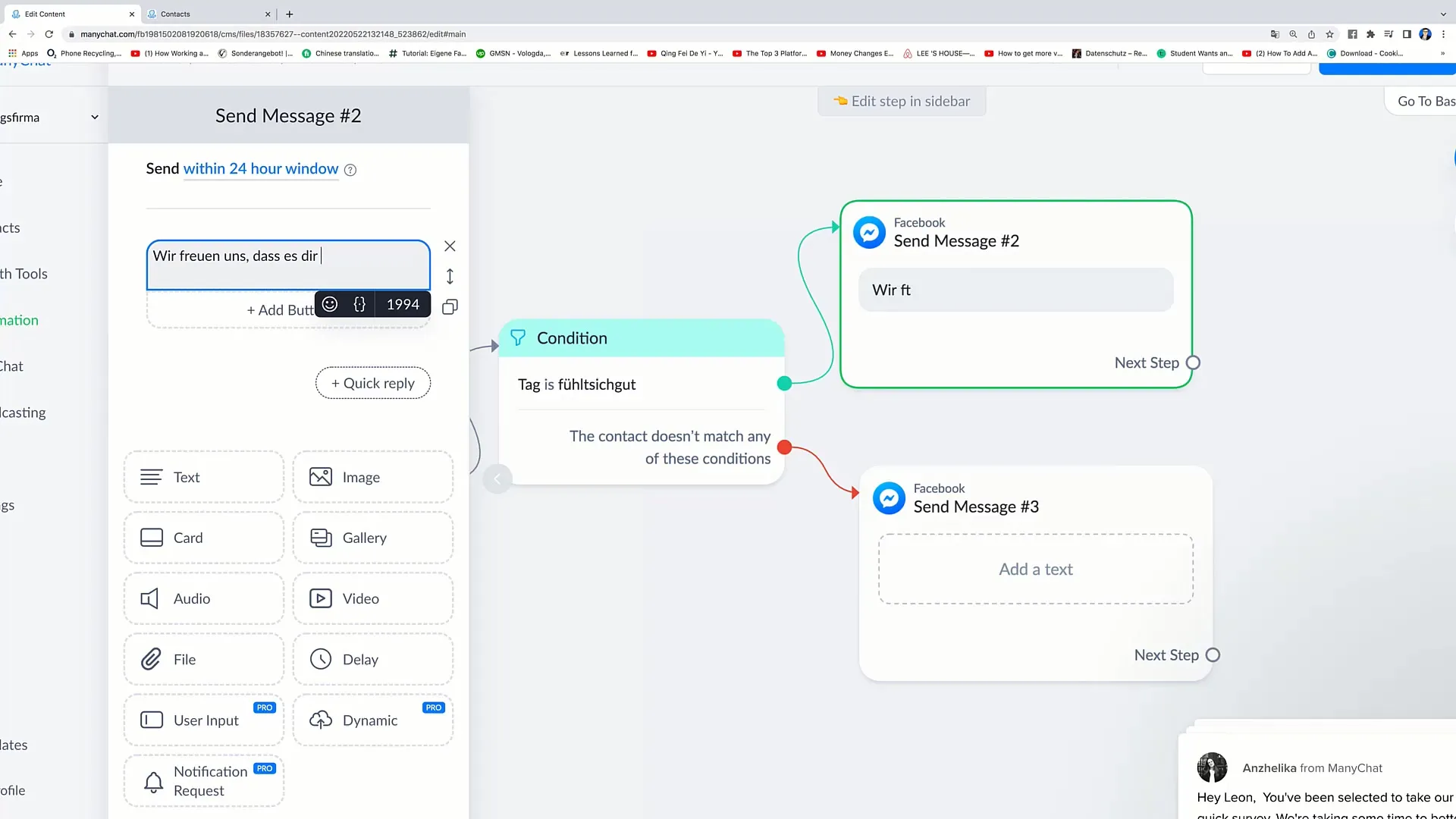
Don't forget to include a call to action in your message here as well, for example with a button that leads users to the campaign page.
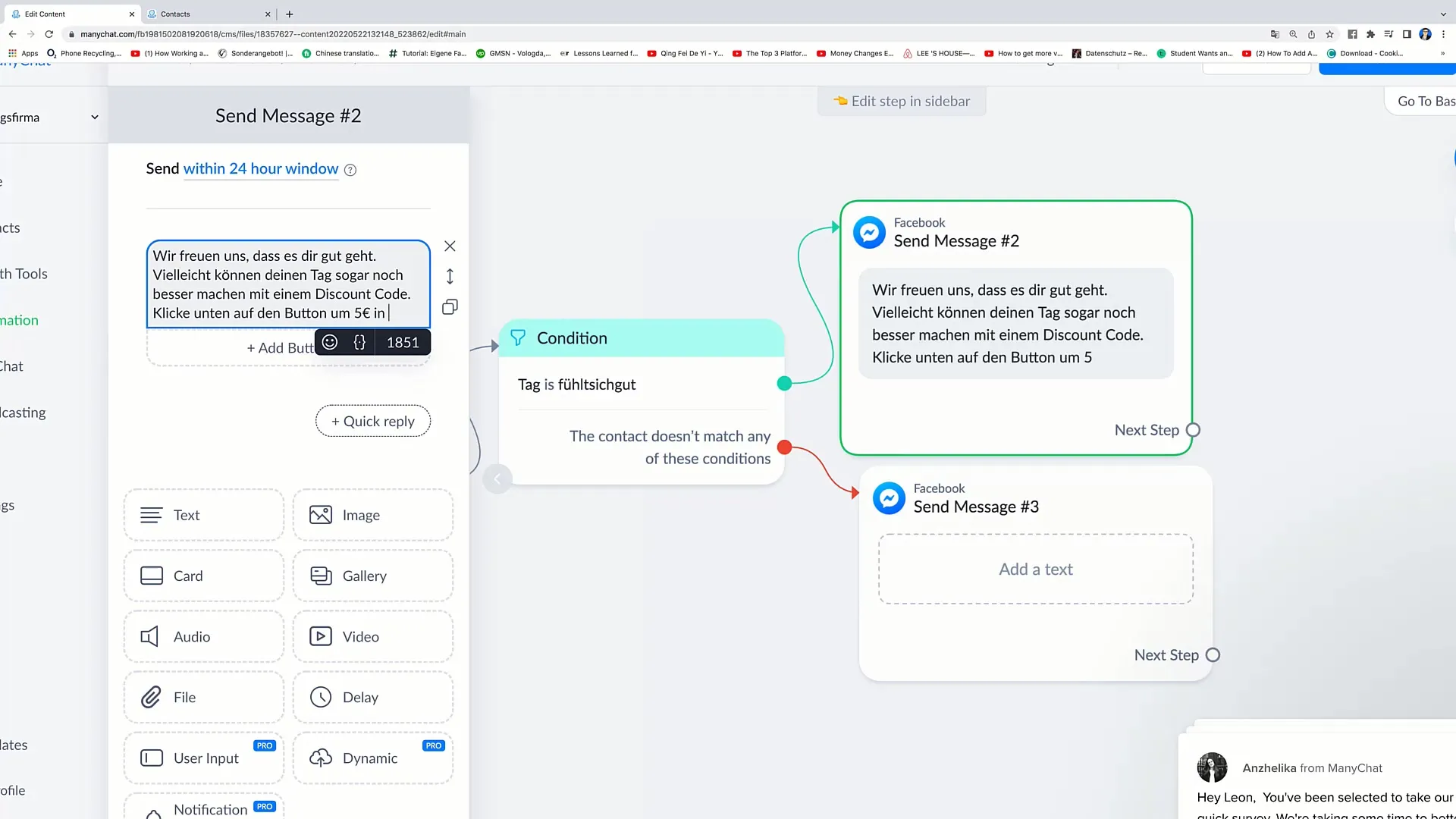
For users who do not feel good, you can also create a customized message that addresses their feedback and offers them a little motivation to use the discount code to make their day a little better.
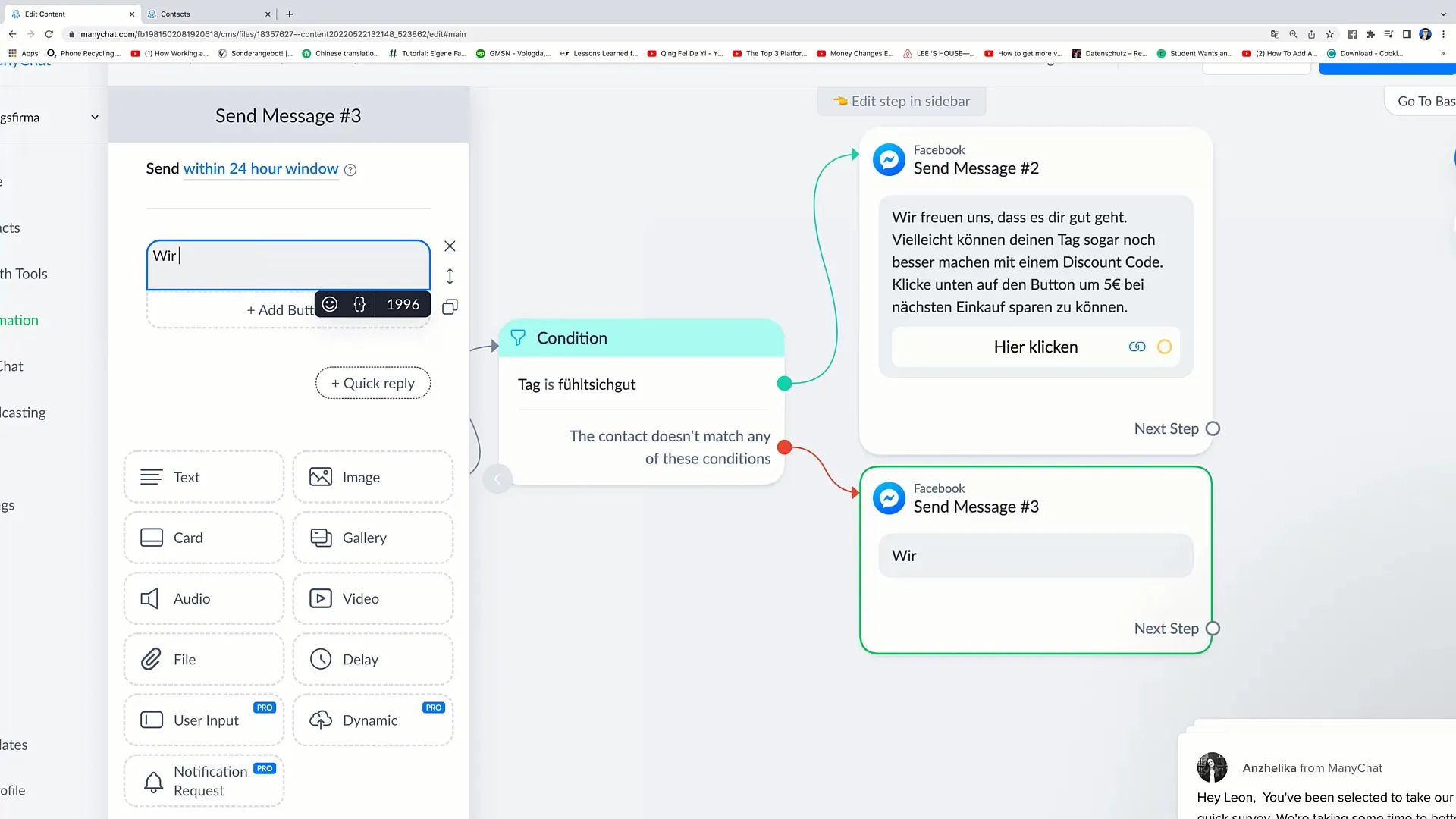
Once you have set up all messages and conditions, check the entire flow. Make sure that each message is correctly connected and the conditions work properly.

Once everything is ready, you have successfully added conditions to your Facebook marketing flow. This way, you can send personalized messages based on user responses that significantly enhance your marketing effectiveness.
Summary
In this guide, you learned how to add conditions to your Facebook marketing flow. It explained how you can personalize communication by sending targeted messages based on user interactions. By creating tags and setting conditions, you expand your automations with valuable and individual interactions.
Frequently Asked Questions
How do I add a condition to my flow?Go to "Action", select "Condition", and define the message to be sent to the user based on the set tags.
What is the purpose of tags in the flow?Tags help you categorize users based on their interactions or feedback, so you can send targeted messages.
How can I test the flow?You can test the flow by performing the steps yourself and clicking on various options to see which messages are sent.
Can I add multiple conditions to a flow?Yes, you can add as many conditions as you like to represent different scenarios in your flow.


