In this tutorial, I'll show you how to properly utilize advanced Growth Tools on Facebook. We will specifically focus on the Facebook Comments Tool, JSON Customer Chat, and other important features that will help you optimize your marketing strategy.
Main Insights
- Automated responses can increase user engagement.
- JSON integrations allow for personalized customer interaction.
- Customizing Facebook chat windows can enhance user experience.
Step-by-Step Guide
1. Introduction to Growth Tools
We will start by accessing the latest categories of Growth Tools. Click on "New Growth Tools" in your dashboard to access the five available options: Facebook Comments 2.0, Facebook JSON Customer Chat, Referral, and Facebook Shop Message. Let's mainly focus on the first option - Facebook Comments 2.0.
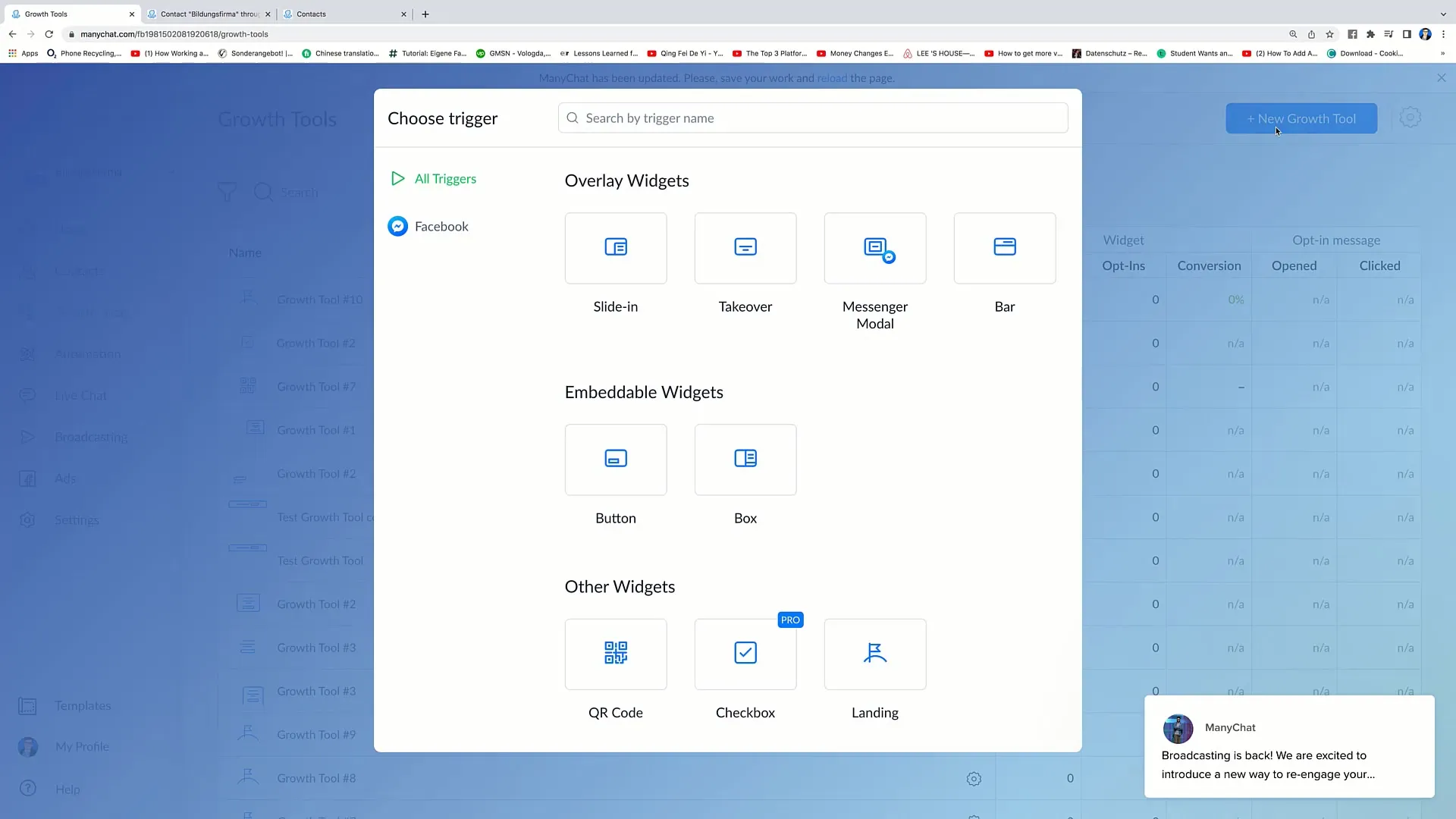
2. Setting Up Facebook Comments 2.0
Click on "Facebook Comments". This feature allows you to generate automated responses. This means that when someone leaves a comment on one of your Facebook posts, a message will be automatically sent to that person.
You have the option to apply these automations to specific posts or all posts on your Facebook page. I recommend choosing the option for all posts to maximize effectiveness.
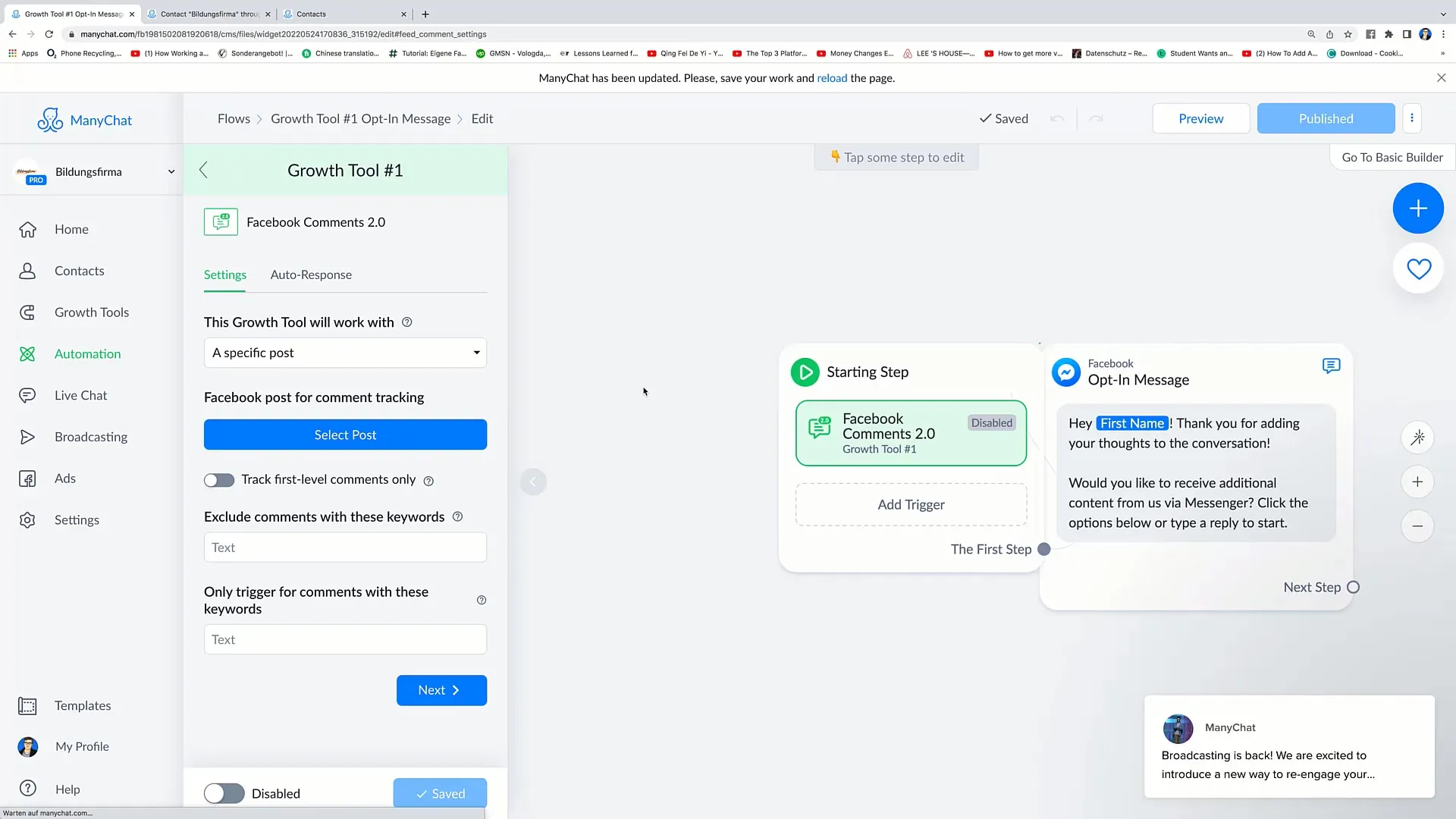
3. Settings for Comment Responses
If you have selected all posts, you can now set whether only the first comments should be tracked. By enabling this function, only the person who left the first comment will receive a response. I am more in favor of tracking all comments as it helps generate more interaction.
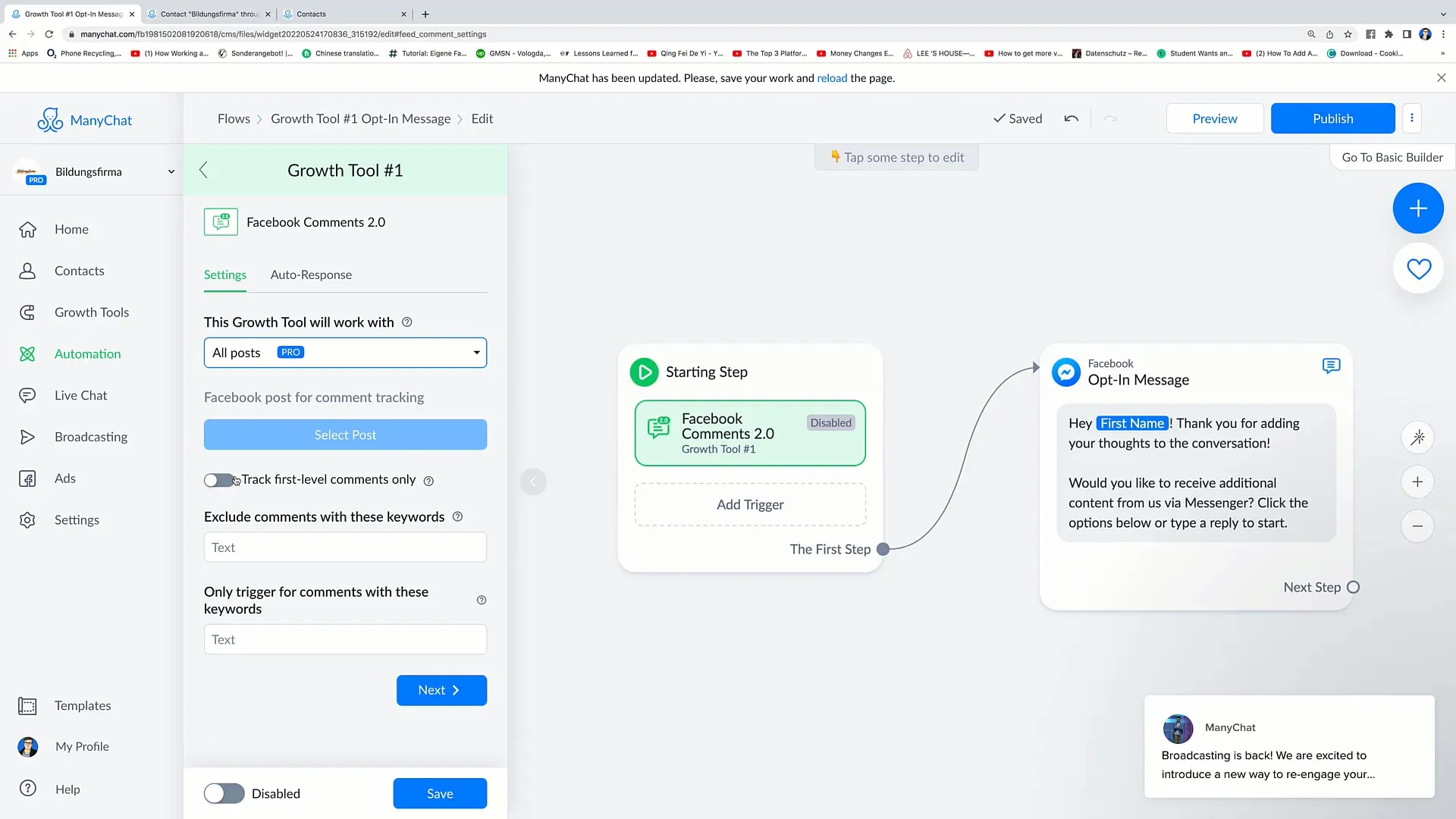
4. Keyword Filtering
Another useful feature is excluding comments with specific keywords. For example, it may be useful to exclude comments containing the phrase "Does not want." This means that only the desired comments will trigger in terms of your response message.
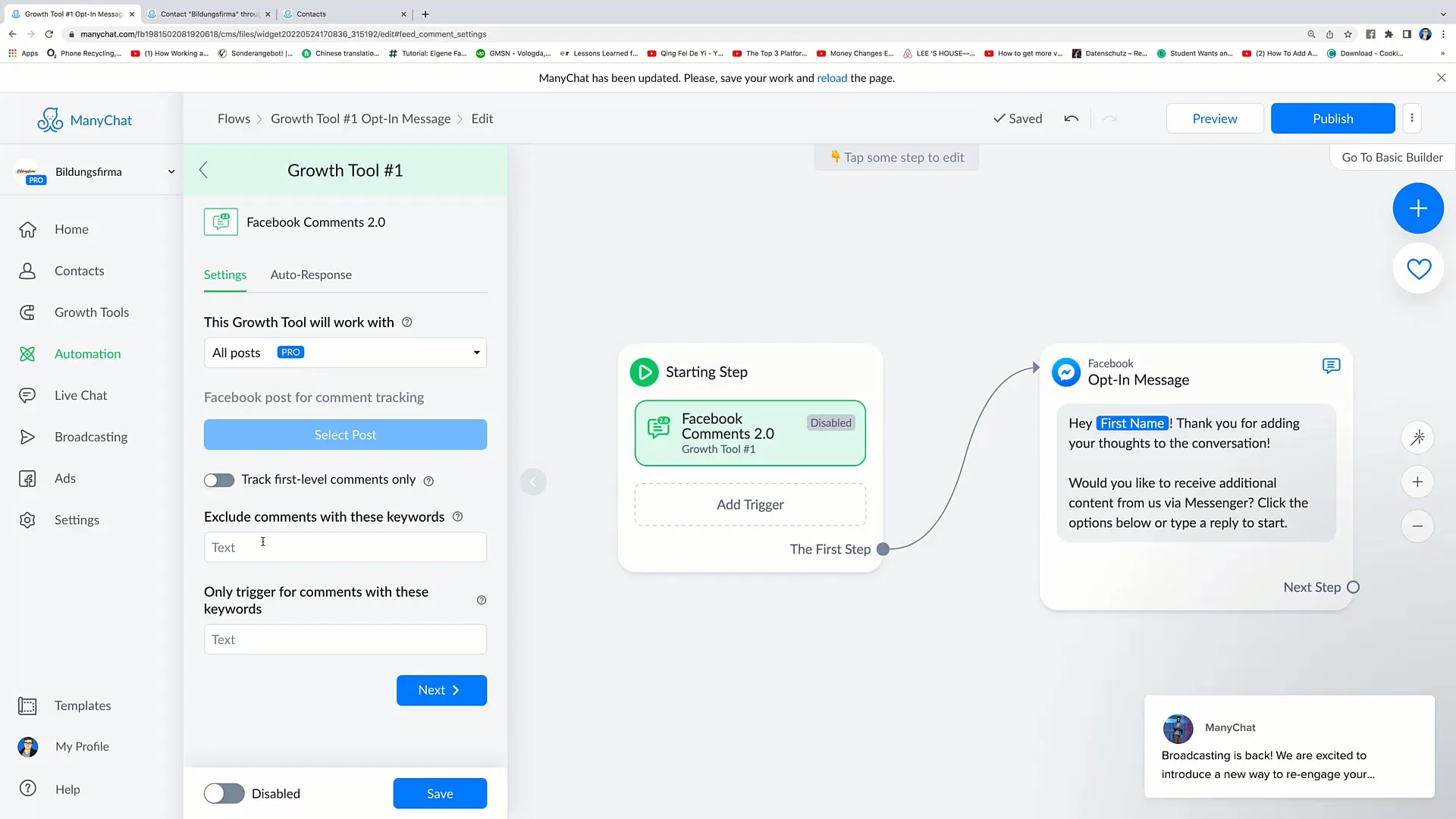
5. Customizing and Enabling Replies
Now you can customize the message that will be sent according to your wishes. For example, you could write: "Hello [Name], thank you for your comment! Can I help you with anything?" After creating your message, click "Publish" to activate the settings.
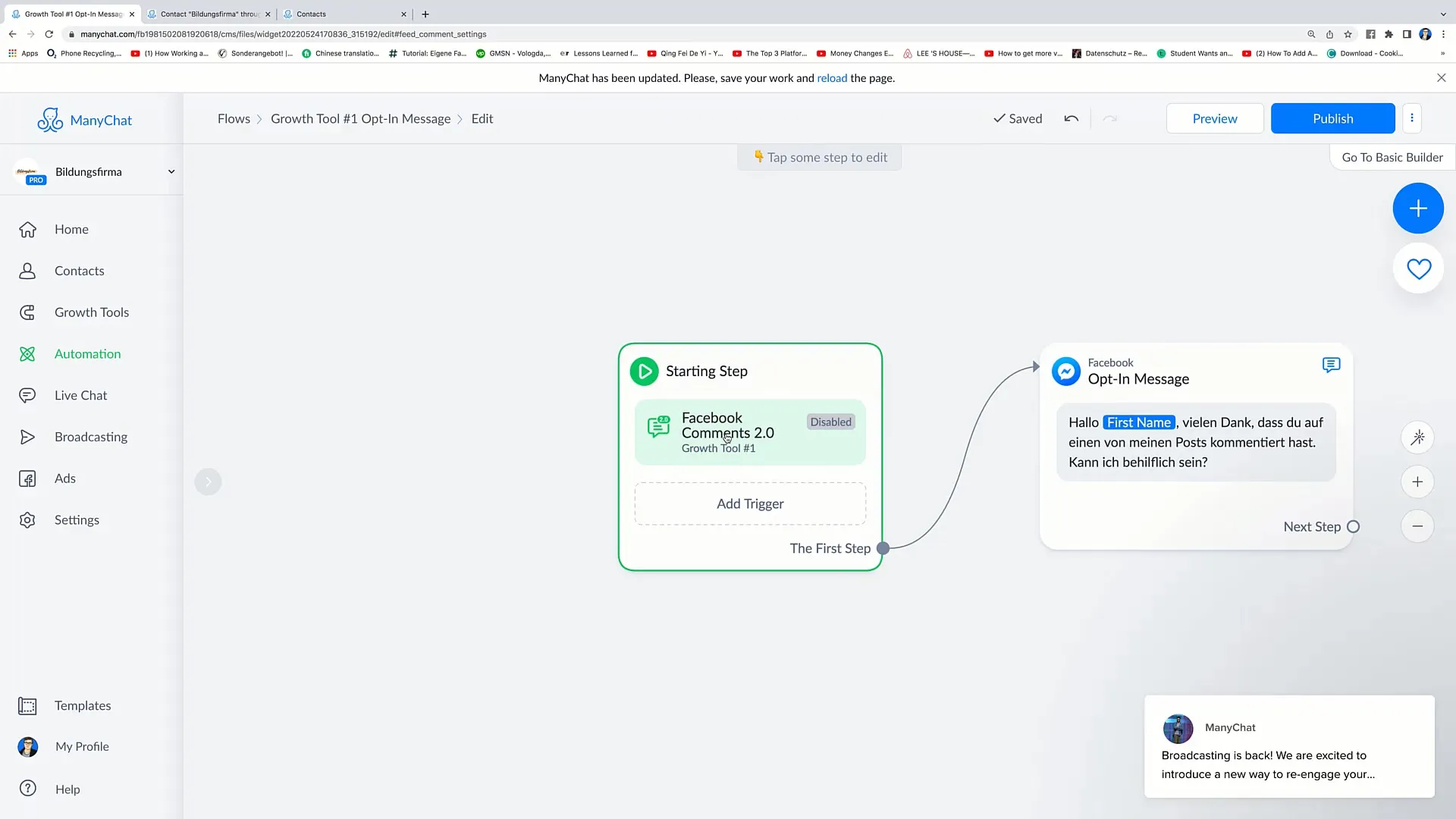
6. Facebook JSON Customer Chat
Next, let's look at the JSON Customer Chat Tool. This is an integration that you can set up in your Ads Manager. You can directly integrate the required code into the JSON field of your Facebook ad to send customized messages.
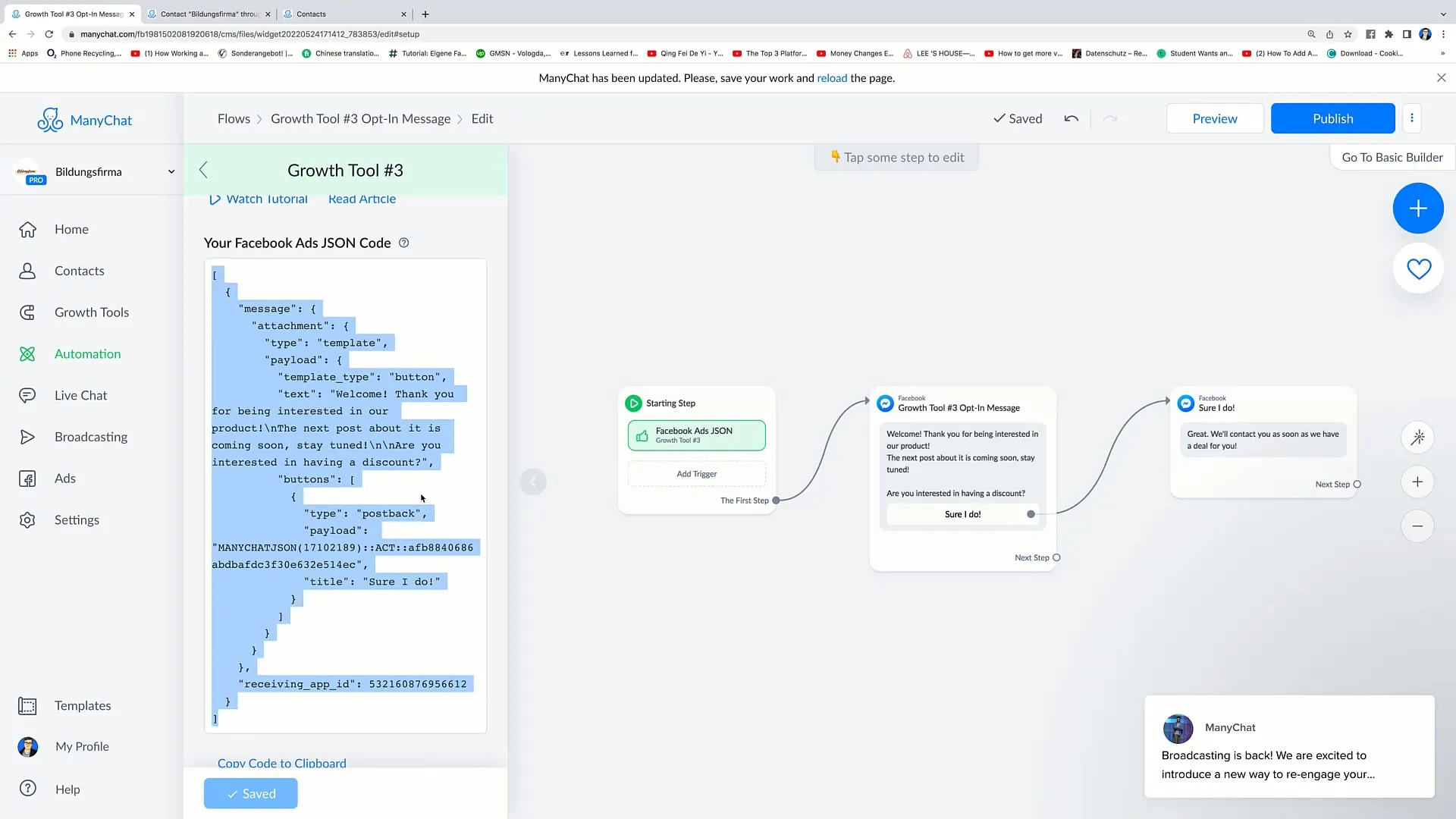
7. Installing the Customer Chat
To integrate the chat on your website, go to "Facebook Customer Chat" and install the JavaScript snippet. Upload the code to the header of your website so users can communicate with you directly via Messenger.
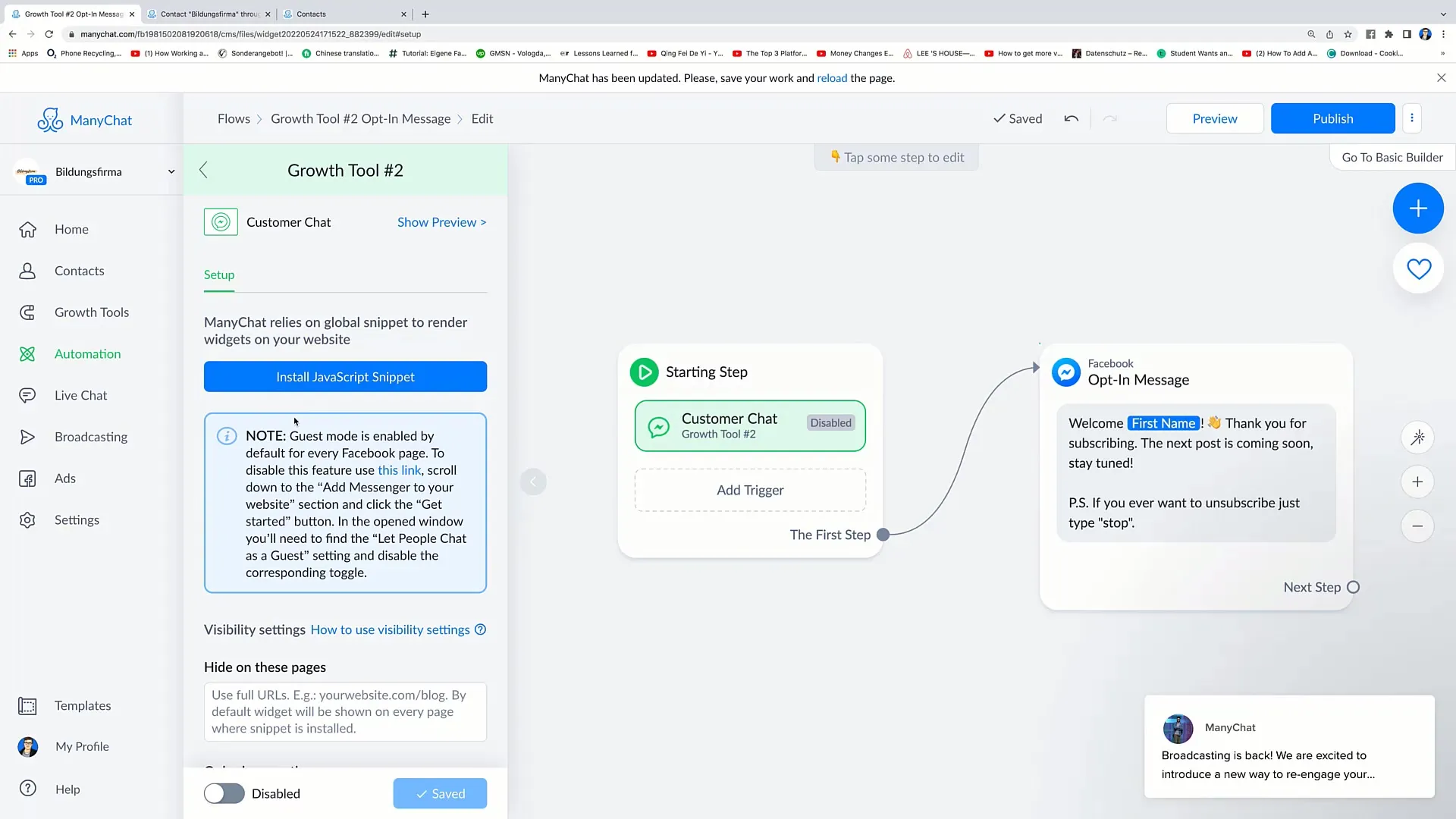
8. Customizing the Chat Window
You can customize the appearance of the chat window to suit your brand. You can adjust colors and design to match your brand, and set up a welcome message for logged in and not logged in users.
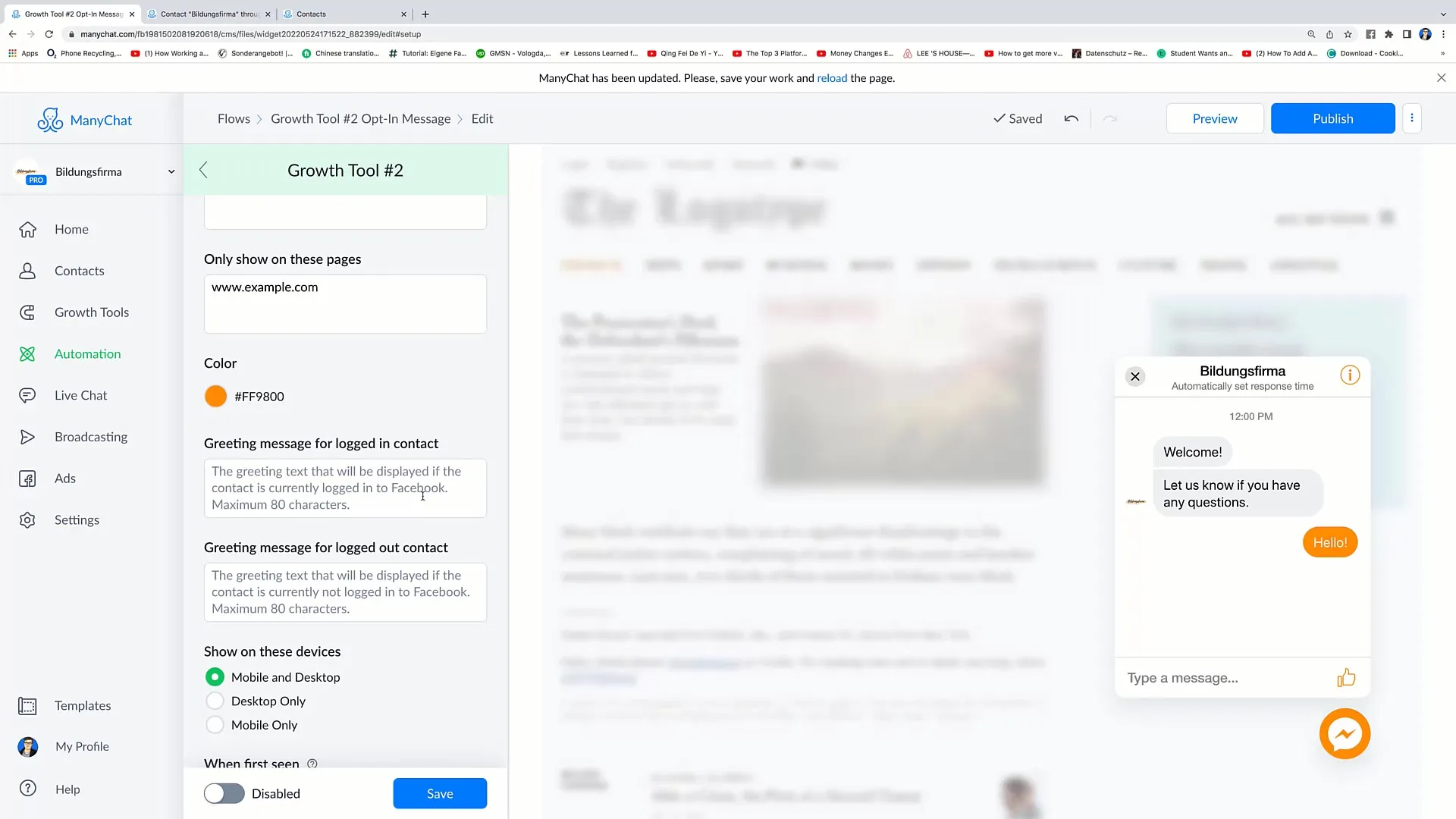
9. Activating the Chat
Once all settings have been made, click on "Activate and Check". The chat function is now live and ready for interaction.
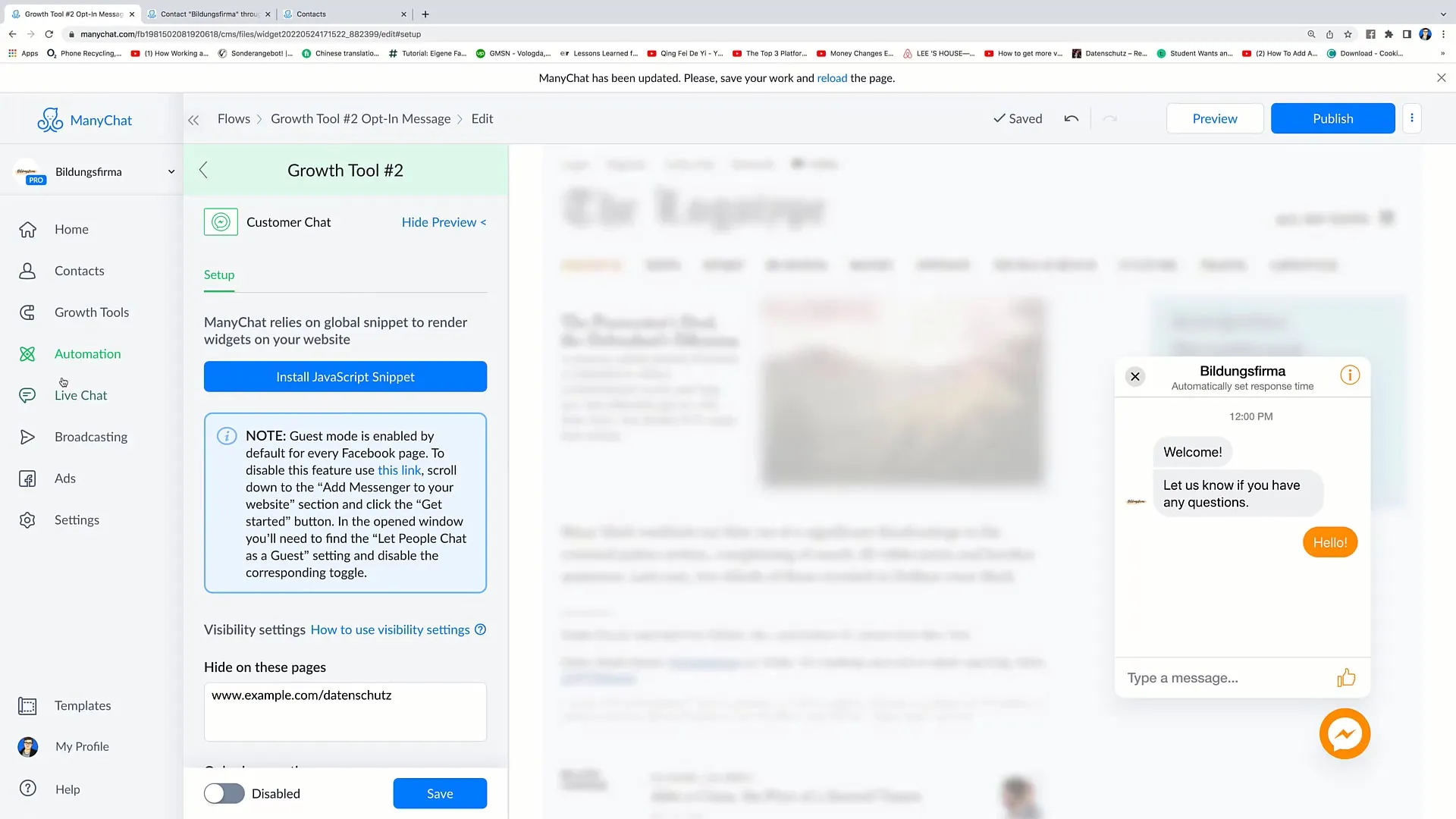
10. Messenger Referral URL
The Messenger Referral Tool allows you to create specific URLs that you can share with others. When someone clicks on this link, the person will be directed to your messenger directly, and you can send an automated message.
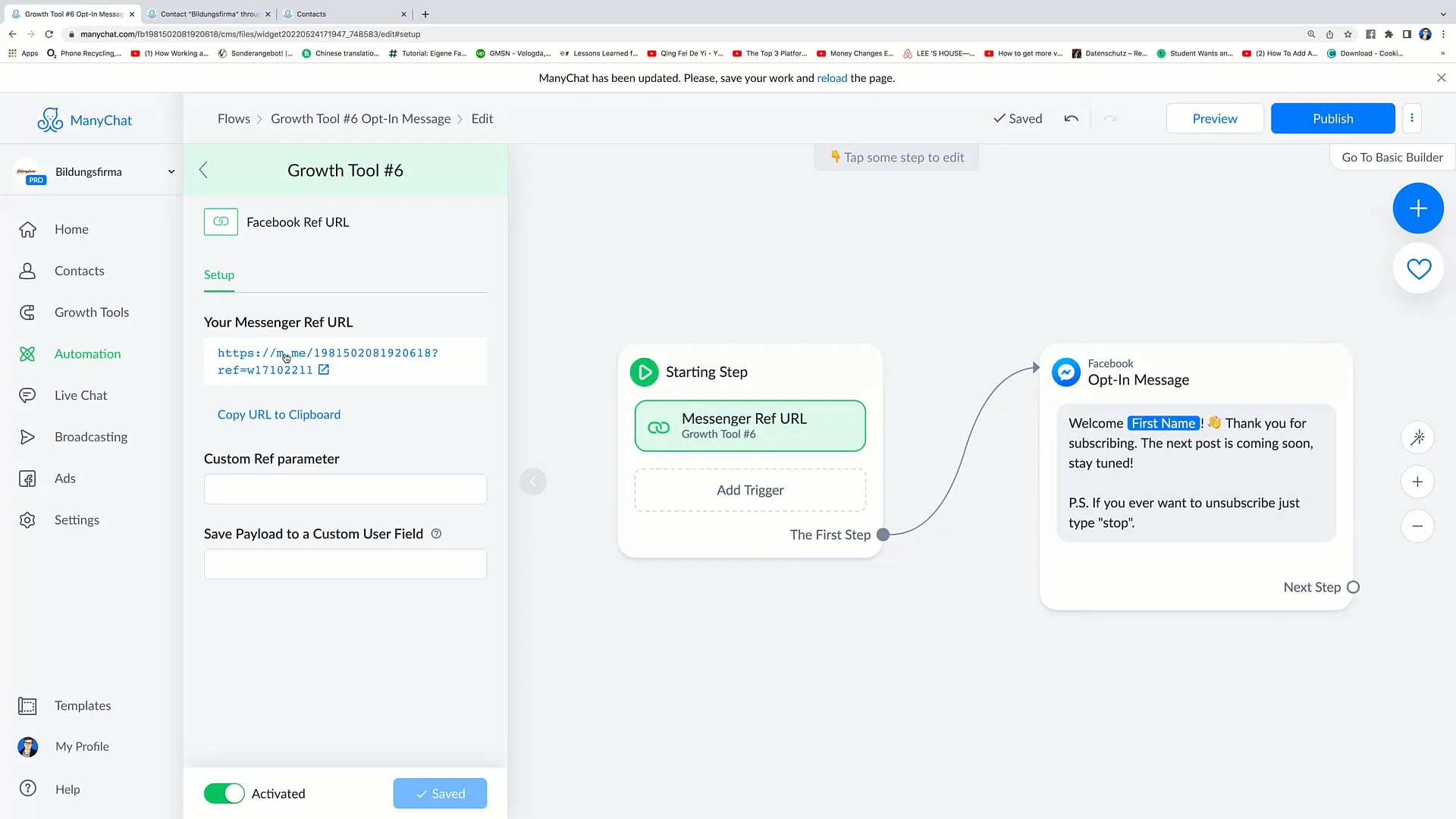
11. Facebook Shop Message
The last tool we will cover is the Facebook Shop Message. This feature sends automatic messages when someone writes on your Facebook shop.
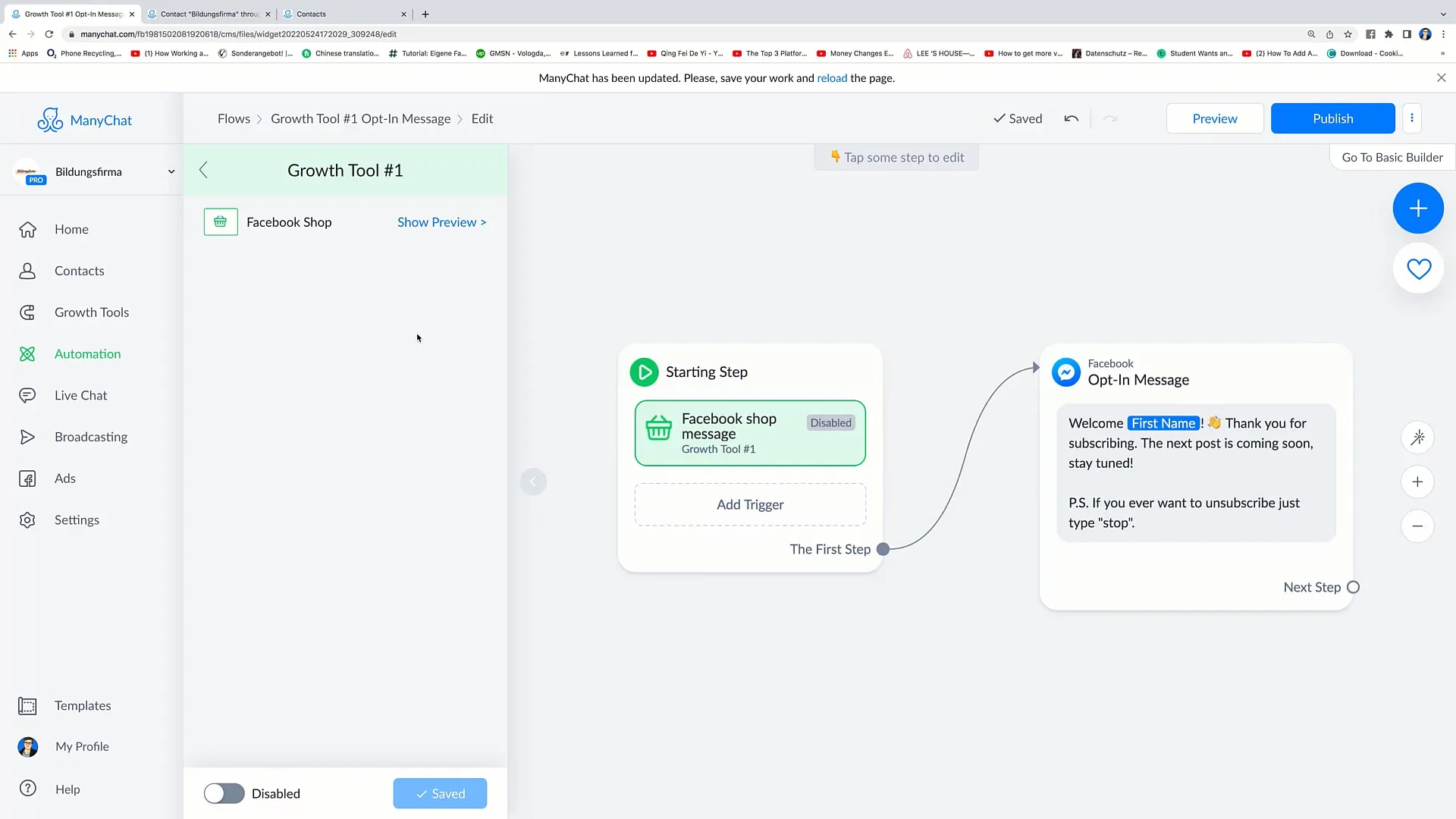
Summary
In this tutorial, you have learned how to effectively use various growth tools from Facebook. From automated responses to comments, personalized JSON messages, to integrating customer chat on your website - these tools can significantly improve interaction with your target audience.
Frequently Asked Questions
How do I activate the Facebook Comments function?Go to "New Growth Tools," select "Facebook Comments 2.0," and adjust the settings according to your preferences.
What should I consider with JSON Customer Chat?Integrate the required code in the Ad Manager to correctly configure the automated messages.
How do I customize the appearance of the chat window?Use the customization options in the Facebook Customer Chat tool to choose colors and styles according to your brand identity.


