In this guide, you will learn how to effectively view and evaluate broadcasts in Facebook Marketing. Broadcasts are an excellent way to directly communicate with your target audience and to quickly and effectively spread information. The process may seem a bit overwhelming at first, but with this step-by-step guide, you can ensure that you master the aspects of broadcasts and successfully incorporate them in your marketing strategies.
Key Insights
- You can view broadcasts that you have already created.
- The features to duplicate, edit, and delete broadcasts are available.
- It is important to analyze the performance of your broadcasts (e.g. open rate and click-through rate) to adjust your strategies.
Step-by-Step Guide
Viewing Broadcasts
First, you need to log in to your Facebook Marketing account. Once inside, click on the 'Broadcasts' section. Here you will find an overview of all the broadcasts you have created so far. This way, you can easily see which broadcasts are active and which are still saved as drafts.
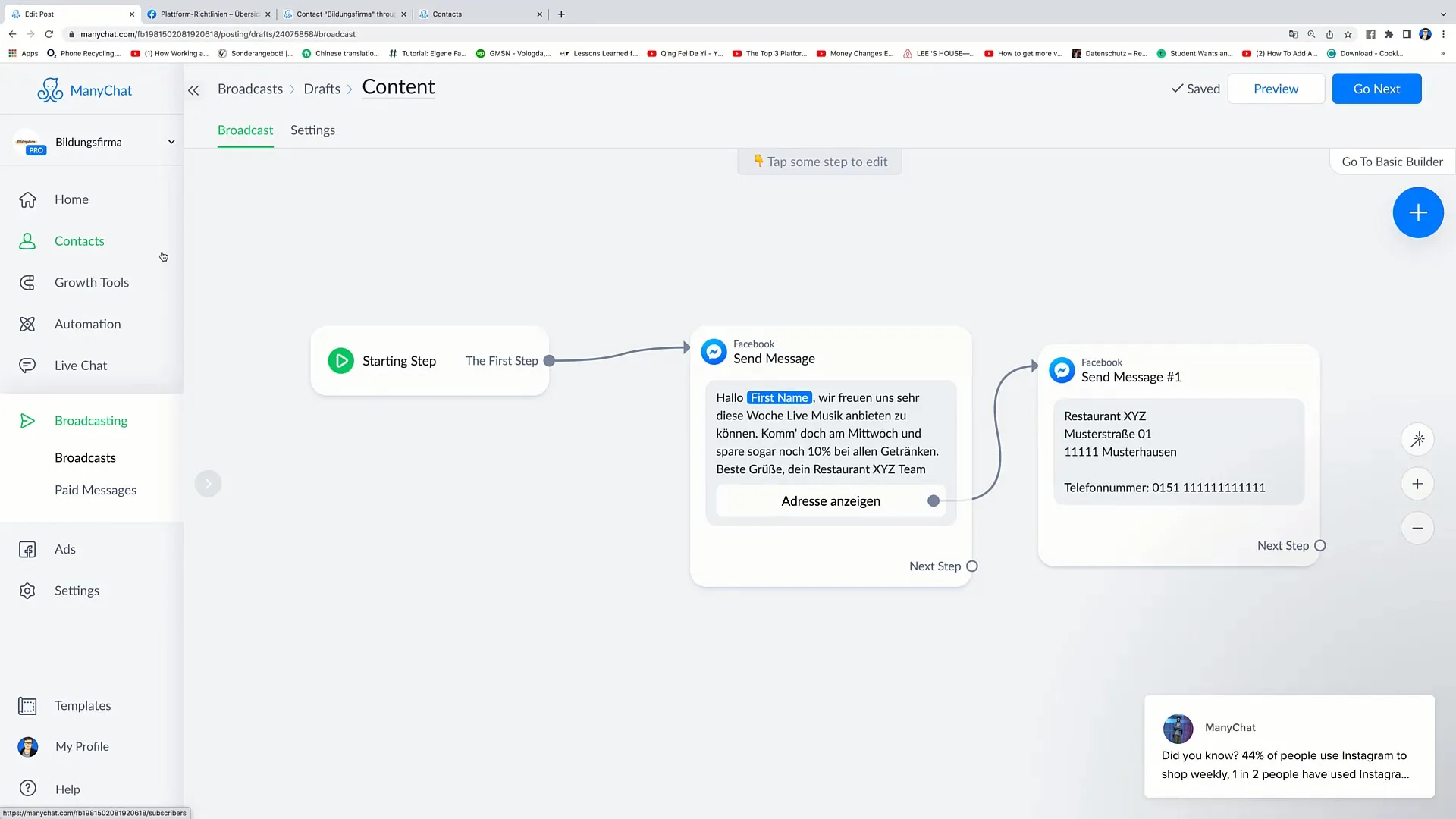
Managing Drafts
To view the drafts, navigate to the 'Drafts' section. Here you will see a list of broadcasts that you have not yet sent. Each draft shows the type, which is marked in gray in this case, and you can change the name of the broadcast by simply clicking on the name.
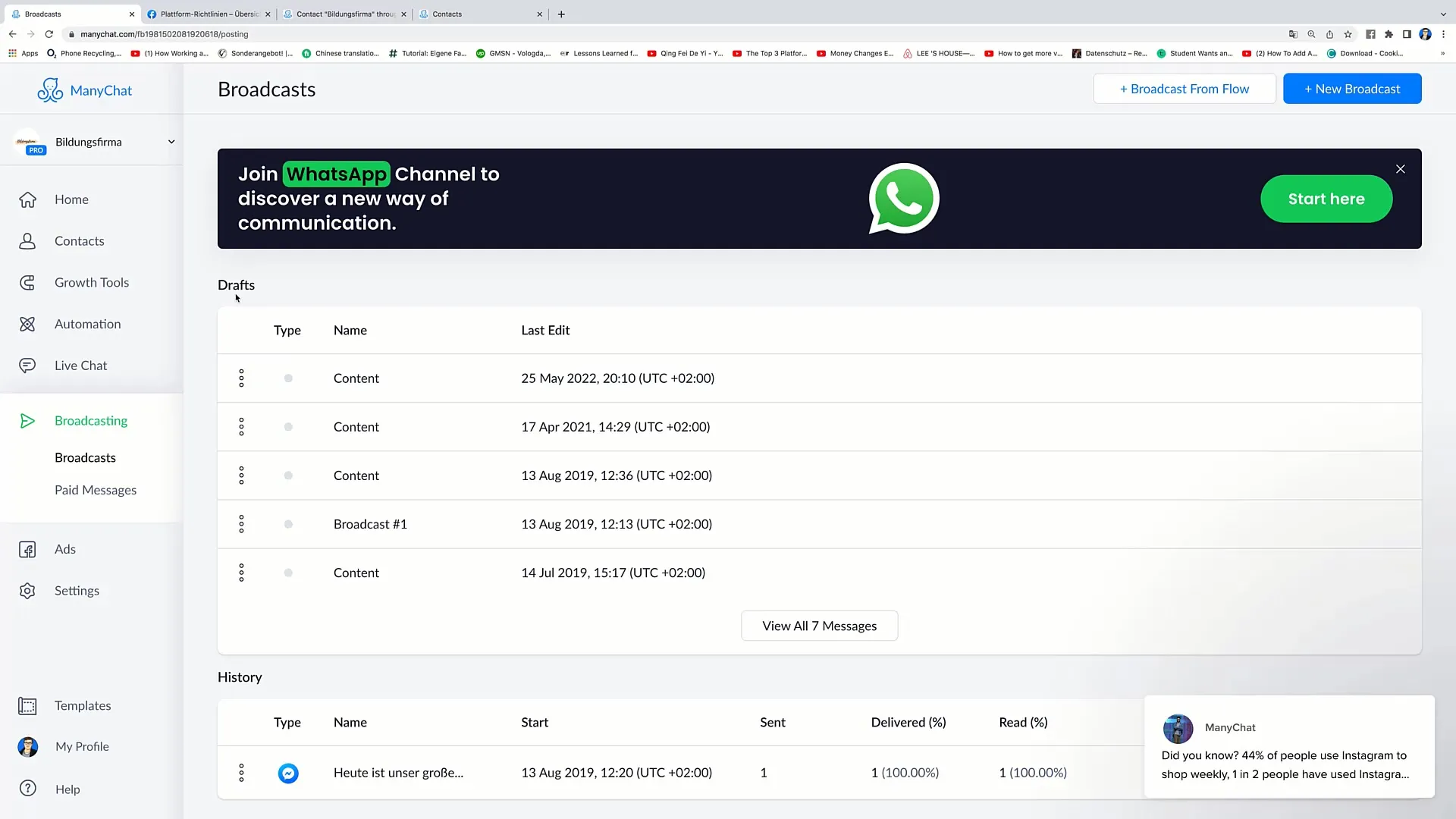
Duplicating Broadcast
If you want to duplicate a broadcast, click on the three dots next to the respective broadcast and select the 'Duplicate' option. This will create a copy of the original that you can then customize. For example, the duplicated broadcast could be named 'Content Copy', and you will also see when the copy was created.
Deleting Broadcast
If you no longer need a broadcast, you can delete it at any time. Simply click on the three dots again and select the 'Delete' option. This will remove the broadcast from your list, making room for new content.
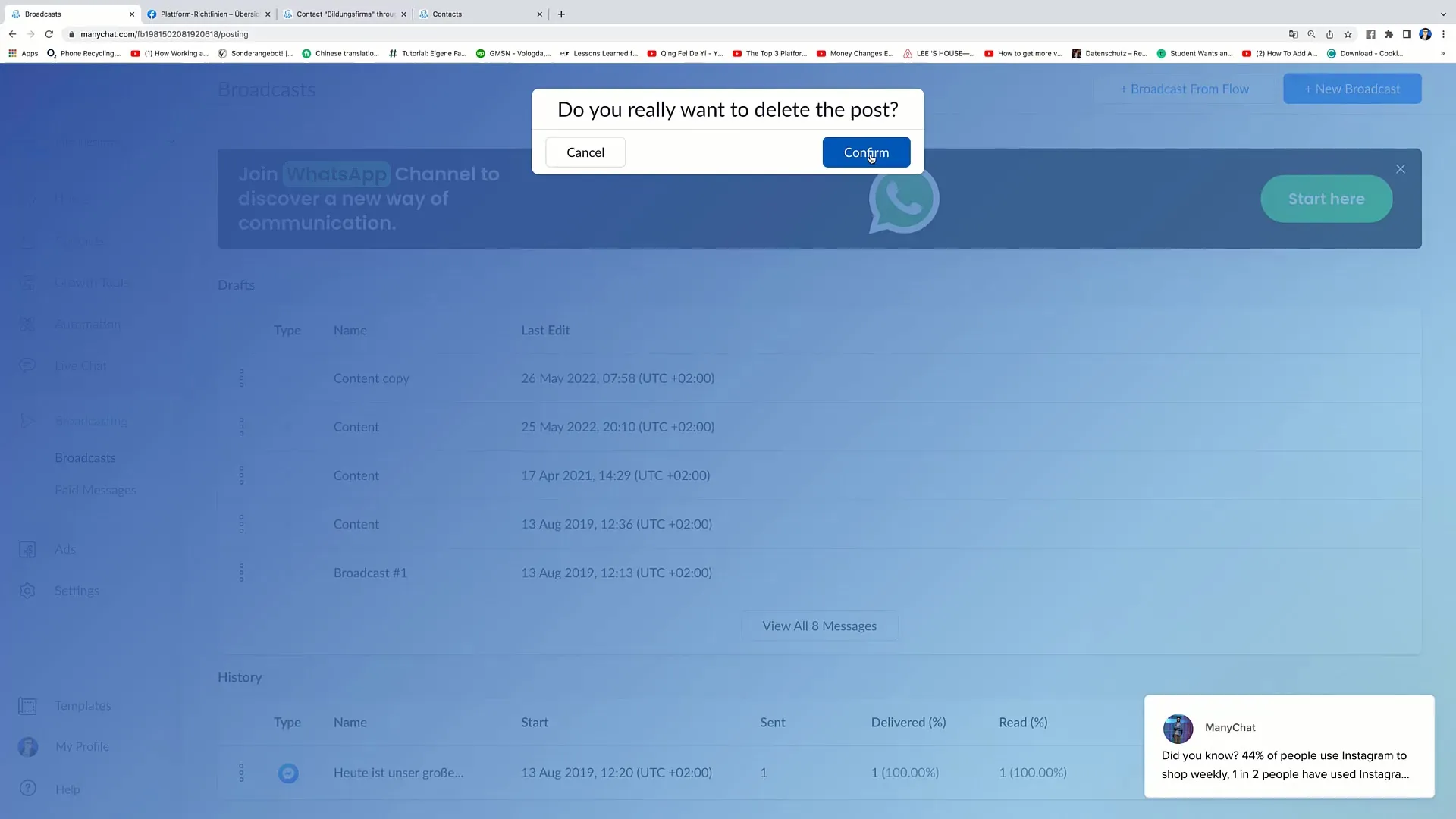
Analysing Broadcast Performance
To evaluate the performance of your sent broadcasts, click on the active broadcast. You will see how many people received the message and how many actually opened it. These metrics include the open rate and the click-through rate, which help you analyze the effectiveness of your broadcast.
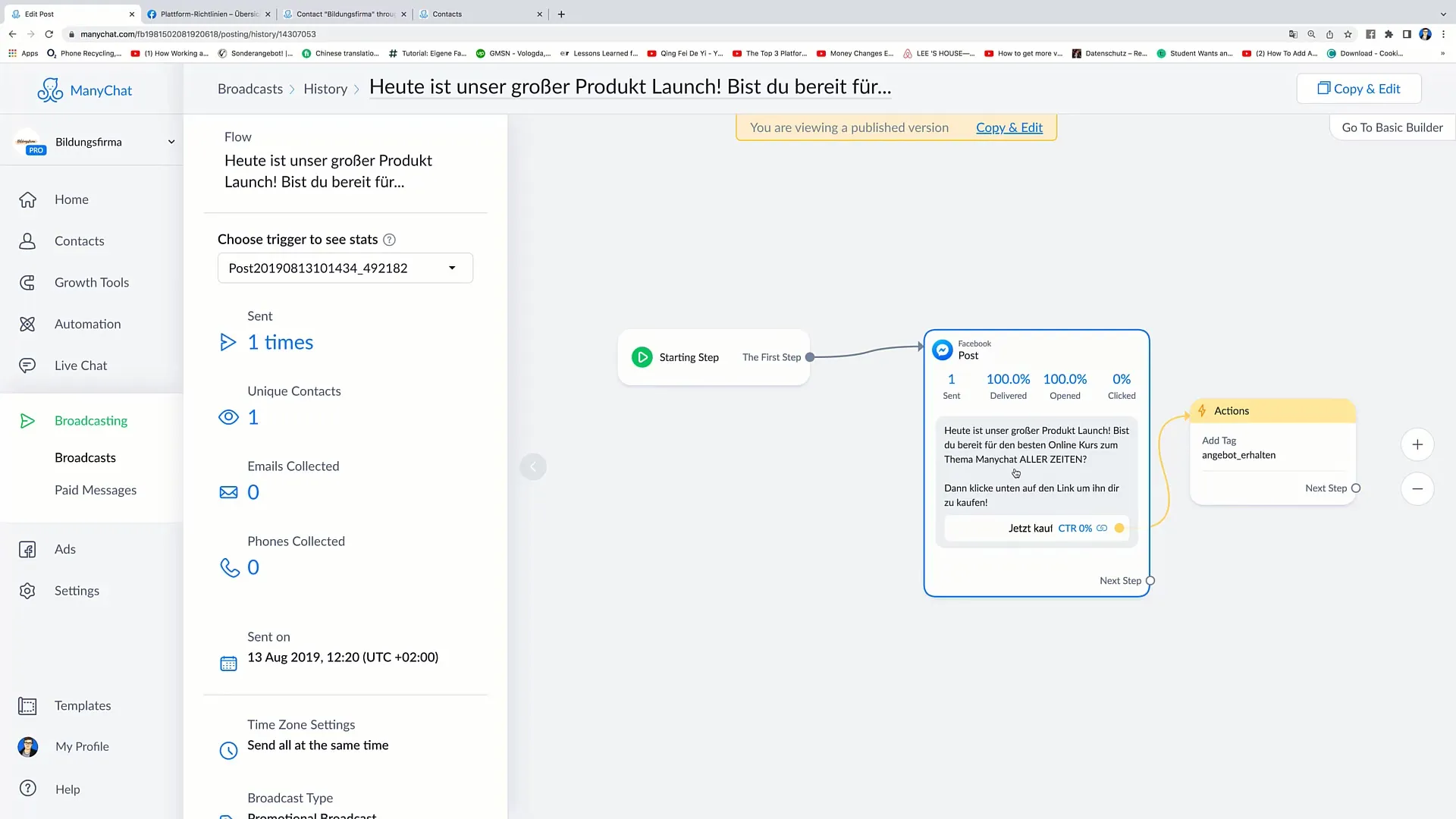
Using Additional Features
You can always add new elements to an existing broadcast. Click on 'Next Step' and choose the desired action. For example, you can add tags to better categorize or manage the broadcast.
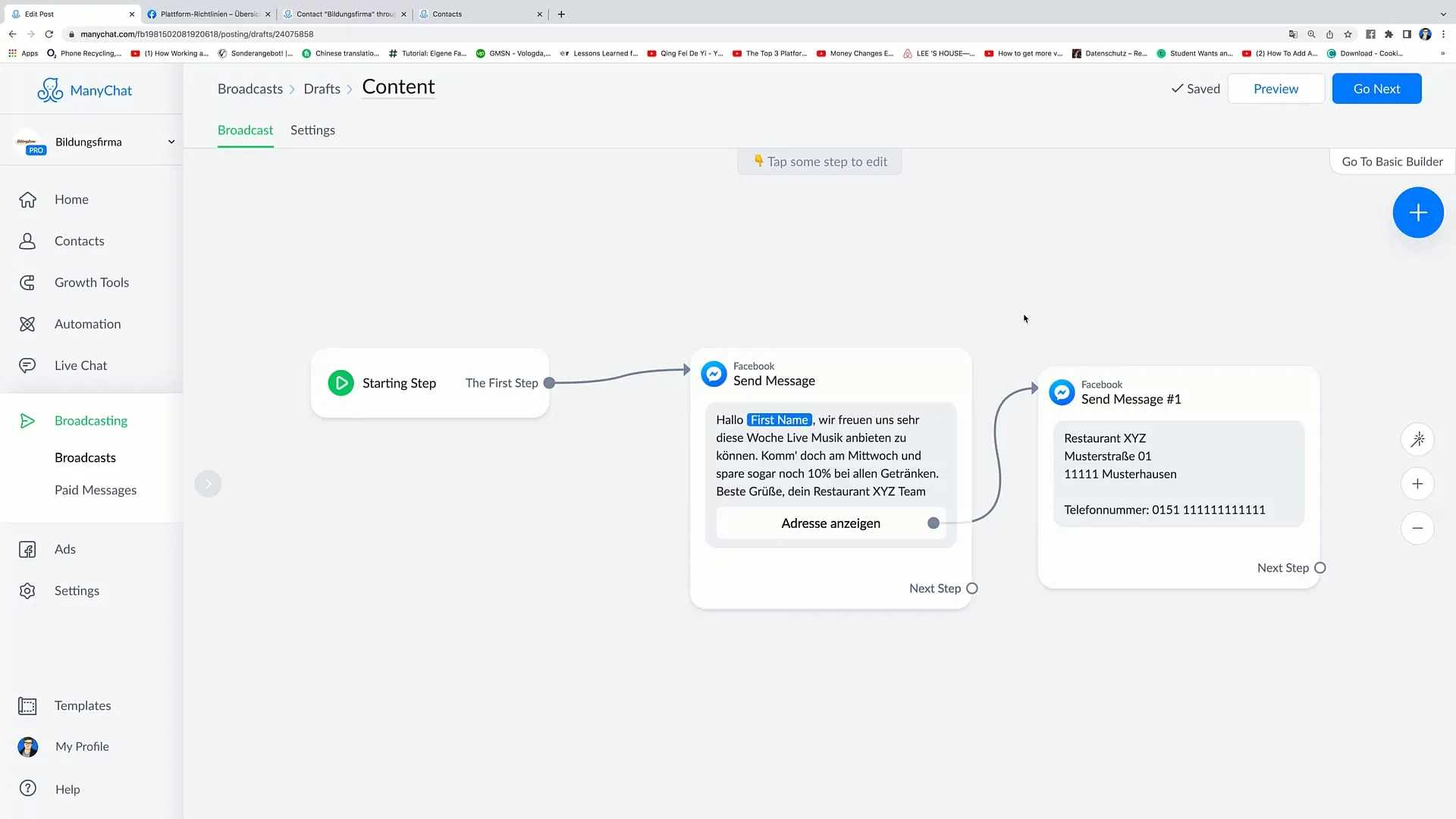
Adding Smart Delay
If you want your message to be sent with a delay, you can use the 'Smart Delay' feature. Set the time to, for example, 5 or 10 seconds before the next message is sent.
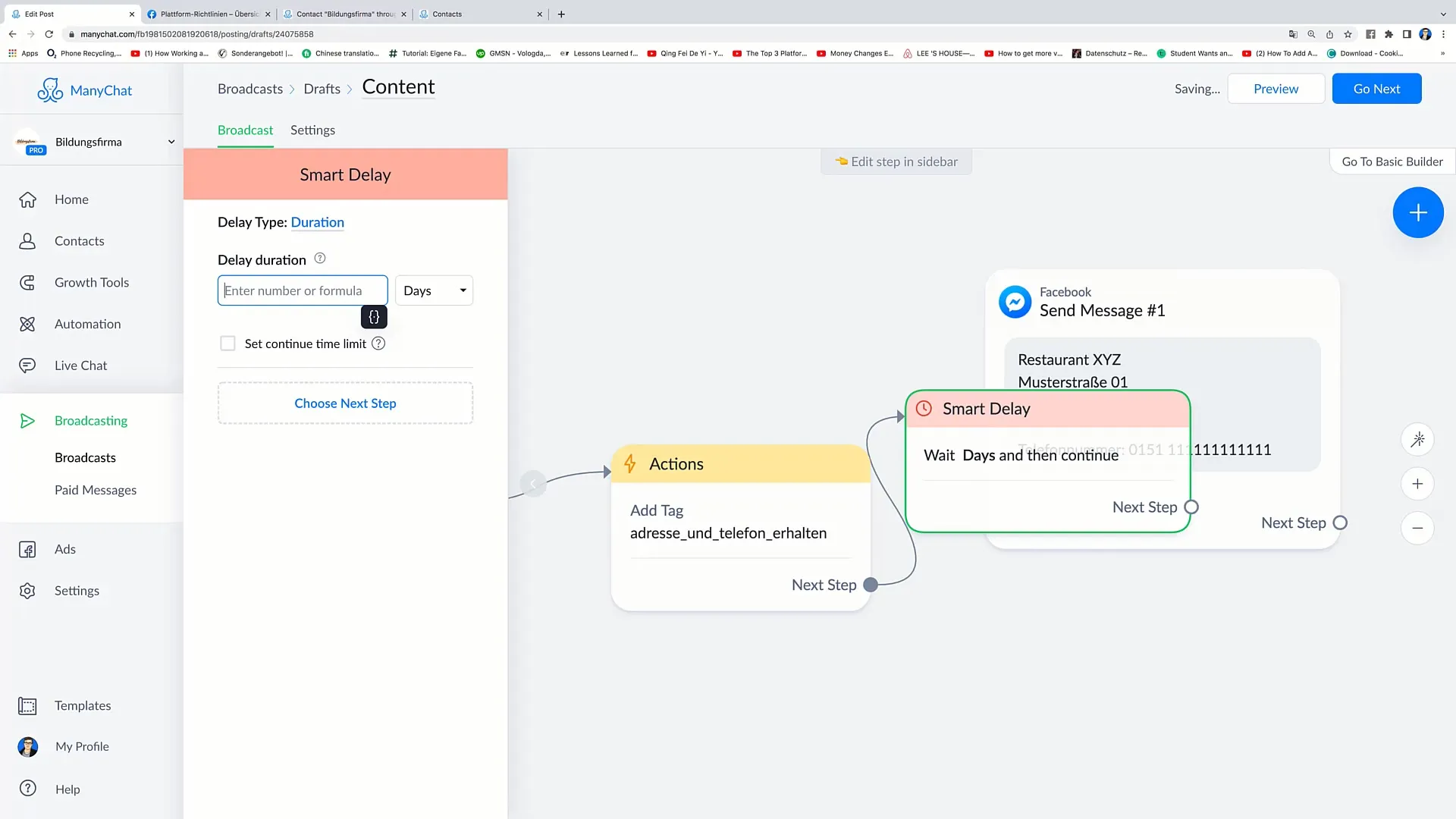
Starting a Flow
To engage your customers in the long term, you can guide them through a 'Flow'. A flow allows you to send regular messages and increase interaction with your target audience.
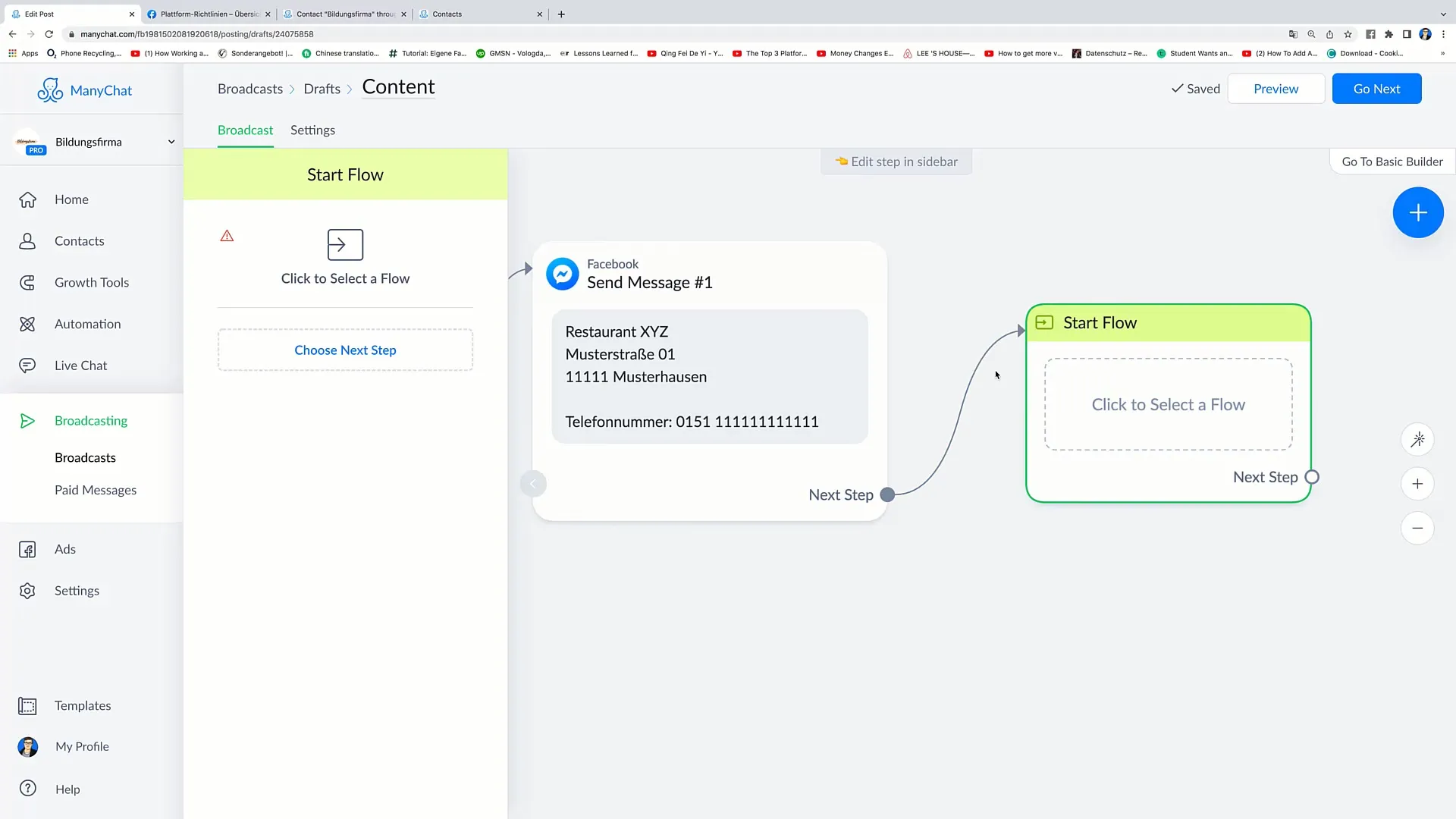
Tips for Using Broadcasts
Conduct regular analysis and optimize your broadcasts based on the data received. If you have news or special offers, create a broadcast to inform your customers directly. Use these for actions that require immediate customer response - be it a discount or an event.
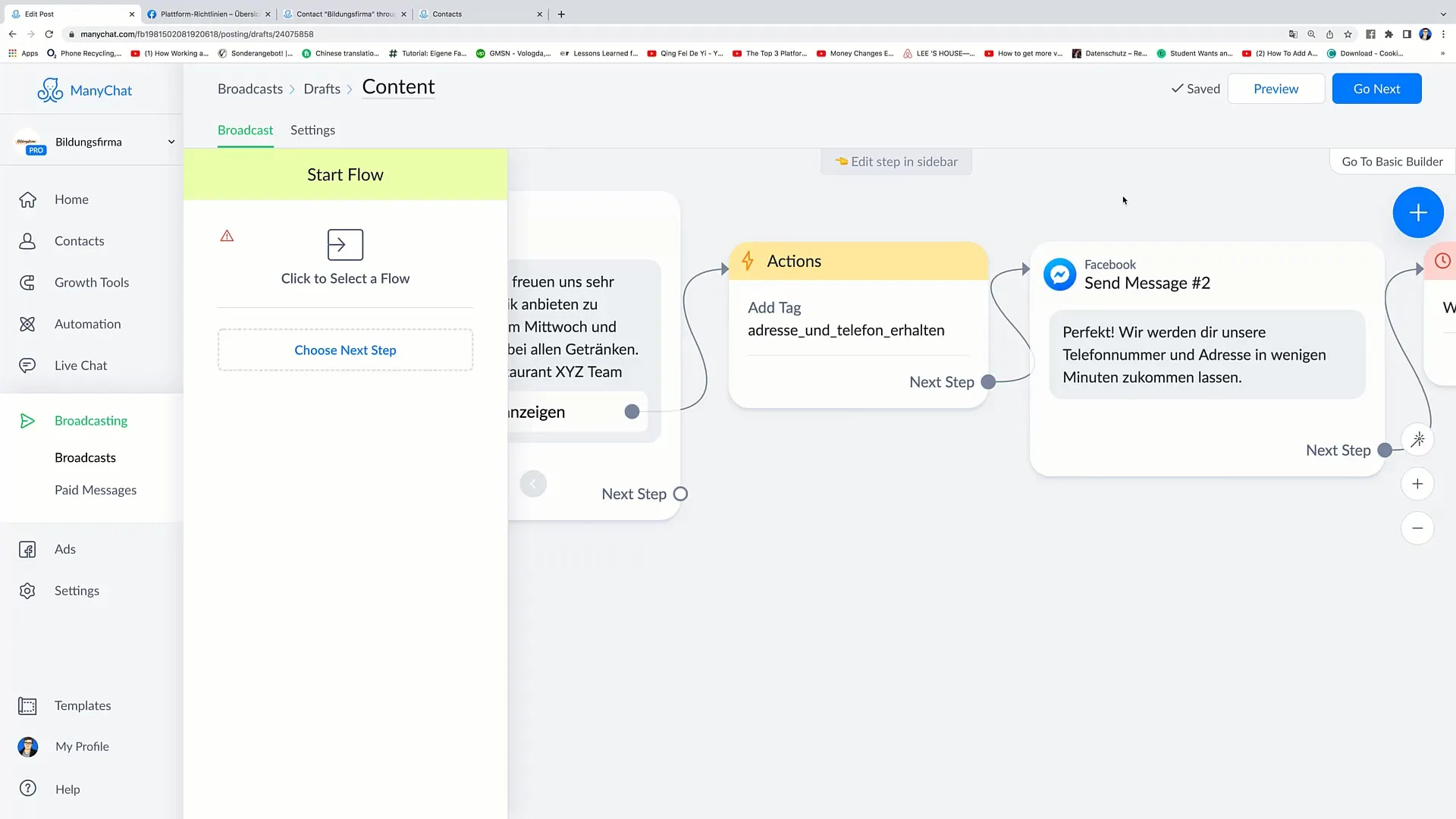
Summary
In this guide, you have learned how to view and evaluate broadcasts in Facebook marketing. You have learned how to manage drafts, duplicate and delete broadcasts, as well as use important key performance indicators for performance analysis. By using broadcasts strategically, you can optimize your marketing strategy and increase customer engagement.


