In the world of online marketing, A/B tests are essential to find out which variant of your ads performs best. In this tutorial, you will be guided step by step through the process of creating A/B tests in the Facebook Ads Manager. An A/B test allows you to compare different elements of your ads to see what resonates best with your target audience. Whether it's images, texts, target audiences, or campaign objectives - A/B tests help you make data-driven decisions and make more efficient use of your advertising budget.
Key Insights A/B tests are an excellent way to compare different ad elements. You can test images, texts, and target audiences to achieve the best possible performance. The process is simple and requires only a few steps in the Facebook Ads Manager.
Step-by-Step Guide
To create an A/B test in the Facebook Ads Manager, follow these steps:
Step 1: Access the Facebook Ads Manager Start by logging into your Facebook Ads Manager. Then click on the "Traffic" button to choose the type of campaign you want to create.
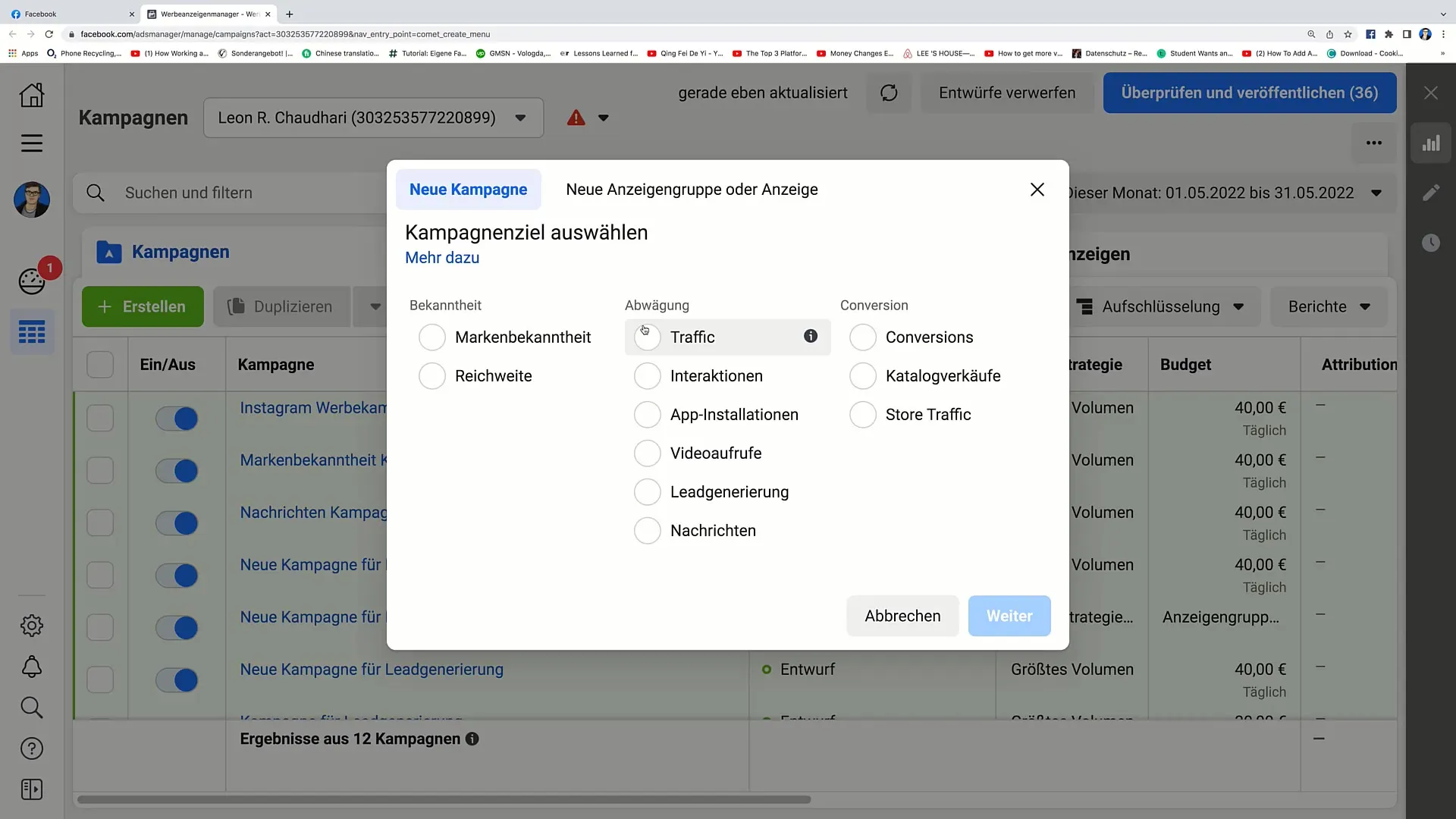
Step 2: Define Campaign Name Here you can set a name for your campaign. In this example, we will name the campaign 'Sample Campaign'. Also, define the name of the ad group and the ad itself.
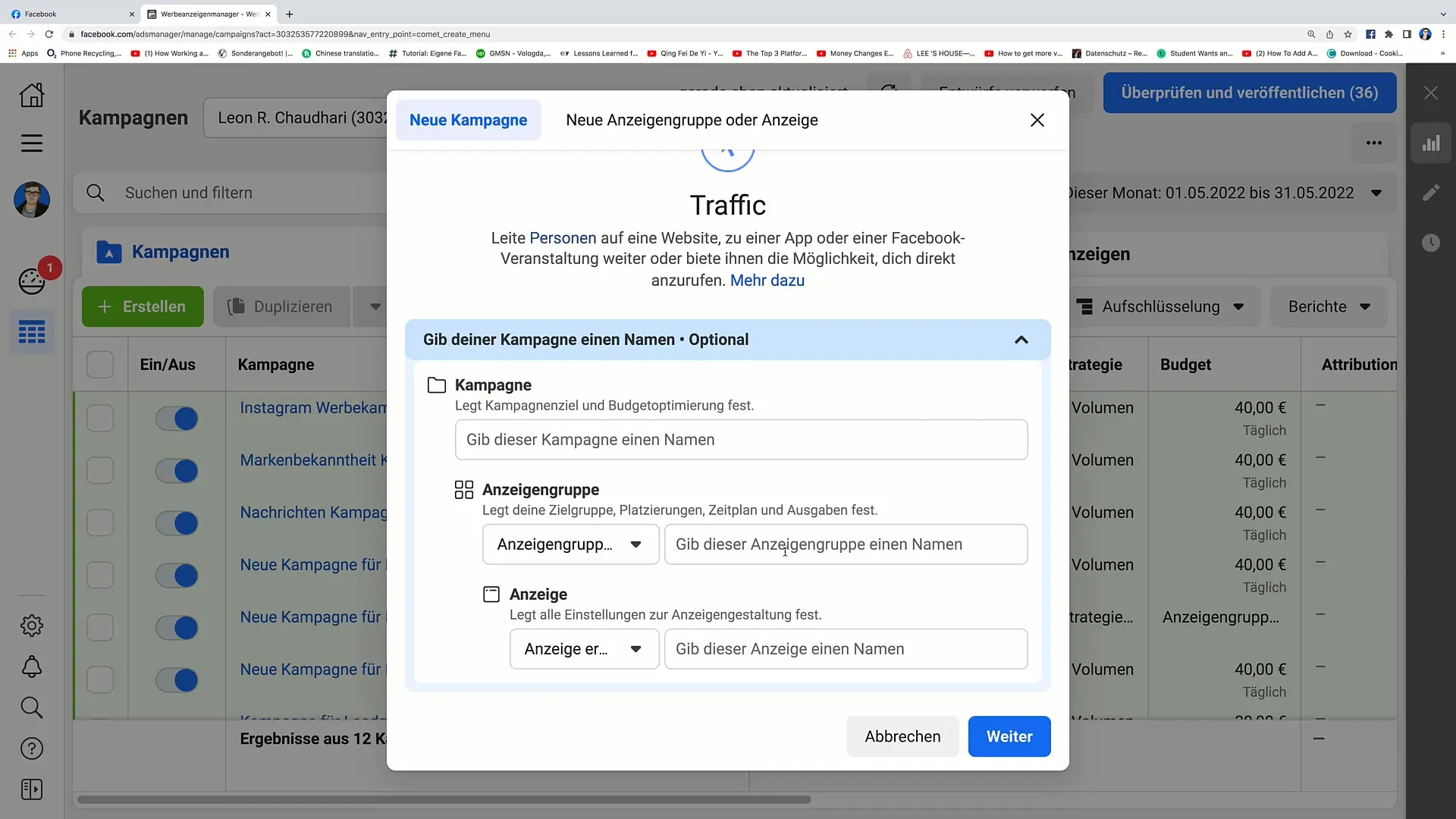
Step 3: Activate A/B Test Now comes the exciting part: activate the A/B test. Click on the option "Test different images, ad objectives, ad text, target audiences, and more" to activate your tests.
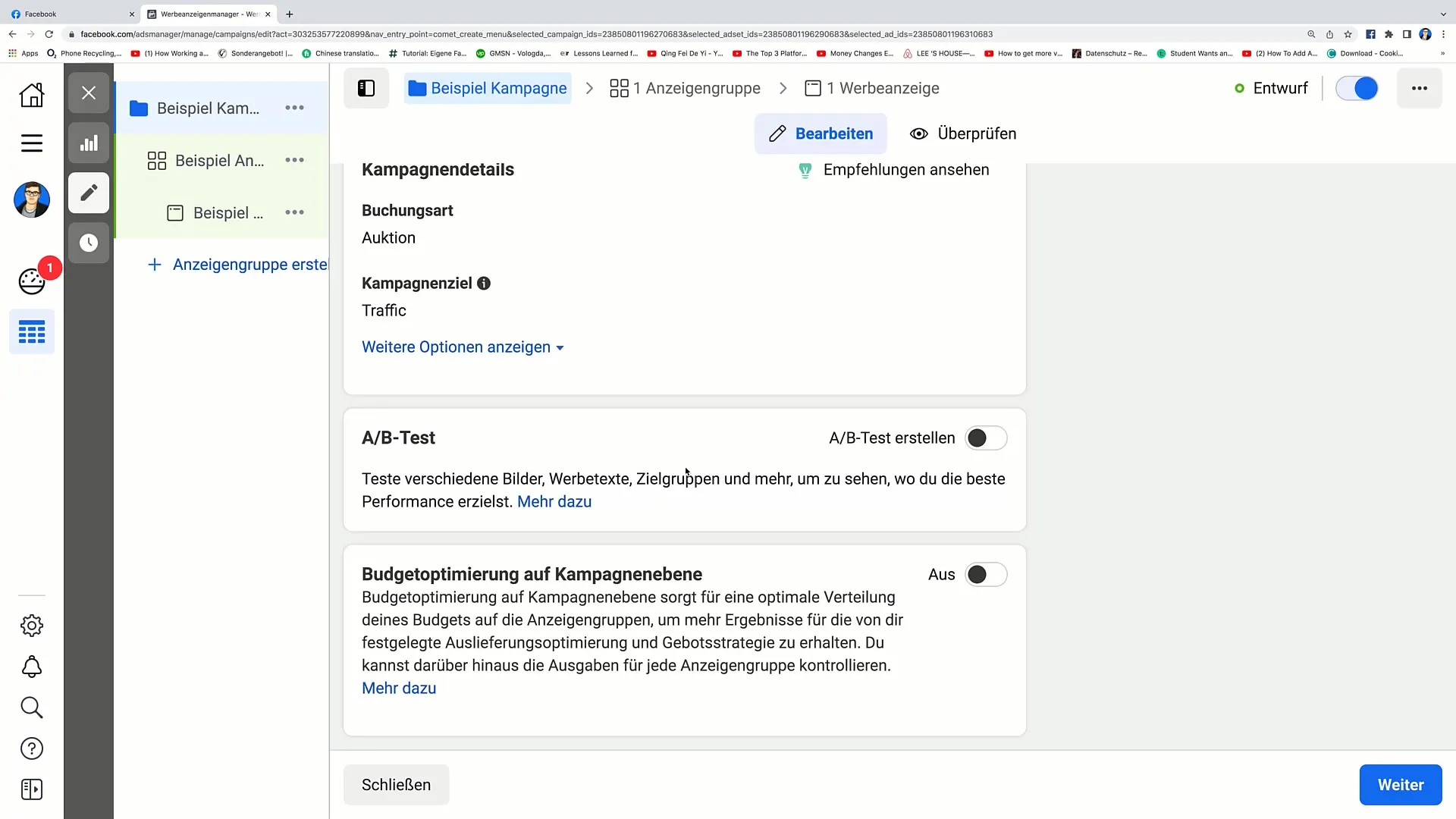
Step 4: Enter Ad Group Name In the next step, you will be prompted to enter the name of your ad group. Make sure the name is informative and easy to understand.
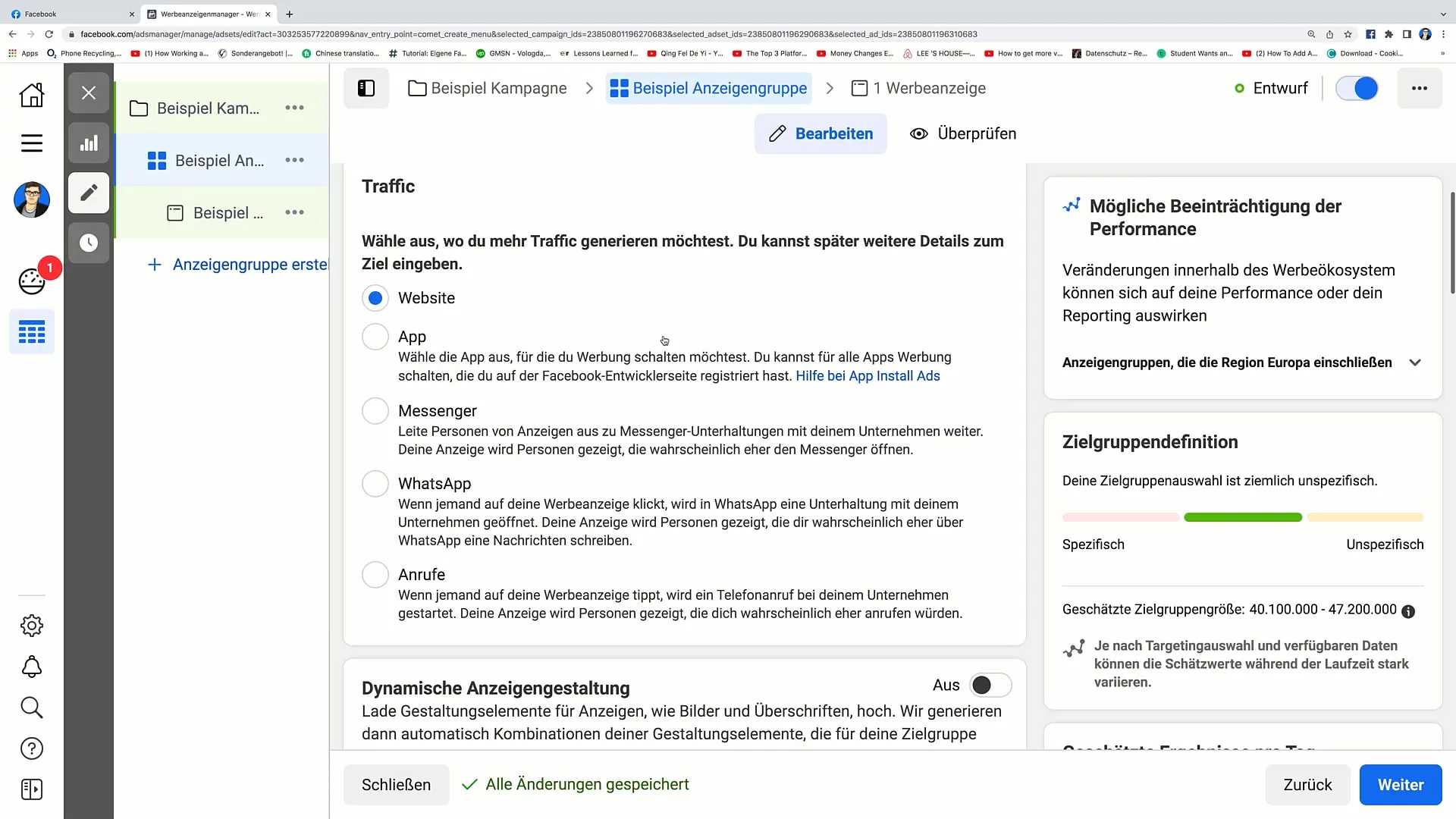
Step 5: Choose Traffic Options Now choose the traffic option you want to target. This could be a website, app, Messenger, WhatsApp, or calls. Making the right choice is crucial to reach the right audience.
Step 6: Define Target Audience Enter the information about the target audience you want to reach. Here you define the targeting to ensure that your ad reaches the right people.
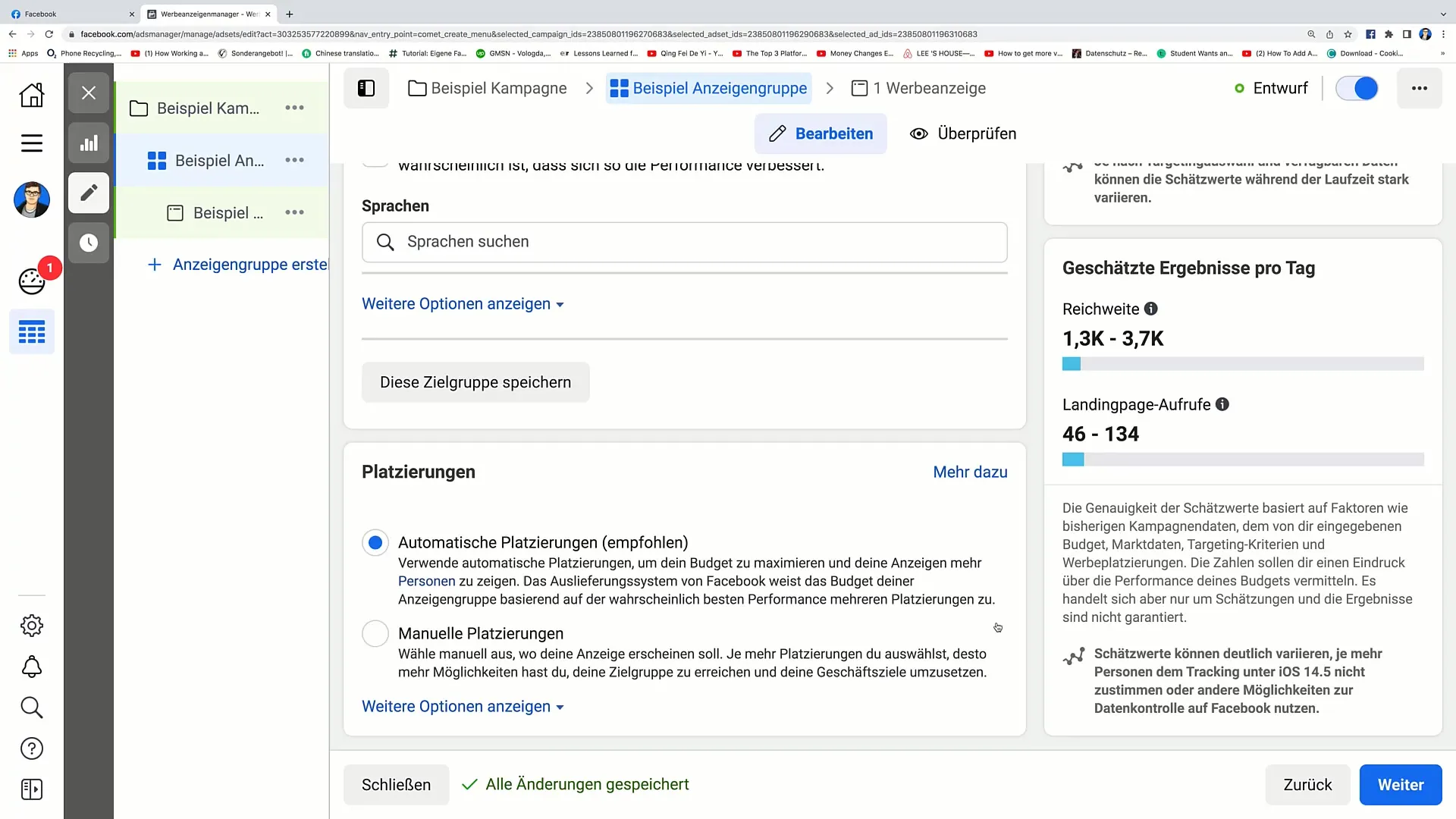
Step 7: Placement and Publication After entering all your data, choose the automatic placement of your ads. Then go to review and publish the campaign.
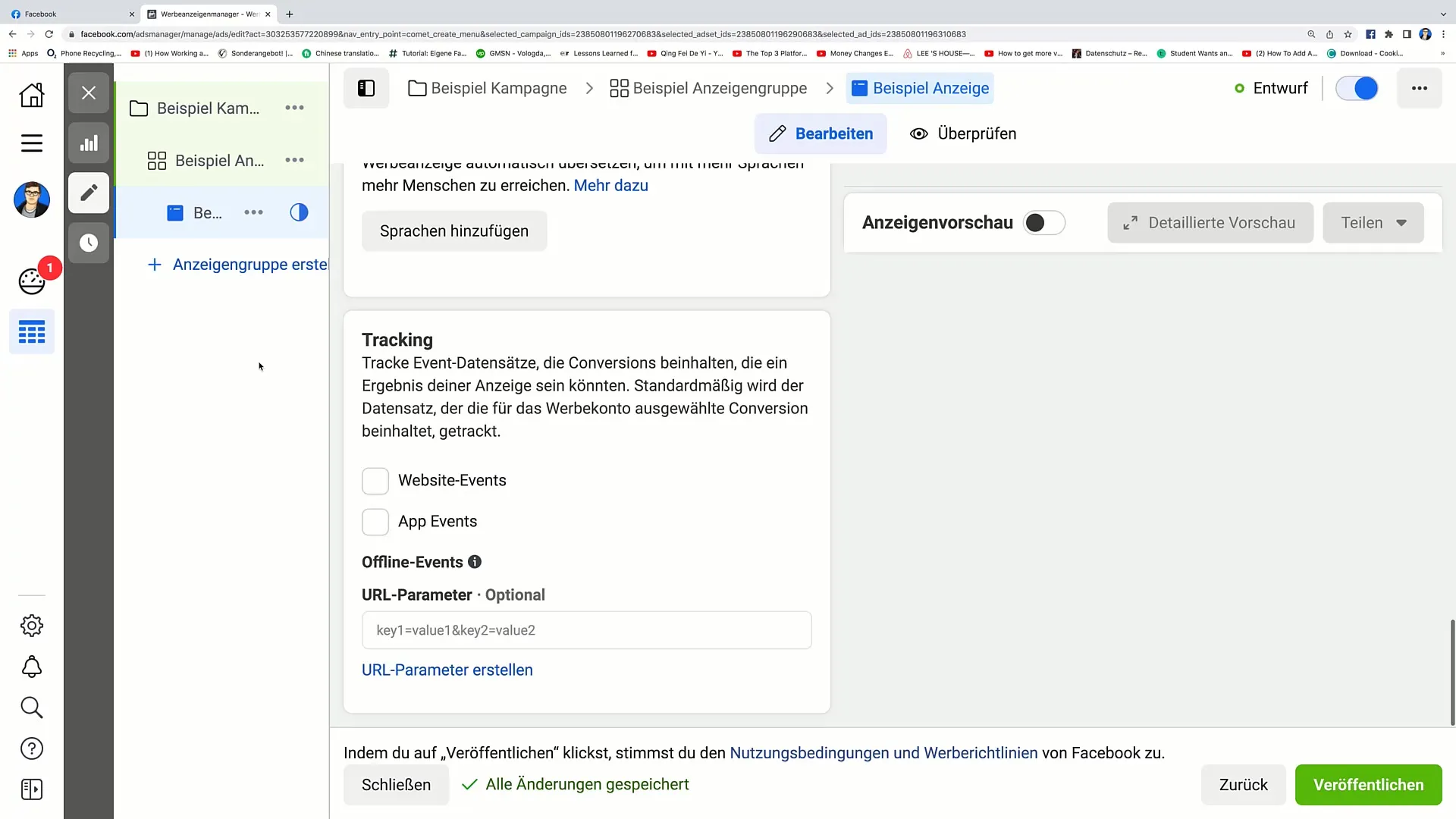
Step 8: Create Second Ad Once the campaign is published, a second ad for the A/B test will open. This ad can now be edited again. Remember to publish it as well to activate the test.
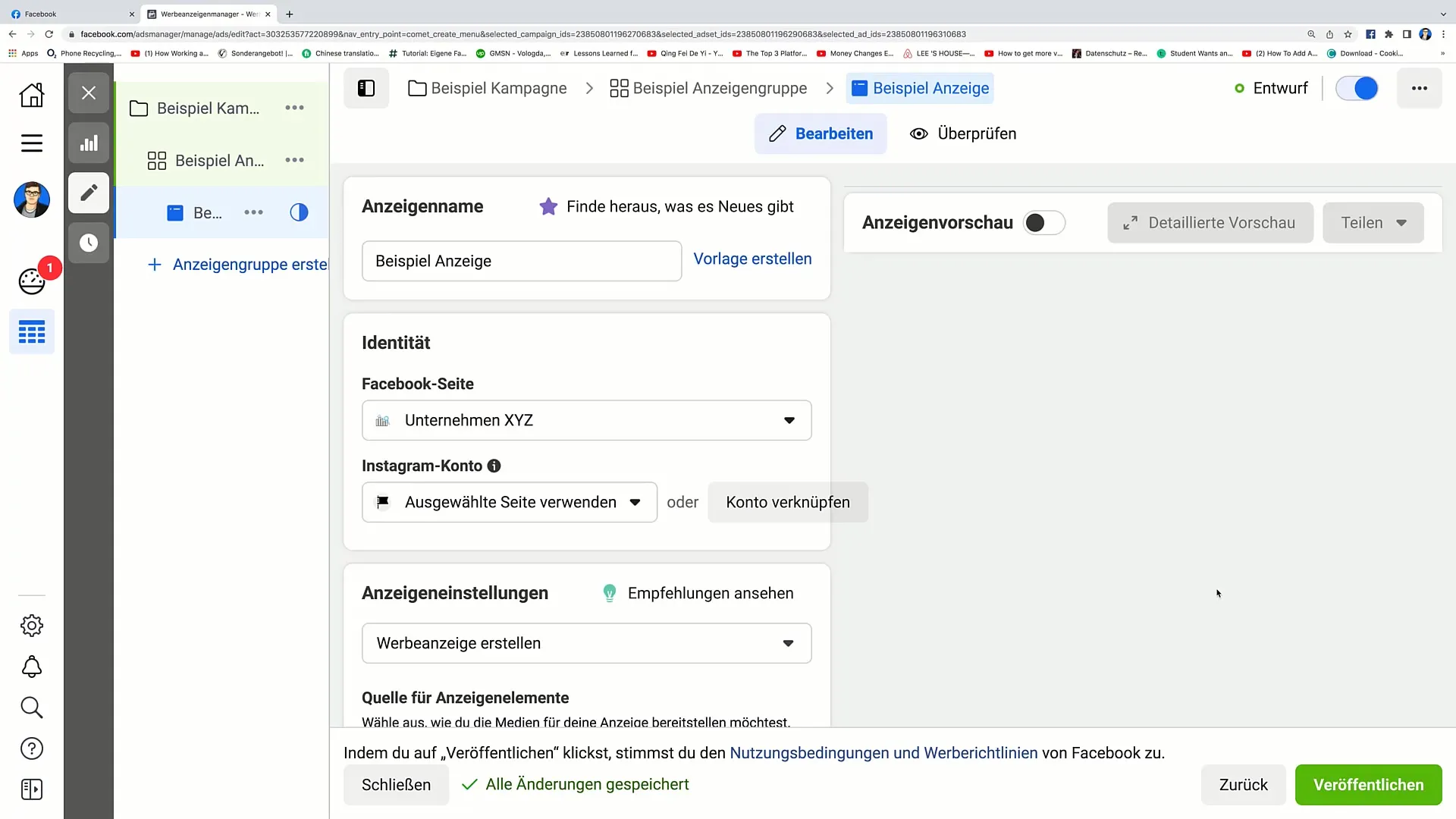
Summary
In this tutorial, you have learned how to create A/B tests in the Facebook Ads Manager. The steps are simple and allow you to test different variations of your ads to achieve the best results. By testing different elements such as images, texts, and target audiences, you can optimize your marketing strategy and gain valuable insights.
Frequently Asked Questions
How do I start an A/B test in the Facebook Ads Manager?To start an A/B test, log into the Ads Manager, choose "Traffic", create the campaign, and activate the A/B test option.
Which elements can I compare in my A/B test?You can test images, ad texts, ad objectives, and target audiences to find out which variant performs best.
How long should I run my A/B test?The duration of an A/B test can vary, but it is advisable to run it for at least a week to obtain meaningful results.
What should I do after receiving the results of my A/B test?Analyze the performance of the different variations and use the insights gained to optimize future campaigns.
How often should I conduct A/B tests?Regular A/B tests are useful, especially with any major changes to your ad content or target audiences, to continuously improve performance.


