In the world of Facebook Marketing, creating and managing content can be time-consuming and complex. Often, one might think that new content needs to be created for each new ad. However, this is not necessarily the best approach. In this guide, you will learn how to store content templates in the Creative Hub. This not only saves time but also allows you to reuse proven content, thus improving the performance of your campaigns.
Key Takeaways:
- You do not have to create new content for each ad.
- The Creative Hub allows you to save and reuse already used content.
- Using proven content improves the performance of your campaigns.
- Organize your creative materials in the Creative Hub to save time and work more efficiently.
Step-by-Step Guide
Step 1: Finding the Creative Hub
Before you can store content templates in the Creative Hub, you first need to find it in your ad account. To do this, go to the left side of your Facebook ad account and click on the three horizontal lines that display a menu view.
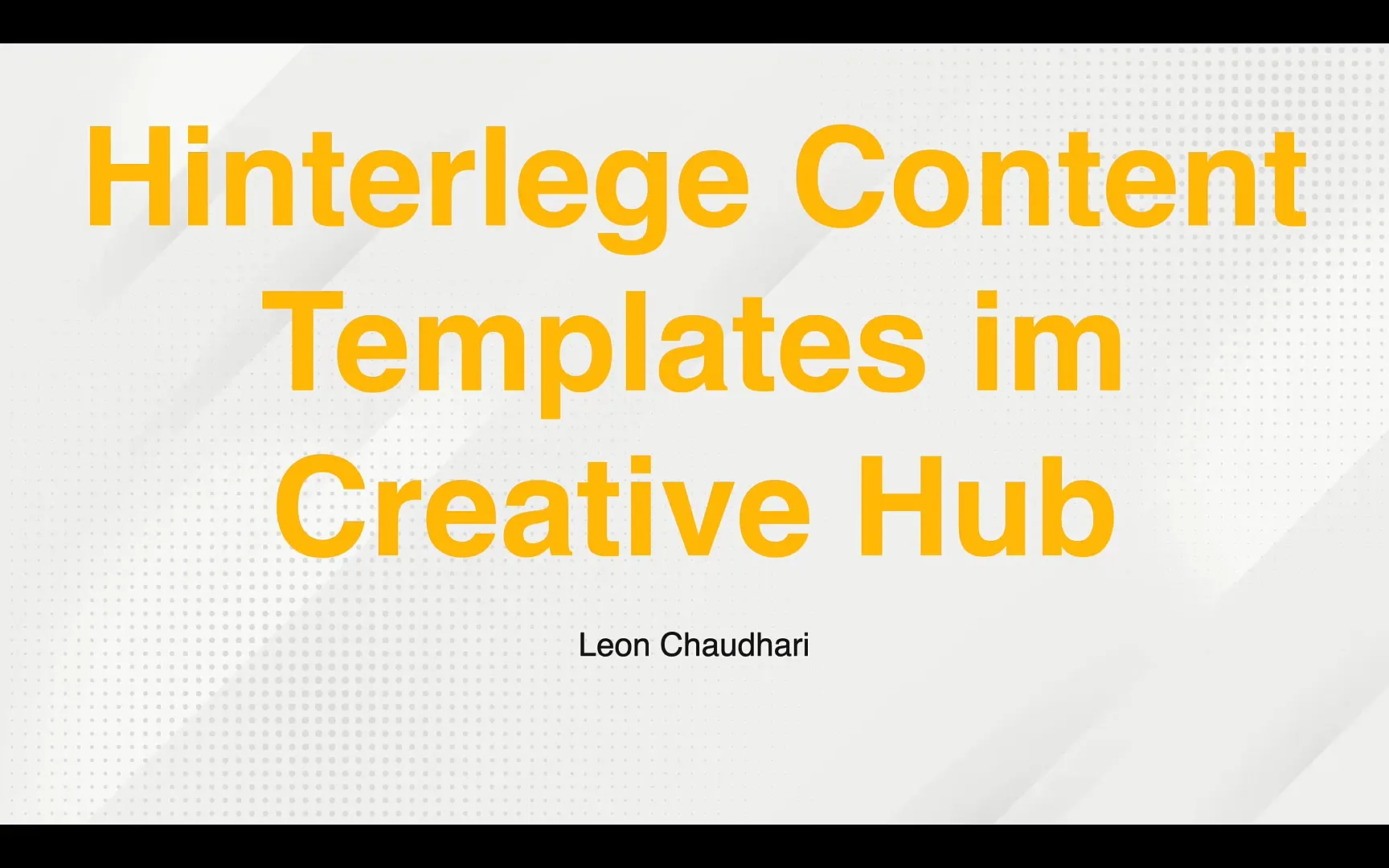
Step 2: Selecting Creative Hub
Once you have clicked on the three horizontal lines, you should see the option "Creative Hub" in the list. Click on it to enter the Creative Hub. Here you will find the tools you need to create and manage your templates.
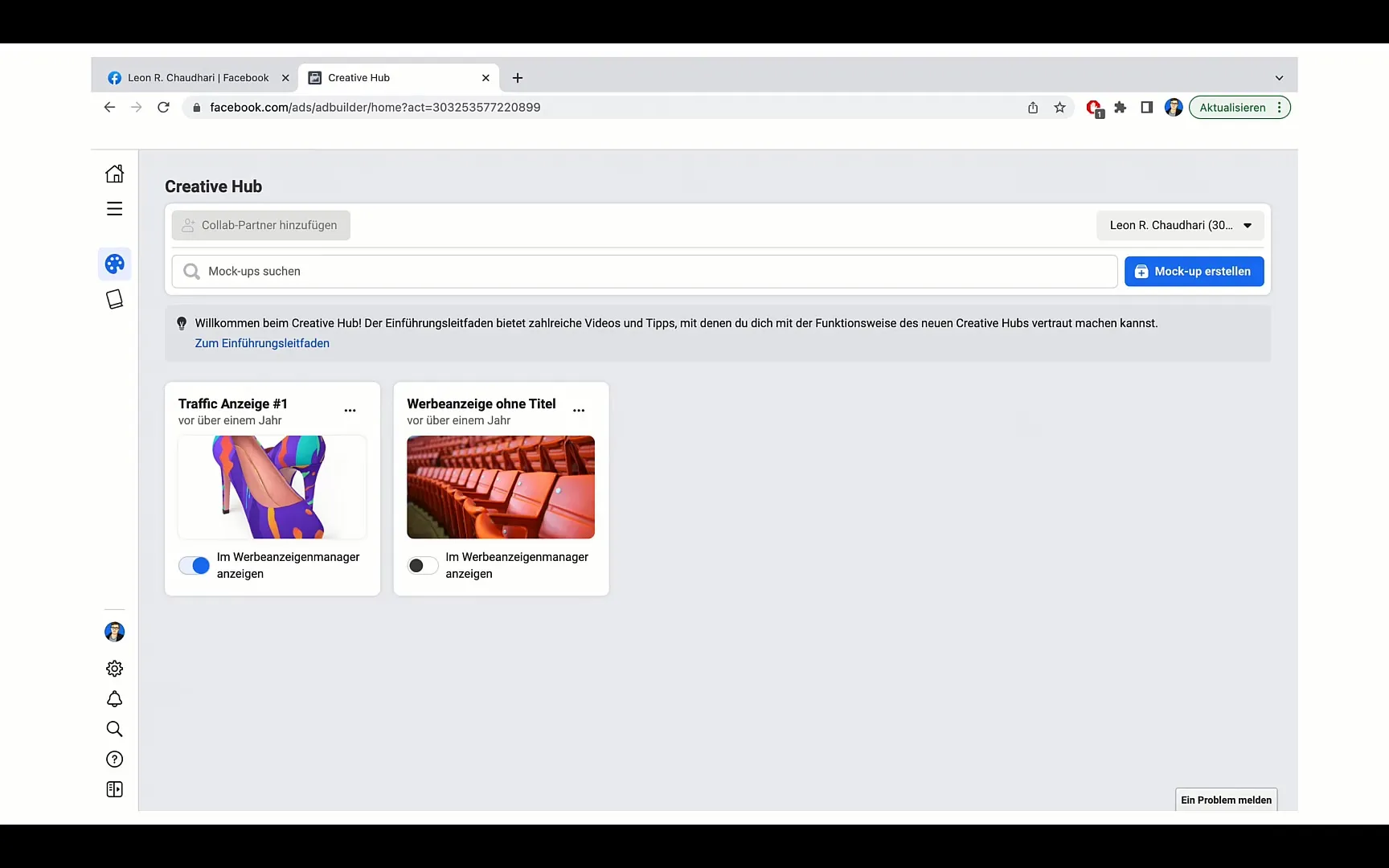
Step 3: Creating a Mockup
In the Creative Hub, you can select the option "Create Mockup" located on the right side. A mockup allows you to visually represent your content and experiment with different layouts. Click on this option to proceed.
Step 4: Storing Content
Now you can either upload your content or choose existing files. These files can include various formats and types of media, whether it's an image for a photo ad or a video for a video ad. Once you upload the file, it will be stored in the Creative Hub, and you can use it in future campaigns.
Step 5: Using Content in Campaigns
When creating a new ad, you can simply access the Creative Hub and select the stored files. This allows you to quickly and effectively choose from the available content without having to recreate it. Just click on the respective mockup, and it will automatically be integrated into your ad.
Step 6: Making Adjustments
Although the content is loaded directly from the Creative Hub, you have the option to further customize it in the ad. You can edit titles, texts, and captions to tailor each ad to your target audience. This flexibility is crucial for maximizing the performance of your ads.
Step 7: Continuously Optimizing Content
It is important to analyze which type of content has performed best in the past. Use this information to adjust your campaigns. When you find content that works well, do not hesitate to reuse it and perhaps modify it slightly to keep it fresh but still familiar.
Step 8: Organizing Creative Materials
Use the Creative Hub not only for current campaigns but also for materials you may potentially use in future ads. By storing your creative resources in one central place, you can easily organize and access them. This reduces the effort you would need to spend in the future searching for old content.
Summary
The use of the Creative Hub to store and manage content templates is an effective way to optimize your Facebook marketing strategy. By quickly reusing proven content, you save time and improve the performance of your ads. Organize your creative resources to have access to the best content at all times.
Frequently Asked Questions
What is the Creative Hub?The Creative Hub is a tool within the Facebook ad account to create and manage creative content.
How can I save content in the Creative Hub?Content can be saved directly in the Creative Hub by uploading or selecting existing files.
Can I reuse content that has been used before?Yes, you can reuse proven content at any time, which can enhance the effectiveness of your ads.
Do I have to create new content for each ad?No, you can reuse the same content as long as it performs well.
How do I find the Creative Hub in my ad account?Go to the left side of your ad account and click on the three horizontal lines to open the menu view. There you will find the Creative Hub.


