With Microsoft Designer, you have a useful tool available that helps you generate relevant hashtags for your social media posts. In this guide, I will show you step by step how you can use this tool optimally to create appealing and targeted hashtags for platforms like Instagram, LinkedIn, and Pinterest.
Key Takeaways
- Microsoft Designer offers an integrated hashtag generation function that allows you to obtain hashtags based on your post text.
- Although the tool is helpful, it is recommended to also use other resources such as ChatGPT or keyword tools to achieve the best results.
- The quality and relevance of the generated hashtags may vary, which is why you should always check them yourself.
Step-by-Step Guide
To successfully use the hashtag generation function in Microsoft Designer, please follow the steps below.
Step 1: Choose a Template
First, you should select a template for your social media post. Open Microsoft Designer and navigate to the available templates. Once you have found a suitable template, click on "Download". This template will be the basis for your post.
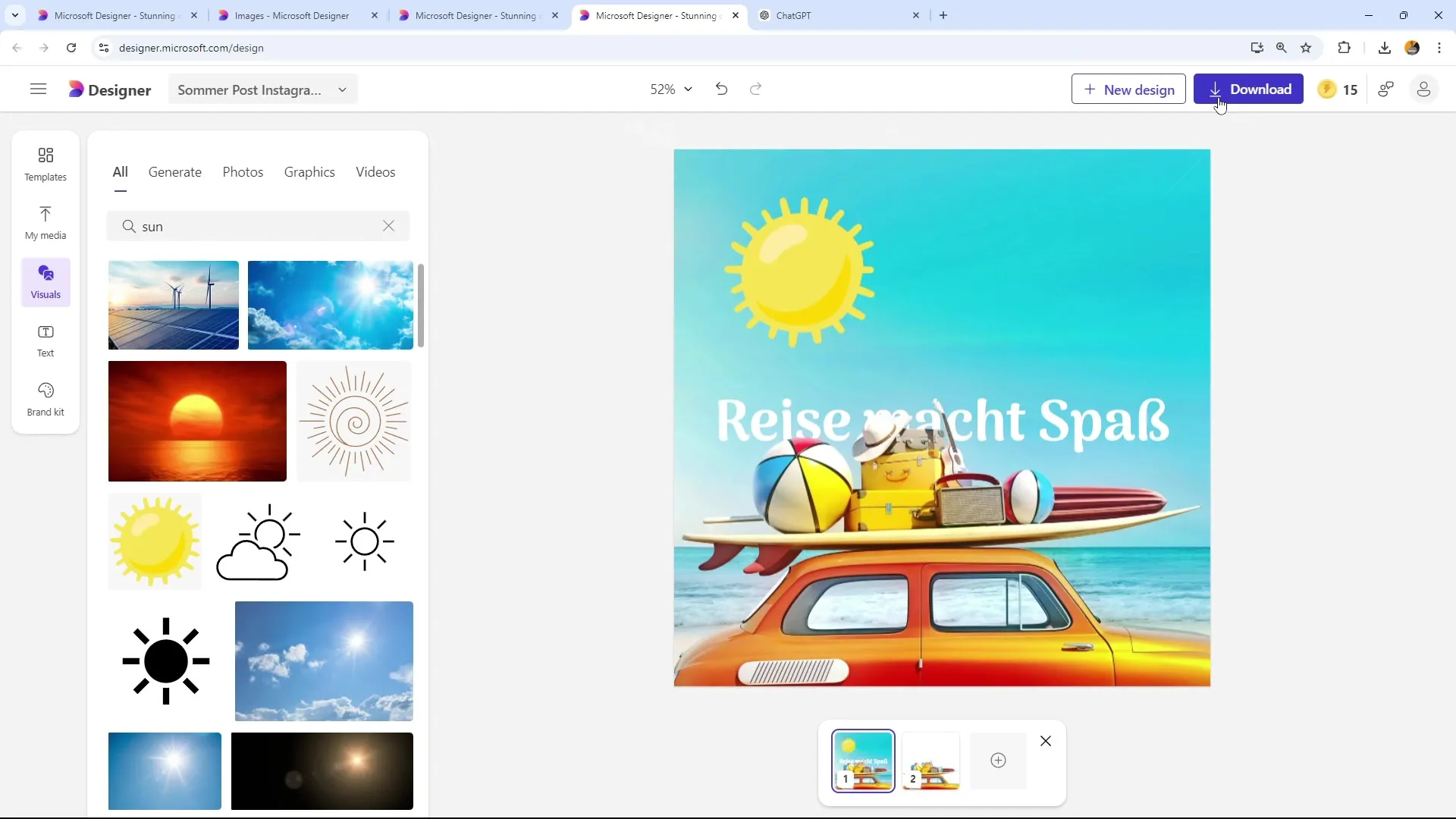
Step 2: Using AI for Text
In the next step, after downloading your template, you will find the option "Use AI for Captions and Hashtags". Here you can use Microsoft Designer's AI to generate text and hashtags.
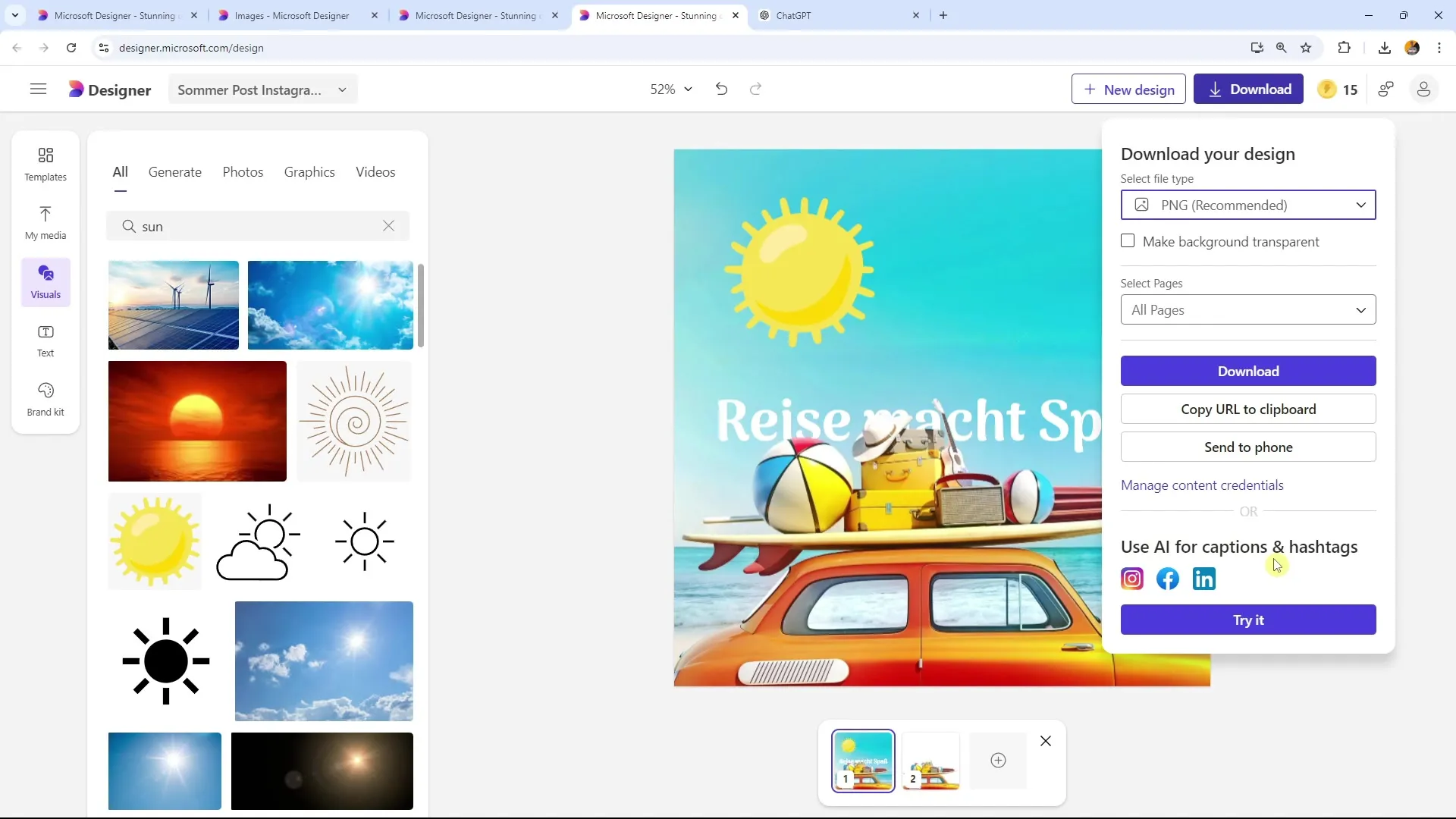
Step 3: Enter Text
Now enter the desired text for your post in the text field. Make sure this text is concise and relevant. For example, you could create a short English description text for a summer post. This is key to providing the AI with specific information.
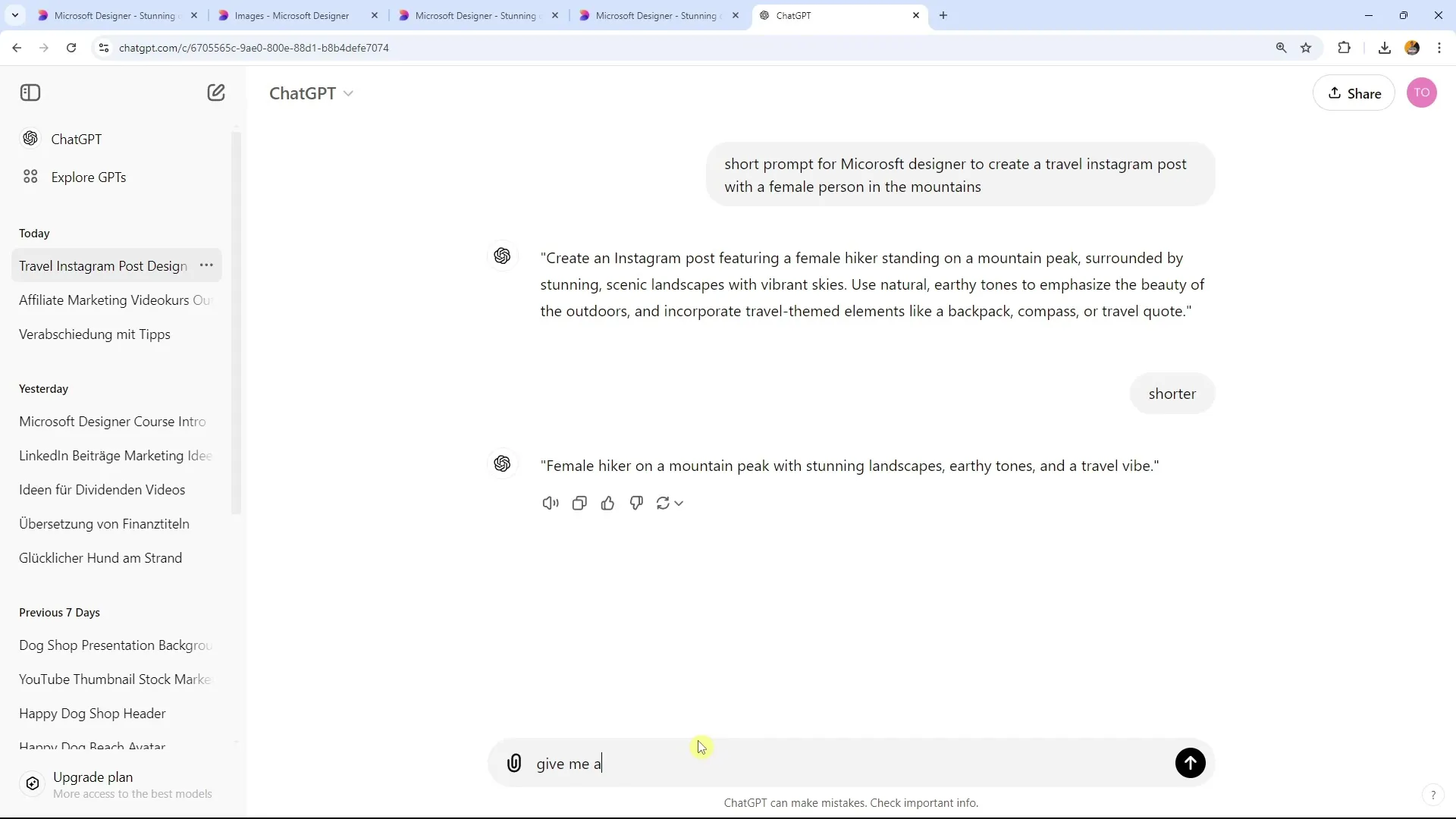
Step 4: Get Recommended Hashtags
After entering your text, click on the "Recommended Hashtags" button. This tool will suggest relevant hashtags based on the entered text that you can use for your post.
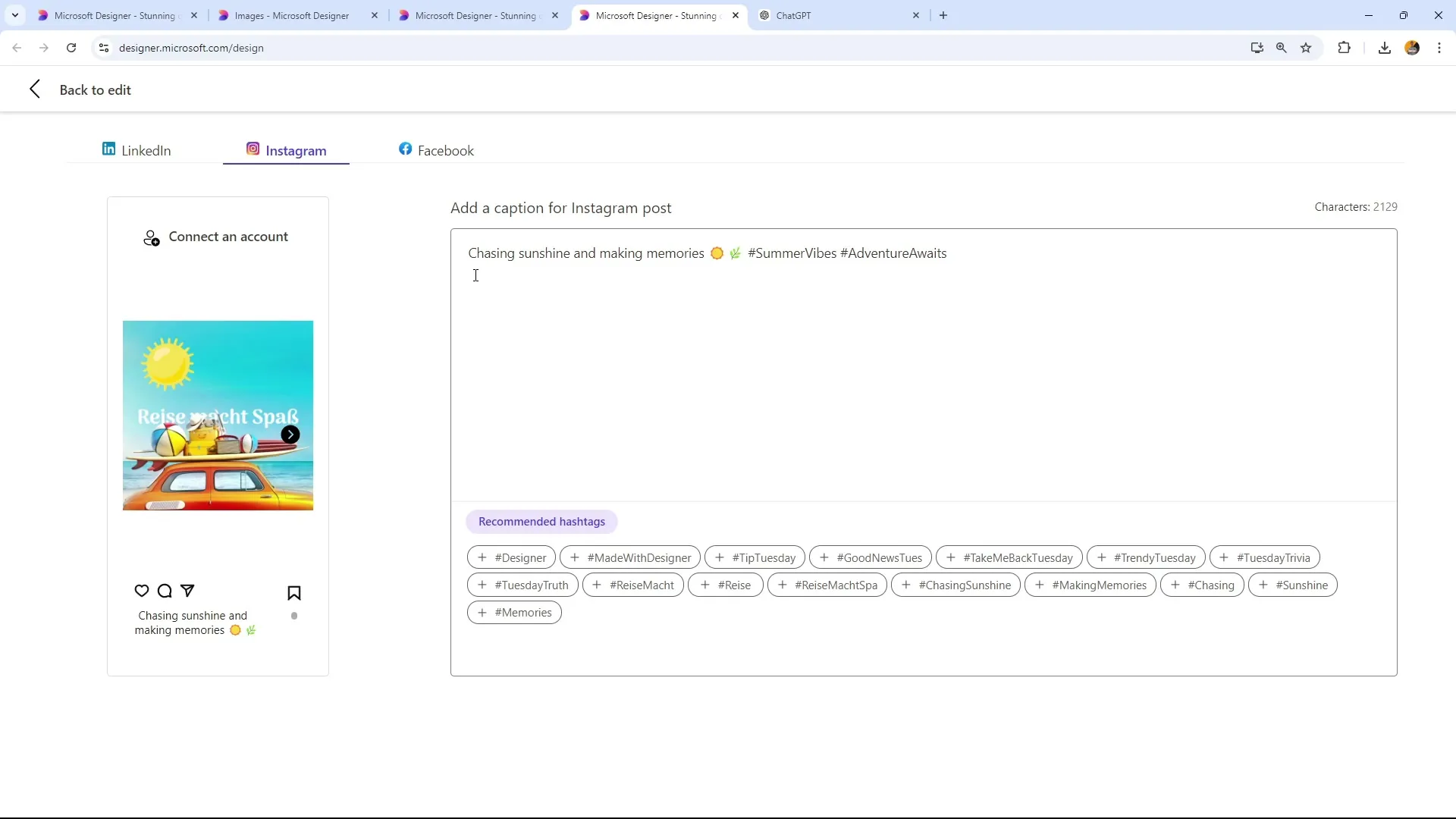
Step 5: Adjusting the Hashtags
The generated hashtags will be listed for you. You may see some commonly used hashtags, as well as daily hashtags, such as "Tip Tuesday" if you are working on a Tuesday. You can select and customize the suggested hashtags to ensure they match your content.
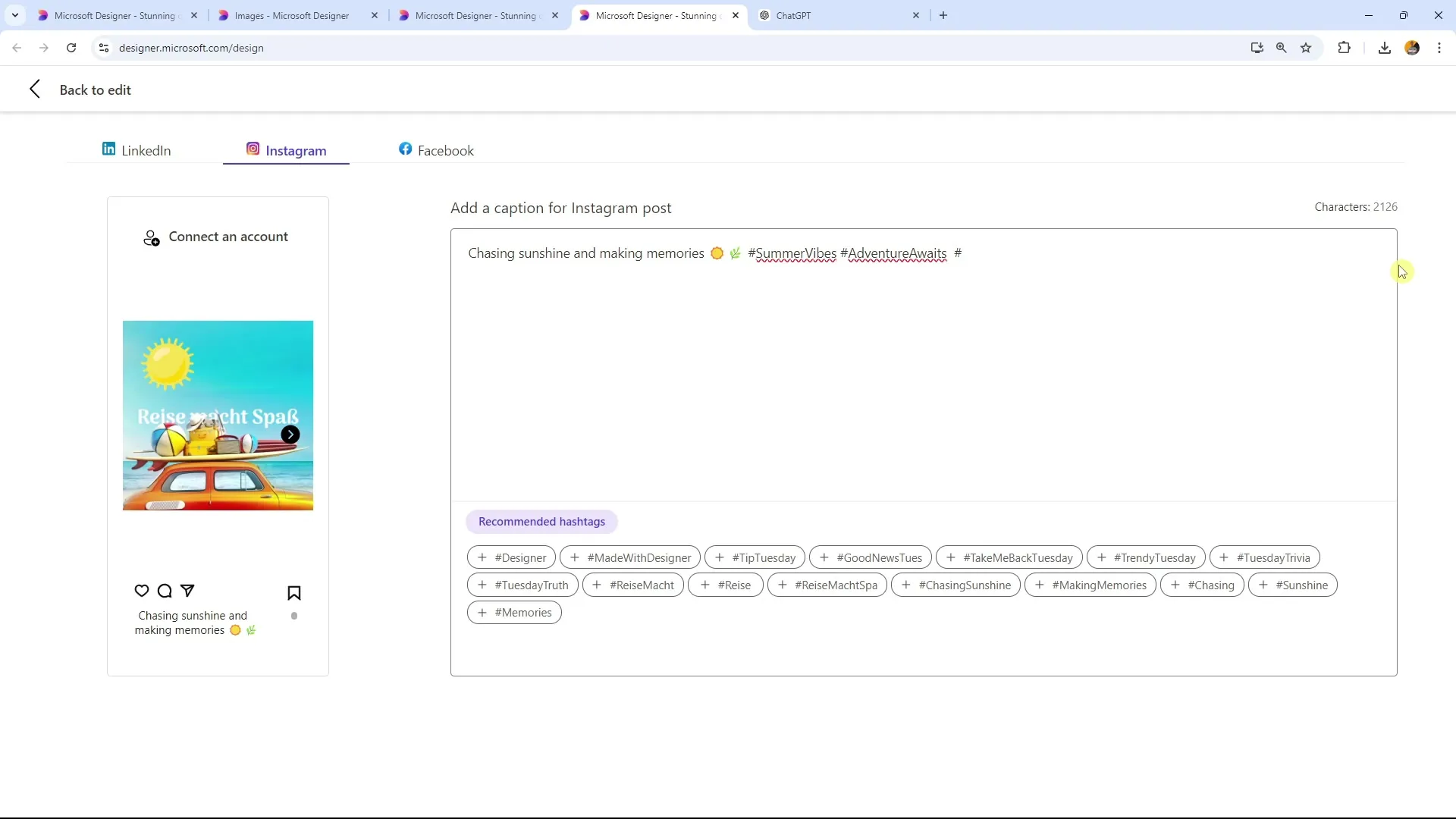
Step 6: Review and Selection
Thoroughly review the list of recommended hashtags. In some cases, the AI may make simple suggestions that are not specific enough or overly repetitive. You can customize the suggested hashtags to make them more unique and relevant to your post.
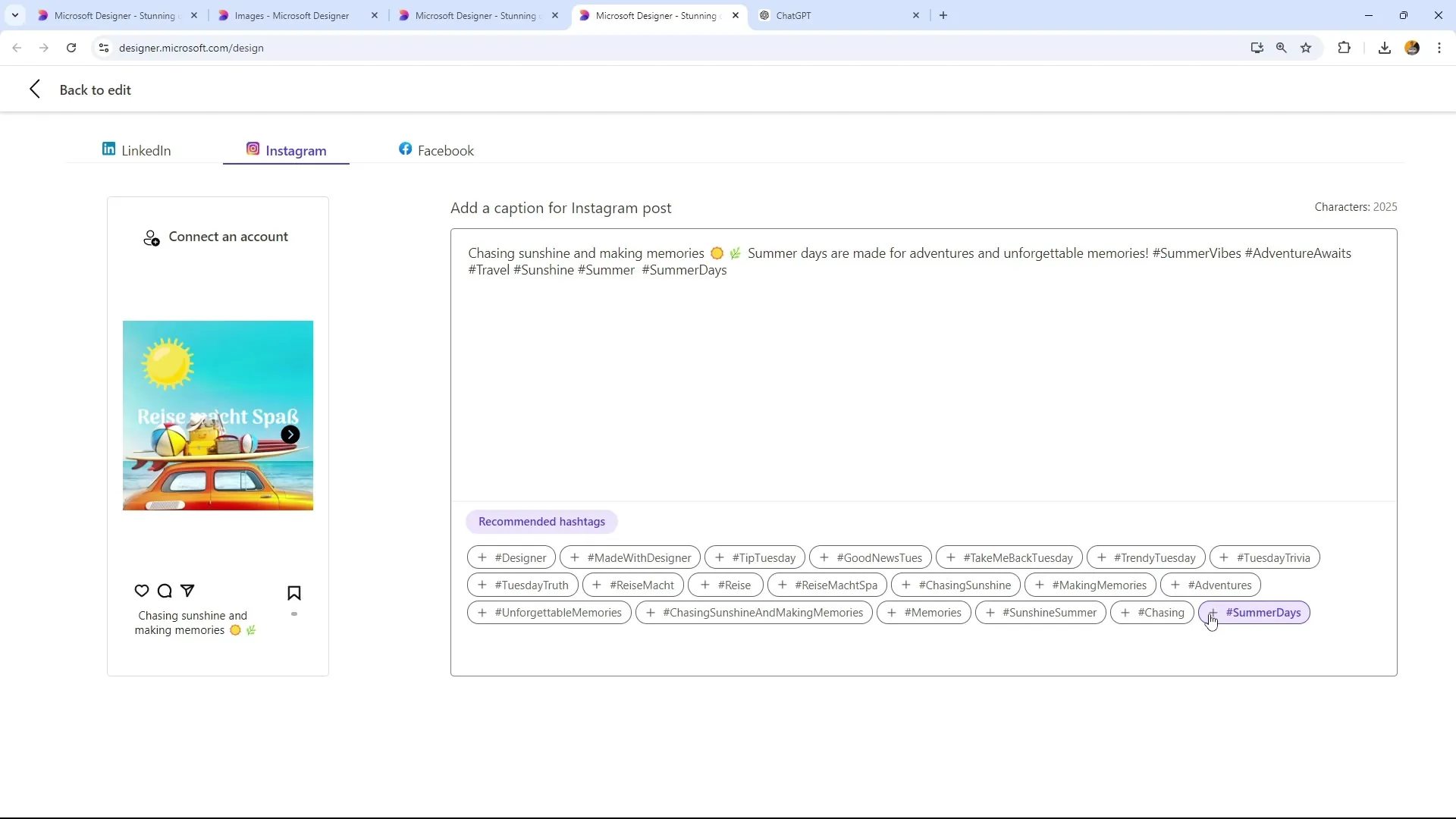
Step 7: Transferring the Hashtags
Once you have selected the appropriate hashtags, you can simply copy them into your post. These hashtags are now ready to be used in your social media post. The tool is free to use and intuitive to operate.
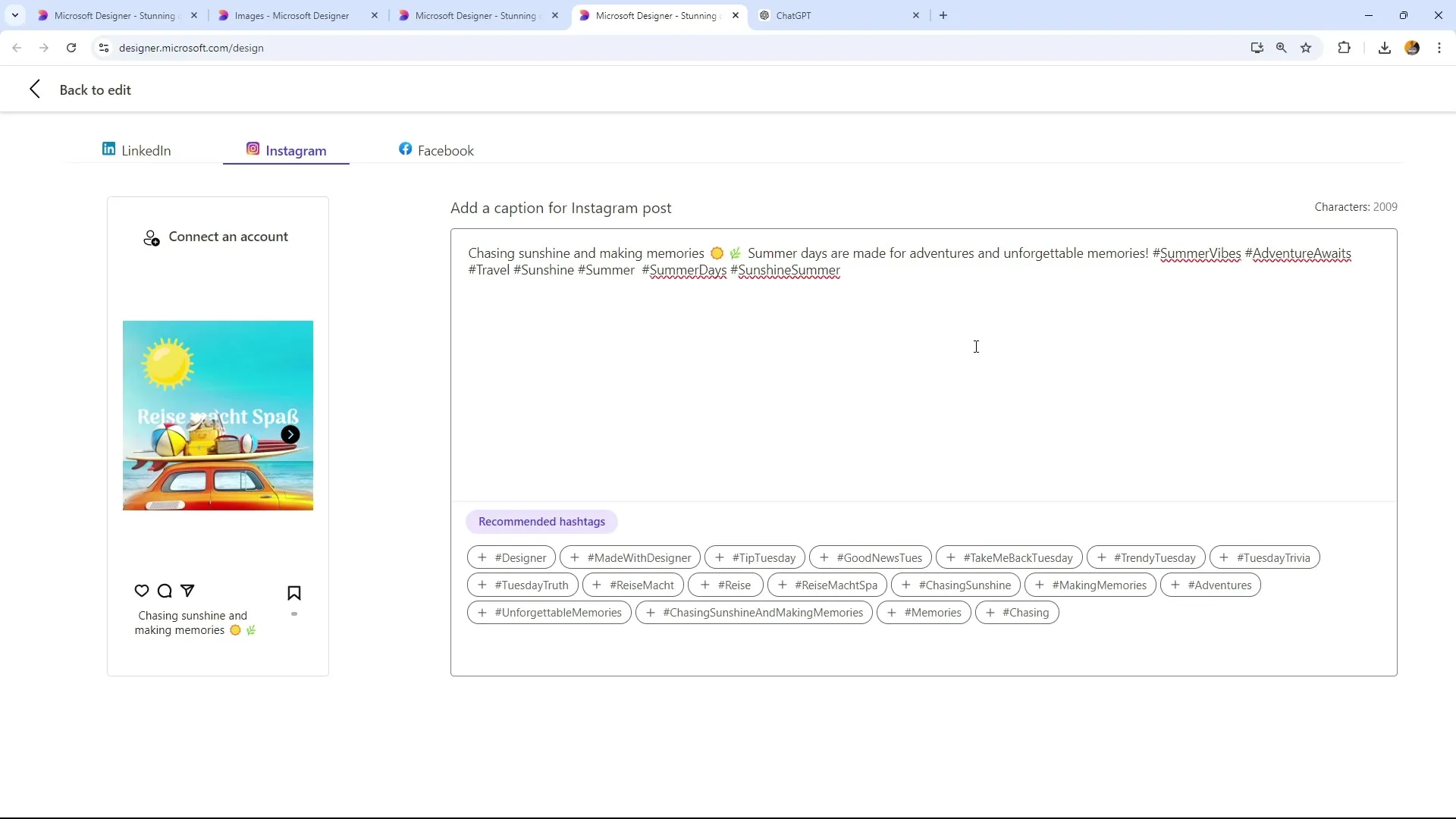
Step 8: Using Additional Tools
It is advisable to also use additional tools to research the best hashtags. Tools like ChatGPT can also help you generate additional ideas for hashtags and offer valuable tips.
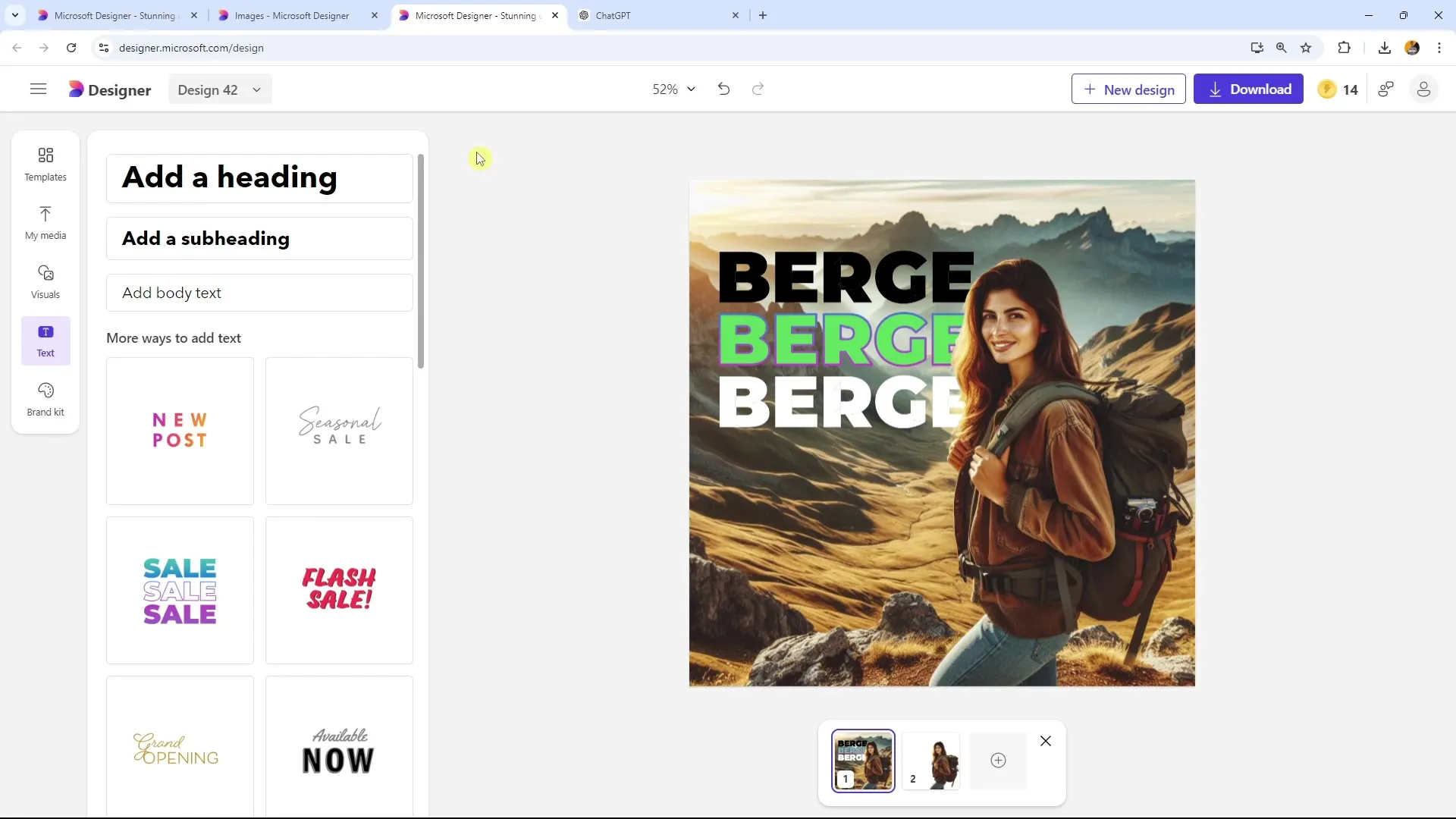
Summary
With the hashtag generation feature of Microsoft Designer, you have a very useful tool at hand to make your social media posts more appealing. While the tool provides some good suggestions, it is important to review these suggestions yourself and possibly use additional tools for support. This way, you ensure that your hashtags remain both relevant and unique to achieve the widest possible reach.
Frequently Asked Questions
How can I find the hashtag generation feature in Microsoft Designer?The hashtag generation feature can be found under the option "Use AI for Captions and Hashtags" after you have selected a template.
Are the hashtags recommended by Microsoft Designer always relevant?The generated hashtags can vary and may not always be optimal. It is recommended to review them yourself and make adjustments as needed.
Can I use Microsoft Designer for other social media platforms?Yes, Microsoft Designer is suitable for various platforms such as LinkedIn, Instagram, and Pinterest.
Is Microsoft Designer free?Microsoft Designer is generally accessible for free, but you should check the specific terms of use.
Are there alternative tools for hashtag generation?Yes, there are many other tools like ChatGPT or specialized keyword research tools that can also help you with hashtag generation.


