In this guide, you will learn how to individually style the design of checkboxes in your web forms. Checkboxes are often not as appealing as desired, and they may not match your color scheme or theme. The default designs of checkboxes cannot be easily changed. However, there are various ways to customize the appearance so that it better suits your website.
The goal is not only to achieve an appealing design but also to maintain the functionality of the checkbox. In this guide, I will explain to you step by step how you can style checkboxes.
Main Insights
- It is possible to customize the appearance of checkboxes using CSS by hiding the default form and creating a custom element.
- For the checked state of the checkbox, you can use CSS pseudo-classes to display different designs for the checked and unchecked checkbox.
- You can also use Unicode characters or images to create a more appealing checkbox.
Step-by-Step Guide
Step 1: Create the First Checkbox
First, create a simple checkbox in your HTML document. The checkbox has a default blue design. This will be the foundation on which you will build.
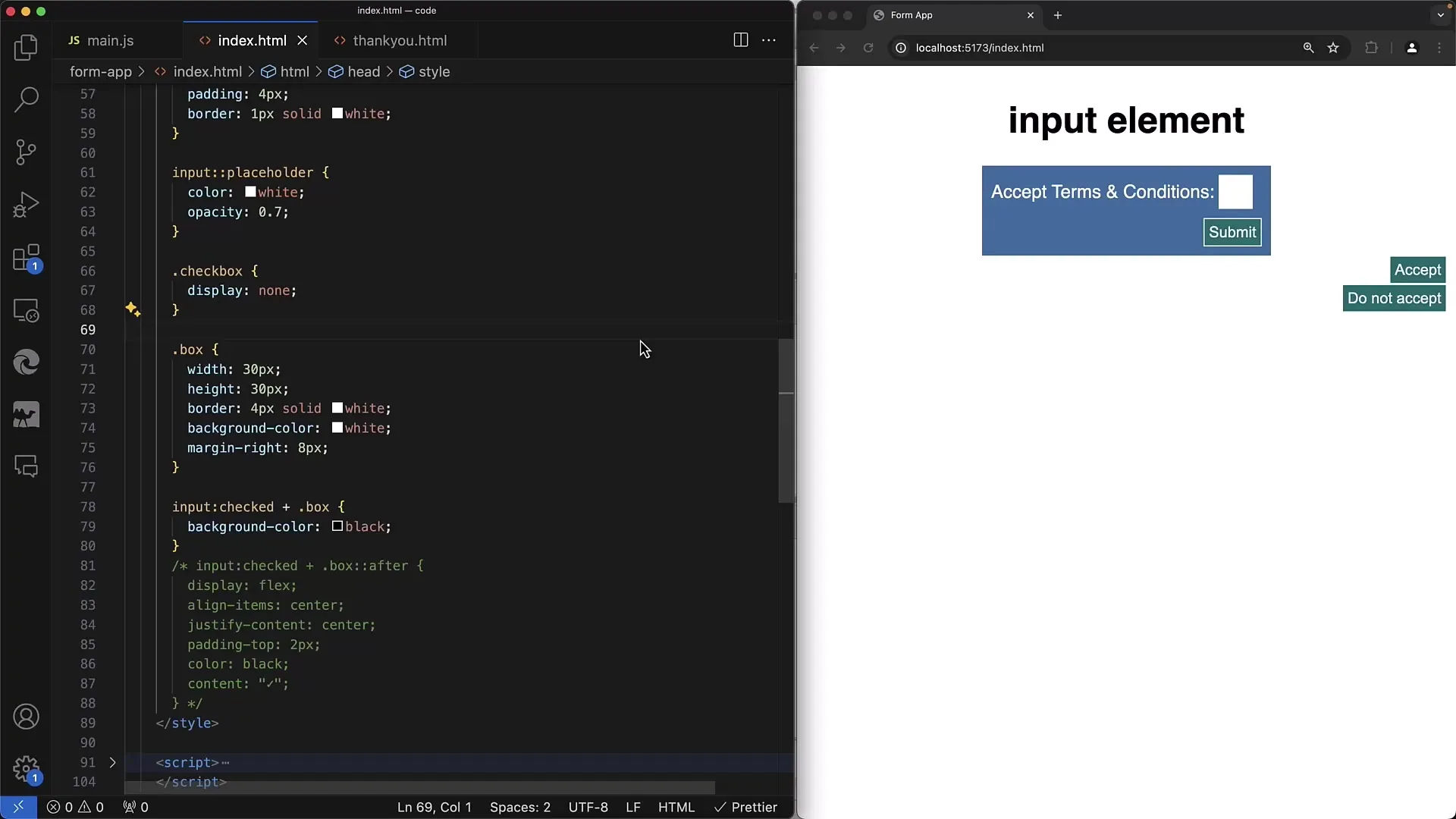
Step 2: Adjust Background Color
To customize the checkbox to your needs, you can change the background color. You can use a CSS property called accent-color to set a new color. For example, set it to red to see what effect this has.
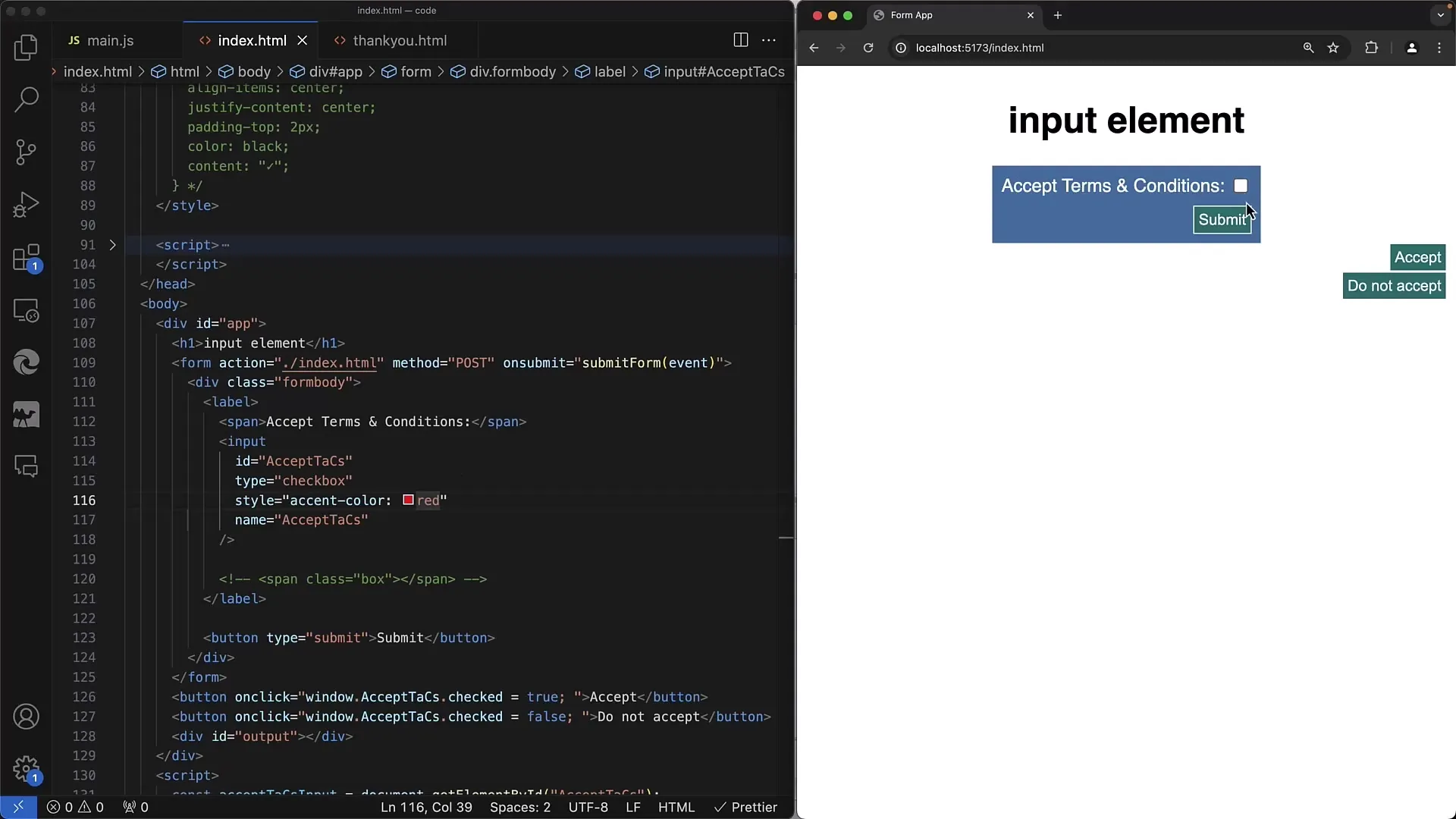
Step 3: Adjust Checkbox Size
In addition to color, you can also change the size of the checkbox. A larger checkbox may stand out better in your design and make it easier to interact with. You can adjust this using CSS.
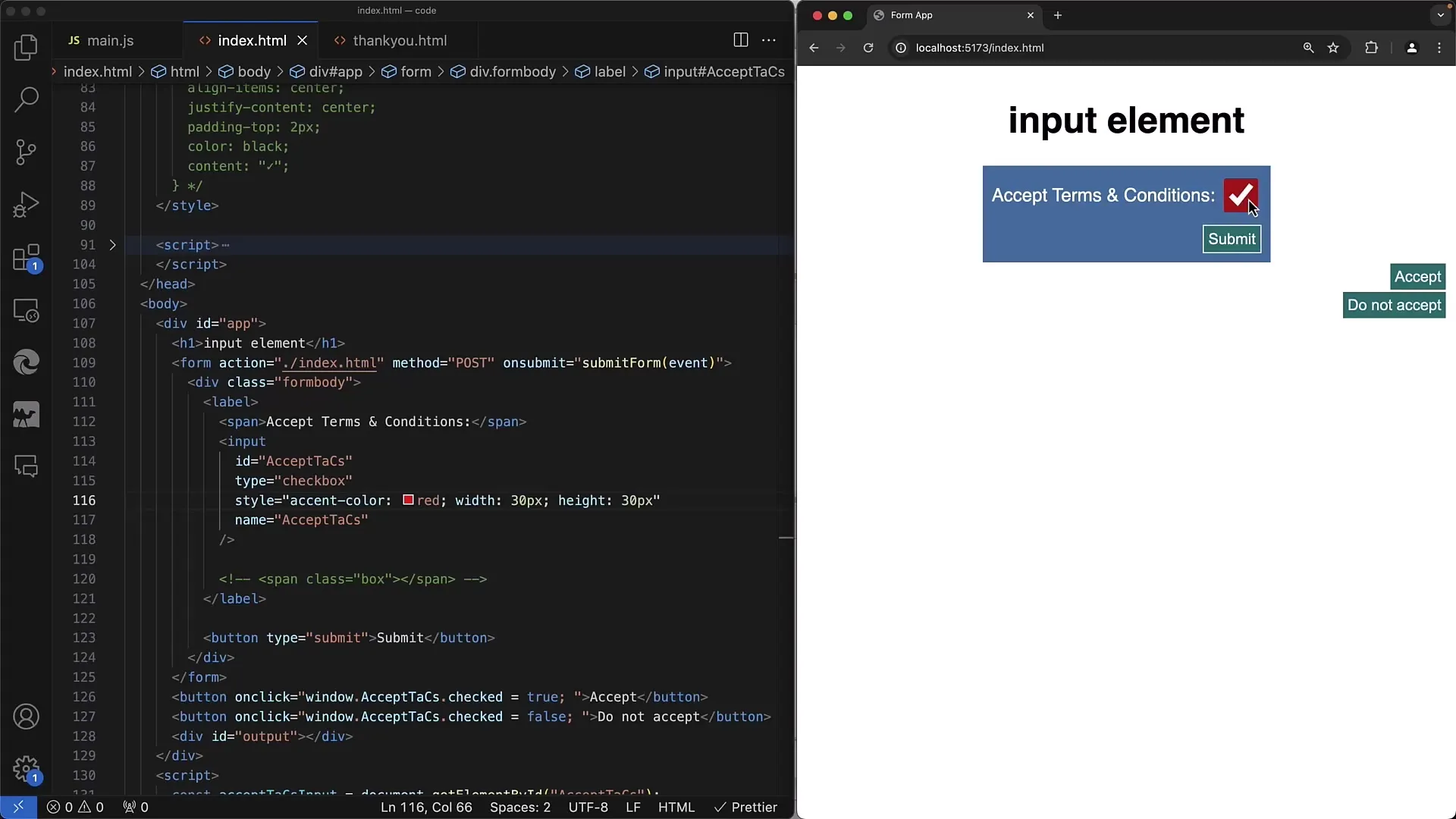
Step 4: Replace Checkbox with Custom Element
If you are not satisfied with the standard checkmark, replace the checkbox with a custom element. Hide the native input element and use a span instead, which you can customize. First, remove the styling from the checkbox.
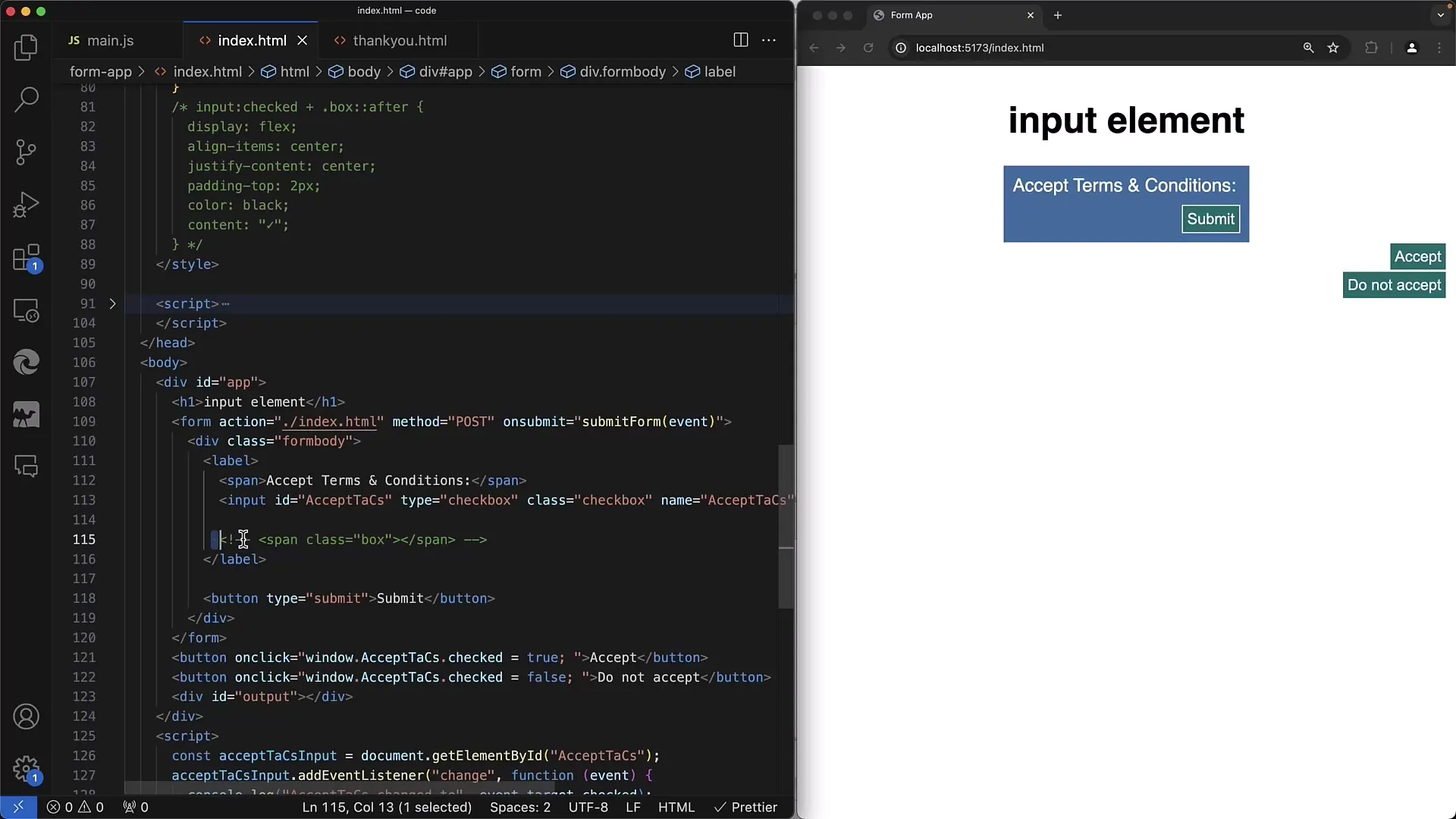
Step 5: Style the Box in Normal State
Now, add the span element that represents the box for the checkbox. Set width and height for the box, a white border color, and ensure that the right margin is appropriate to avoid interfering with other elements.
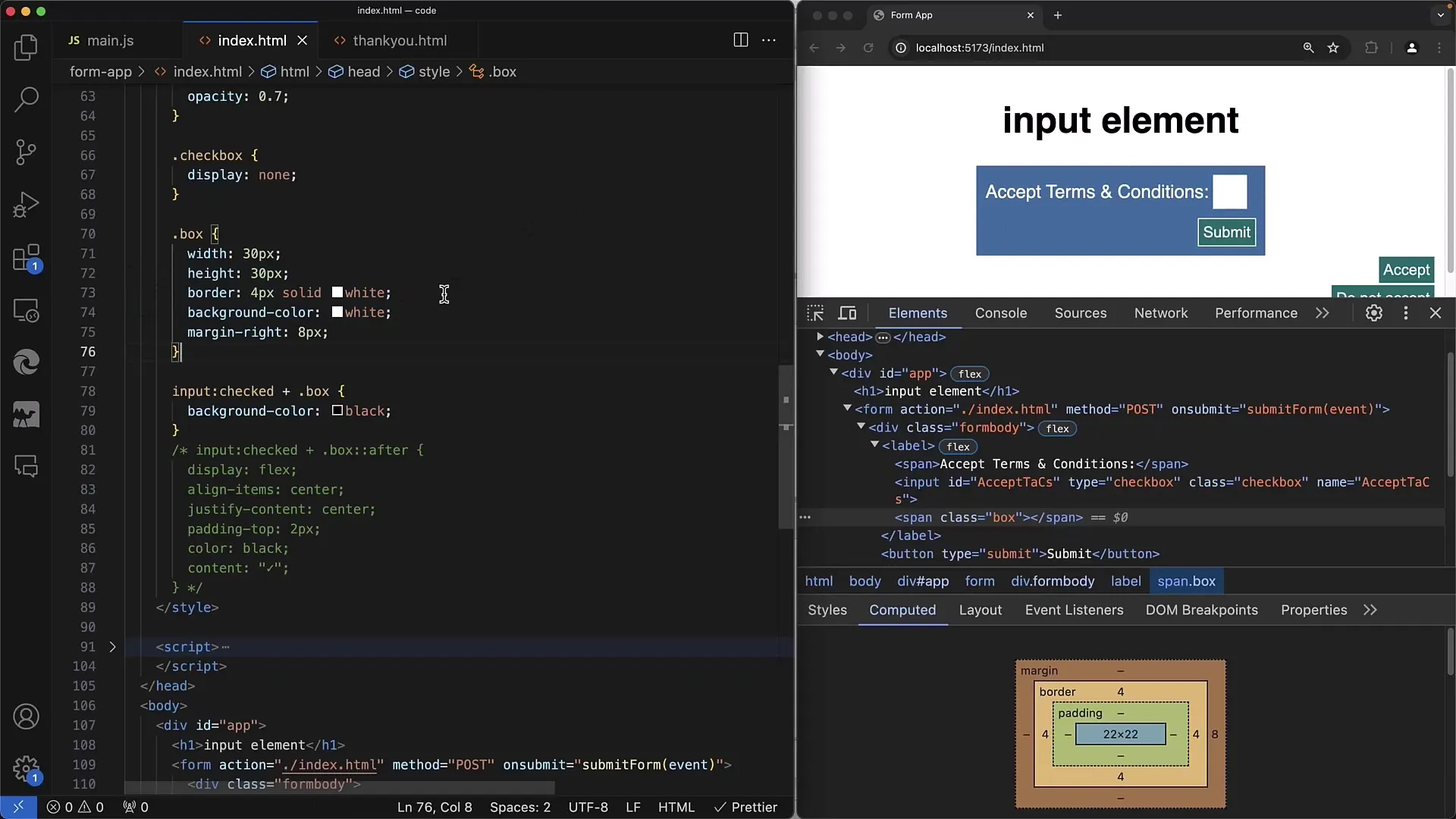
Step 6: Style the Checked State
To change the design of the checked checkbox, you need to use CSS pseudo-classes. When the checkbox is checked, you can modify the span. Use the :checked selector to determine what should happen to the box in the checked state. Use the input:checked + .box selector and change the background color accordingly.
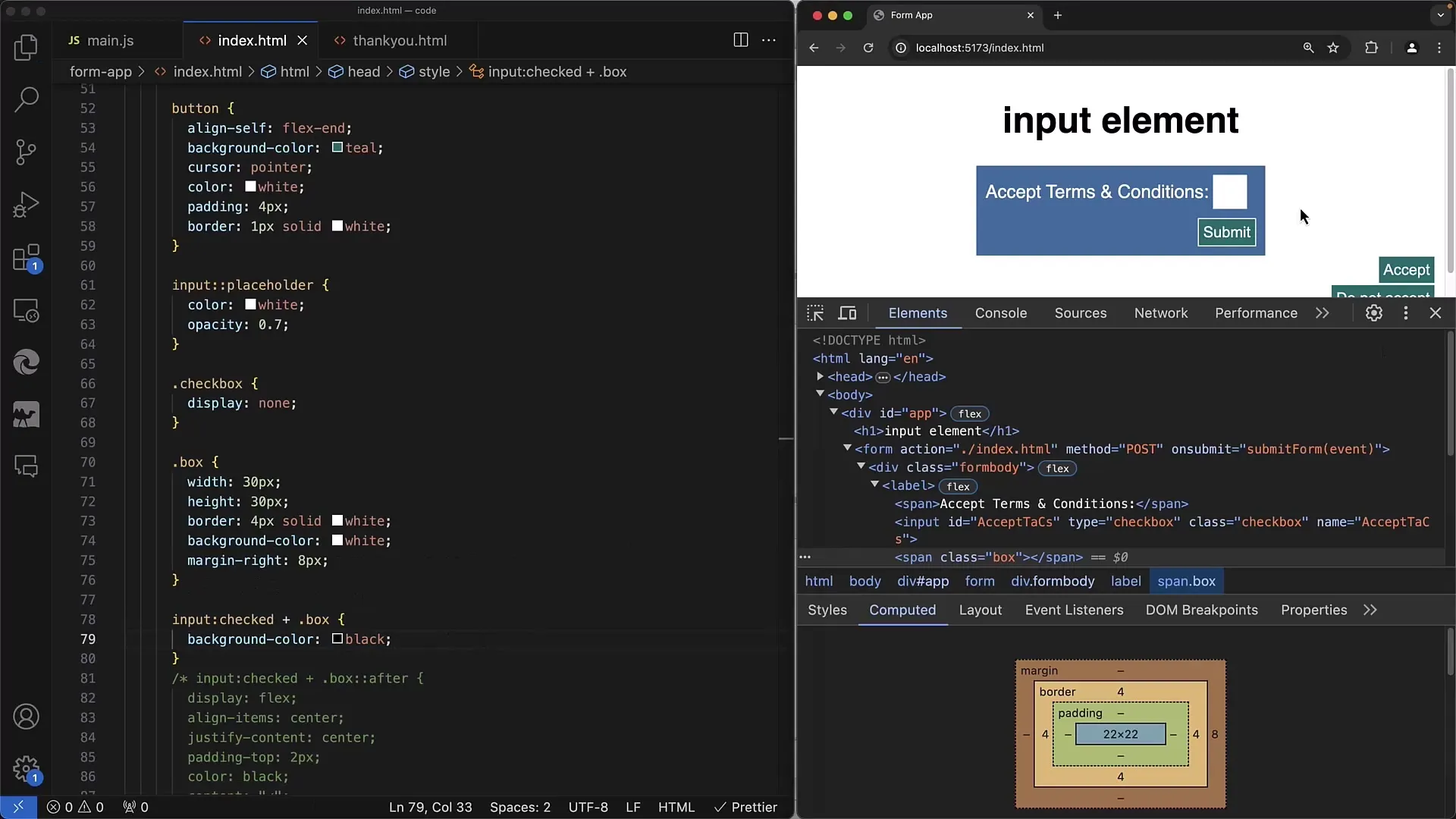
Step 7: Unicode Character for Checkmark
Instead of just having a colored box, you can also add a checkmark. Use a Unicode character for the checkmark and place it in the span. Use the ::after pseudo-element to add the character and style it with CSS accordingly.
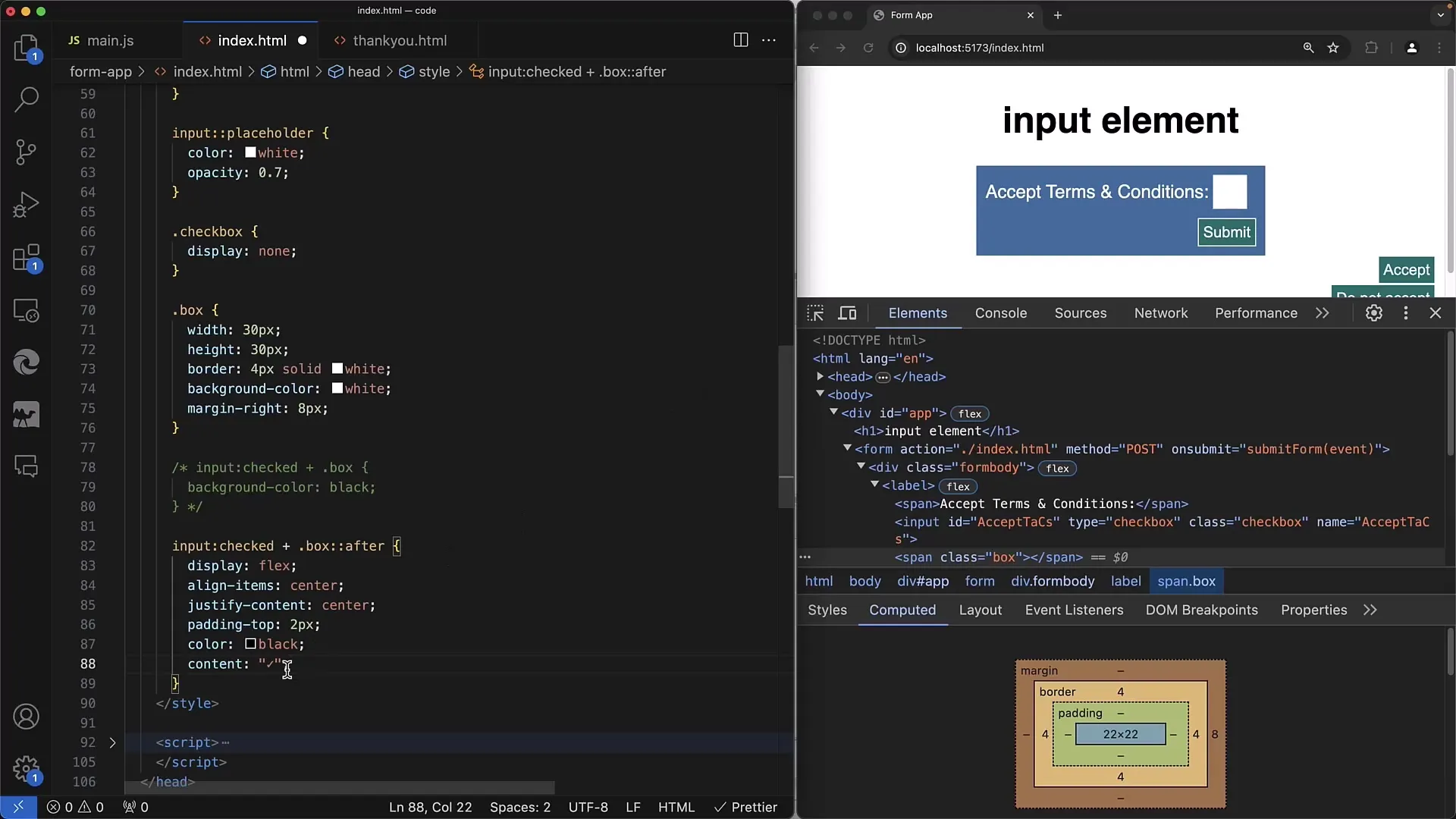
Step 8: Fine-Tune the Styling
To ensure the checkmark looks good, you may need to adjust the padding and positioning. This is especially important to make sure the Unicode character looks centered in the box.
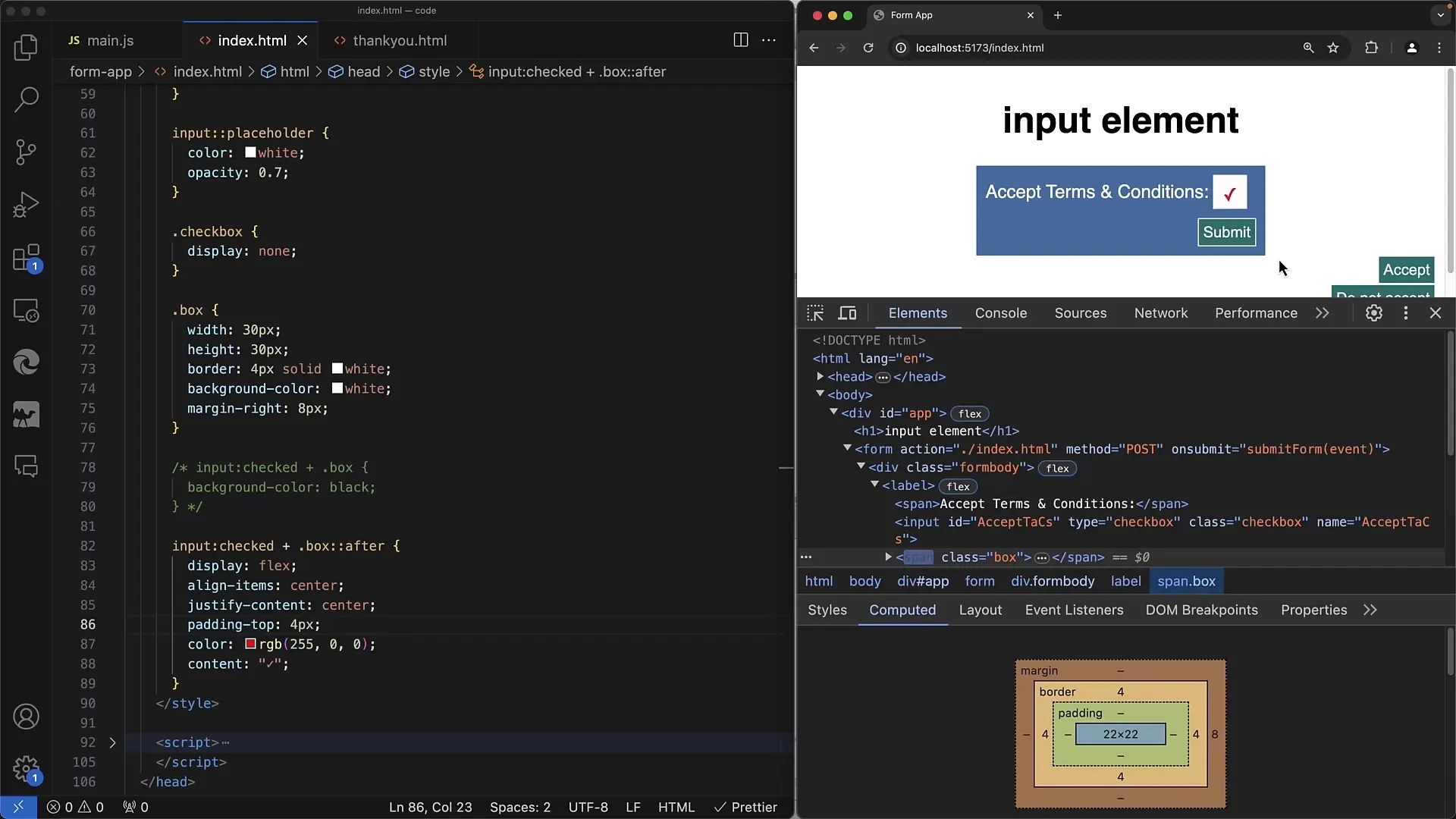
Step 9: Use alternatives for presentation
Instead of using a checkmark, you can also use images that allow for styling. You can insert one image when the checkbox is checked, and another image when it is unchecked.
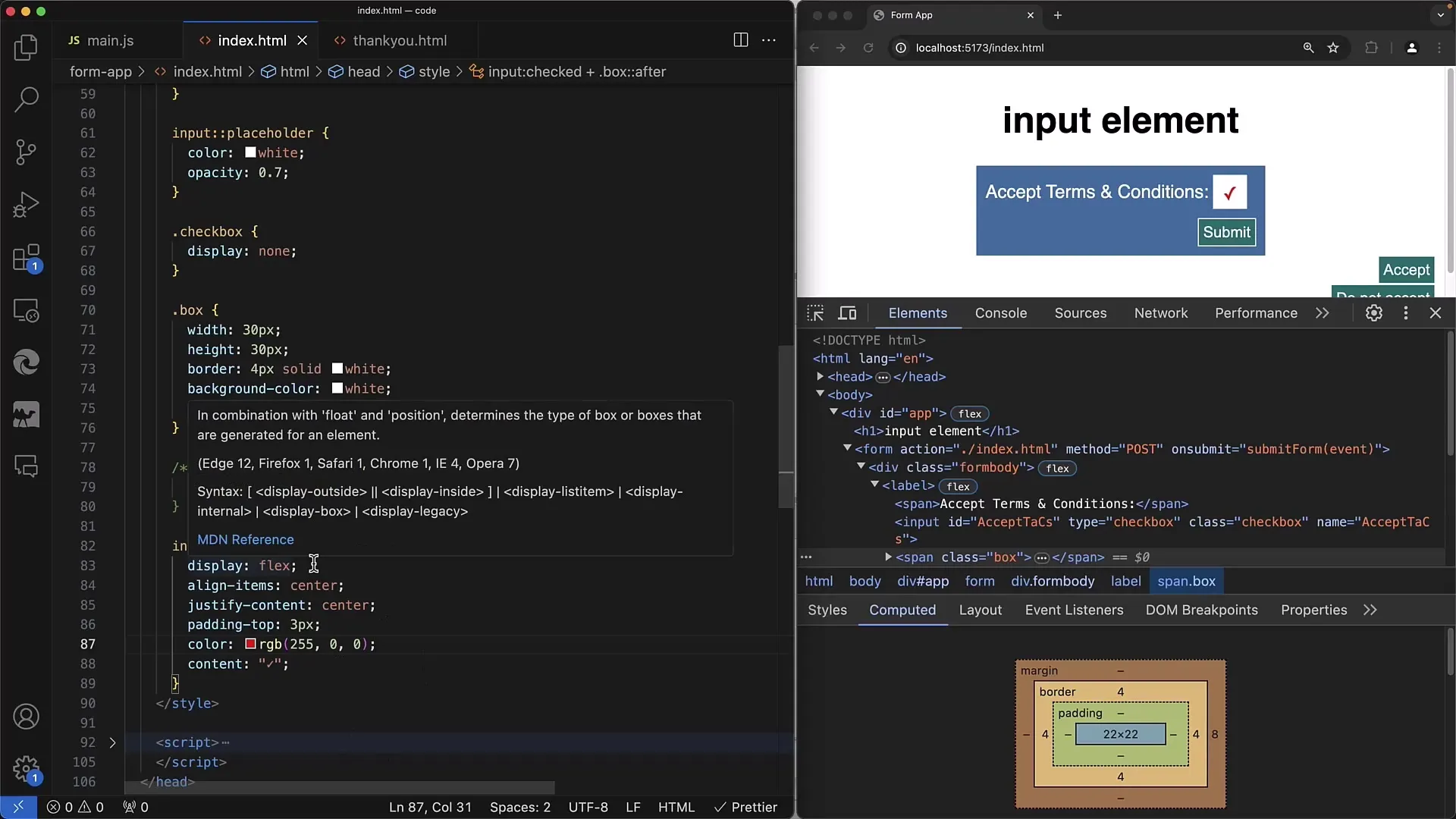
Step 10: Verify functionality
Ensure that the functionality of the checkbox remains intact even after styling. You must make sure that both the visibility and interactivity of the input element are preserved, even if it is visually hidden.
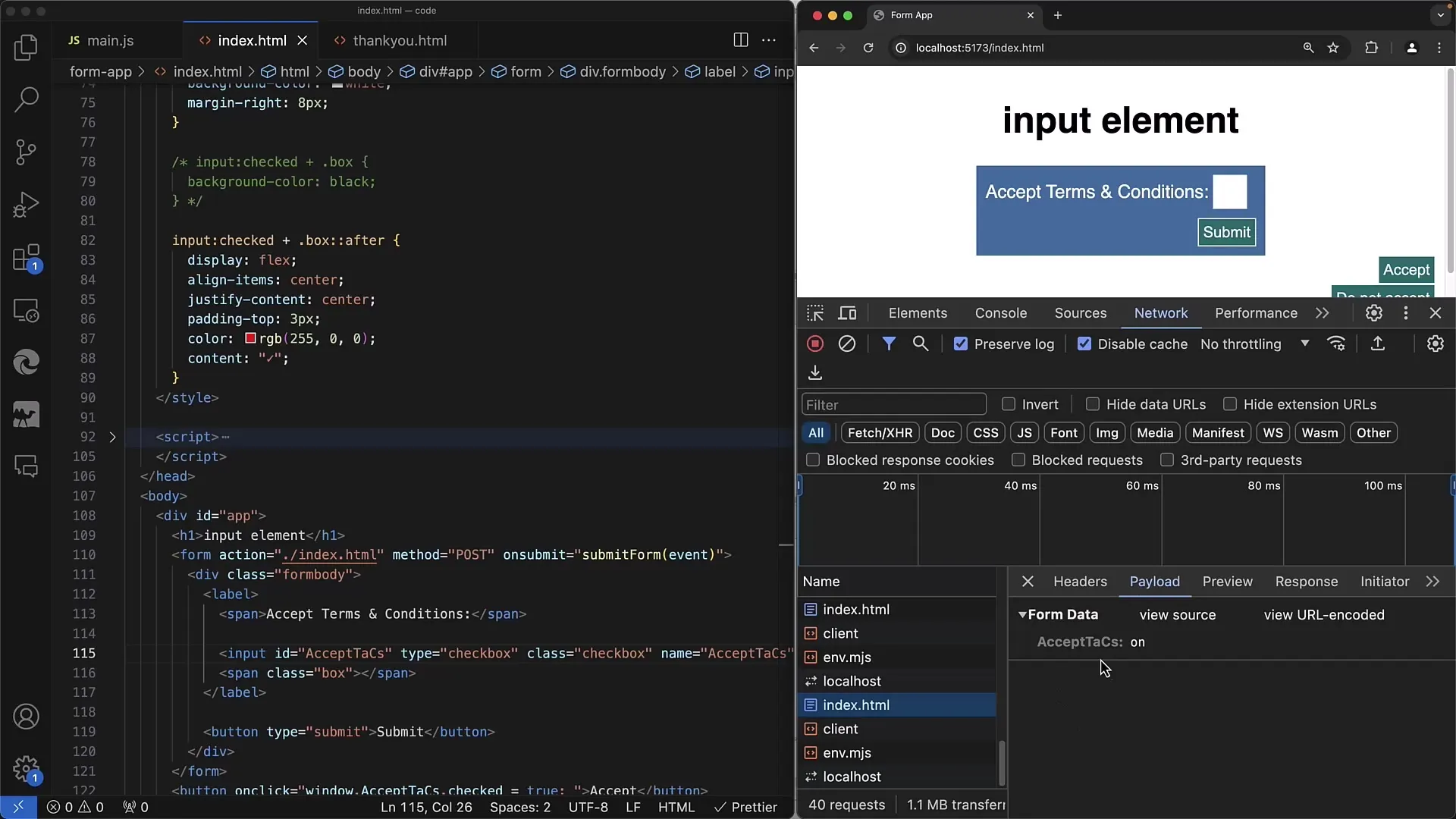
Summary
In this tutorial, you have learned how to customize checkboxes in your web forms. Using CSS pseudo-classes, you can change the design of the checkbox by hiding the standard checkbox and displaying custom elements instead. The use of Unicode characters and images offers you many creative possibilities.
Frequently Asked Questions
How can I change the color of a checkbox?You can use the accent-color CSS property to change the background color for the checked state.
Can I use images instead of symbols?Yes, you can use images for checkbox states by displaying them within span elements.
Do I need to keep the input element visible?No, it can be made invisible as long as the functionality is preserved by using labels or span elements for interaction.


