In this tutorial, I will show you how to implement date and time inputs in your web forms. I will explain the different input types available to you and provide valuable tips for practical application. We will cover both date and time input so that you gain a solid understanding of the implementation of these functions.
Key Takeaways
- The input type date allows selecting only a date.
- The input type dateTime-local combines date and time without timezone adjustment.
- Formatting of date and time information follows the standardized ISO 8601.
- Browsers may have different display features for date and time input.
Basics of Date and Time Input
To implement date and time inputs in your forms, you need the HTML input types date, dateTime-local, and time. The date input type allows the user to select a date, while the dateTime-local type captures both date and time. The latter is sent without timezone adjustment, meaning that the input is transmitted to the server as entered by the user.
Now let's take a detailed look at these types.
Using the date Input Type
To query only a date, you can use the type date. This allows the user to select a date through a built-in calendar tool, improving user-friendliness.
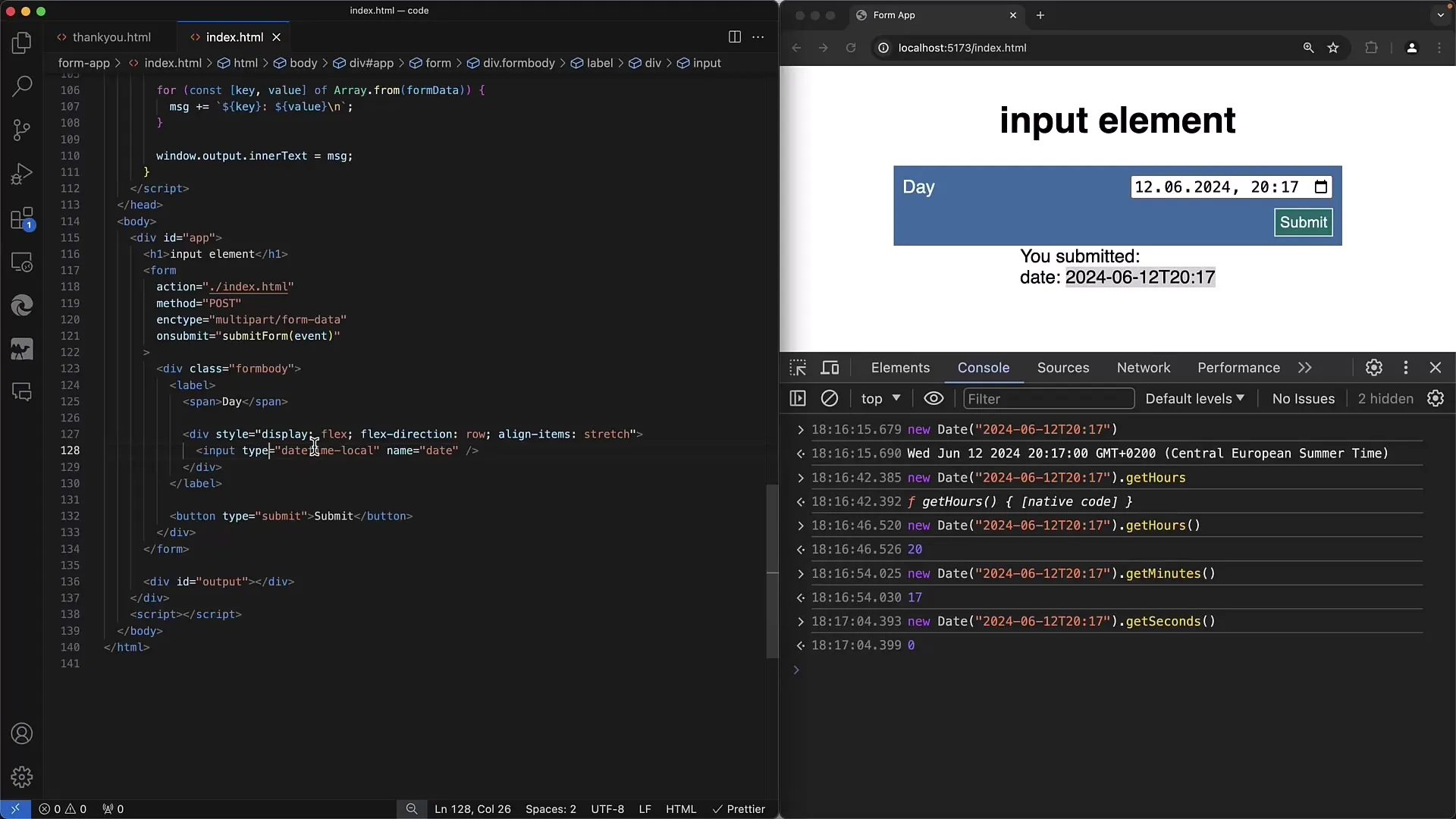
When you open the calendar tool, you can select various dates and submit them by clicking "Submit." The date is transmitted in a standardized format: year-month-day.
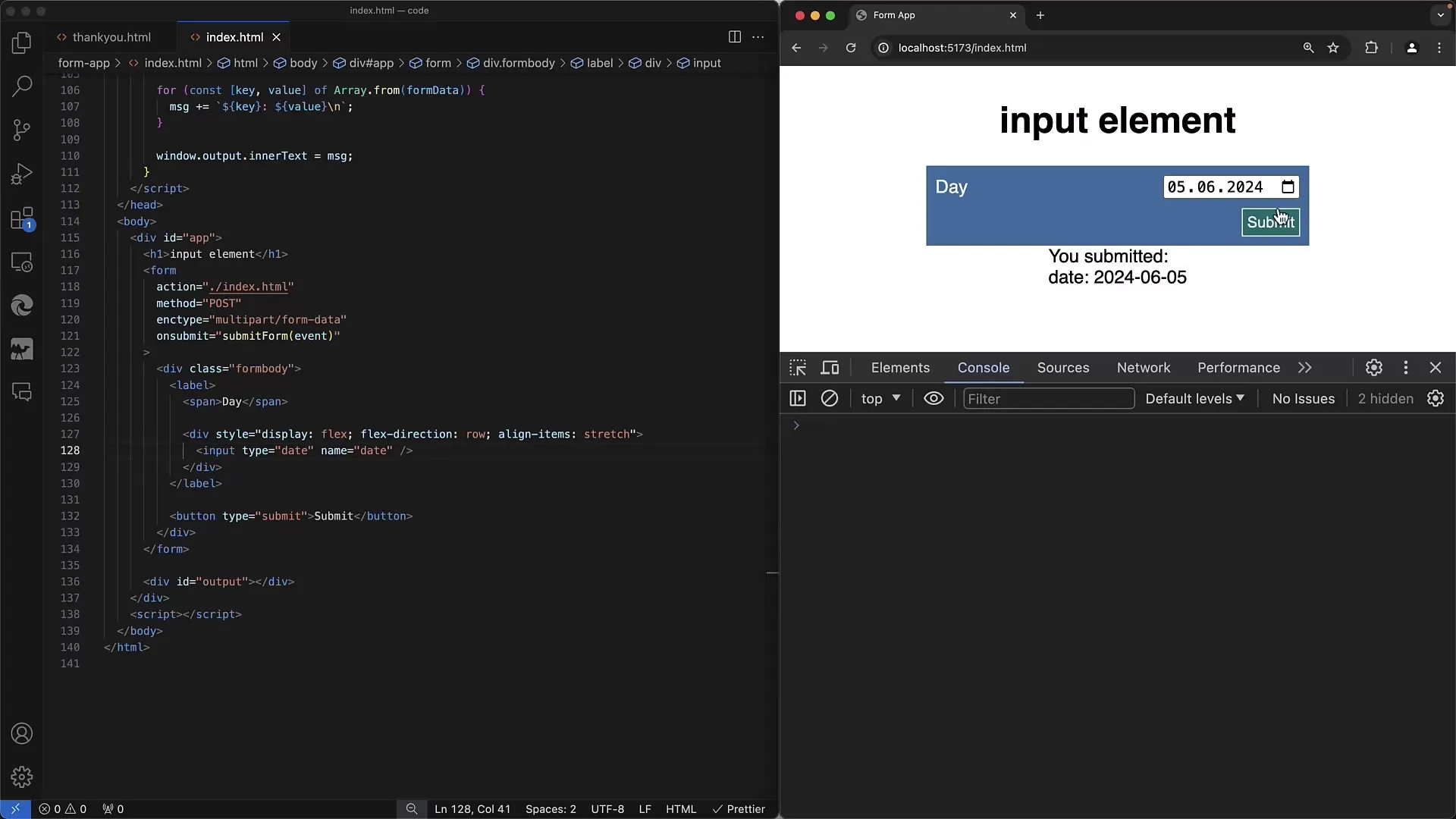
It is important to note that the calendar's display may vary depending on the browser. The regional settings of your operating system influence the format in which the date is displayed.
Date and Time Entries with dateTime-local
If you want to capture both a date and a time, you should use the dateTime-local type. This works similarly to date querying, but you can also specify a time.
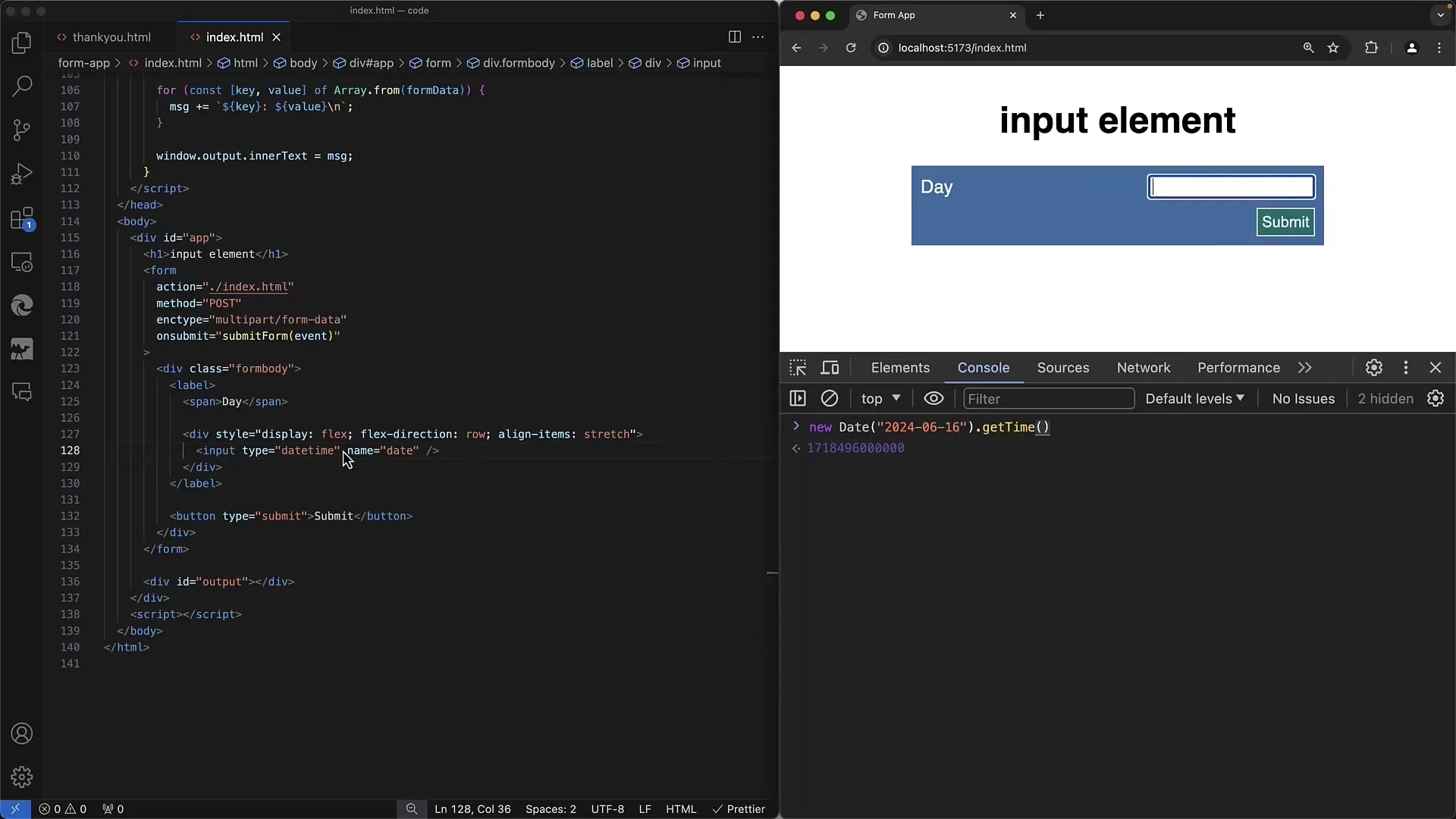
Here, you can select both the day and the time. Interestingly, the time is displayed in 24-hour format if the AM/PM format is not enabled in your local settings.
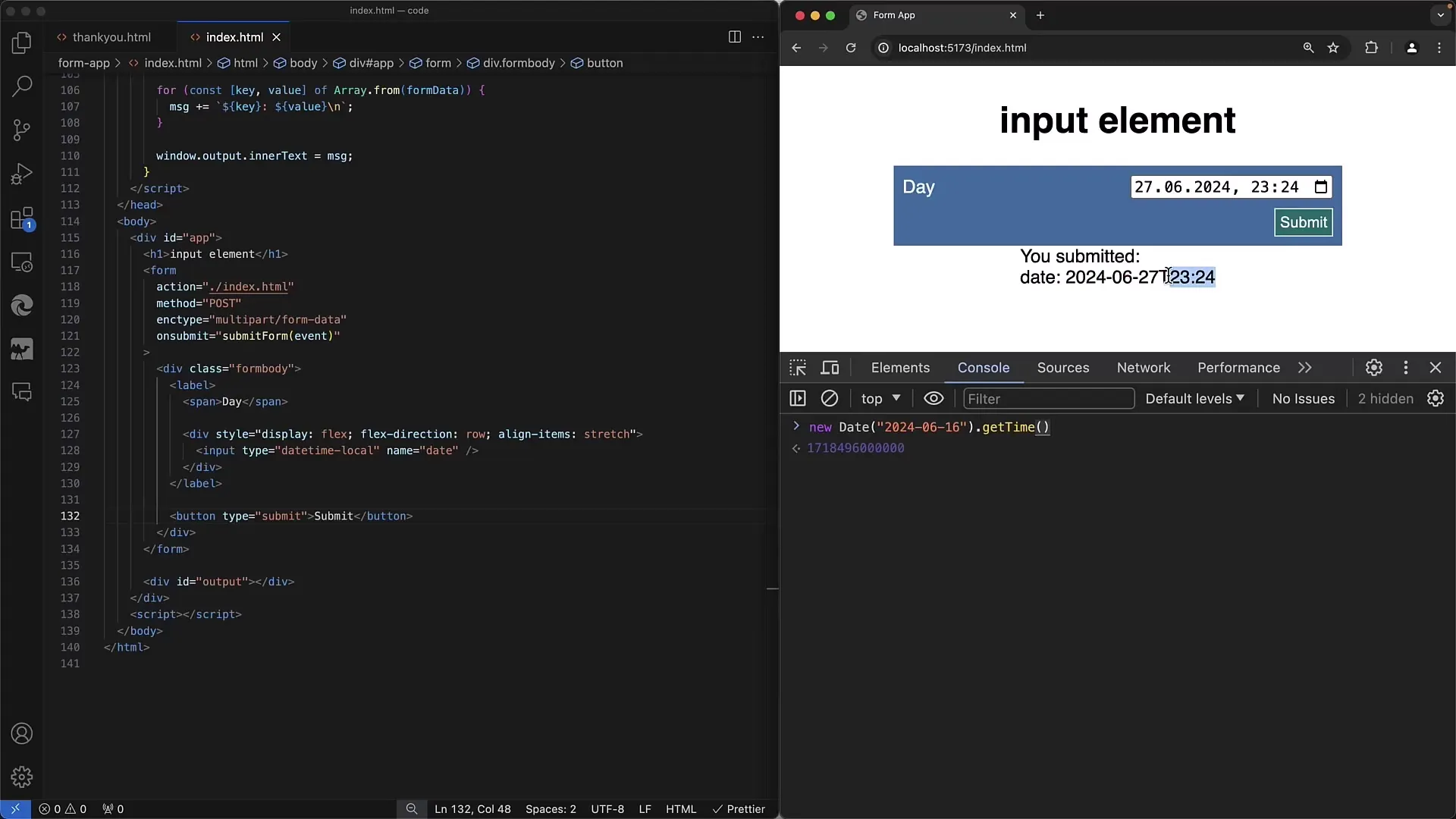
When you submit the form, you also receive the data in ISO format, and the time remains unchanged without being converted to a different time zone.
Using time
The time input type alone allows you to specify only the time without a date. Through this type, you have the ability to select the time, which will also be transmitted in 24-hour format.
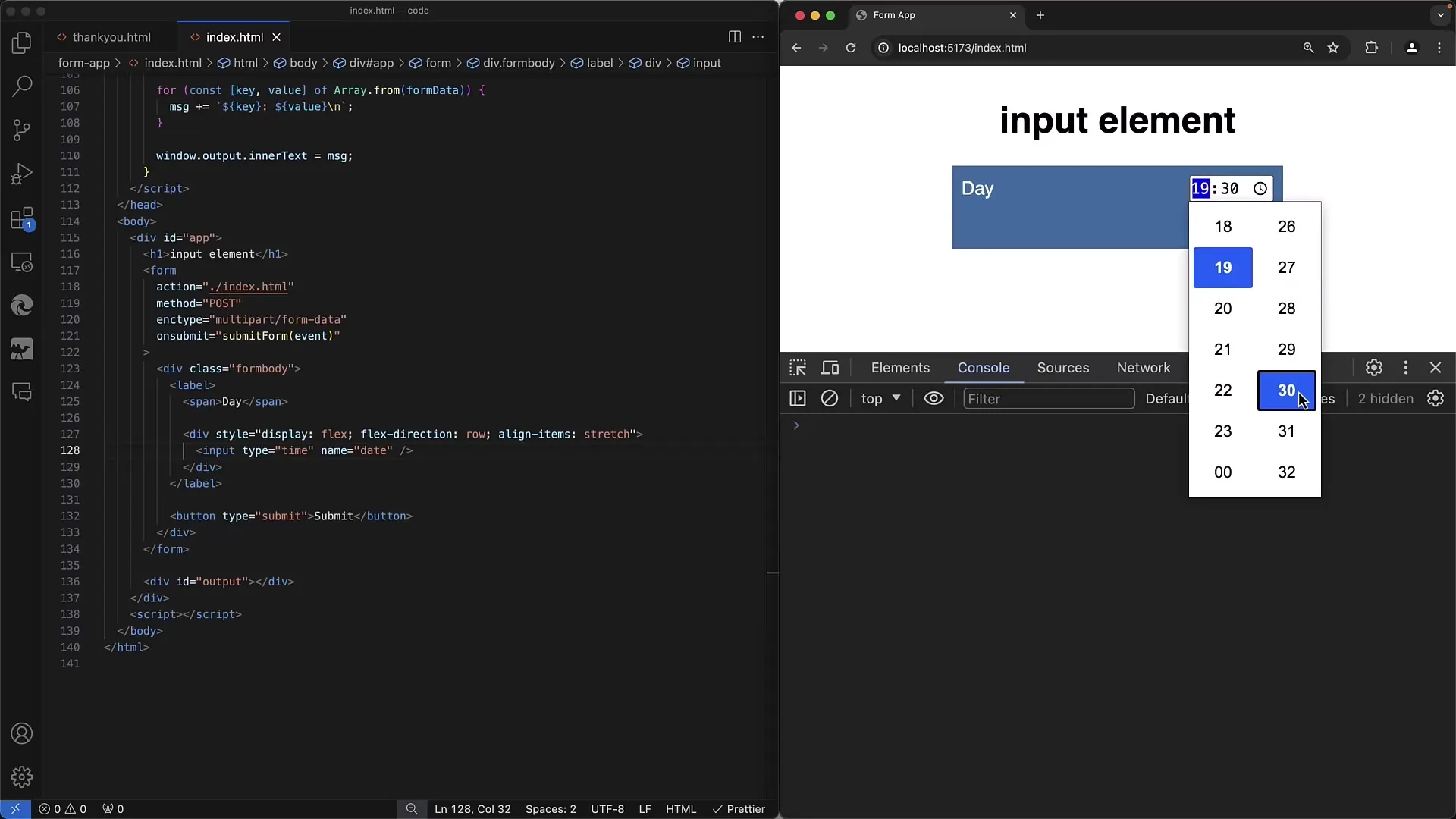
Integration of Additional Date Formats
In addition to the mentioned types, there is also the possibility to realize inputs for weeks (week) and months (month). Using the week format, you can specify specific weeks and easily select the desired week.
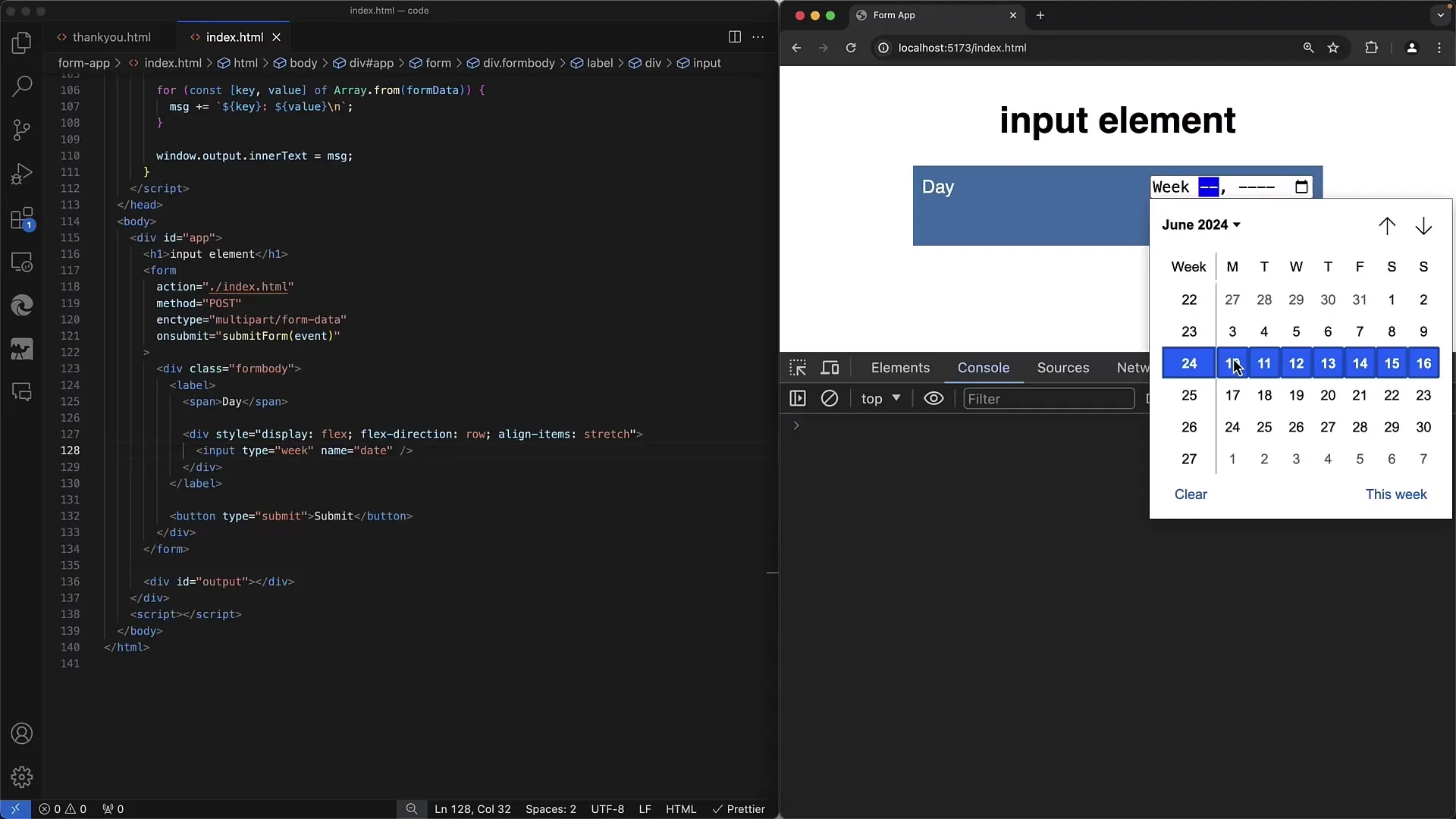
Similar rules apply to the month format. Here you have the option to select only the month without specifying specific days.
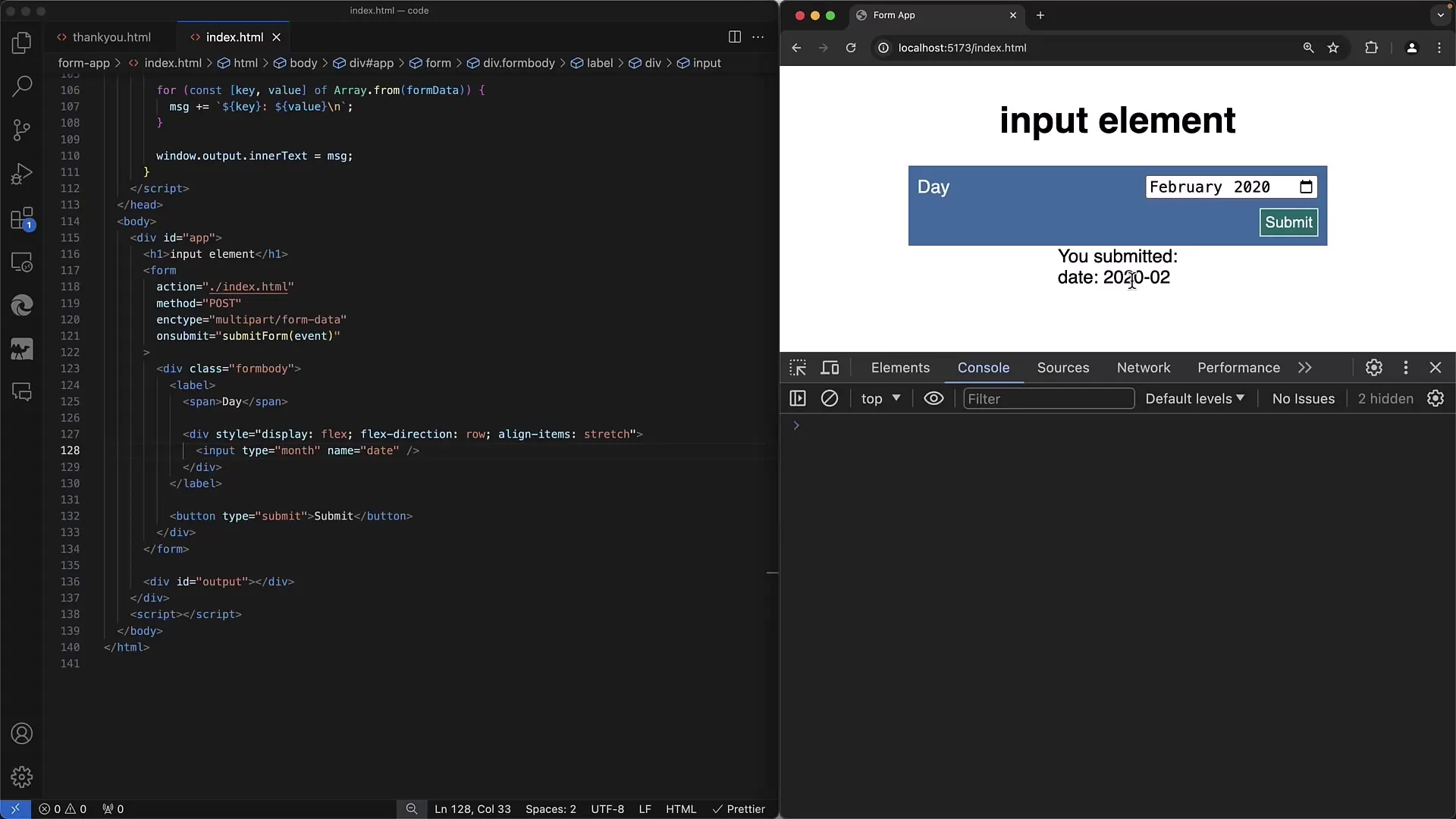
Defaults and Values
Another helpful tip is the ability to set defaults for your input fields. For example, you can specify that a certain date is preselected by default when selecting a date and time.
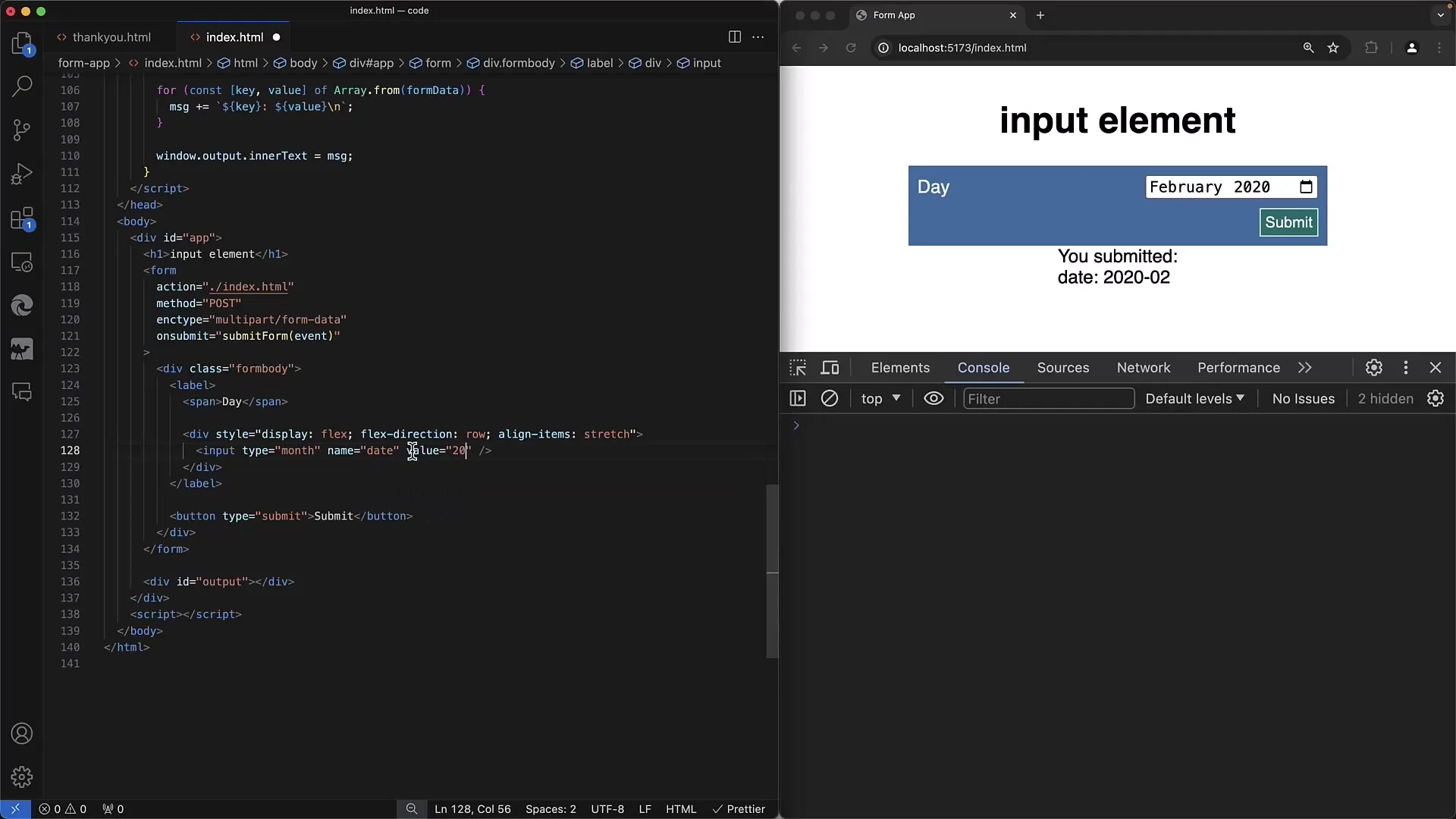
Time Zones and Browser Compatibility
A central aspect when using date and time information is the time zone. The entries are stored as they are entered locally. Time zone adjustments are not made in this context, so you can pass the local time directly.
However, it is important to note that support for these input types may vary depending on the browser. While date and dateTime-local are supported by almost all mainstream browsers, it is advisable to check on websites like "Can I use" to see if the specific functions also work in the browsers of your target audience.
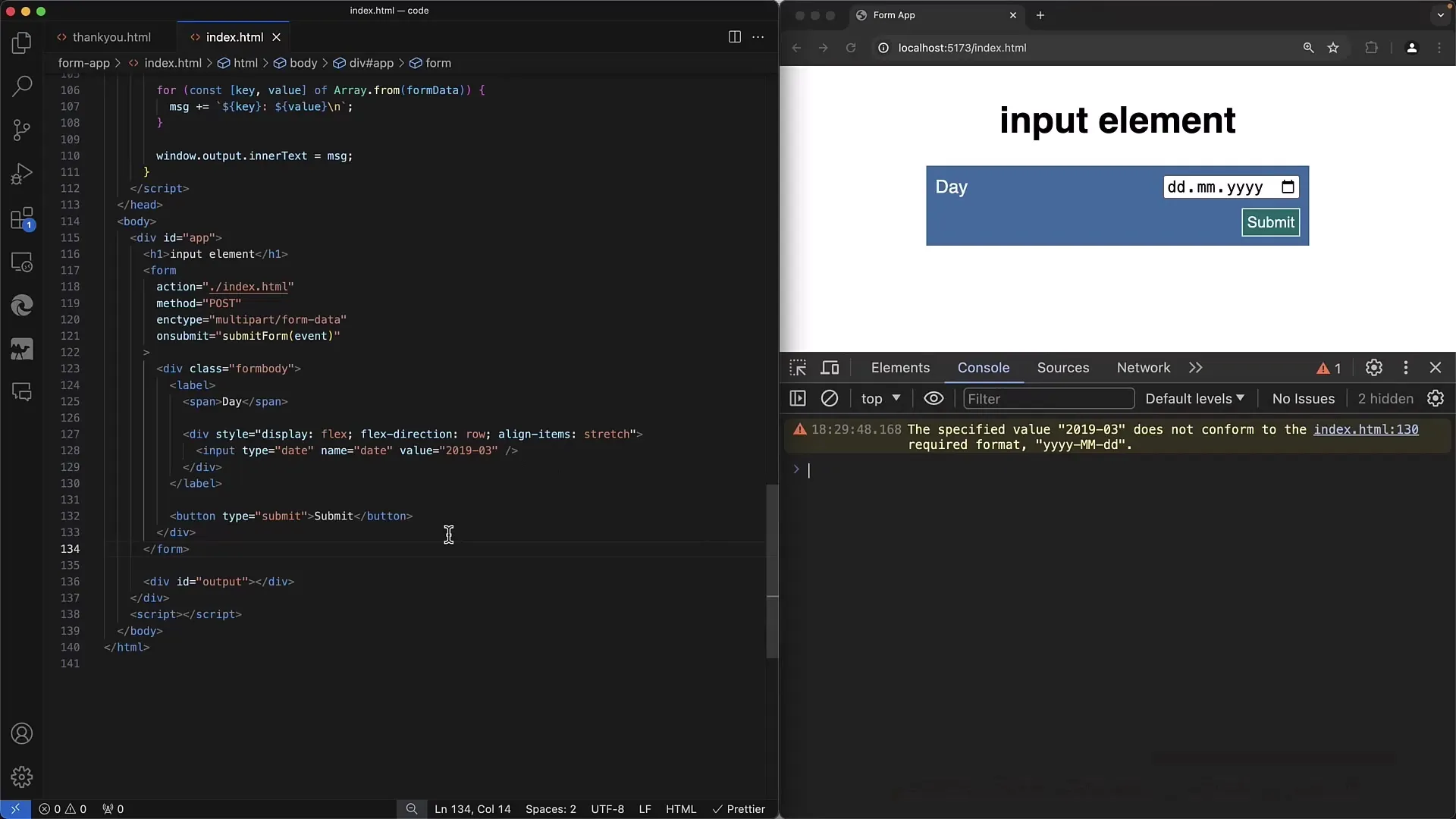
Summary
In summary, you now have an overview of implementing date and time inputs in your web forms. You are familiar with the different input types, their formats, and the importance of user settings. Remember that correct formatting and browser support are essential to create a seamless experience for your users.
Frequently Asked Questions
What is the difference between date and dateTime-local?date allows selecting only a date, while dateTime-local allows both date and time.
How is the time zone handled with dateTime-local?The time is transmitted as entered locally without adjustment to time zones.
Which browsers support these input types?Most popular browsers support date and dateTime-local; for specific features, "Can I use" can be consulted.
Can I set defaults for date fields?Yes, you can set defaults for input fields using the value attribute.
Which formats are used for transmission?The data is transmitted in ISO format (Year-Month-Day for date, Year-Month-Day T Hour:Minute:Second for date and time).


