In this tutorial, you will learn how to implement colors via a color picker in web forms. The color picker (Input type color) is a convenient element that allows users to select colors easily and intuitively. We will explore the different options of the input and also discuss how you can provide predefined colors through a data list. By the end, you will know exactly how to use the color picker in your next web project.
Key Takeaways
- The color picker uses the hexadecimal format for color definition.
- The format is consistent and ensures the correct transmission of input values.
- Predefined colors can easily be linked through a data list to enhance user experience.
Step-by-Step Guide
To insert a functional color picker into your website, follow the steps below.
Step 1: Create Basic Color Picker
First, we need to create the basic HTML element for the color picker. You can simply define the element using the input tag with the type color. This will display the color picker, which may look different in various modern browsers.
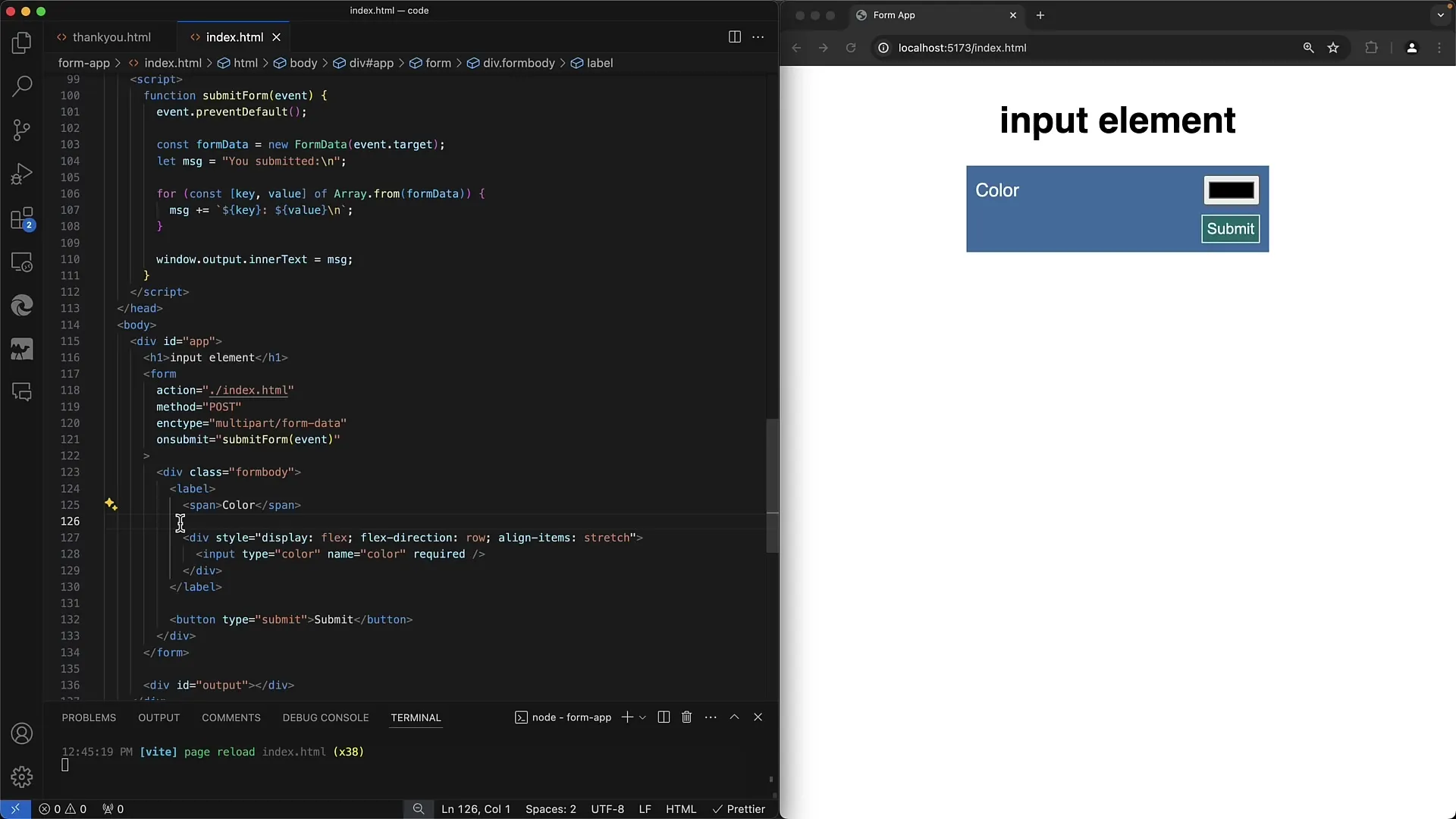
Step 2: Define Colors in Hexadecimal Format
If you want to set a preset color for your color picker, you must do so in hexadecimal format. The hexadecimal format starts with a hash (#), followed by six hexadecimal digits representing the color values. For example, if you want to use a shade of gray, define the value as #808080.
Step 3: Capture Custom Color Values
When the user selects a color and you submit the form, the selected color value will be transmitted in hexadecimal format. This means you need to ensure that the server or application processes this value correctly. Otherwise, the colors may not display as intended.
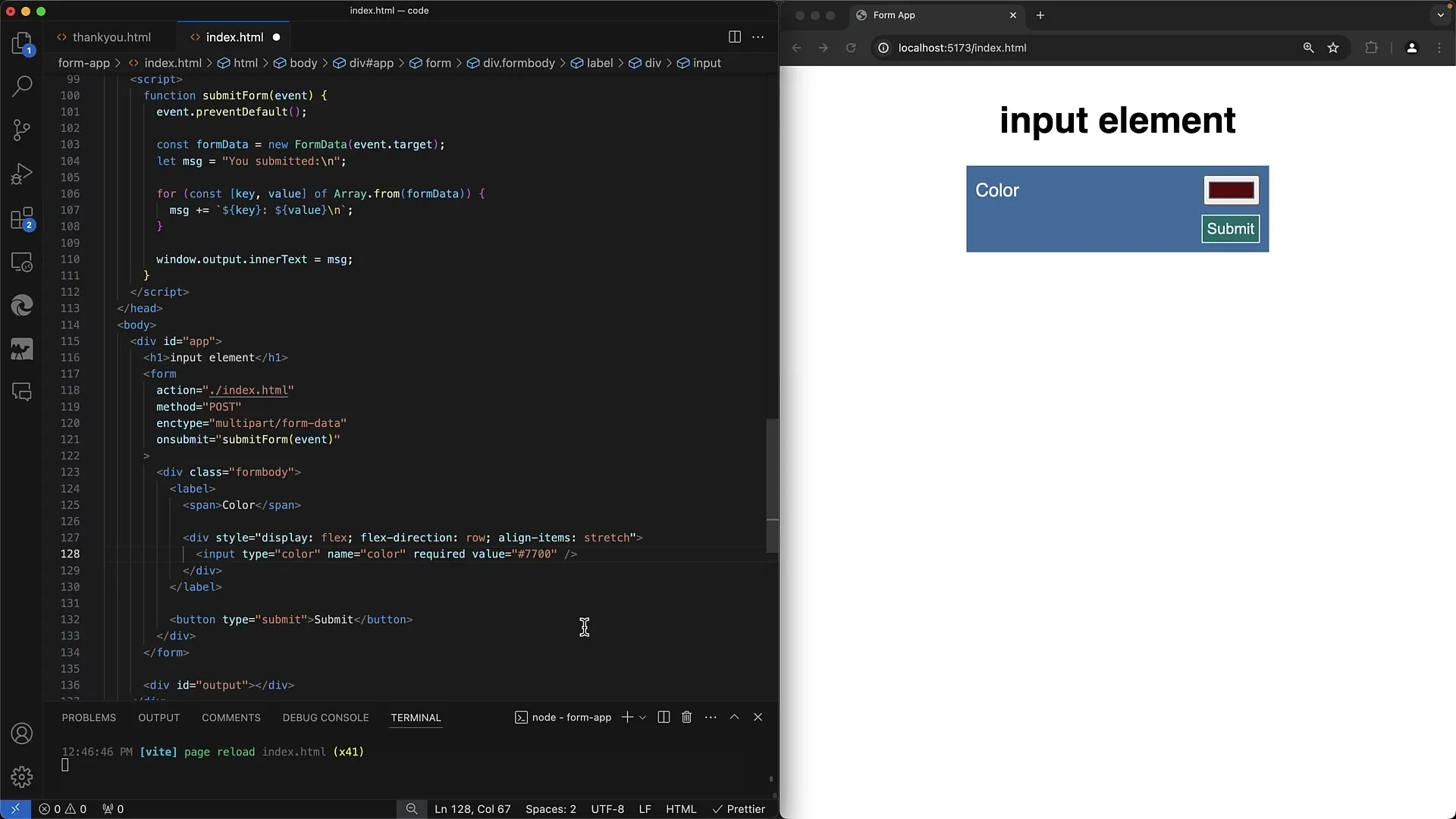
Step 4: Implement a Data List for Predefined Colors
To simplify the selection for the user, you can allow predefined colors using a datalist option. In this step, you link the datalist to the input field. To do this, you create an input tag of type color and link it to the ID of the datalist containing the predefined color names and values.
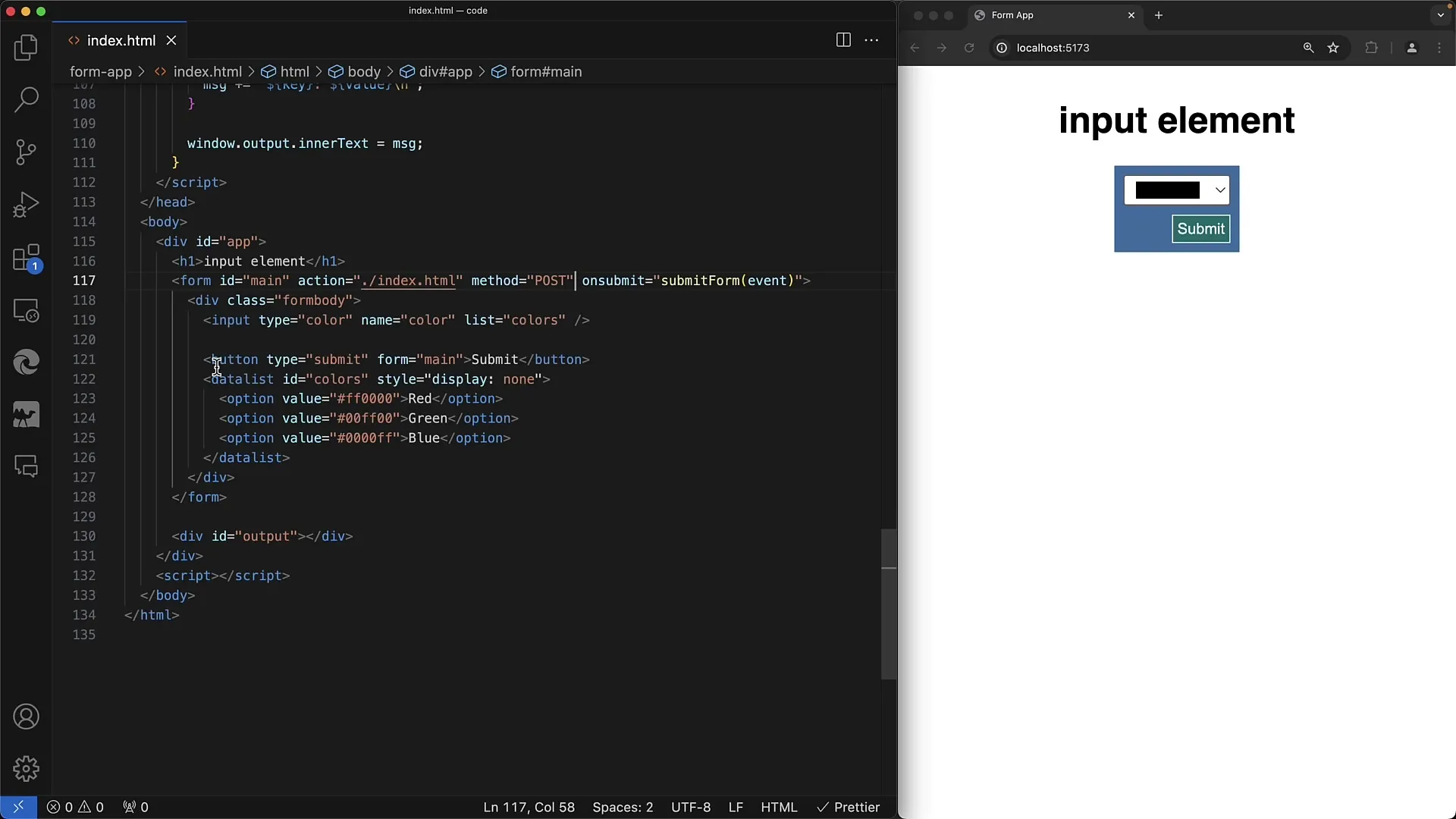
Step 5: Display and Select Predefined Colors
If you have correctly implemented the datalist, the user will see a list of all predefined colors when clicking on the color picker. This improves the user experience as the user can choose from a palette of predefined colors without having to enter the exact color number. If the user selects 'Other,' they can choose or customize their own color.
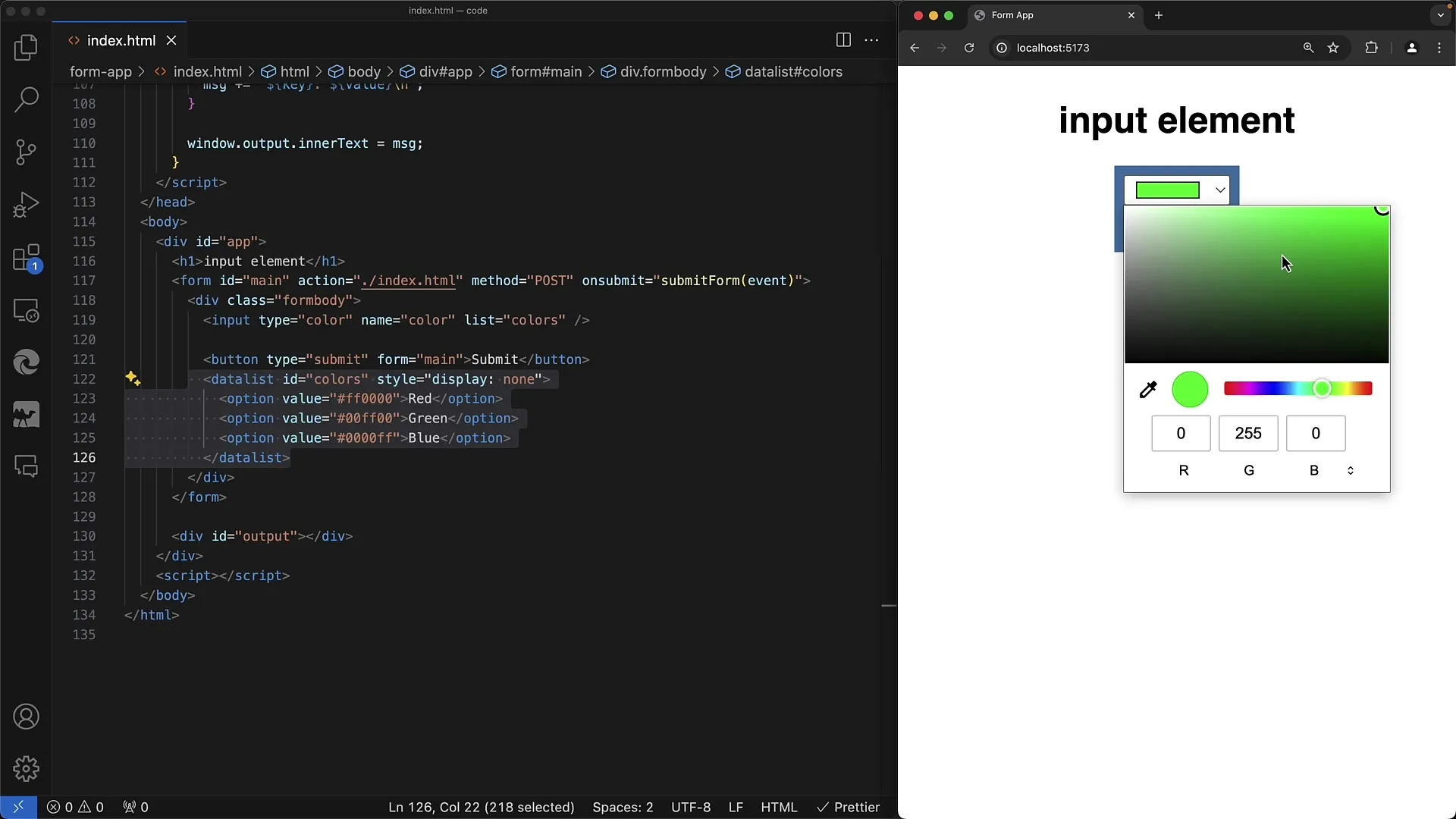
Step 6: Usage in Various Browsers
It is important to note that the appearance of the color picker and datalist may vary depending on the browser used. Chrome and most current browsers will display a responsive user interface, while older or less common browsers may react differently. Make sure to test the color picker in multiple browsers to ensure a consistent user experience.
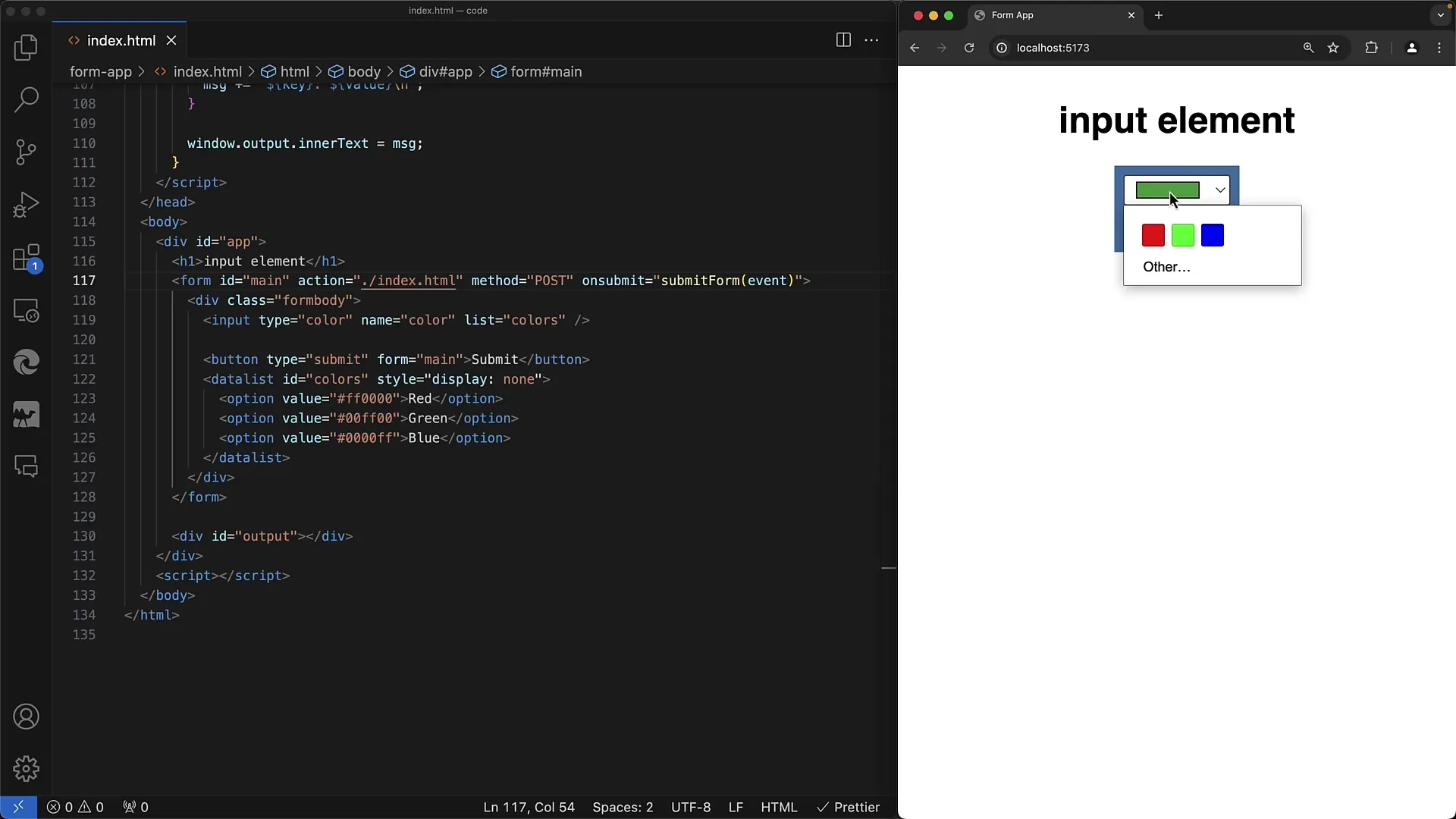
Summary
In this tutorial, you have learned how to integrate a color picker into your web form. You now understand the importance of the hexadecimal format and how to provide predefined colors through a datalist. Understanding these concepts is crucial for developing appealing and user-friendly web applications.
Frequently Asked Questions
How is the color picker defined in HTML?The color picker is defined in HTML with <input type="color">.
What format must the color value have?The color value must be in hexadecimal format, starting with a hash (#) followed by six hexadecimal digits.
Can I use predefined colors as well?Yes, you can use a datalist to offer predefined colors that the user can select.
How does the color picker look in different browsers?The appearance of the color picker may vary depending on the browser. Test it in multiple browsers for the best user experience.
How do I process the selected color value on the server?Make sure the server accepts and processes the color value in hexadecimal format to display the correct colors.


