In this guide, you will learn how to use the autocomplete attribute in your web forms to optimize automatic completion in input fields. This function can significantly improve the user experience by making form filling easier for the user. You will learn how to properly apply the autocomplete attribute and which different values you can use. Additionally, you will receive valuable tips to avoid potential issues with automation.
Main Insights
- The autocomplete attribute allows you to configure your input field in a way that the browser provides the user with appropriate suggestions.
- You can not only enable but also control which type of inputs should be saved.
- However, it is important to note that this does not have an absolute influence on the behavior of browsers, as they have some freedom in handling autocompletion.
Step-by-Step Guide
Step 1: Understanding the Autocomplete Attribute
The autocomplete attribute is used to give the browser hints on what type of information should be entered into a specific input field. There are different values you can use to define the input fields accordingly. A common value is on, which means the browser can save the inputs and provide suggestions next time.
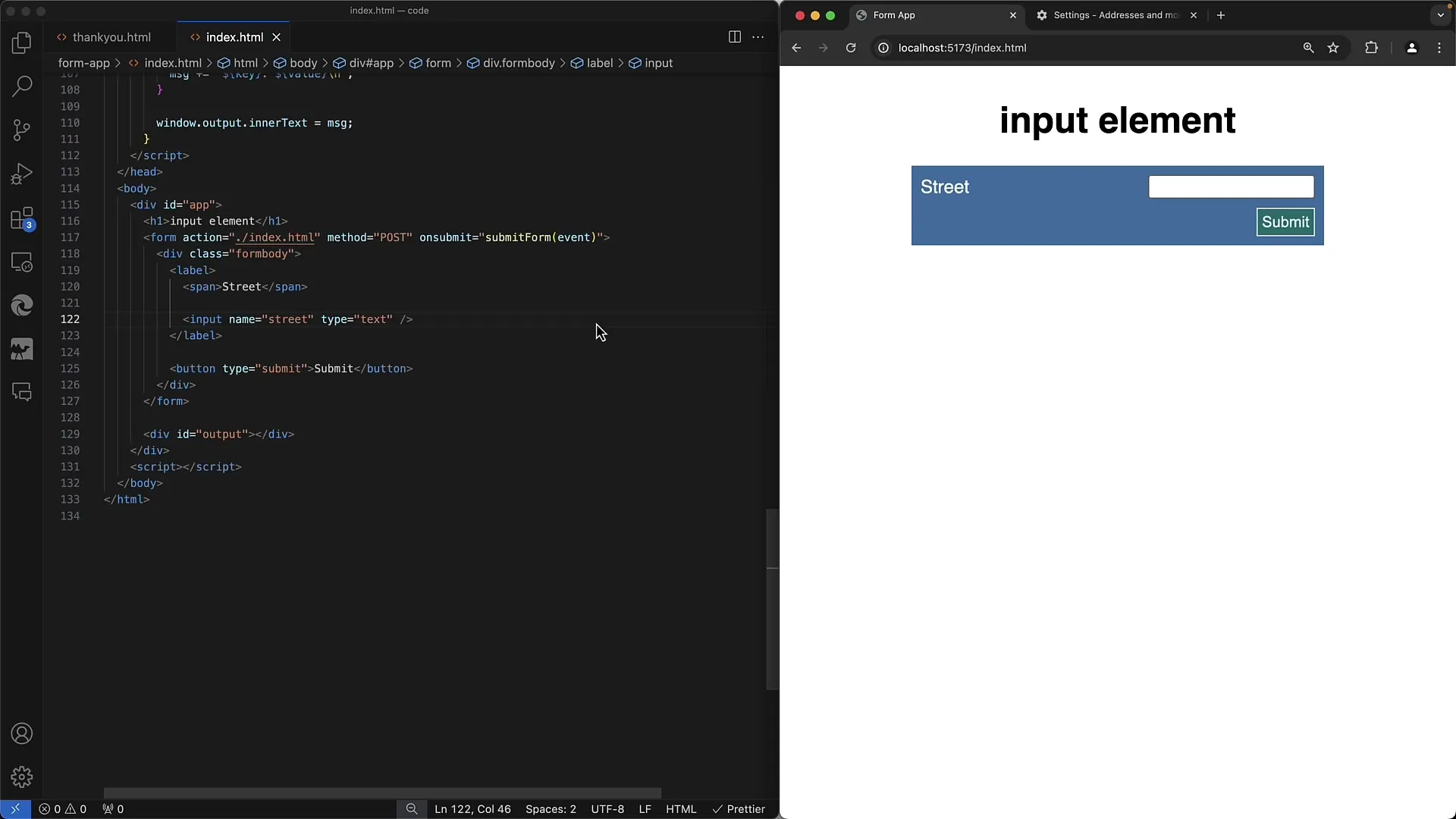
Step 2: Using "off"
There is also the value off. This is especially useful when you want to ensure that the browser does not automatically complete the inputs in a specific field. For example, in cases where sensitive information is entered, you can use autocomplete="off" to disable autocomplete. However, this is just a hint; the final decision lies with the browser.
Step 3: Defining a Specific Type
If you want to enable autocomplete, you can use specific types such as street-address. By specifying autocomplete="street-address", you provide a clear hint to the browser that a street address is being entered in this field. The browser can then make relevant suggestions based on saved addresses.
Step 4: Entering Addresses
To demonstrate how this actually works, go to the input field and add autocomplete="street-address" in the HTML code. When the user clicks on this field, they should see suggestions for saved addresses. This can significantly improve the user experience.
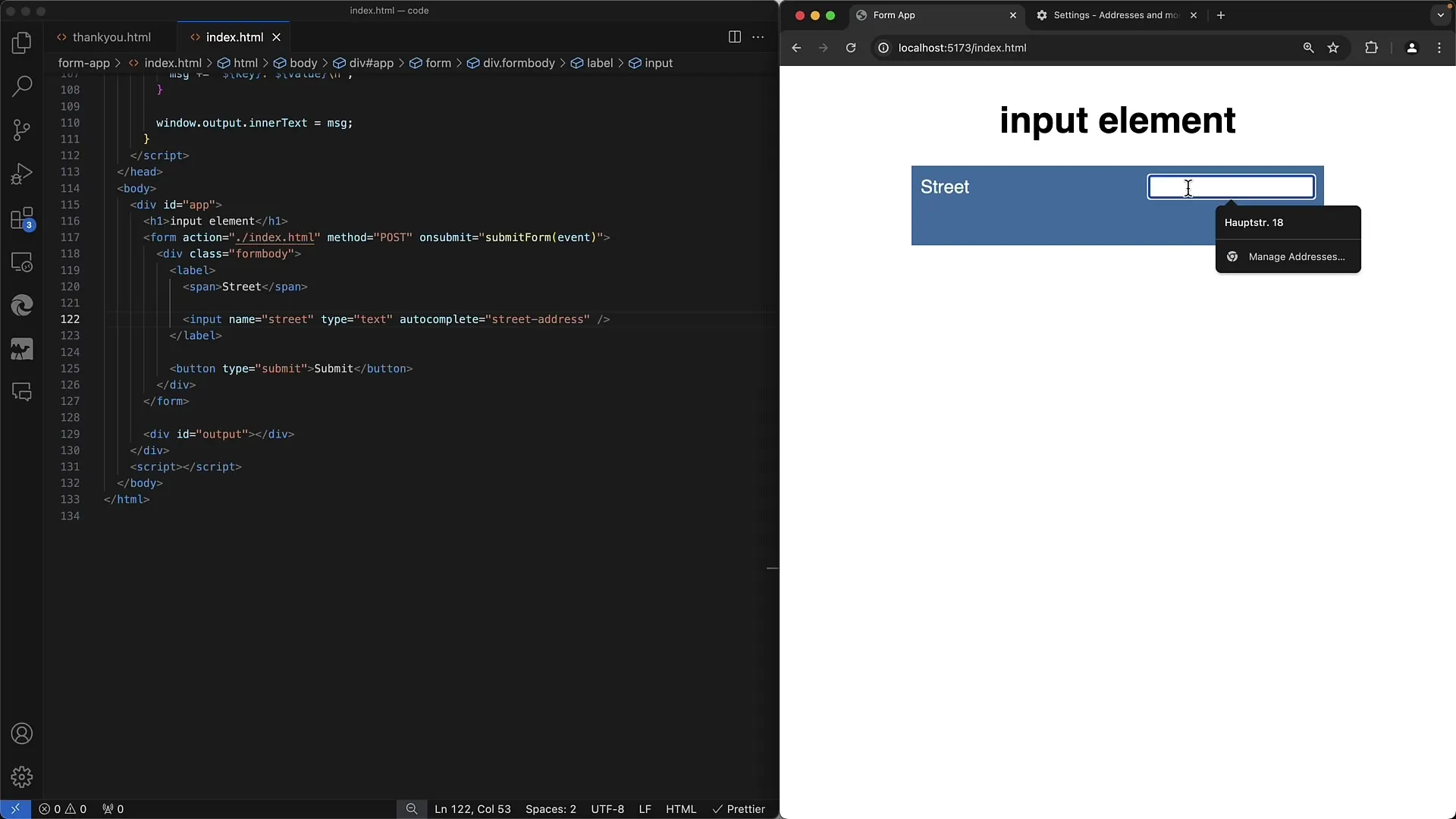
Step 5: Understanding Browser Settings
If the browser already has autocomplete functions enabled, users can add or modify this data in their browser settings. For instance, you can save custom addresses in Chrome under the "Addresses and more" section.
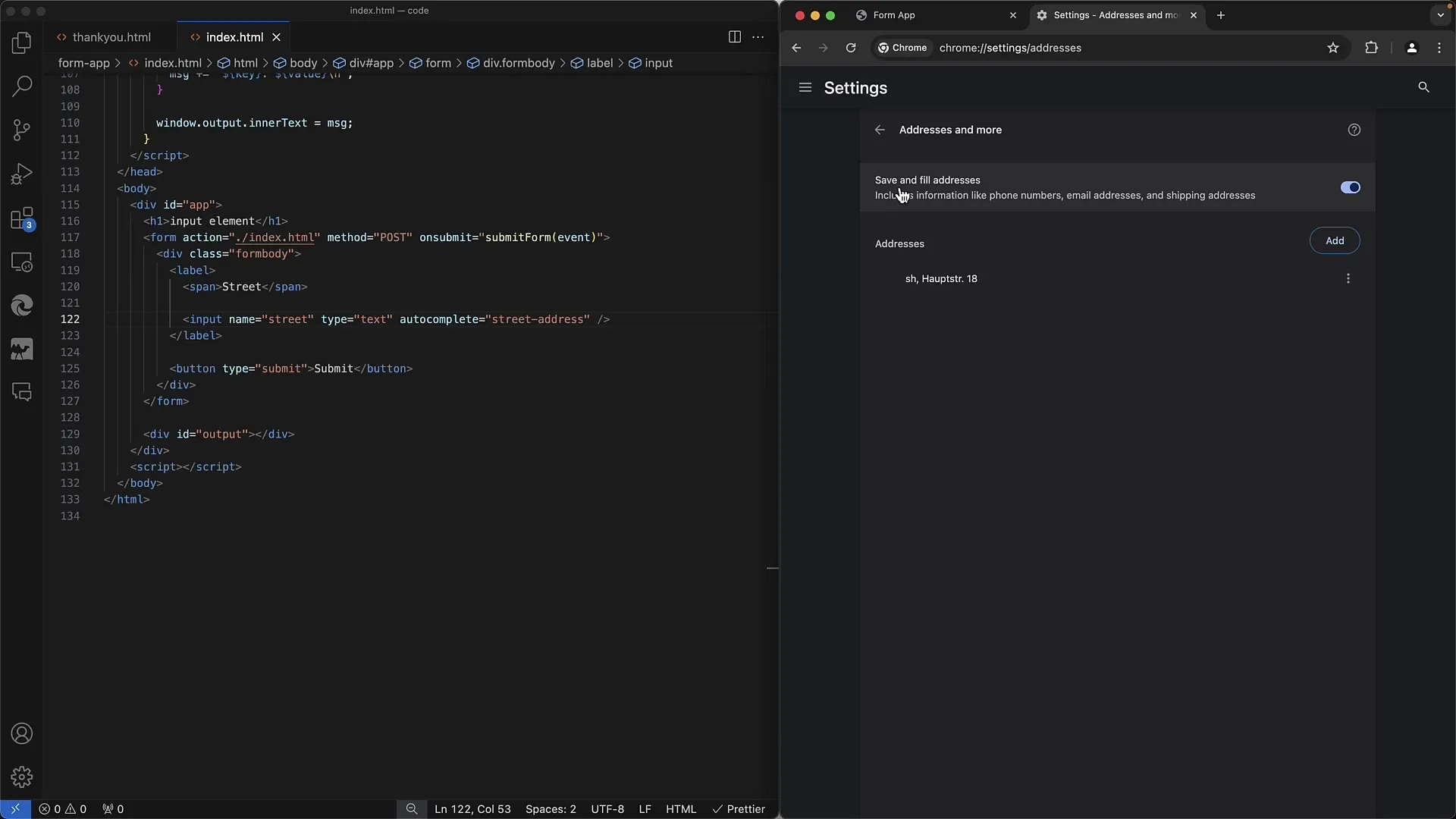
Step 6: Additional Fields and Values
You can also use other values for the autocomplete attribute, such as name, email, username, or new-password. These specific specifications help the browser store the right information and offer it next time. Proper use of these values can enable seamless input.
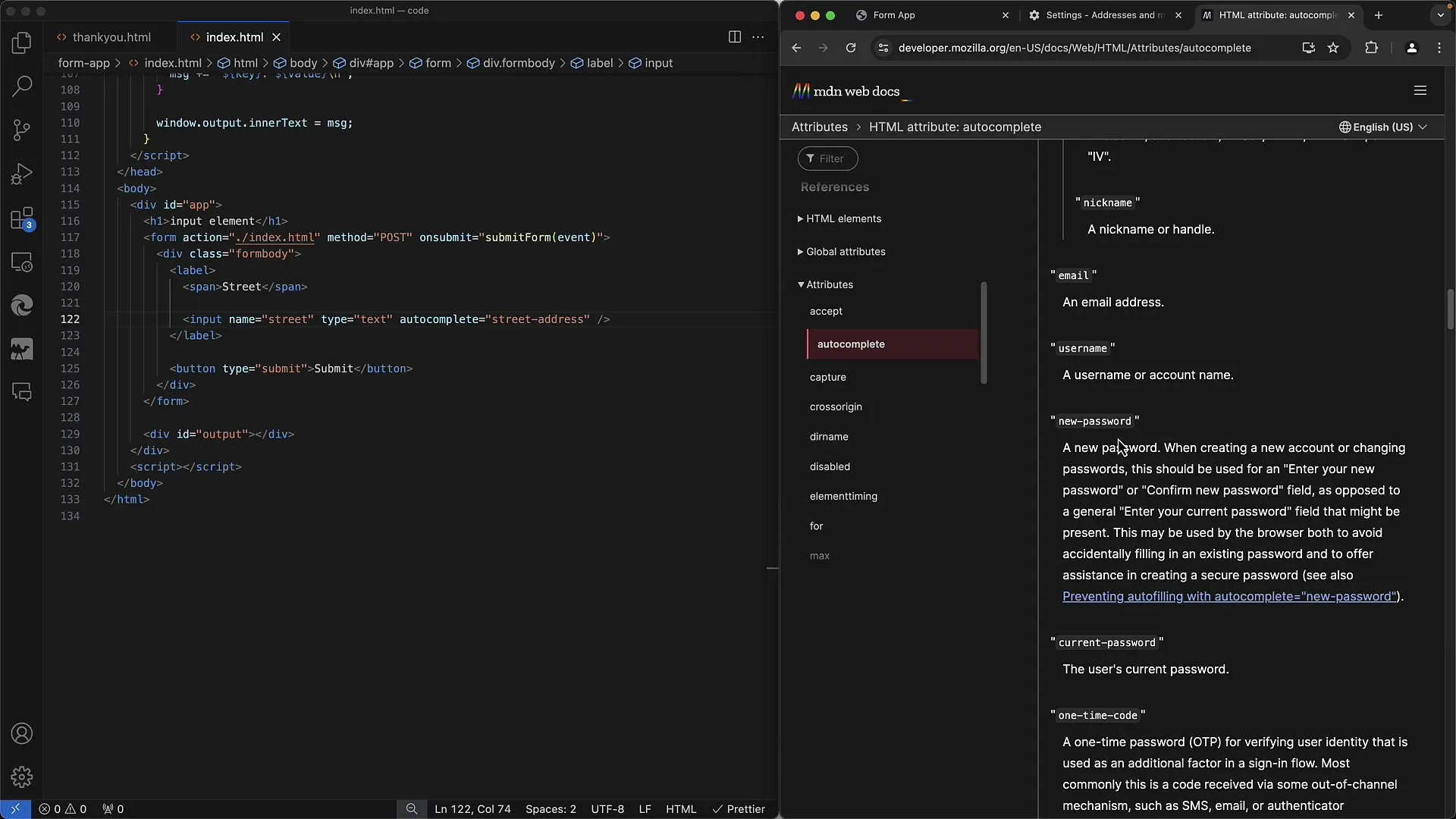
Step 7: MDN Documentation and Examples
To see all possible values of the autocomplete attribute and get detailed information, I recommend consulting the MDN documentation. There you will find comprehensive information about all available options and their specific applications.
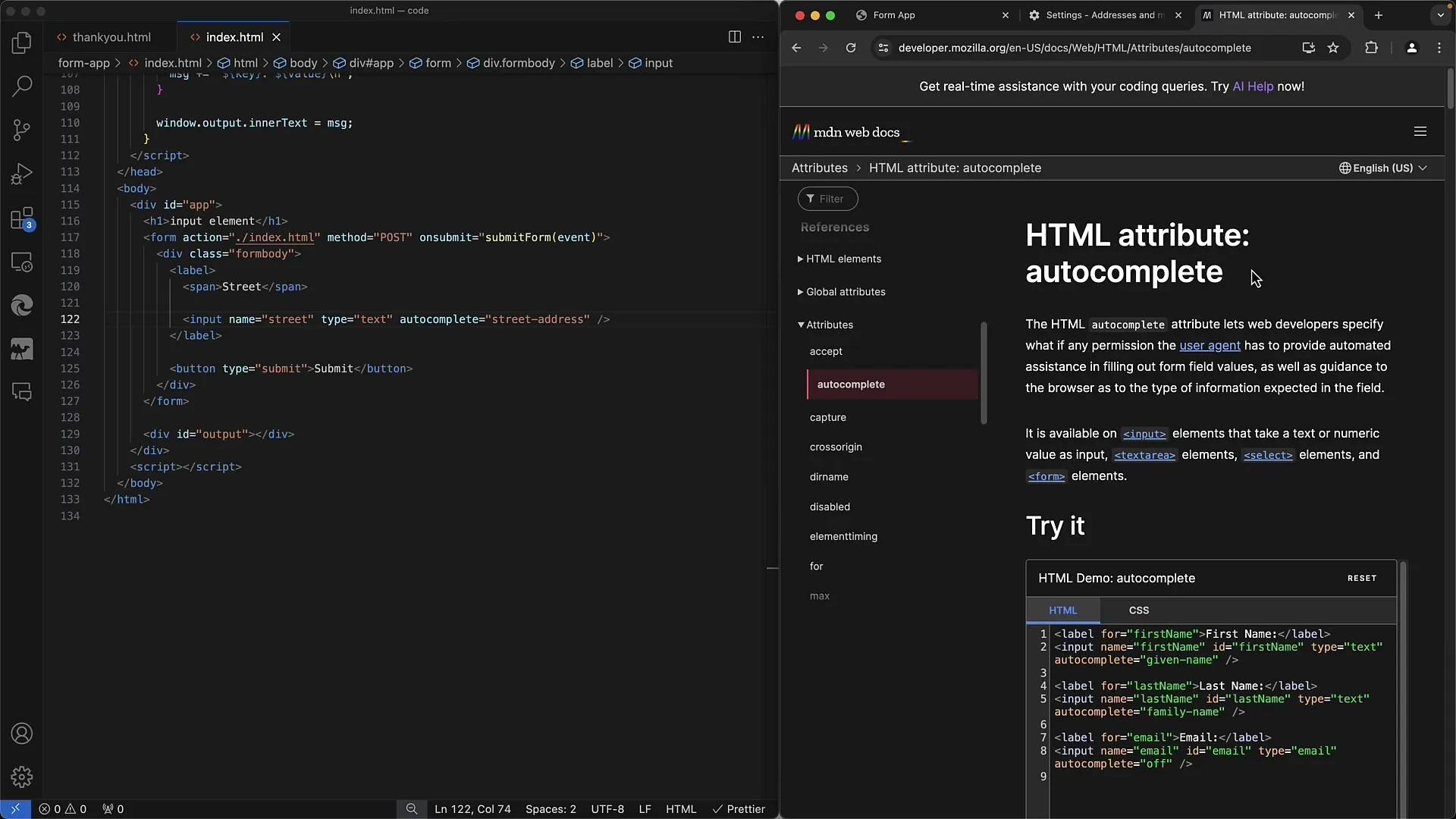
Step 8: Choosing a Clear Strategy
If you need precise control over the suggested content, consider using a datalist element that directly displays the defined options. This gives you the ability to determine exactly which options are presented to the user.
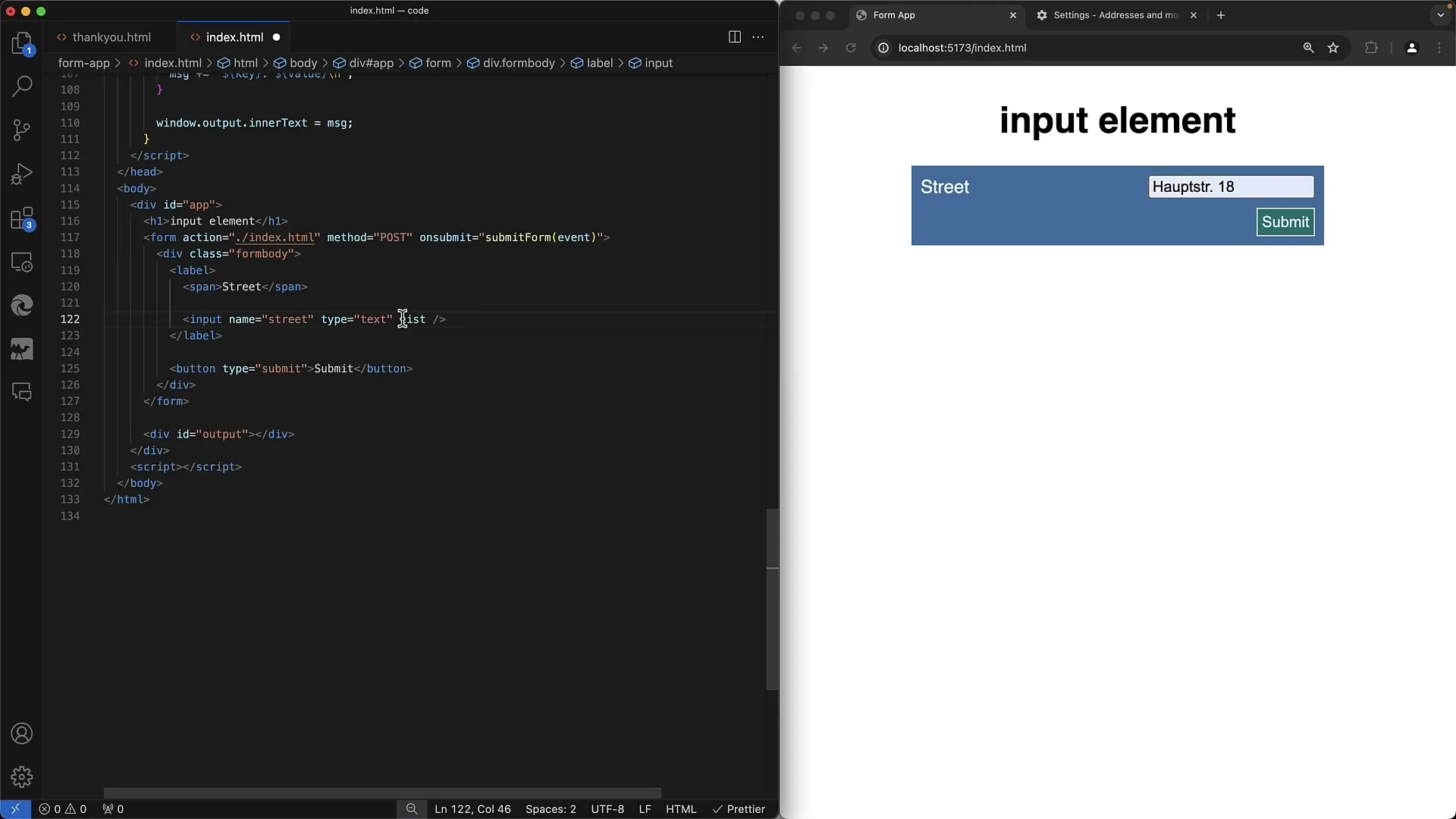
Summary
With the autocomplete attribute, you have the opportunity to actively improve the user interface of your web application. Choosing the right value can make a crucial difference to the user experience. However, you should always keep in mind that browser behavior may vary and that autocomplete is essentially a hint.
Frequently Asked Questions
What does the autocomplete attribute do?The autocomplete attribute provides the browser with hints for automatic completion in input fields.
How do I disable automatic completion?Use autocomplete="off" in the corresponding input field to prevent automation.
How can I suggest specific inputs?Use specific values such as street-address, name, or email to define the type of inputs.
Where can I find more values for the Autocomplete attribute?The MDN documentation provides a comprehensive list of values and their usage.
Is there a guarantee that the browser will follow the autocomplete hint?No, the autocomplete attribute is a hint, and some browsers may ignore the suggestions.


