In this tutorial, you will learn how to edit buttons in Facebook messages. Buttons are an important tool in Facebook marketing as they enable interactions and improve communication with your customers. A well-designed button can make a difference when it comes to increasing attention and prompting users to take specific actions, such as visiting a website or sending a message.
Key Takeaways
- You can create different types of buttons that trigger different actions.
- Buttons can be used to trigger messages or redirect users to external websites.
- Customizing and personalizing buttons is easy to do.
Step-by-Step Guide
First, go to the left side of your dashboard and click on "Automation". Then, click on "csflows" and create a new flow by clicking on "New Flow". Once you've done that, select "Start from scratch" and name your flow, for example, "Flow Number 5". Click on "Rename" to confirm and save the changes.
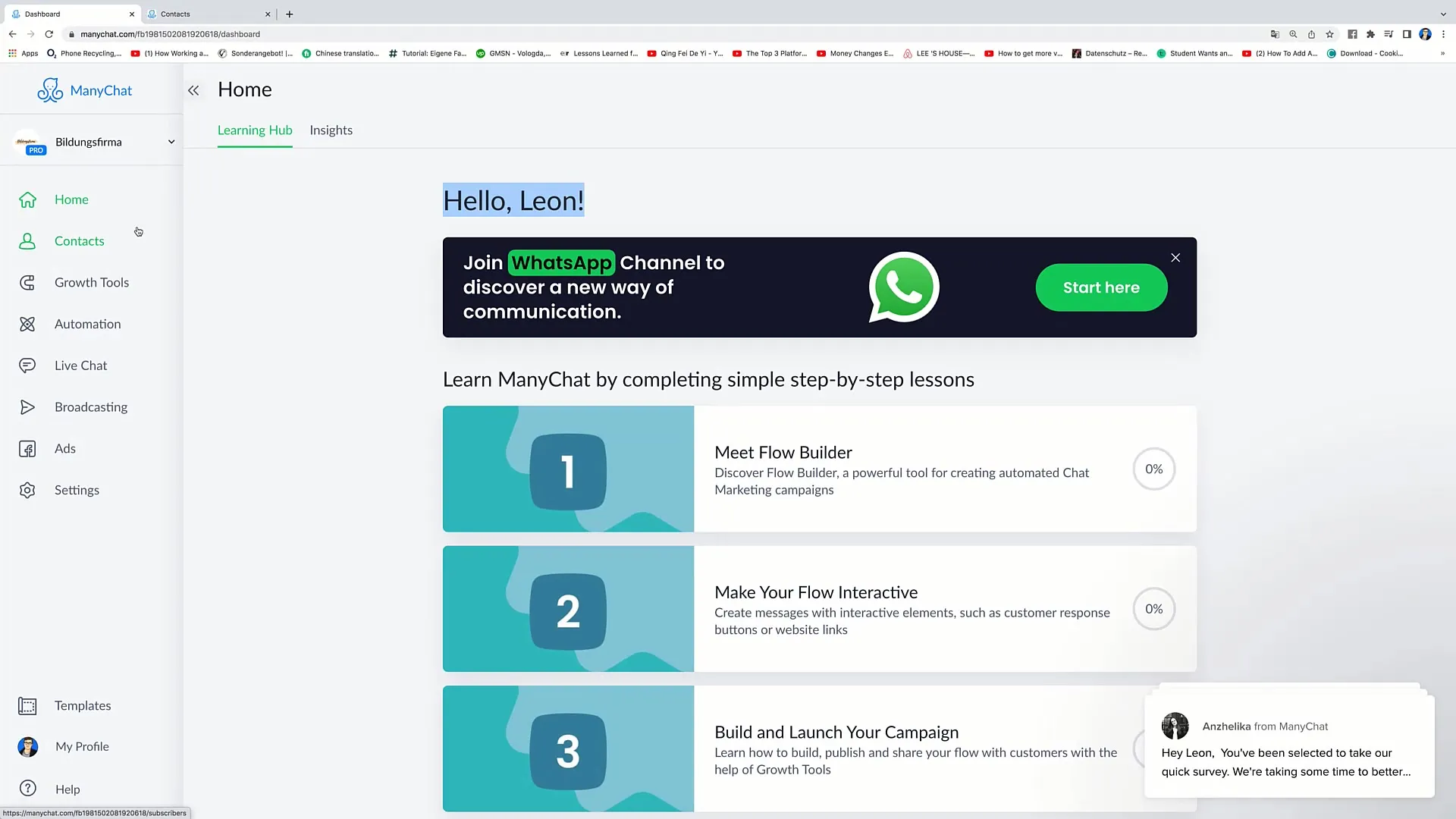
Now, you have your starting step. Click on "Add Trigger" and perhaps select "Landing Page" as the trigger. Once this step is selected, a message will be sent. You can personalize this message by writing something like: "Hello, how are you today?". Use the recipient's name to provide a more personalized greeting.
Next, add two buttons. The first button could say "I'm doing well", while the second button can be labeled "I'm not doing well". These buttons will then lead to further messages depending on which button is clicked.
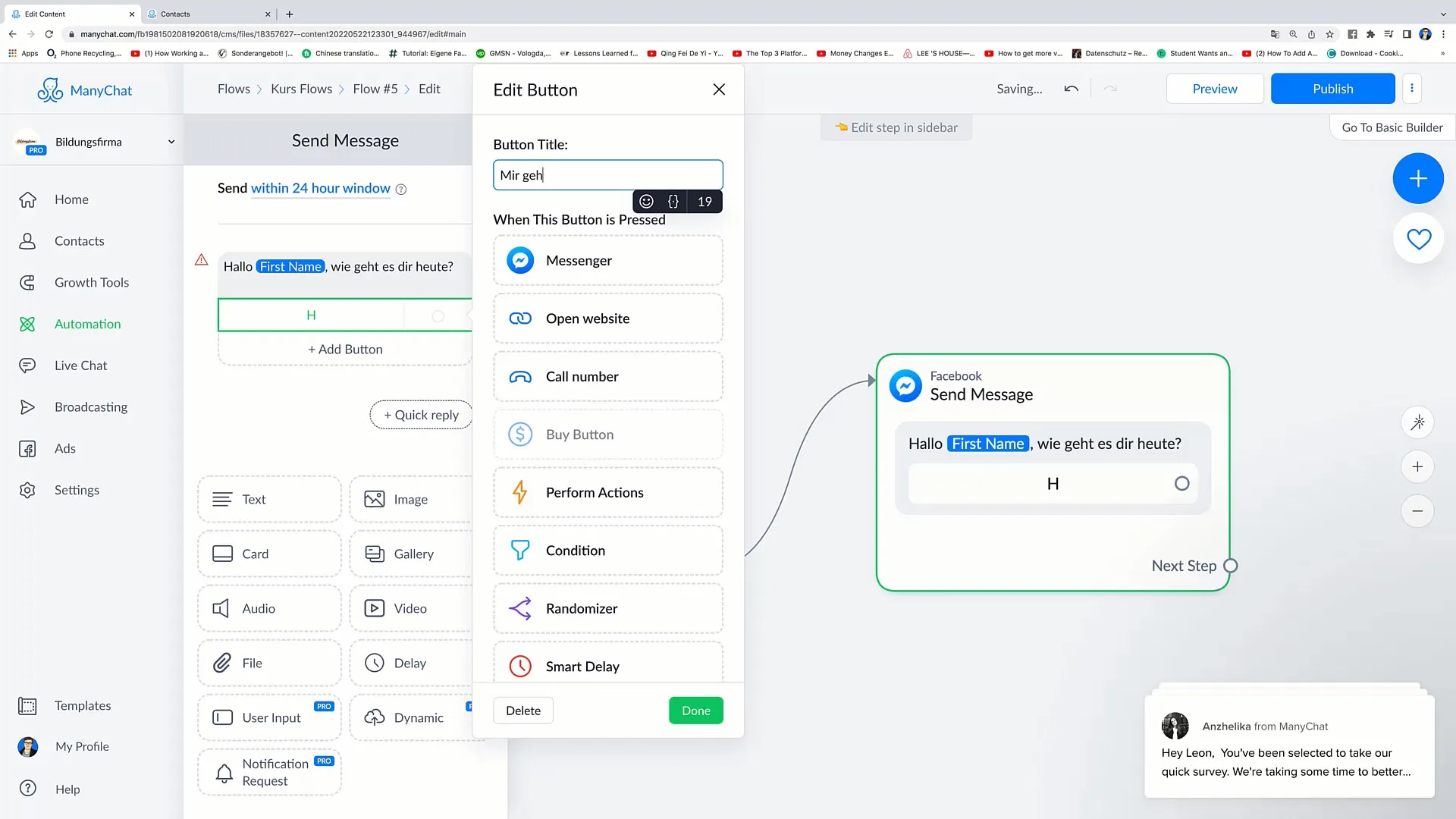
If you have deleted the buttons, you can modify the initial message. For example, you could say: "Hello Leon, take a look at our website! By clicking the button below, you'll save €5 on your next purchase." Make sure such messages are engaging.
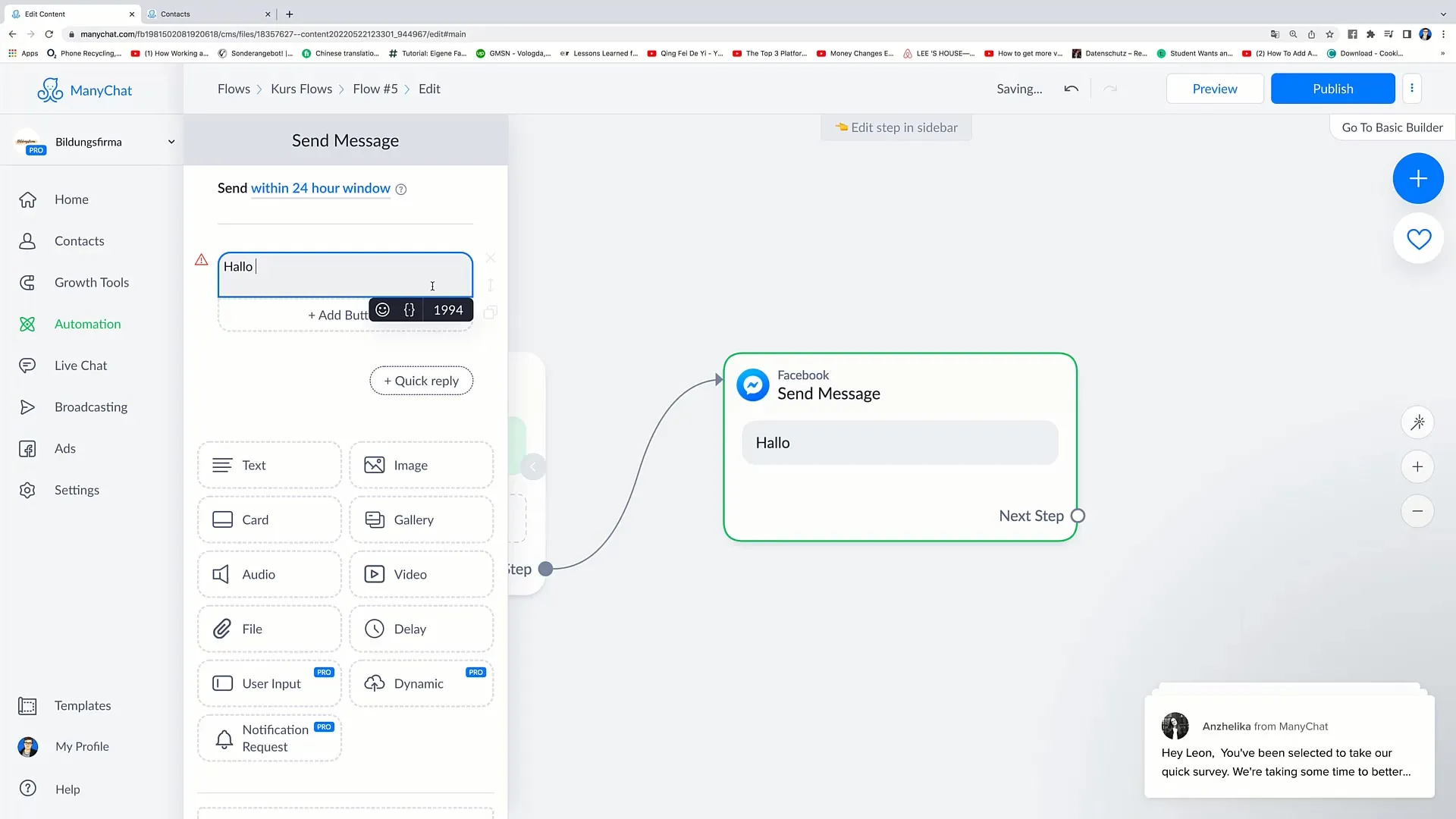
To add the button, click on "Add Button" again and select the option "Open Website". In this step, you can enter the title of the button, for example, "Visit website". Make sure the button reflects what should be on it as well.
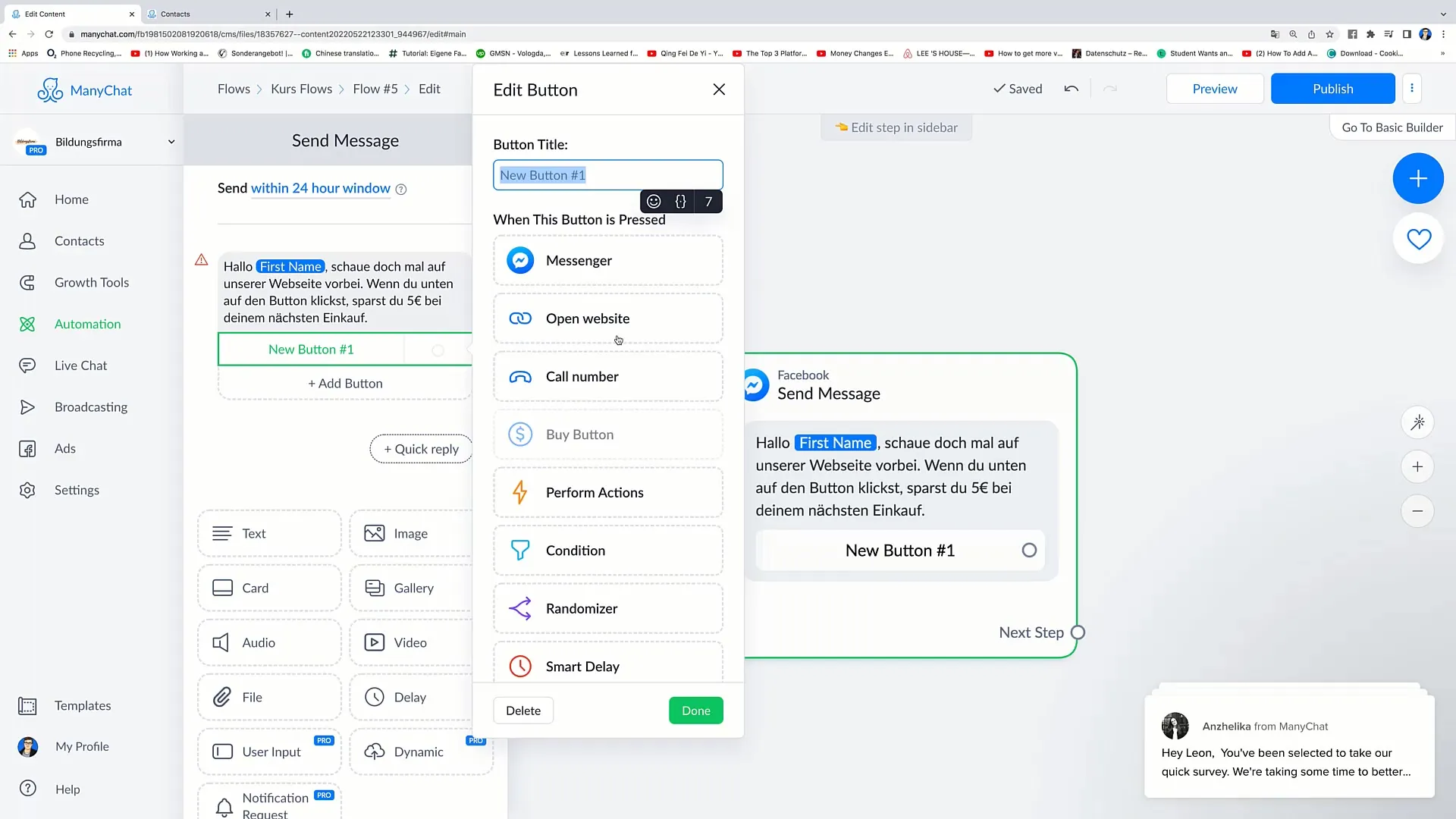
After entering the website address, the system will ask for it. Enter your website here, for example, "www.example.com", to redirect the user. If special discounts like €5 discount are offered, you can integrate them into the link.
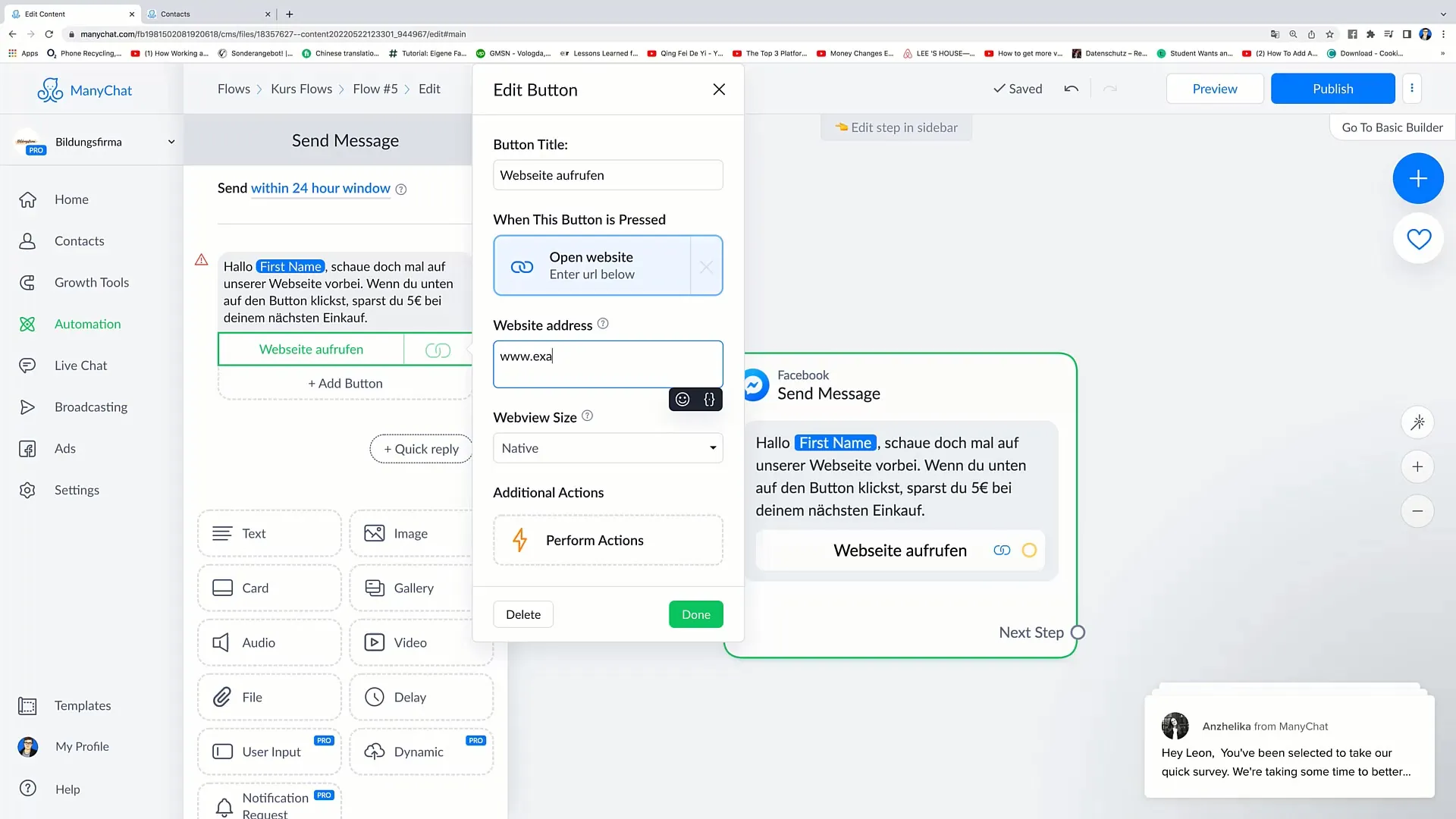
Another feature you can use is the WebView size. Here, you can choose between different sizes such as "Native", "Full", "Medium", "75%", and "Compact". These options help you optimize the layout for different devices like smartphones or desktops.
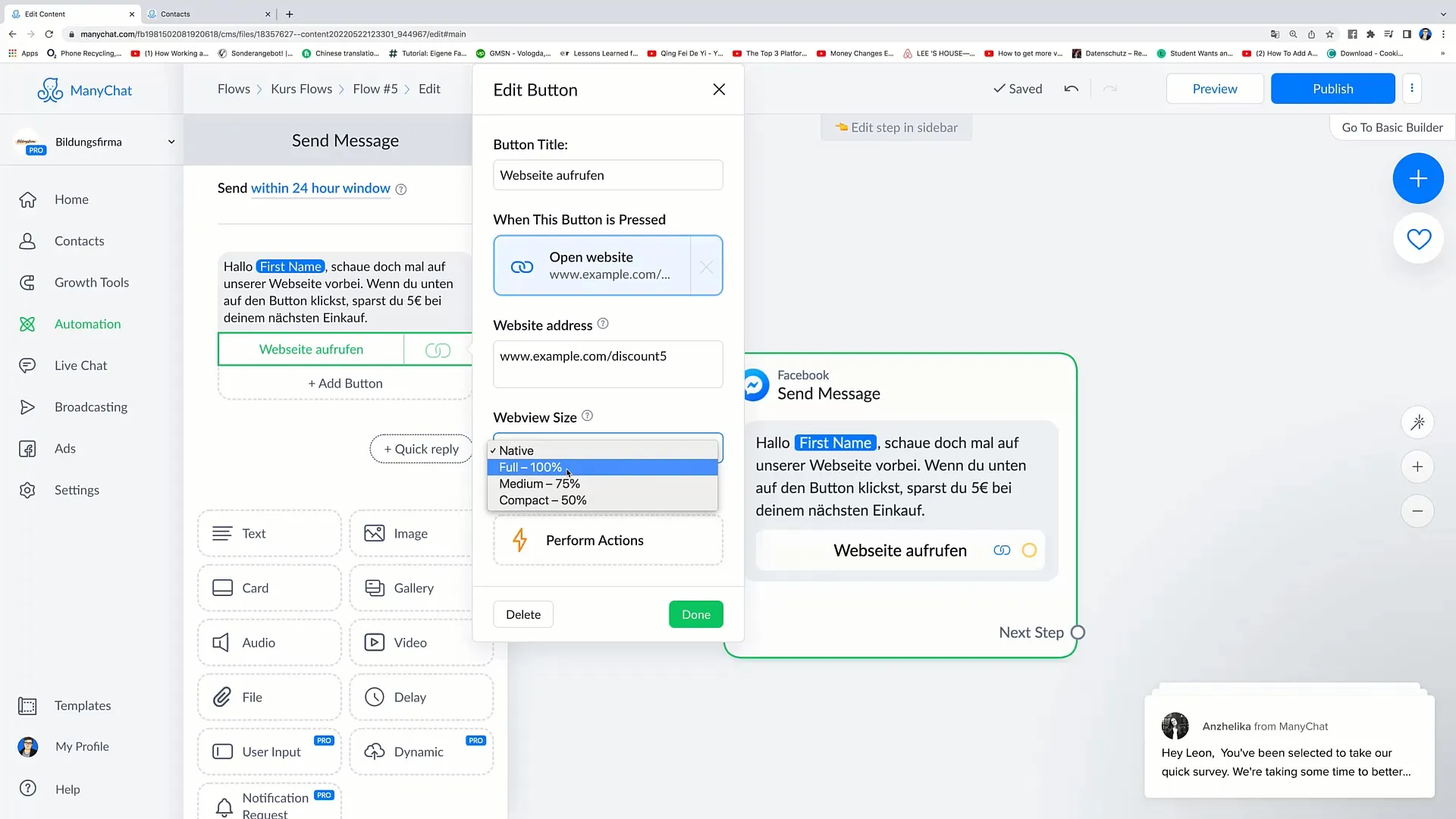
You can also add perform actions, if desired. Simply click on "Perform Actions" and add a tag if you wish. This helps track user interactions.
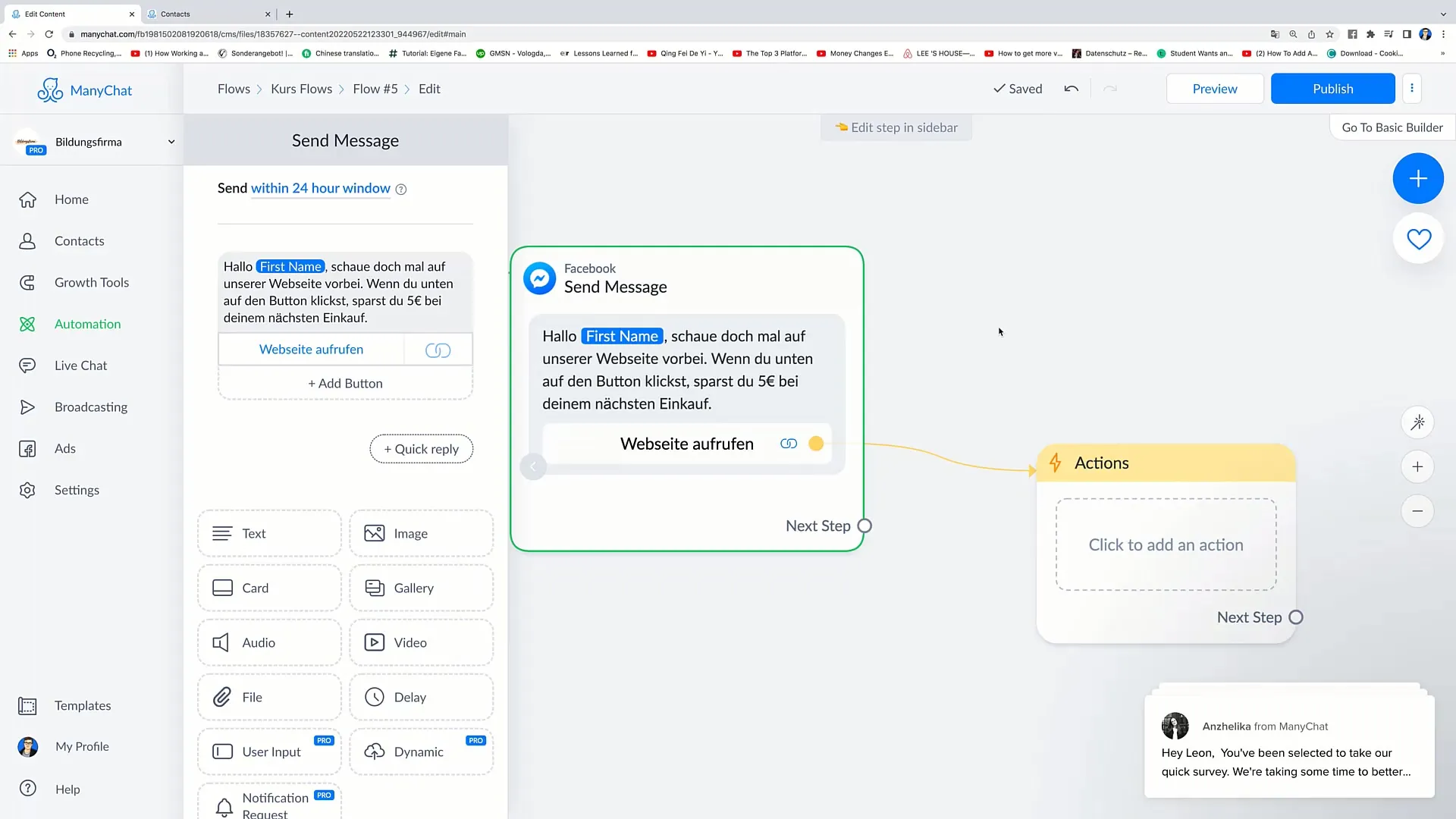
If you want to delete the button, just click on the button, scroll down, and click on "Delete". You can now also edit the message itself to add more options.
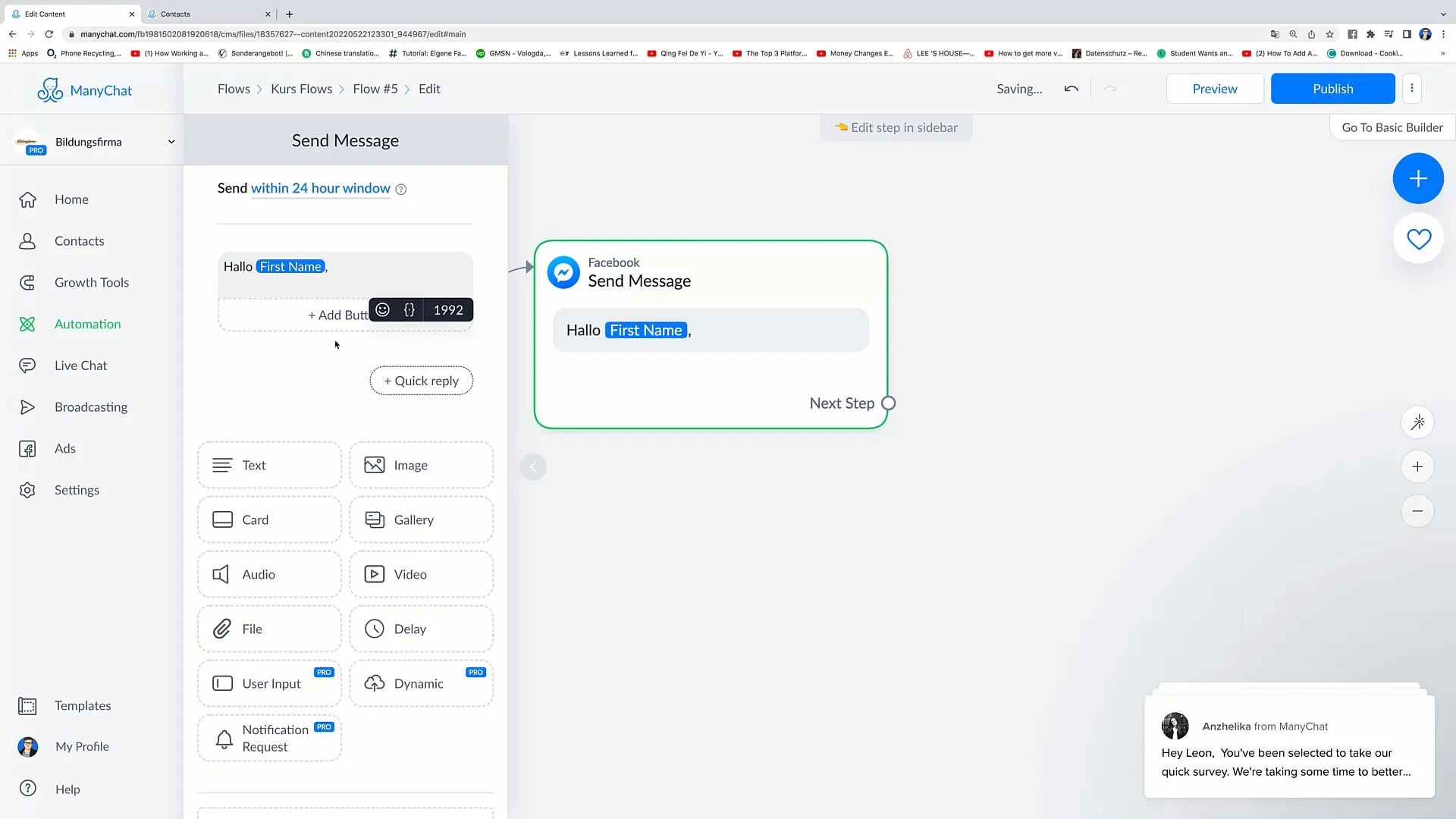
Another option is to add the "Call Number" option. Here, you can provide a phone number that users can call directly when they click on the button. Make sure to choose a meaningful text for the button, such as "Call Now".
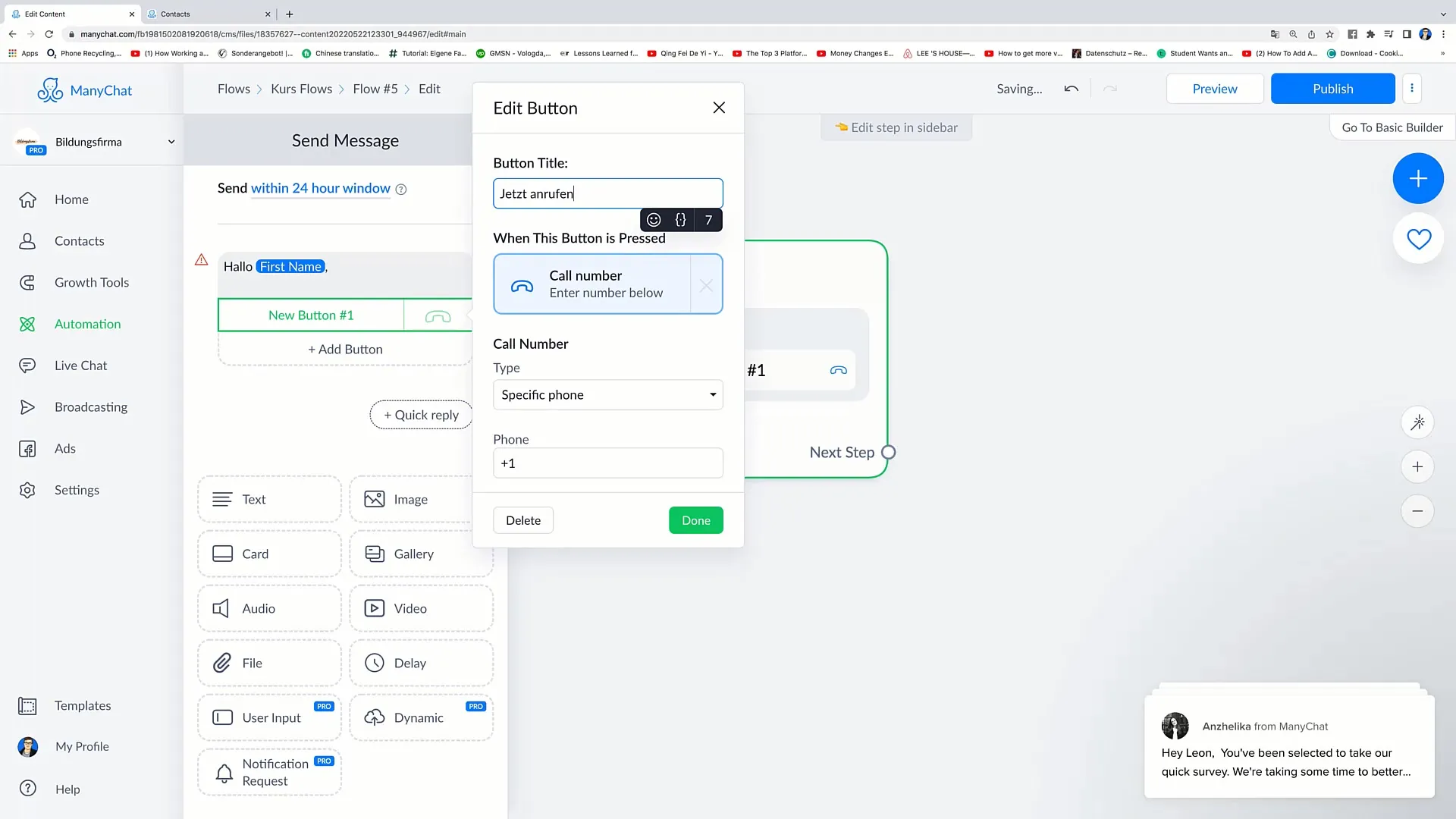
You can also select "Perform Actions" to ensure that actions are executed when the button is clicked. This button can act as a dummy button, where nothing further happens other than the execution of the action.
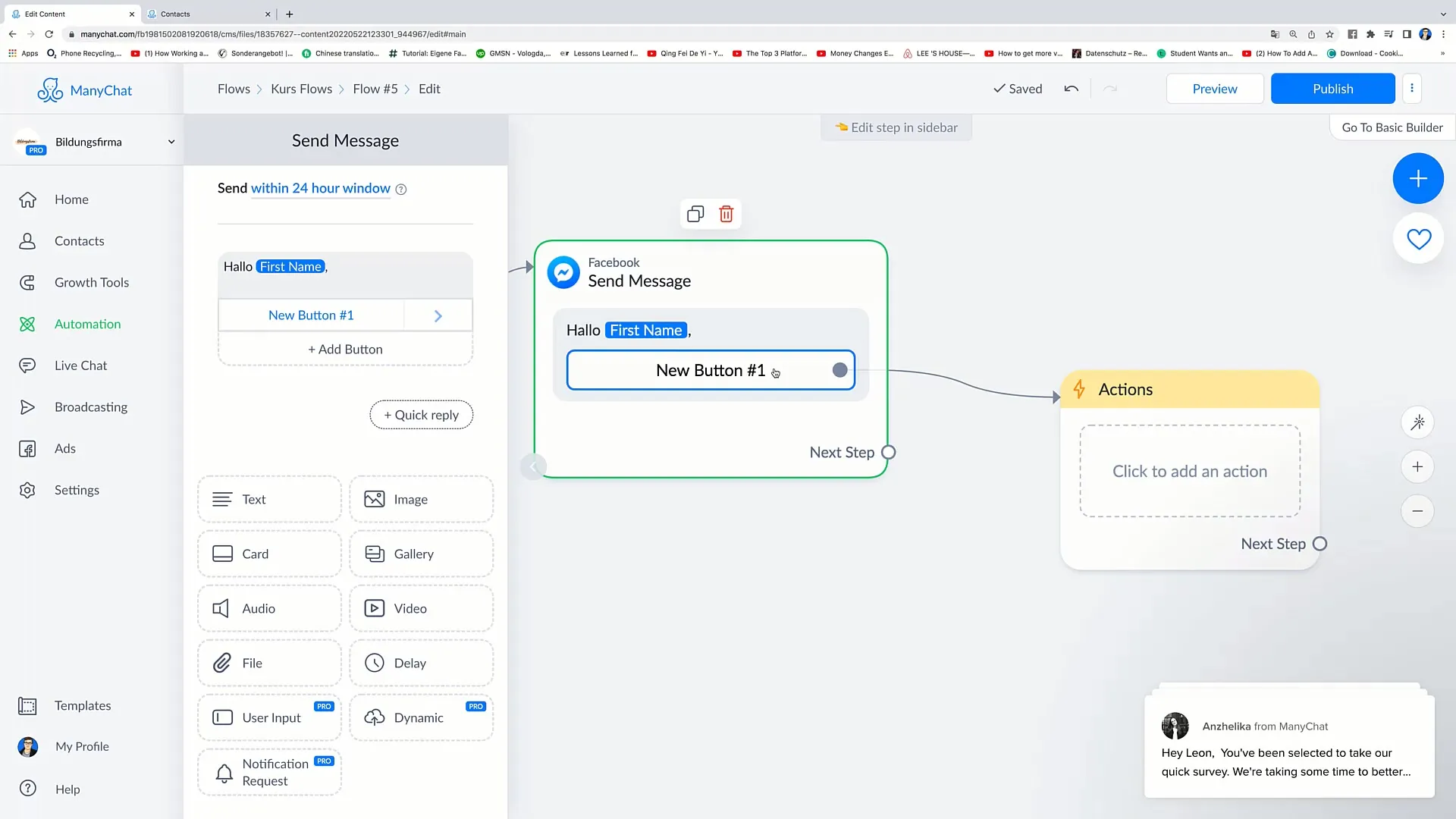
With the conditions, you have the option to set specific conditions for selecting certain buttons. If you want to create conditions, click on "Condition". If a user has a specific tag, a specific message can be displayed.
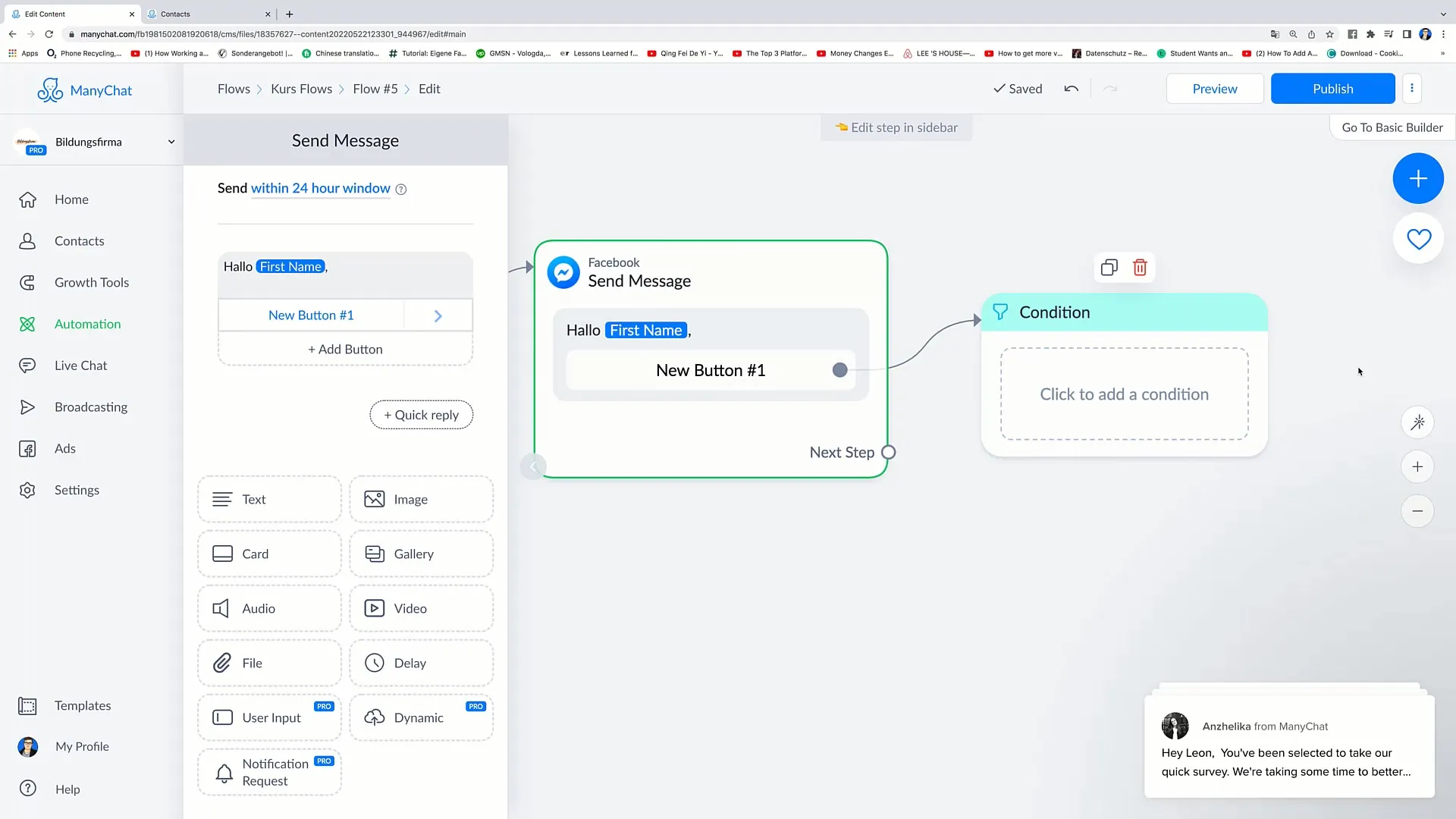
If the user lives in Berlin, you could send a message prompting them to visit your store in Berlin. Add another button that opens your store's address. This could link to "www.example.com/address," for example.
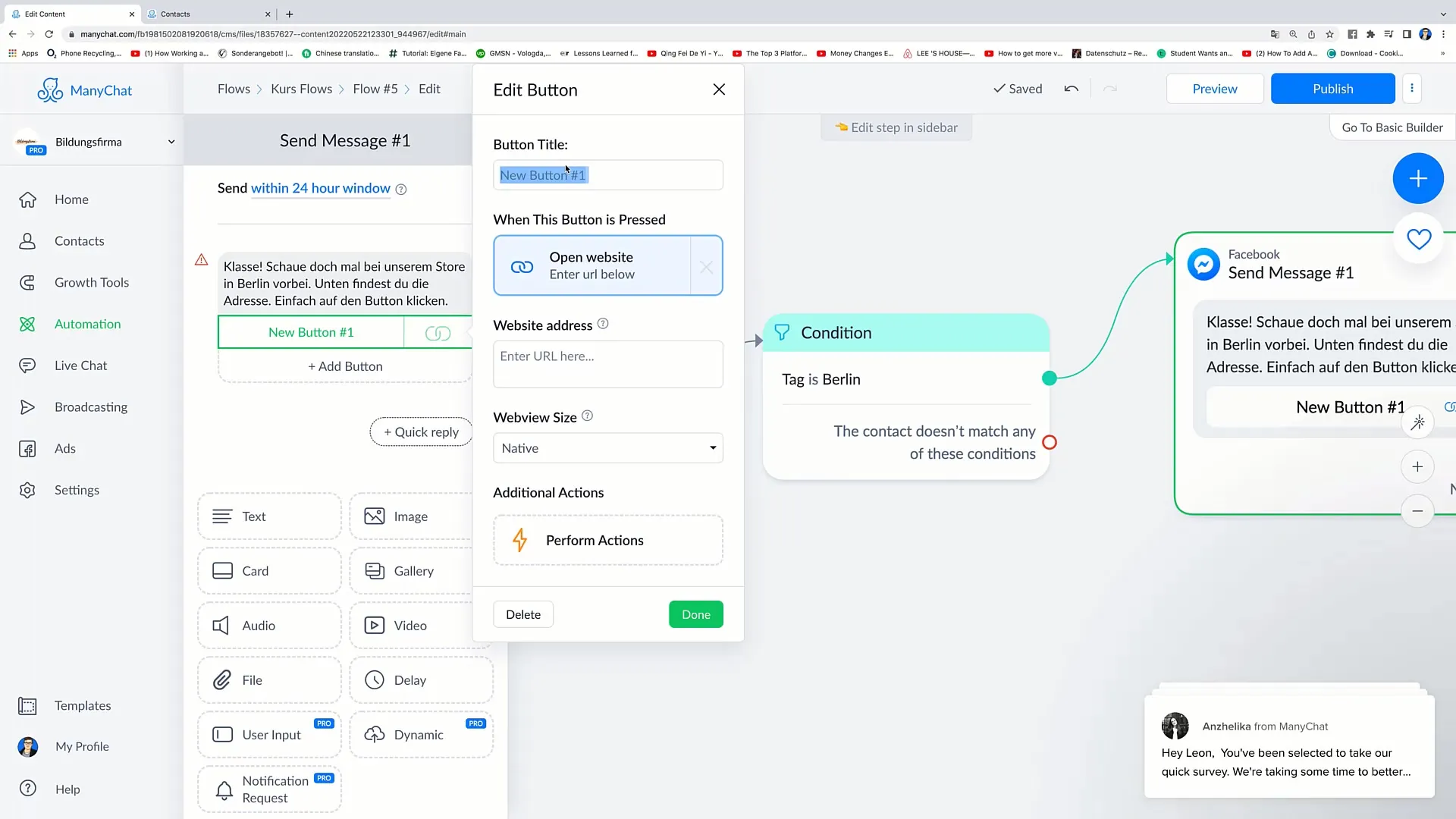
That would be just one way in which you can further improve and customize interactions. Play around with the different button options to find out what works best for your target audience.
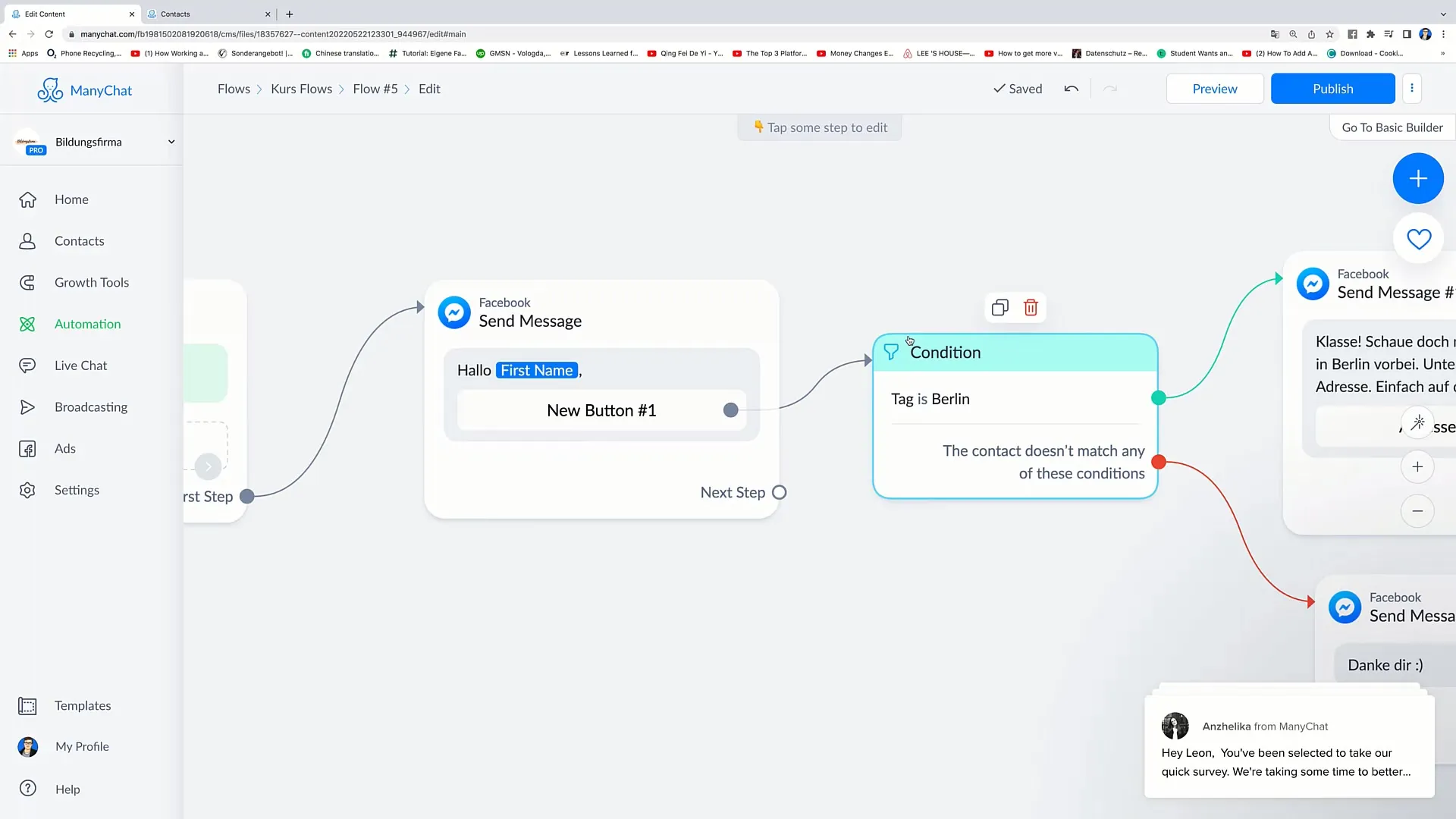
Summary
In this tutorial, you have learned how to edit and add buttons in Facebook messages. You have explored different button options and learned how to customize their functionality to improve interactions with your users.
Frequently Asked Questions
How do I add a button to my Facebook message?Click on "Add Button" and choose the desired function for the button before naming it.
Can I edit the buttons in an existing message?Yes, you can click on the message and then add more buttons or customize existing buttons.
Can I link buttons to external websites?Yes, by selecting the "Open Website" option, you can link buttons to external websites.
Can I personalize the texts on the buttons?Yes, you can customize the button texts at any time to make them more appealing to your target audience.
Are changes to the buttons immediately visible?Changes you make are immediately visible as long as you have published the flow.


