Web forms are an essential part of every website. They not only serve to collect data, but also to interact with your users. The input element is the central element in HTML forms that allows you to collect information from users. In this tutorial, we will examine in detail the different types of input elements and their specific properties. You will also learn how to effectively use them in your forms.
Key Takeaways
- The input element is the main component of forms in HTML.
- There are different types of input elements, including Text, Checkbox, Radio Buttons, File, Date, and more.
- Choosing the right input type is crucial for the usability of your form.
Step-by-Step Guide
1. Overview of the different input types
To work effectively with form-based inputs, it is important to understand the different input elements available to you. In this section, we will look at the most common types.

2. Type "Text" – The Standard Input
The "Text" type is the most common input type and is used by default when you do not specify a specific type. It allows users to enter simple text. An example of its use would be in a contact form, where you allow users to enter their name, email address, or other information.
3. Type "Number" – Inputting Numbers
If you need numerical inputs, the "Number" type is perfect for you. This allows users to enter numerical values, and you can also control the input of decimal numbers. This is particularly useful when capturing prices, quantities, or other numerical data.
4. Type "Checkbox" – Multiple Selection
Checkboxes are ideal if you want to give users the option to select multiple choices from a group. The state of a checkbox (checked or unchecked) can easily be controlled by the user. This is useful, for example, in surveys or registrations.
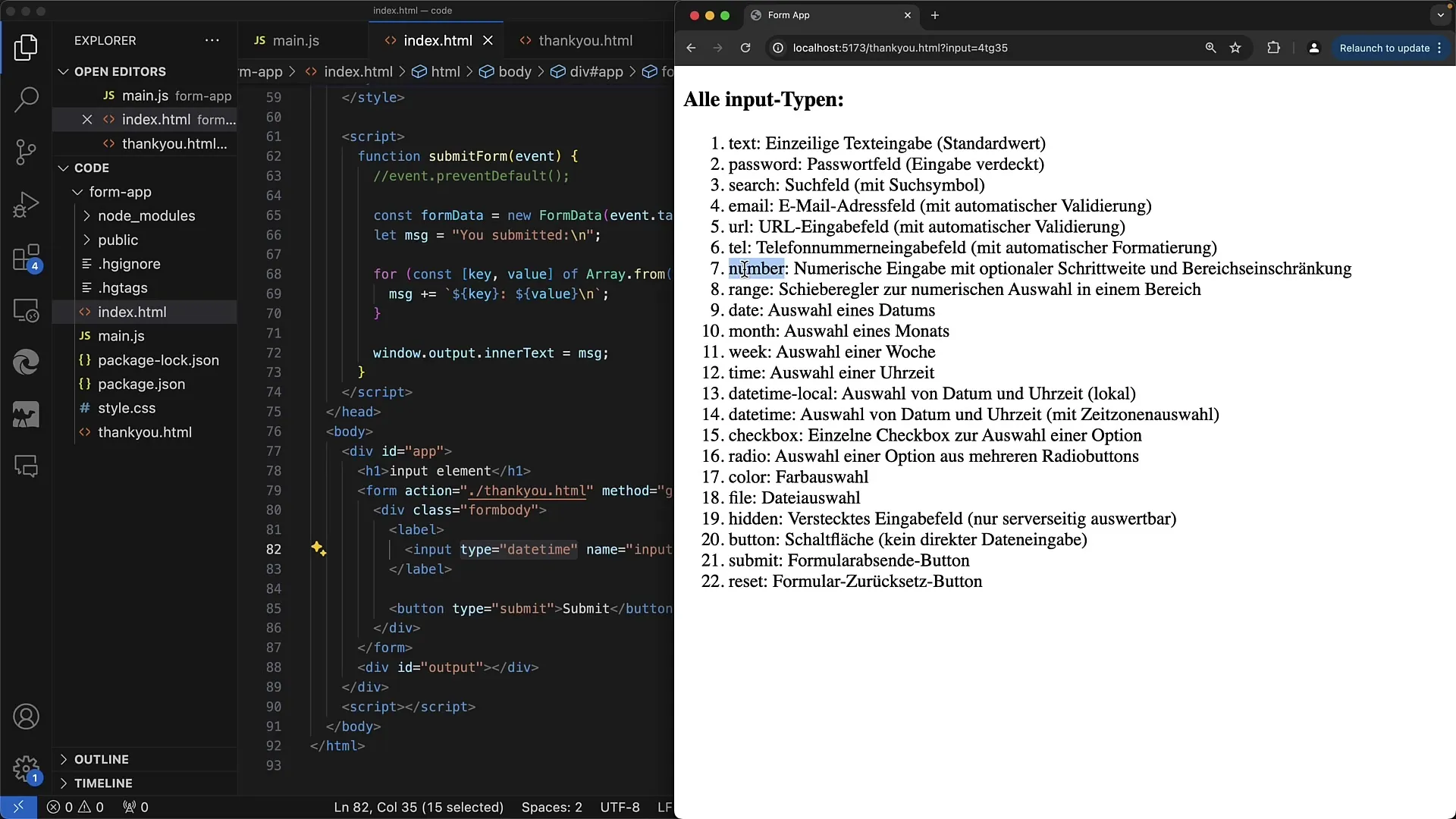
5. Type "Radio" – Single Selection
Radio buttons are intended for exclusive selection options, where the user can only choose one option from a group. They are easy to handle when it comes to providing users with clear choices, such as gender or preferences.
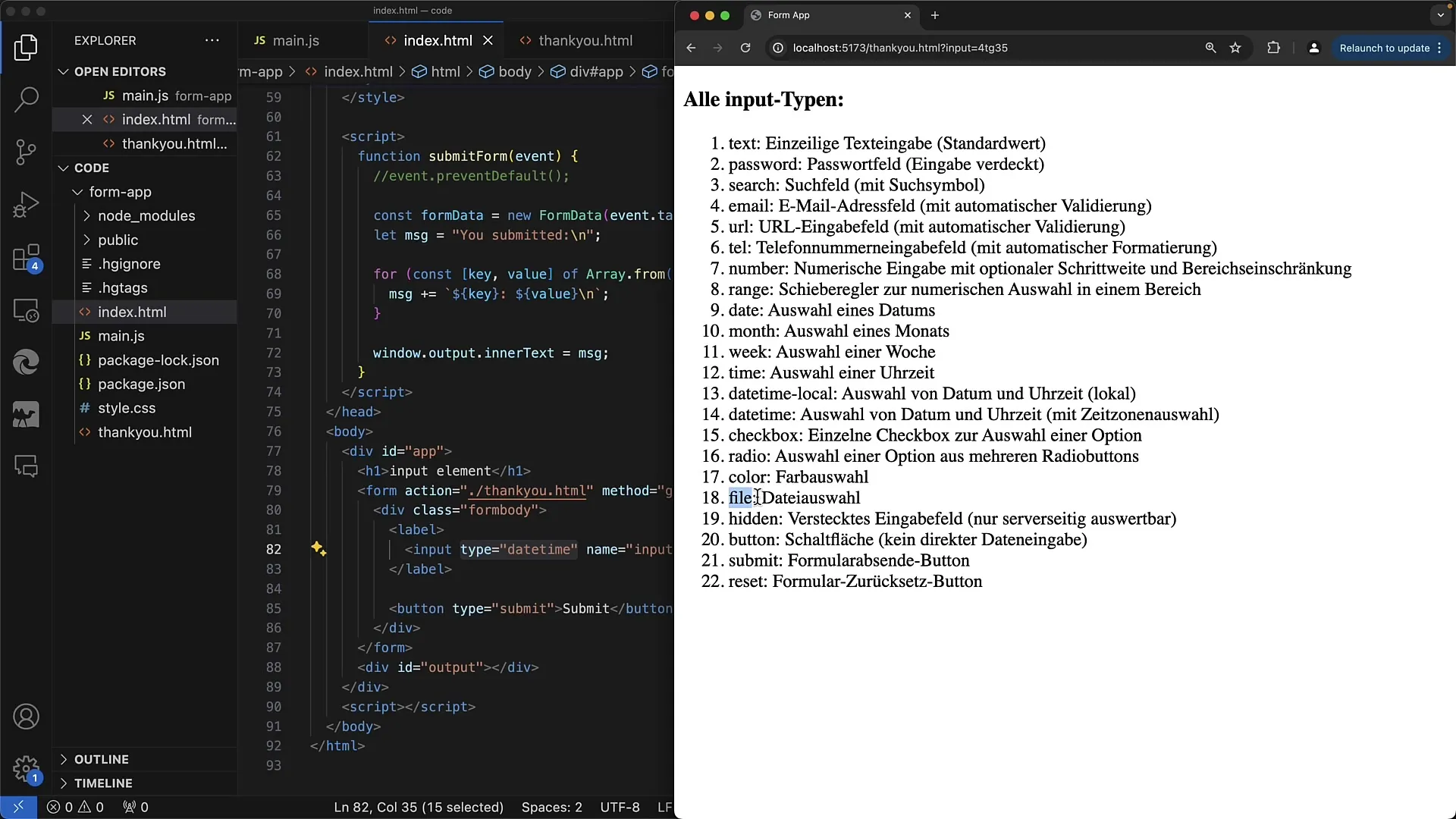
6. Type "File" – File Uploads
If you want users to be able to upload files, you need to use the input element of type "File". It allows users to select and upload documents, images, or other file types from their device. This is particularly useful in application forms, product reviews, or user profiles.
7. Type "Hidden" – Invisible Inputs
Sometimes you need to store information in the form that the user should not see. This is where the "Hidden" type comes into play. Values you want to process in the background, such as user IDs or session tokens, can be transmitted with this type without being visible to the user.
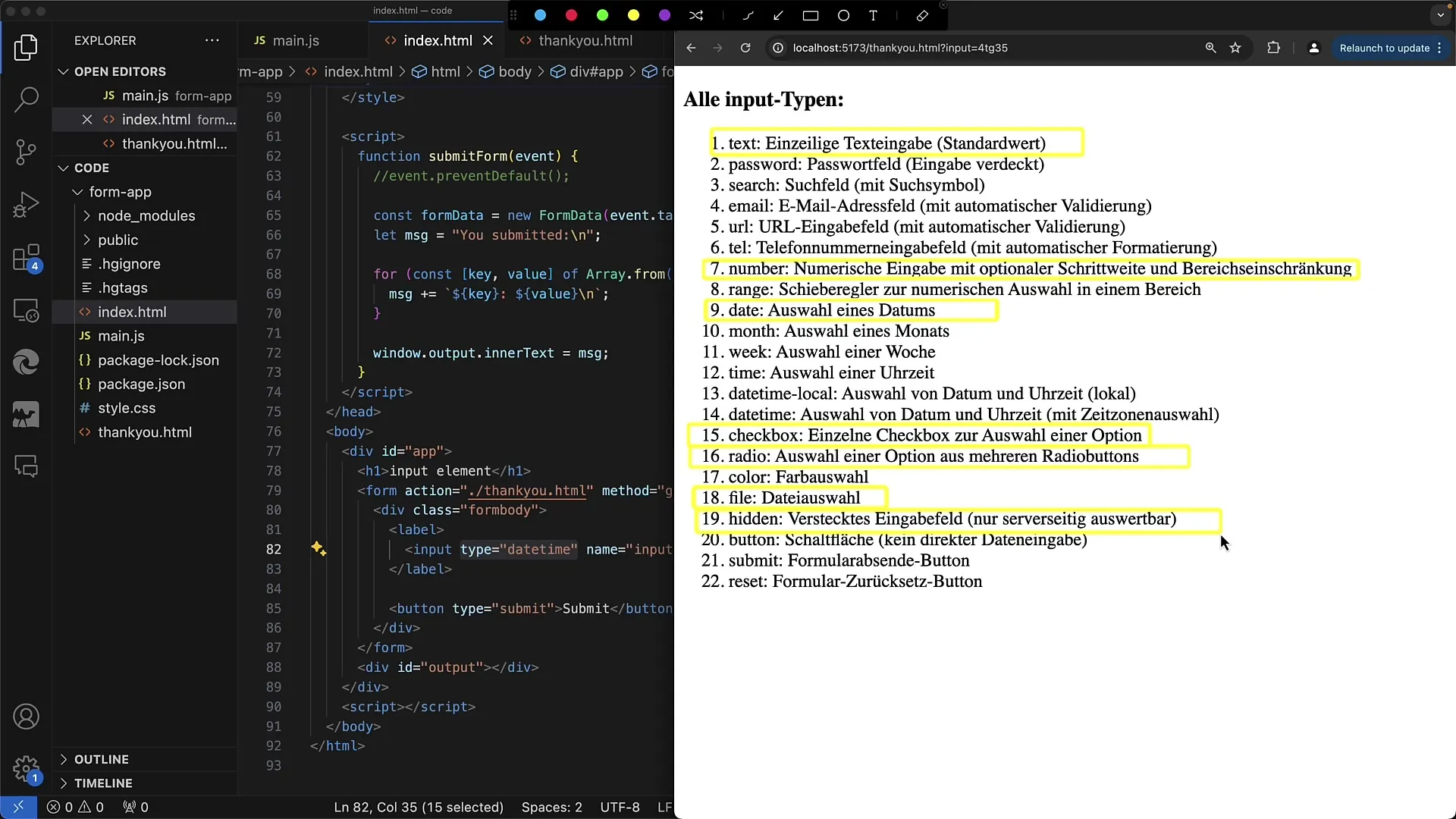
8. Type "Password" – Secure Input Field
A very important input type is "Password". This is a text input field that ensures the entered input is displayed obscured. However, users can often activate a function to show the entered password, which can be helpful to ensure that no errors were made during input.
9. Other Types and Their Applications
There are also less commonly used types like "submit" or "reset", which are often replaced by modern button elements. For example, you can use a button with the type "submit" to submit a form. There are numerous ways to customize these types to make your form more appealing.
Summary
In this guide, you have learned about the different types of input elements available to you for creating web forms. Each input type has its own special features and applications that you can use to effectively and user-friendly design your forms. Remember to choose the right type for each input to optimize the user experience.
Frequently Asked Questions
How do I integrate an input element into an HTML form?You insert the input element into your form using the HTML tag `` and specify the type using the type attribute.
What is the difference between checkboxes and radio buttons?Checkboxes allow multiple selections, while radio buttons only allow one selection from a group.
How can I ensure that an input is required?You can use the required attribute in the input tag to ensure that a field must be filled out.
Which input types are suitable for phone numbers?For phone numbers, you should use the type "tel" so that users on mobile devices get the correct keyboard displayed.
How can I perform validation for inputs?You can use various HTML5 attributes such as pattern, min, and max for input validation or use JavaScript for a more comprehensive validation.


