In this tutorial, you will learn how to implement multi-line text inputs in your web forms using the <textarea> element. The textarea element provides an excellent way to give users a larger space for entering text that is often longer than a single line, for example, in biographies or long comments. In the following sections, we will take a closer look at the various properties and attributes of the textarea element.
Main Findings
- The textarea element is ideal for multi-line text inputs.
- You can use attributes such as rows, cols, placeholder, maxLength, and minLength to customize the functionality and appearance of the textarea element.
- Line breaks and spaces are considered within the textarea element and are important for displaying the entered text.
- To interact with the textarea element via JavaScript, changes can be made to the value.
Step-by-Step Guide
1. Create the Basic Structure of the Textarea Element
Start by creating the basic HTML for your form and adding a textarea element. It is important to set the name attribute so that the entered data is correctly transmitted when the form is submitted.
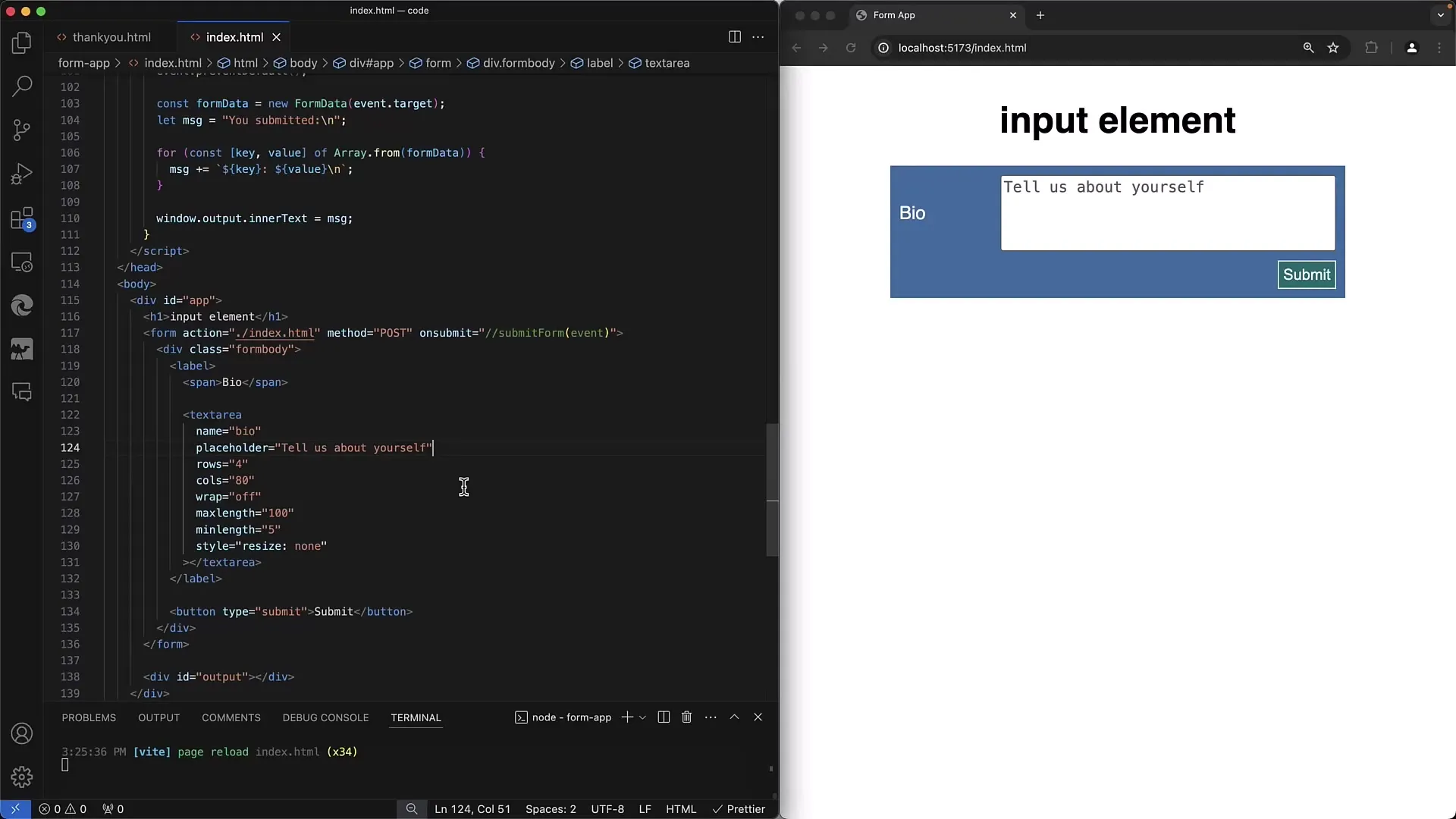
2. Properties and Default Behavior of the Textarea Element
The textarea element allows users to make multi-line inputs, unlike the input type="text" which allows only one line. By including the textarea element in your form, you allow users to enter larger texts, such as a biography, for example.
3. Set Placeholder Text
It is recommended to add placeholder text to show users what they should enter in the text field. The placeholder appears as long as the text field is empty and disappears when the user starts typing.
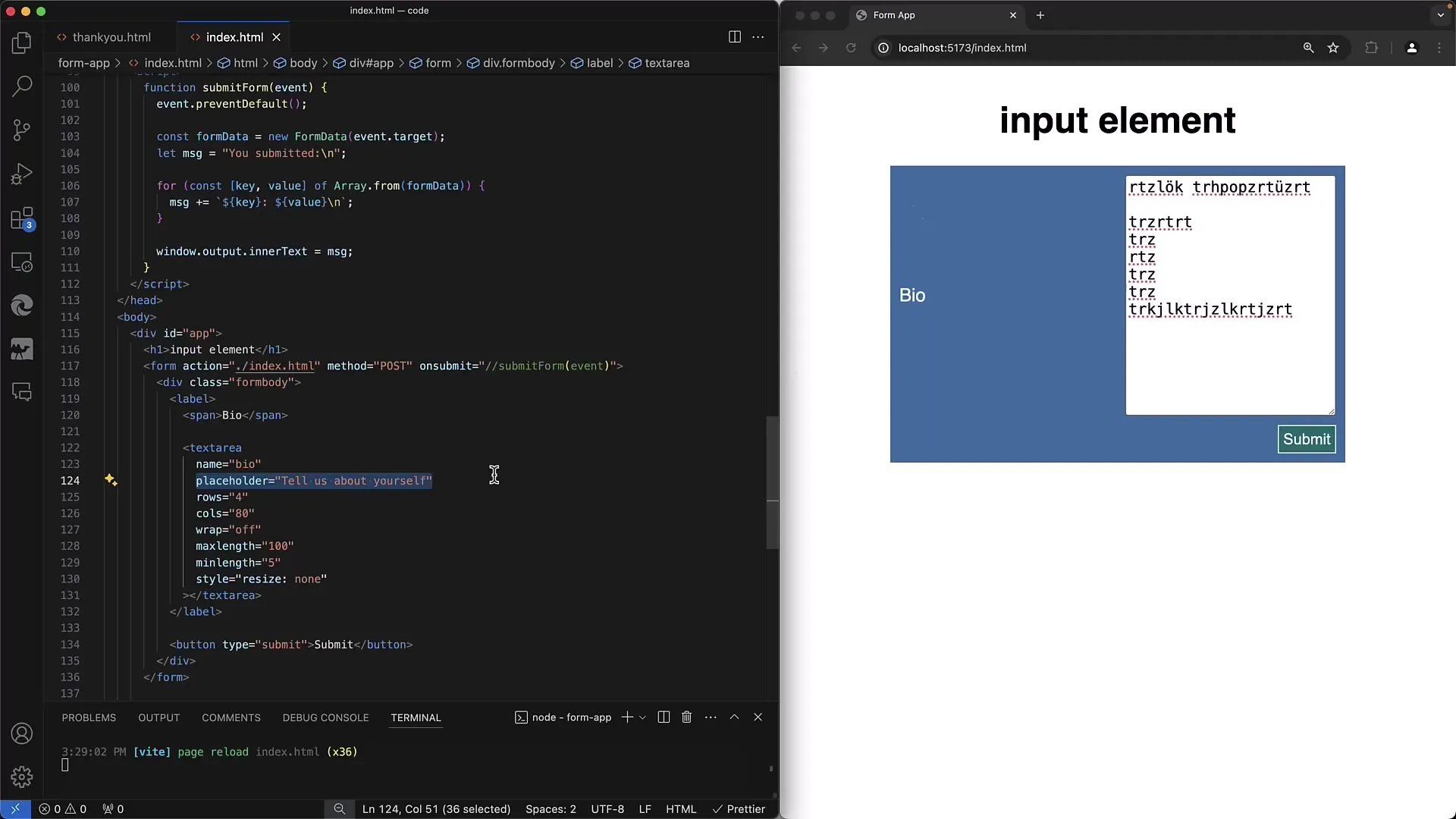
4. Define Default Value within the Textarea Element
Unlike other inputs, you cannot set the default value using the value attribute but must specify it directly in the textarea content. Place your default text between the opening and closing textarea tags.
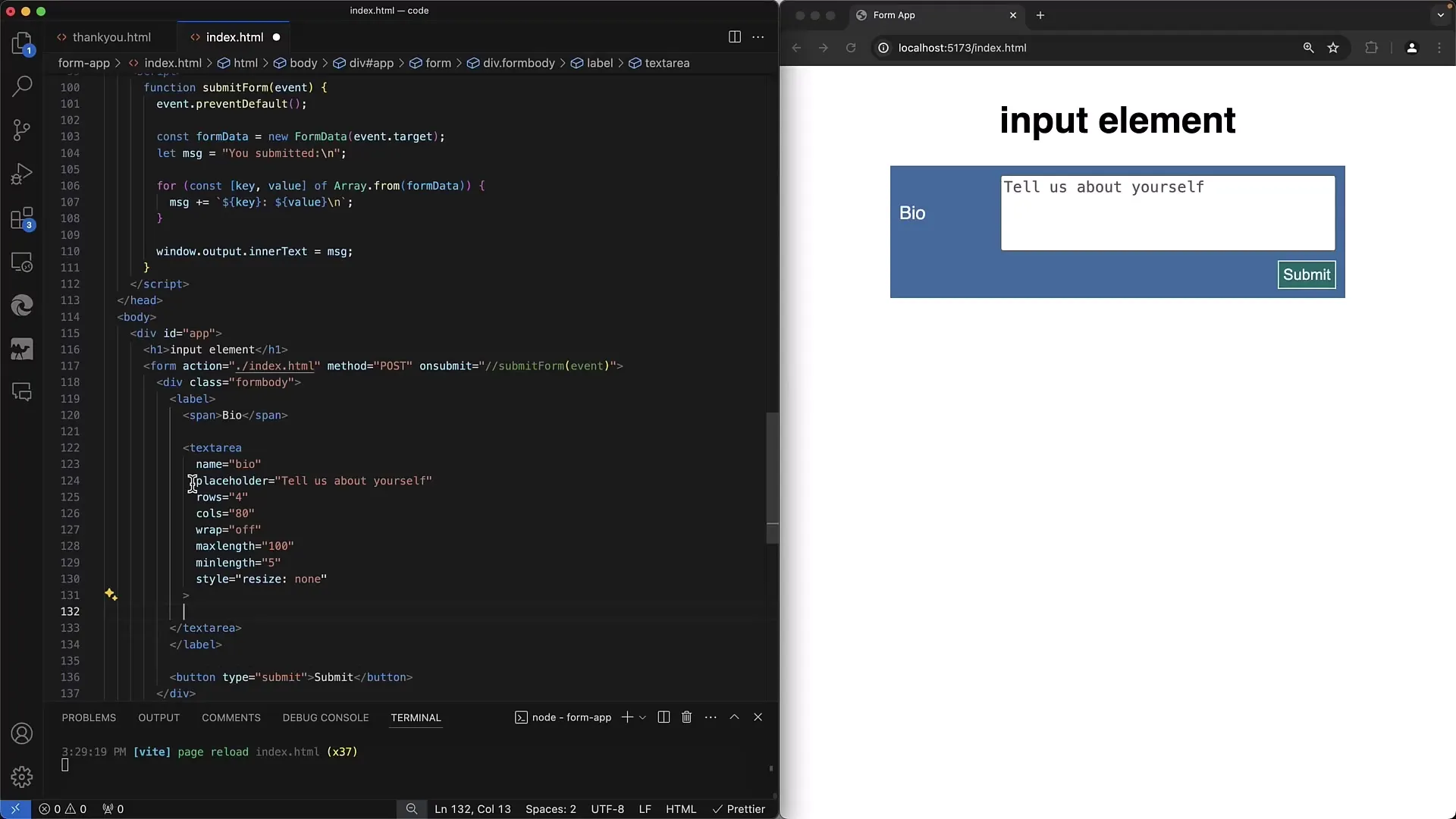
5. Adjust Rows and Columns
You can control the number of visible rows and columns of the textarea element by using the rows and cols attributes. Determine how much space the user should have available.
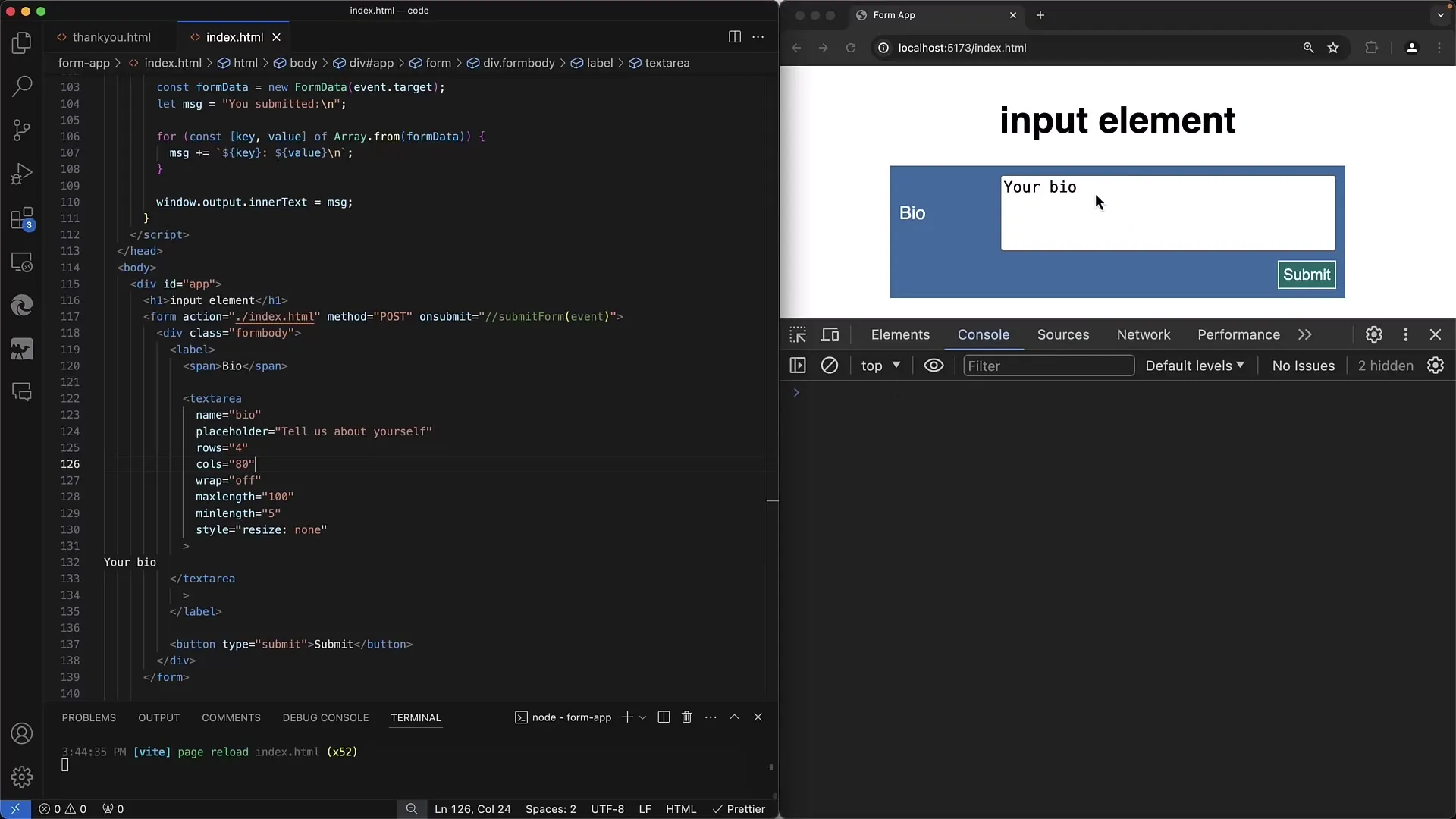
6. Text Wrapping and Overflow Behavior
The wrap attribute allows you to define how text in the textarea wraps. Use wrap="soft" or wrap="hard" to specify whether line breaks should remain as regular breaks or as separate lines in the transmitted text.
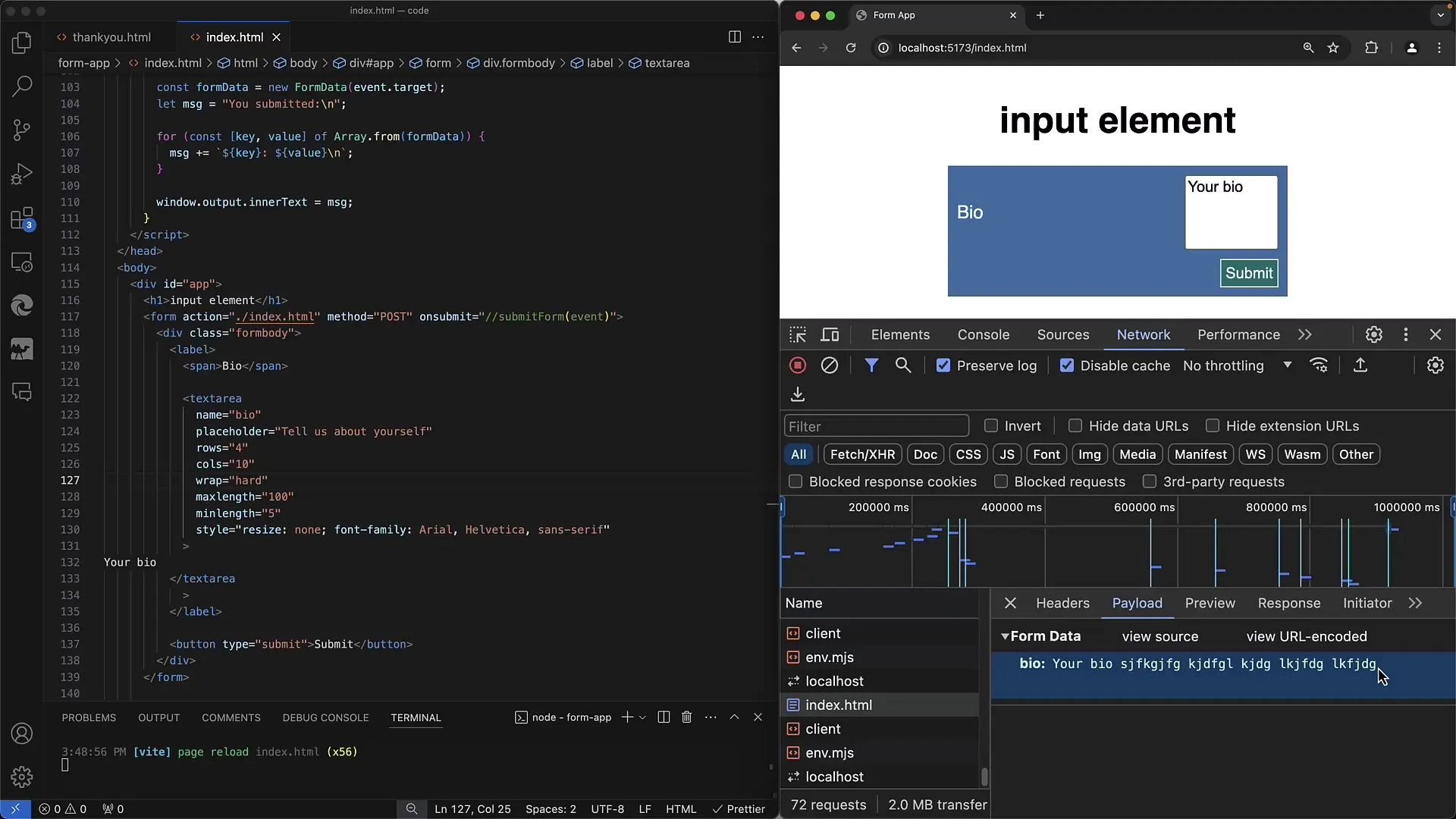
7. Set Input Restrictions
Use the maxLength and minLength attributes to limit the number of characters the user can input. These validation mechanisms help ensure that the input values meet your specified requirements.
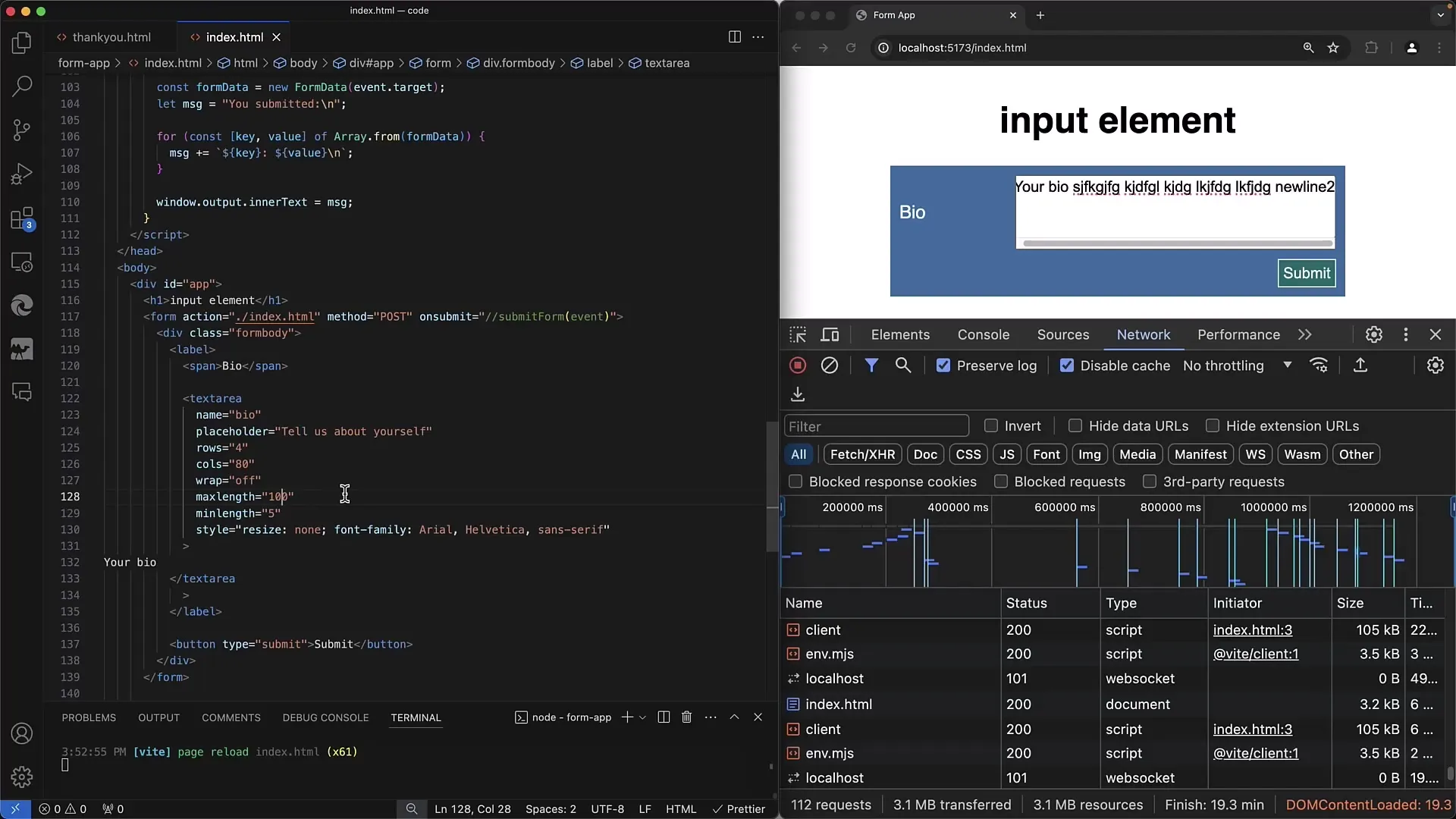
8. Style the Textarea Element
Use CSS to enhance the appearance of your textarea element. For example, you can disable the resizer to fix the size of the input area. This is done by using style="resize:none;".
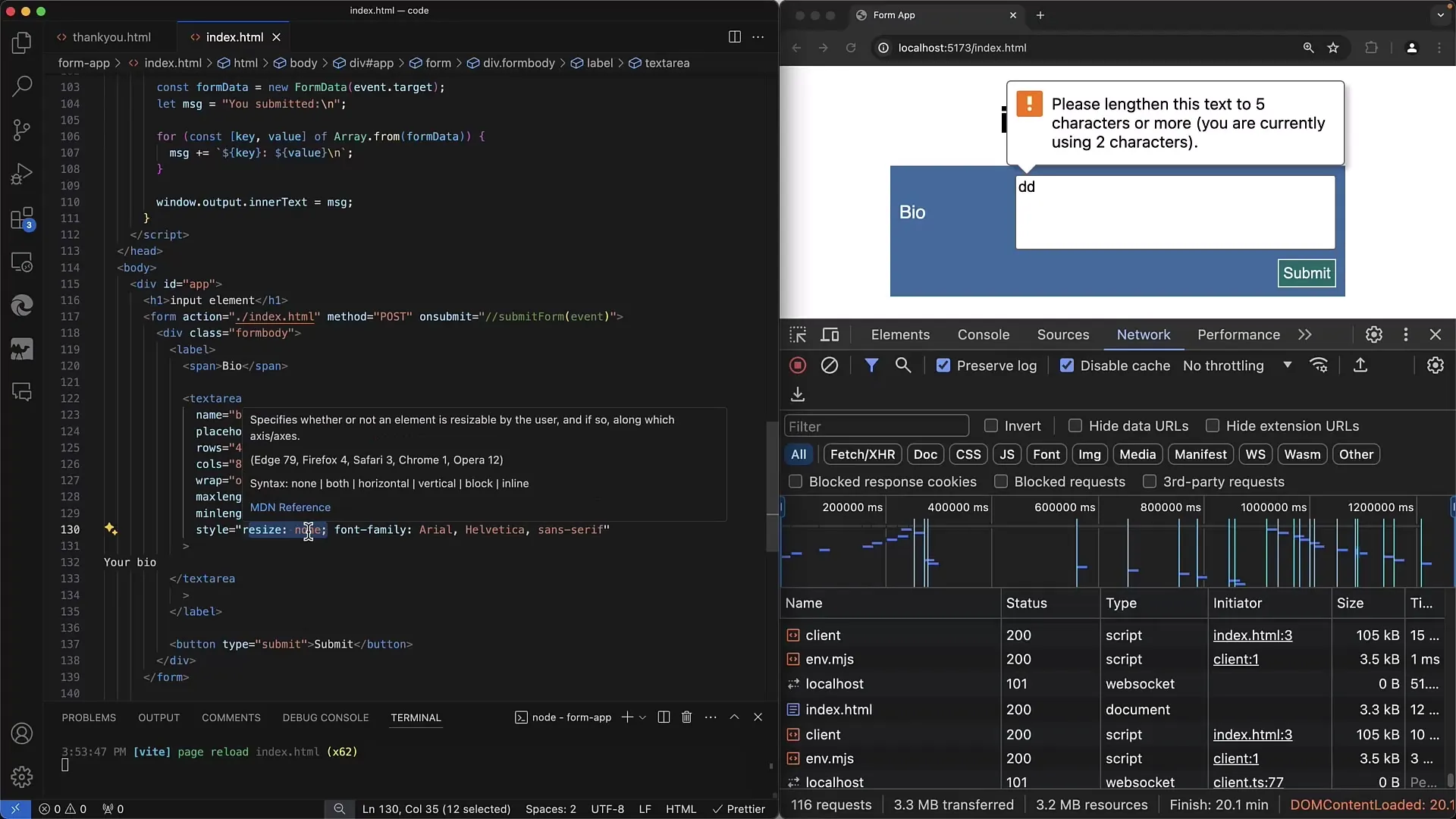
9. Enhance Functionality with JavaScript
You can use JavaScript to dynamically change the content of the textarea element or respond to changes. This is done through the onchange event, which is triggered when the user takes focus away from the text field.
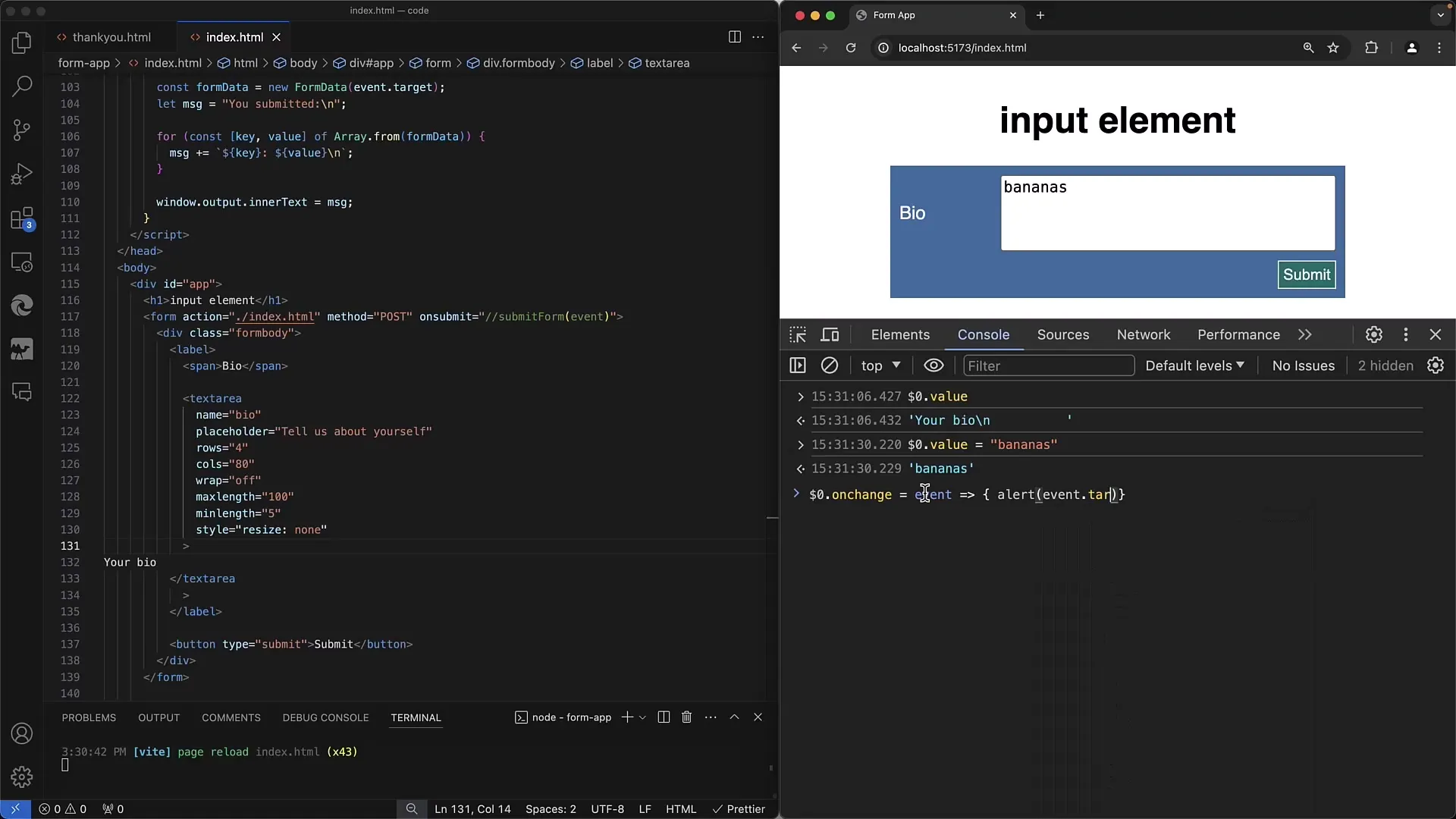
Summary
In this tutorial, you have learned how to correctly integrate the textarea element into your web forms. You have learned about various attributes and their functions to customize the textarea and optimize the user experience. Make use of the possibilities that this element offers to effectively format longer text inputs.
Frequently Asked Questions
What is a textarea element?A textarea element is an HTML element used for multiline text inputs.
Which attributes can I use for the textarea element?You can use attributes like rows, cols, placeholder, maxLength, and minLength.
How can I set the default value for a textarea element?Set the default value directly between the opening and closing tags of the textarea element.
Can I use CSS to change the appearance of the textarea?Yes, you can use CSS to customize the appearance and behavior of the textarea element.
How does input validation work on a textarea?You can use the maxLength and minLength attributes to limit the number of characters and prevent input errors.


