When working as an editor with Adobe InCopy CC, the process of returning data to the graphics department is crucial for a smooth workflow. In this guide, I will show you how to securely package your edited texts (data packaging) and return them. You will learn how to check out, edit your files, and then send them back to the graphic designers as a package. These steps are particularly important when editorial and graphics are not in the same office.
Key Insights
- Working with the InCopy Assignment Folder makes project management easier.
- When checking out and checking in files, it's important to save all changes.
- There are different ways to forward the data to InDesign or to another editor.
- The organization of files in the assignment folder is crucial for clear communication in the workflow.
Step-by-Step Guide
To efficiently manage your tasks in InCopy and return the data correctly, follow the steps below:
1. Open Assignment Folder
Before starting to work on your data, make sure you are working in the correct assignment folder. When you open your package, an InCopy Assignment Folder is automatically created. This is located in your Documents folder.
2. Check Out Data
To work on the documents, you first need to check out the relevant elements. If you have already checked out something, you need to check it in before you can proceed. Check the status of the files to ensure everything is ready.
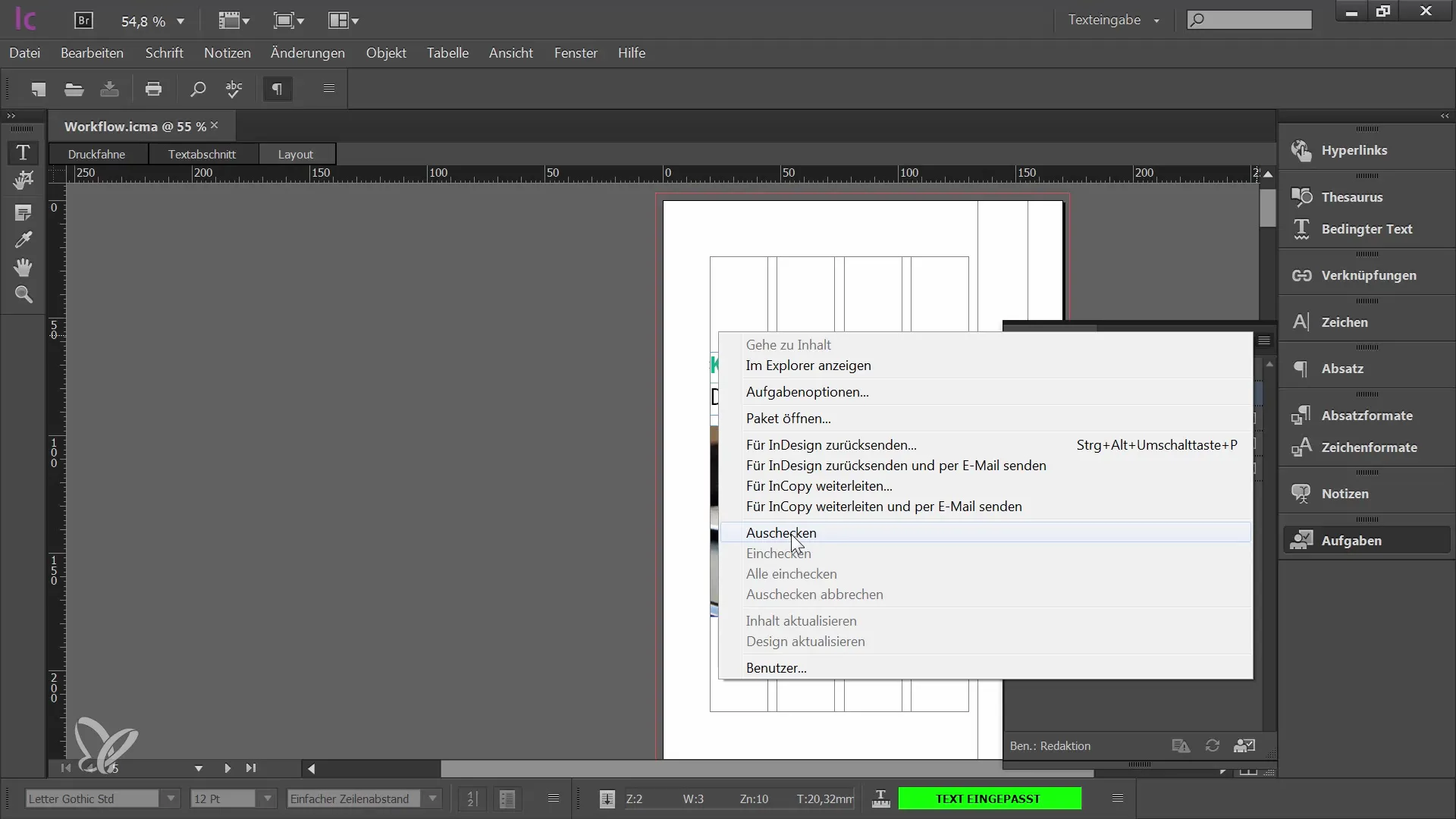
3. Edit Data
Now you can start editing. You have access to the content you need. Whether you are editing text or deleting elements, this step is crucial to ensure everything is up to date.
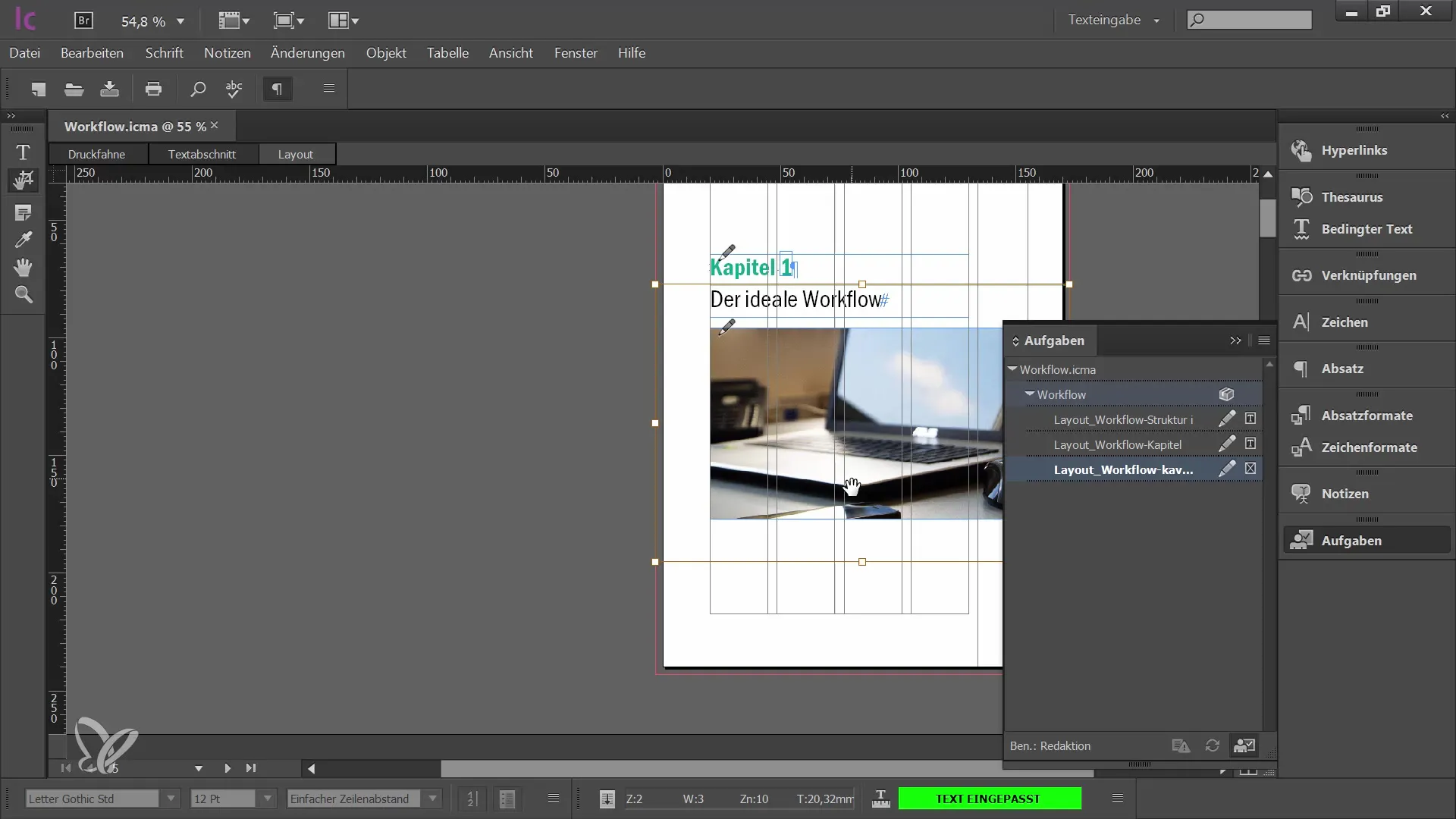
4. Check In Changes
Once you have finished editing, it is time to check in all the changes. This ensures that the graphic designers receive the latest versions of your documents. Make sure you don't forget anything before moving on to the next step.
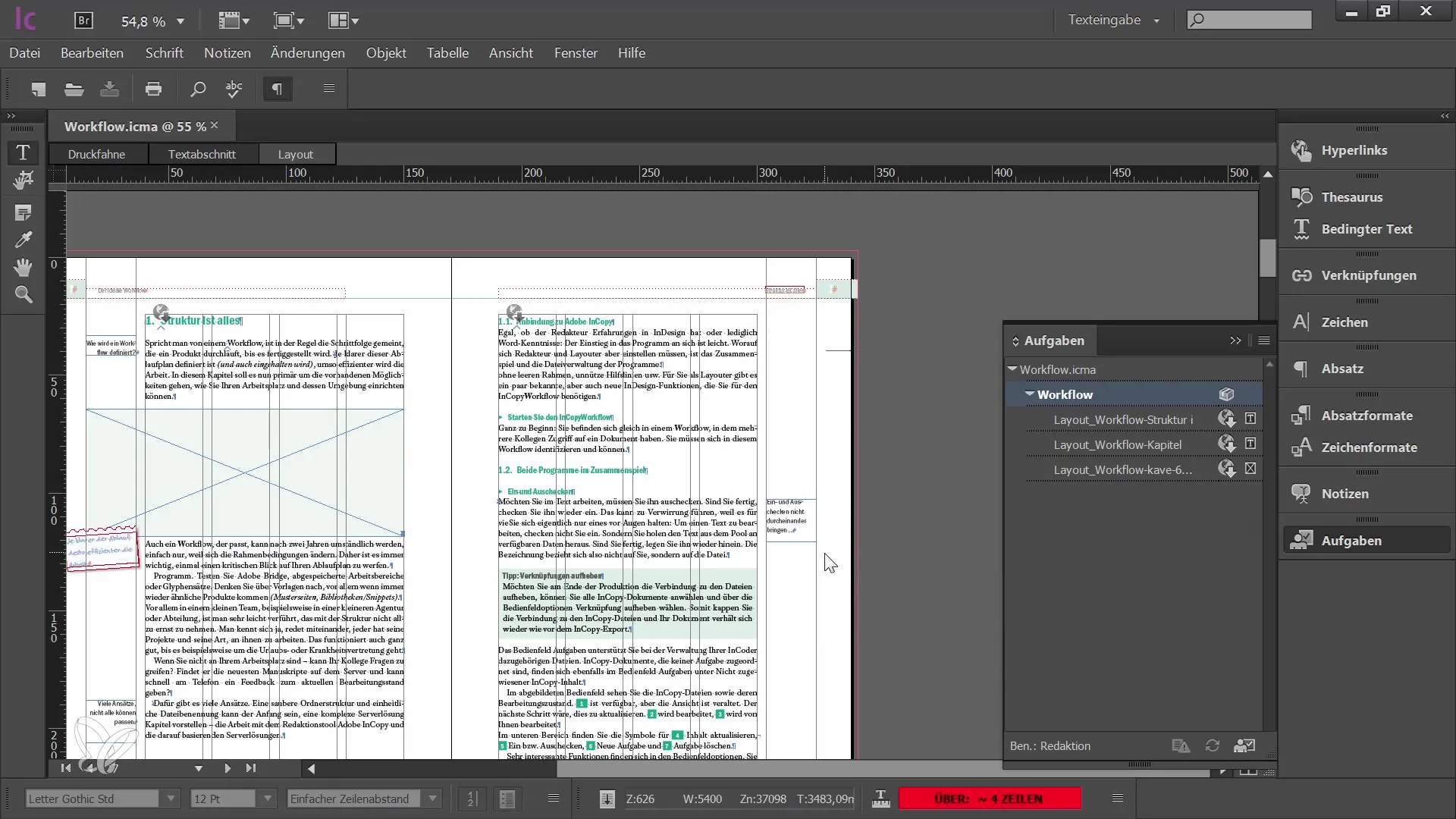
5. Package and Forward Data
Now you have the option to either send the edited data back to InDesign or forward it to another editor in InCopy. Choose the option that suits your workflow.
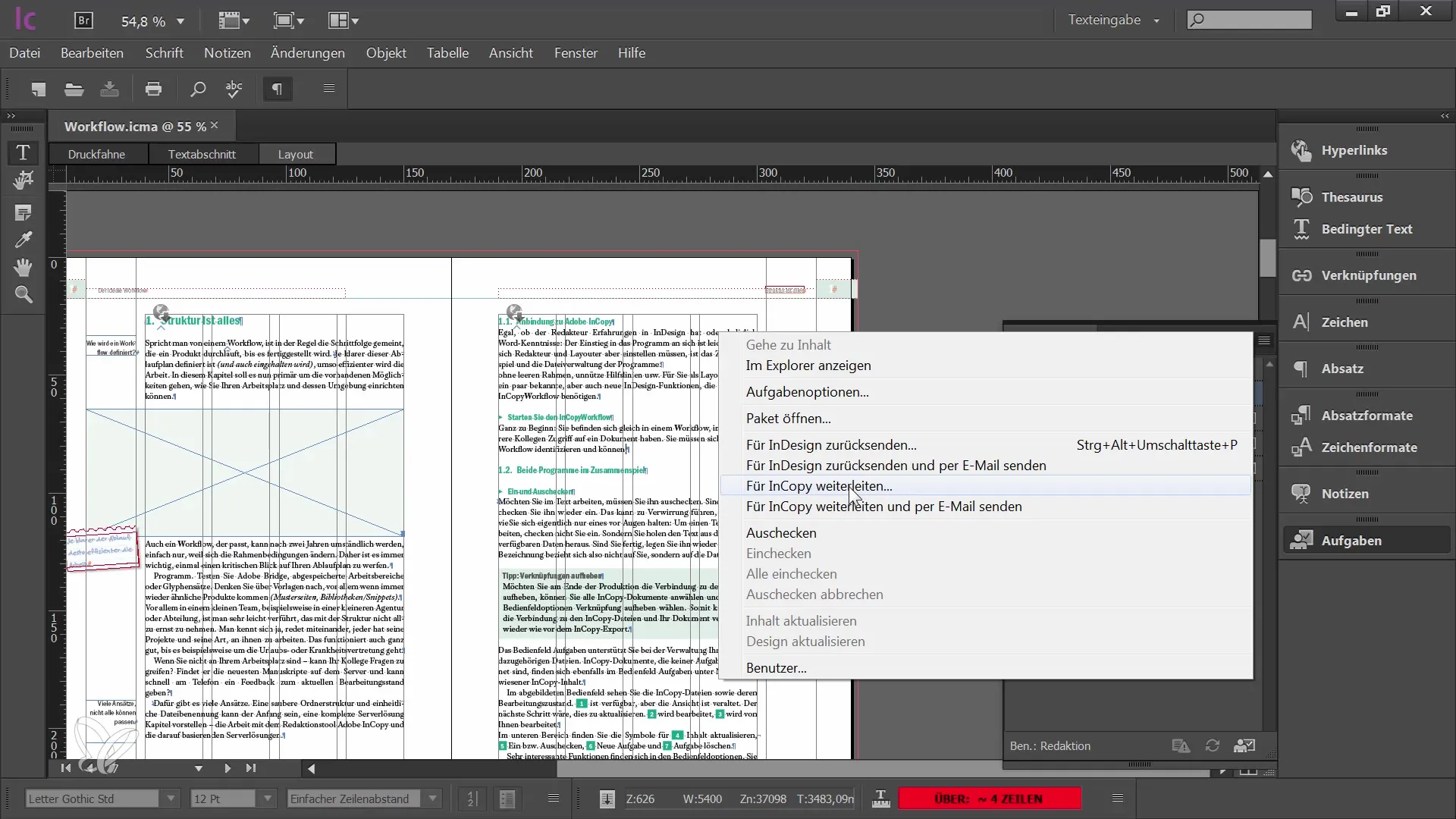
6. Save Data
If you decide to return the data to InDesign, save the file in an appropriate location. This is especially important if you are sending the file by email.
7. Email Data Delivery
Reply to the email through which you received the file, and attach the InCopy package. Make sure to use the correct format so that your graphic designer can easily open the file.
8. Clean Up Assignment File
After sending back your package, consider cleaning up the assignment folders to avoid confusion in the next editing round. If you receive the package back from the graphic designer, filename overlaps could occur otherwise.
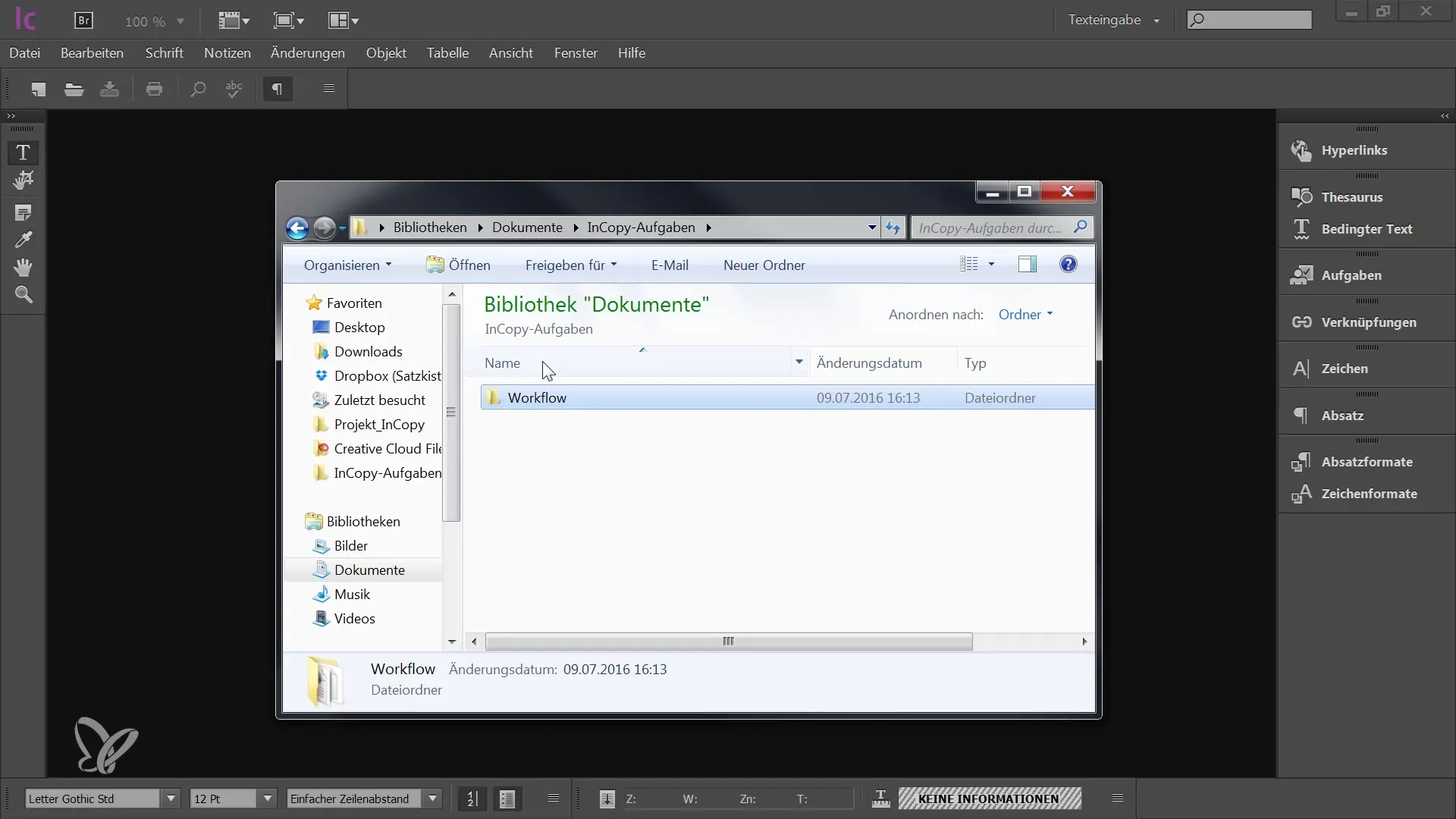
9. Establish Order
It is recommended to create a backup folder either when sending the package or upon receiving the new package, where you can move the old files. This prevents old files from getting mixed up with the new ones.
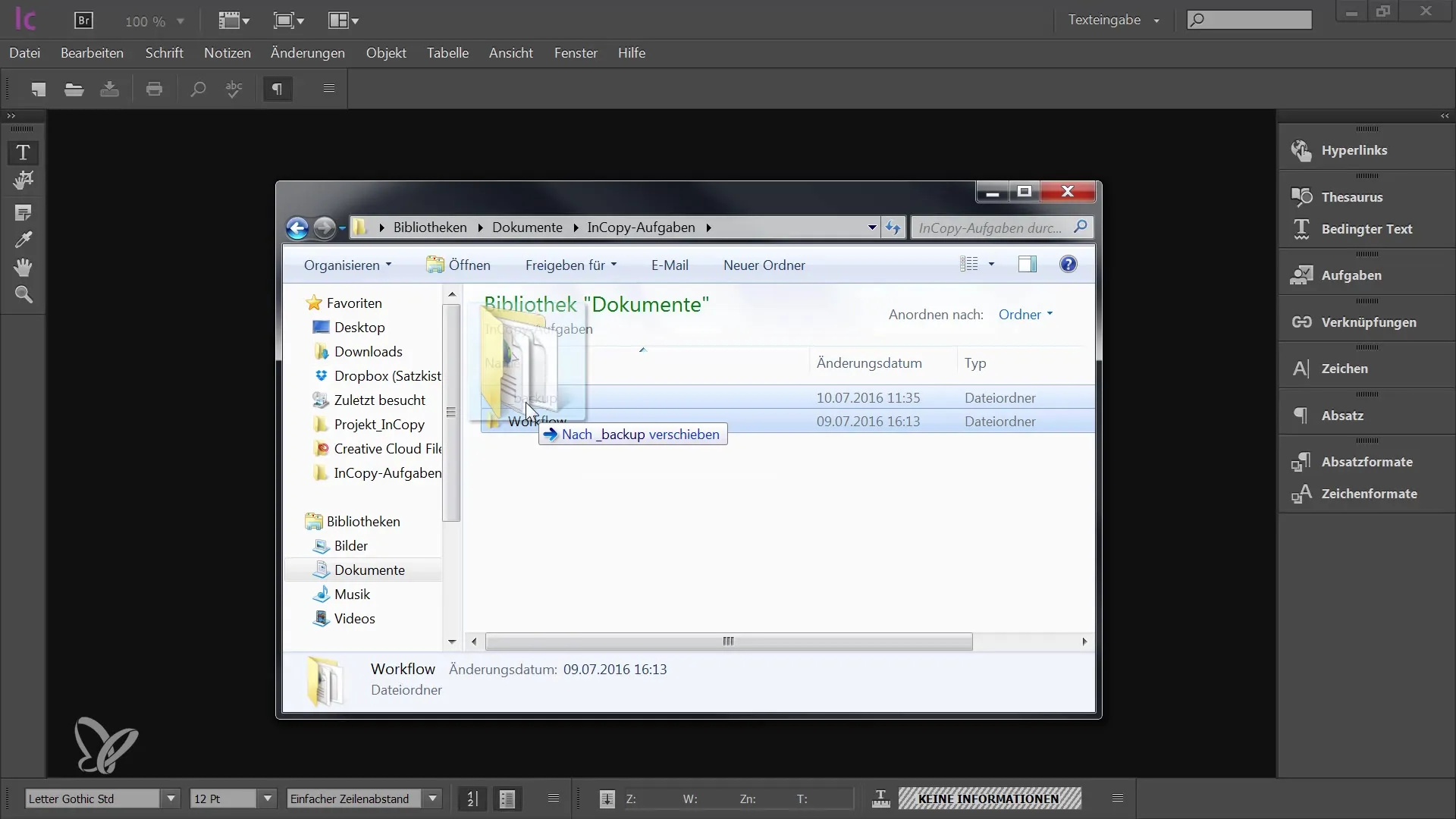
Summary
In this guide, you have learned how to professionally package and return your edited files in Adobe InCopy CC. The process involves checking out, editing, and checking in content, as well as correctly handing it over to the graphics department. These steps are crucial to ensure an efficient workflow and avoid misunderstandings.
Frequently Asked Questions
How do I check out a file in InCopy?To check out a file in InCopy, select the corresponding file and then click on the "Check Out" button in the user interface.
What should I do if I accidentally don't check in the file?If you forget to check in a file, you can always go back and catch up on the changes before the package is passed on.
How can I ensure that my file has the correct format?Check the file type before saving or sending it. InDesign packages use the IDAP format.
Why is it important to delete the task file?To avoid confusion with old file names, it is important to delete old task files or move them to a backup folder.
What format should I use when returning data?The data should be returned in IDAP format (InDesign Package) so that your designer can easily open and use them.


