In collaboration with InDesign and InCopy, misunderstandings and errors can easily occur. In this guide, we will show you how to avoid common pitfalls and ensure smooth operation with these programs. The right strategies and precautions can save you a lot of time and effort.
Key Takeaways
When working with InCopy and InDesign, there are some aspects that you should definitely pay attention to: Keep file and folder names consistent, follow the established workflow, and be cautious when updating. Avoid error messages by reading them carefully and analyzing potential sources of errors diligently.
Step-by-Step Guide
1. Do not rename files and folders
A common misunderstanding among InDesign and InCopy users is unplanned renaming of files or changing folder structures. If you rename files or folders unintentionally, there is a risk that InDesign won't find the corresponding data. This is similar to graphics: When a Photoshop file is renamed, InDesign loses the link. To avoid potential issues, try to maintain the original filenames and folder structures whenever possible. If confusion does arise, you can use the "Relink" function to locate the correct storage location.
2. Adhere to agreements
One of the most important rules in a creative collaboration is communication. Do not deviate from the agreed workflow and do not develop your own structures. This is especially important for organizing folders and files. Stick to the rules discussed beforehand, as they are crucial for a functional collaboration between editors and designers.
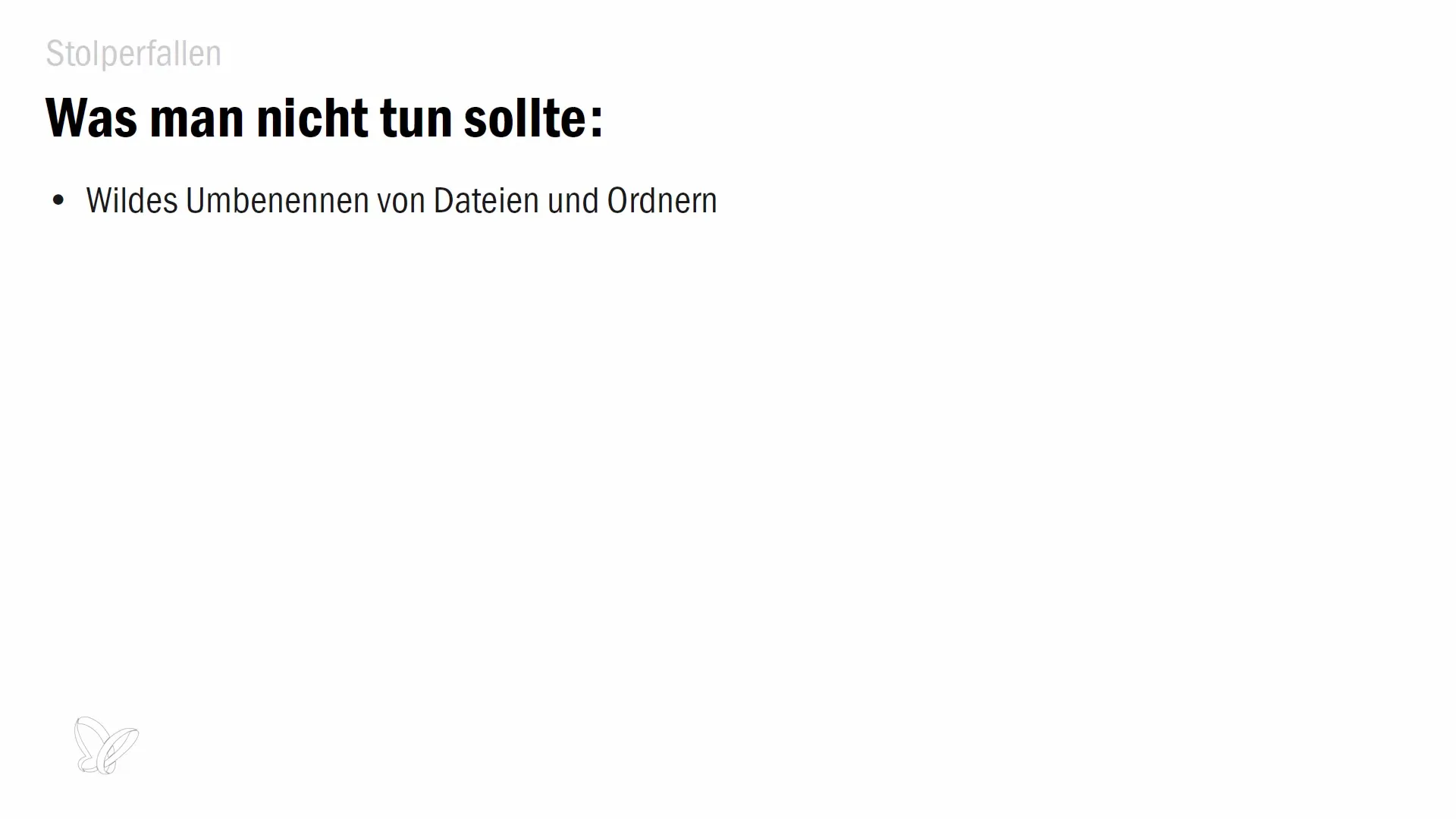
3. Be careful when updating
Exercise caution when updating documents. It may seem easy to click on "Update" without checking the content. Take the time to read error messages thoroughly and understand what InDesign is trying to communicate. If you see an outdated version when updating content, verify this and, if necessary, consult the editorial team to avoid misunderstandings.
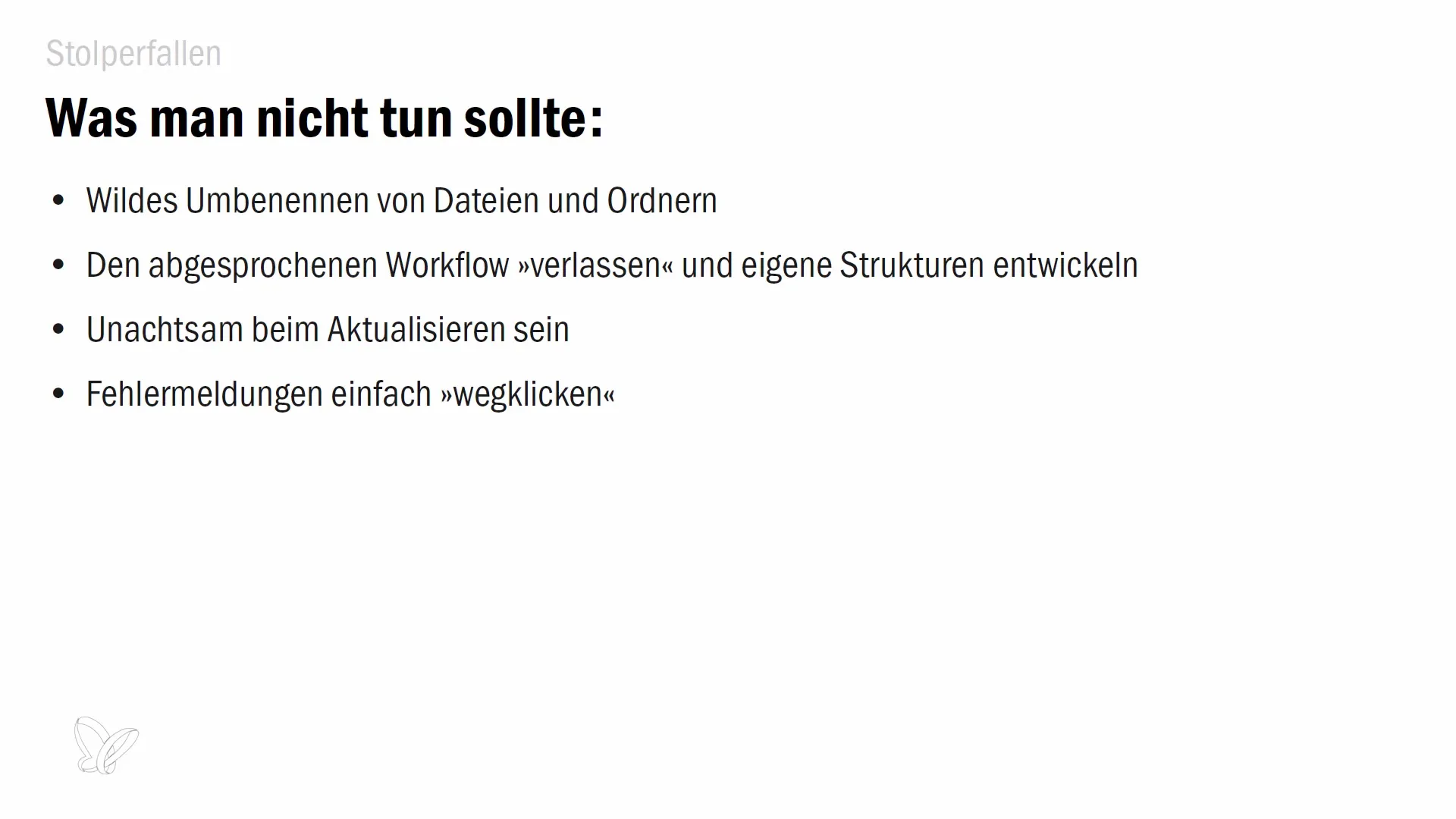
4. Take error messages seriously
When error messages occur, it is important to take them seriously and not simply dismiss them. They provide valuable information about the status of the content and help you identify problems. Read the messages carefully and consider how you should react. Often, there are instructions based on them that can help you solve or prevent the problem.
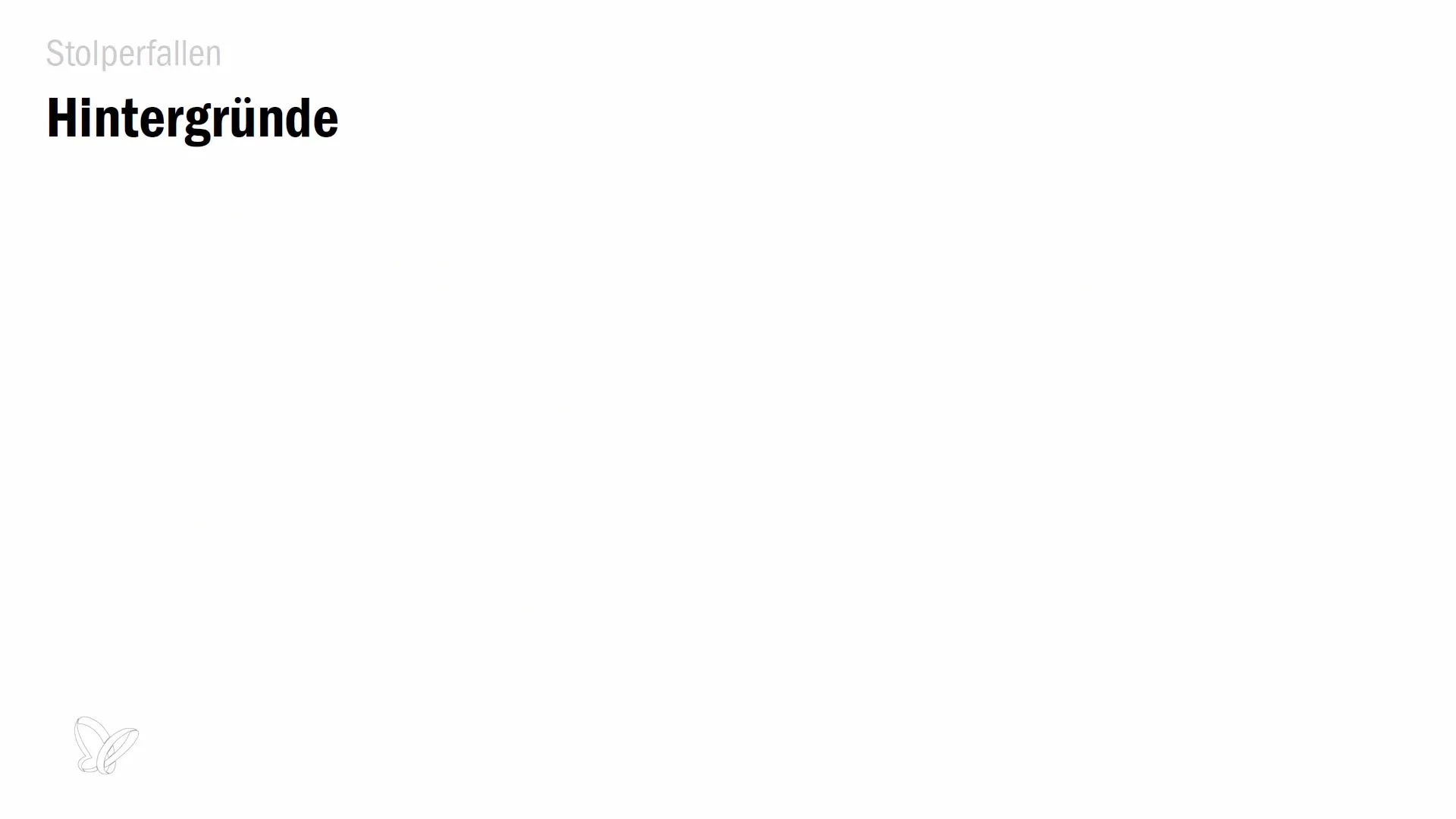
5. Show patience in case of crashes
If crashes occur during export to InCopy, it may be due to text frames that are not managed correctly. Check if a text frame with overset text is anchored in another text frame. If problems persist, try exporting the content in small portions to identify where the error lies. Avoid exporting all content at once until you have identified the source of the problem.
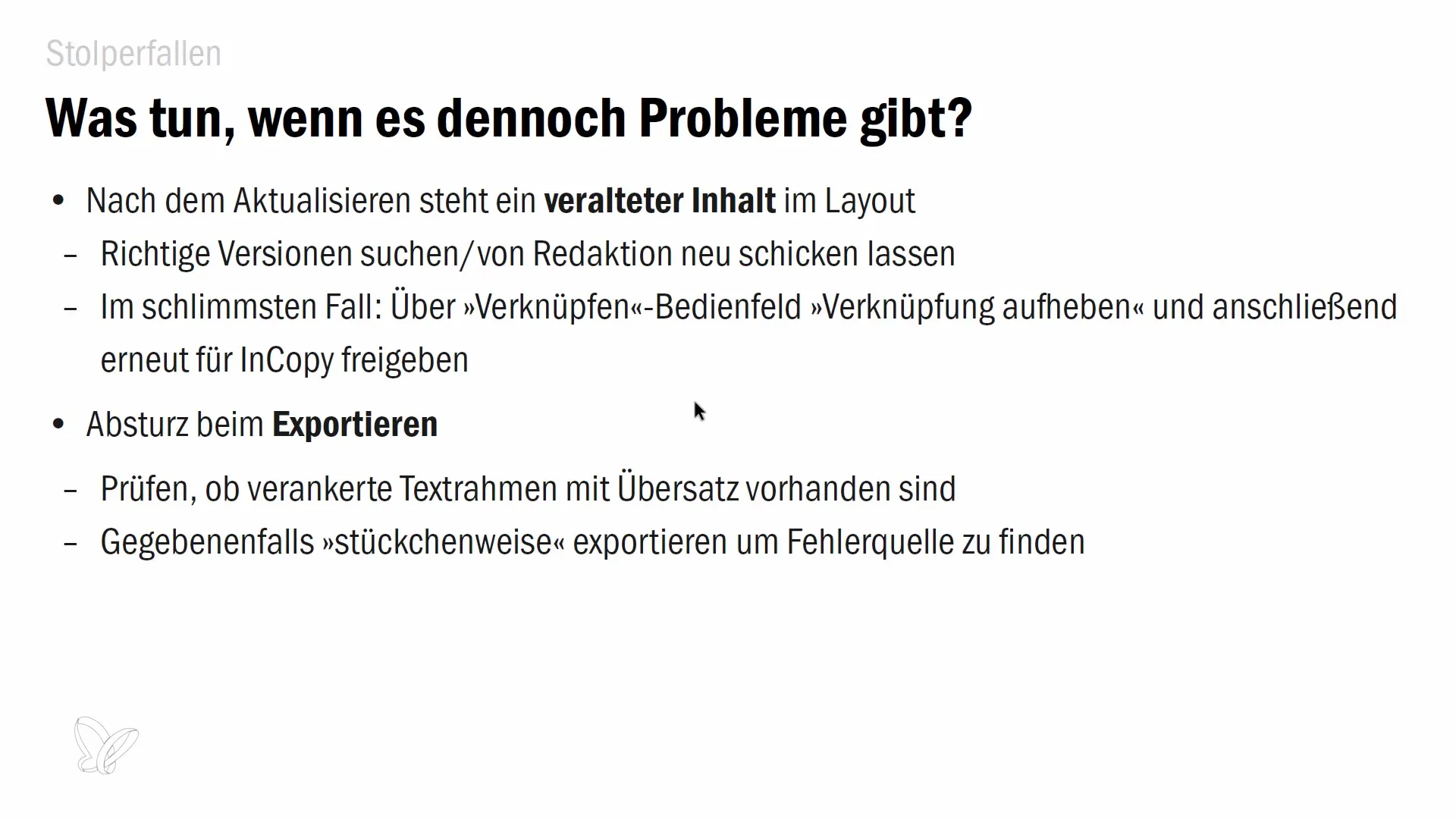
6. Handle package shipments carefully
If you send a package via email, make sure everything is correct before sending it. If an error occurs or the package does not arrive, you have the option to cancel the shipment. In InDesign, navigate to the "Tasks" menu and select "Cancel Package." However, this should only be done in emergencies, as the original email remains with the recipient and the editor should be informed about it.
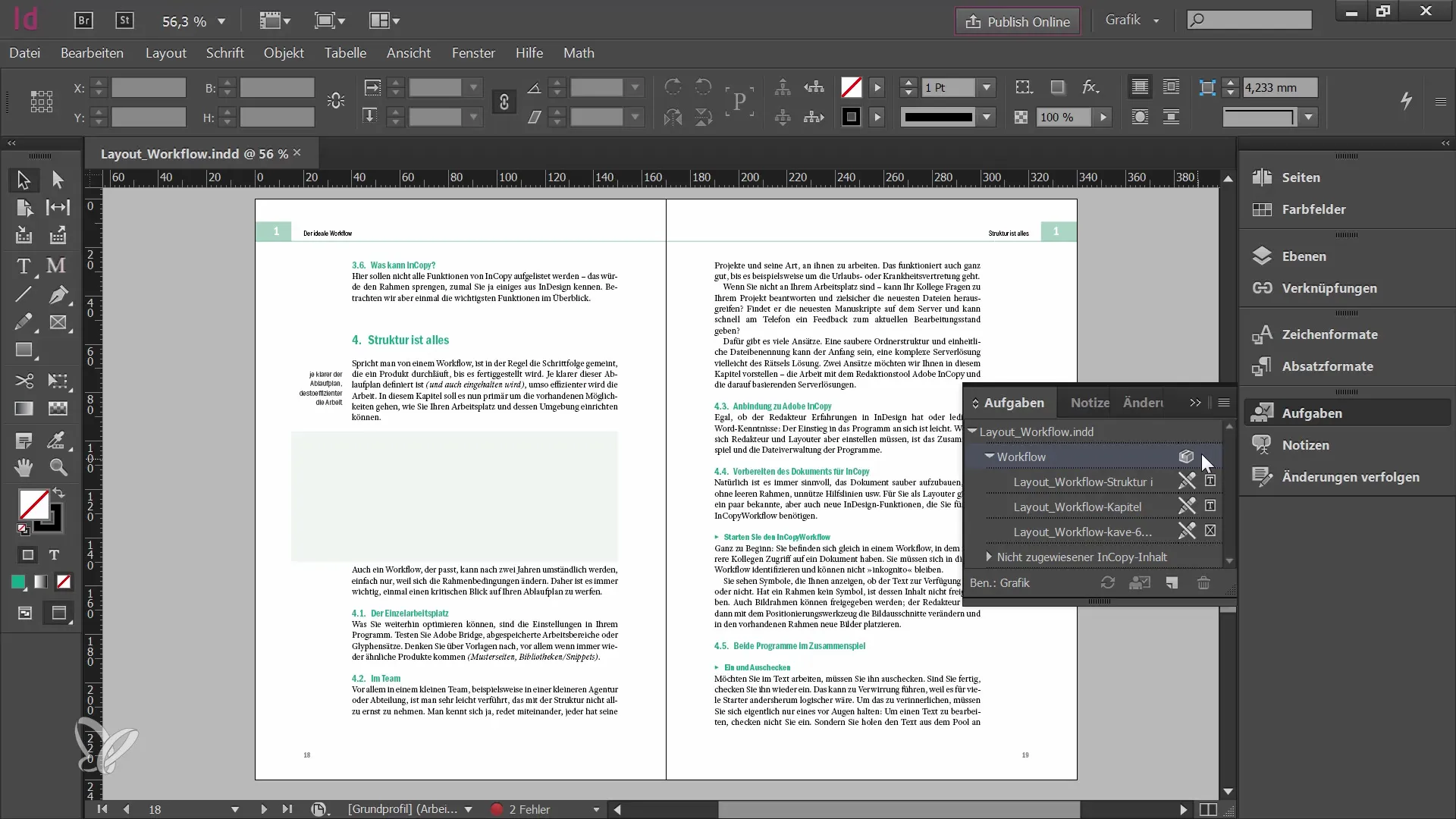
Summary
In this guide, you have learned about the pitfalls associated with Adobe InCopy and InDesign and how to avoid them. Adhering to existing agreements, managing files consistently, and carefully handling updates are crucial for a smooth workflow.
Frequently Asked Questions
What happens if I rename a file?If you rename a file, InDesign may lose the link to that data.
How do I handle error messages?Read error messages carefully and follow the instructions they provide.
What should I do if my export crashes?Check if you are using text frames with overset text. Export in pieces to see where the error lies.
Can I cancel a sent package?Yes, you can cancel a sent package, but make sure it is really necessary and inform the editor about it.


