In this guide, you will learn how to enable or disable spell checking in your web forms. The spellcheck attribute plays an important role in improving the user experience when filling out forms. It is crucial to know when and how to use this attribute to avoid input errors or to ensure that sensitive data is not sent to a server.
Main Findings
- The spellcheck attribute can be used for various input types to control the browser's spell checking.
- You can set it to true to activate spell checking, or to false if you want to ensure that entries in certain fields are not checked.
- This is especially important for fields where sensitive data is processed.
Step-by-Step Guide
1. Understanding the spellcheck attribute
Before you start implementation, it is important to understand the concept of the spellcheck attribute. With spellcheck, you can determine whether the browser should check the spelling of the entered data or not. This can vary from browser to browser by default.
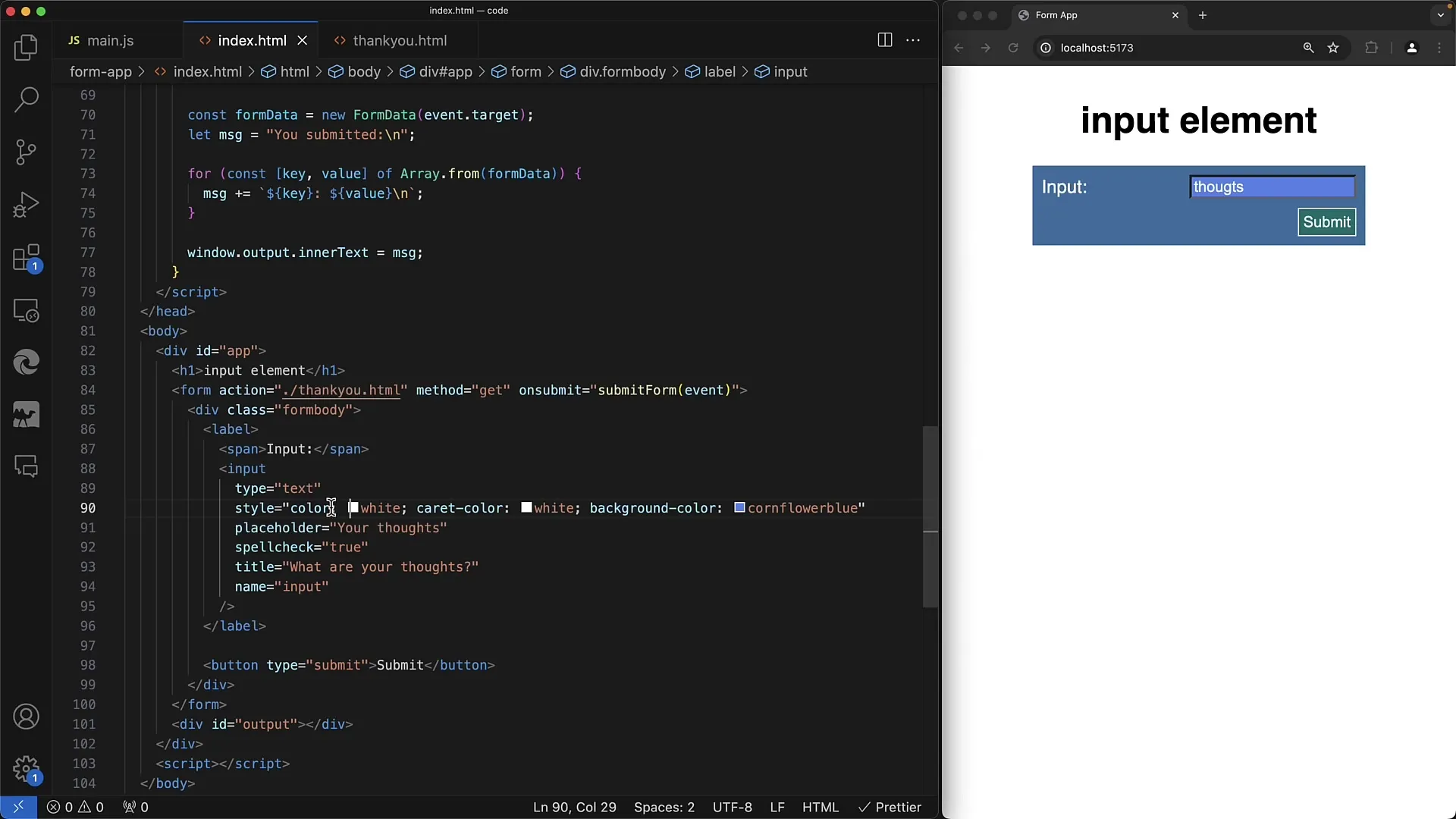
2. Activating spellcheck
To activate spell checking, set the spellcheck attribute to true. This is useful for text fields where users enter data in natural languages. For example, if you have a comment or feedback input field, you want to ensure that users have the ability to check their entries.
3. Incorrect Entry with Spell Checking Enabled
If you set the spellcheck attribute to true and the user makes a spelling mistake, it will be indicated by an underline. You can try this by intentionally making an incorrect entry to see how the browser reacts. The user will then have the option to select the correct spelling, enhancing the usability of your application.
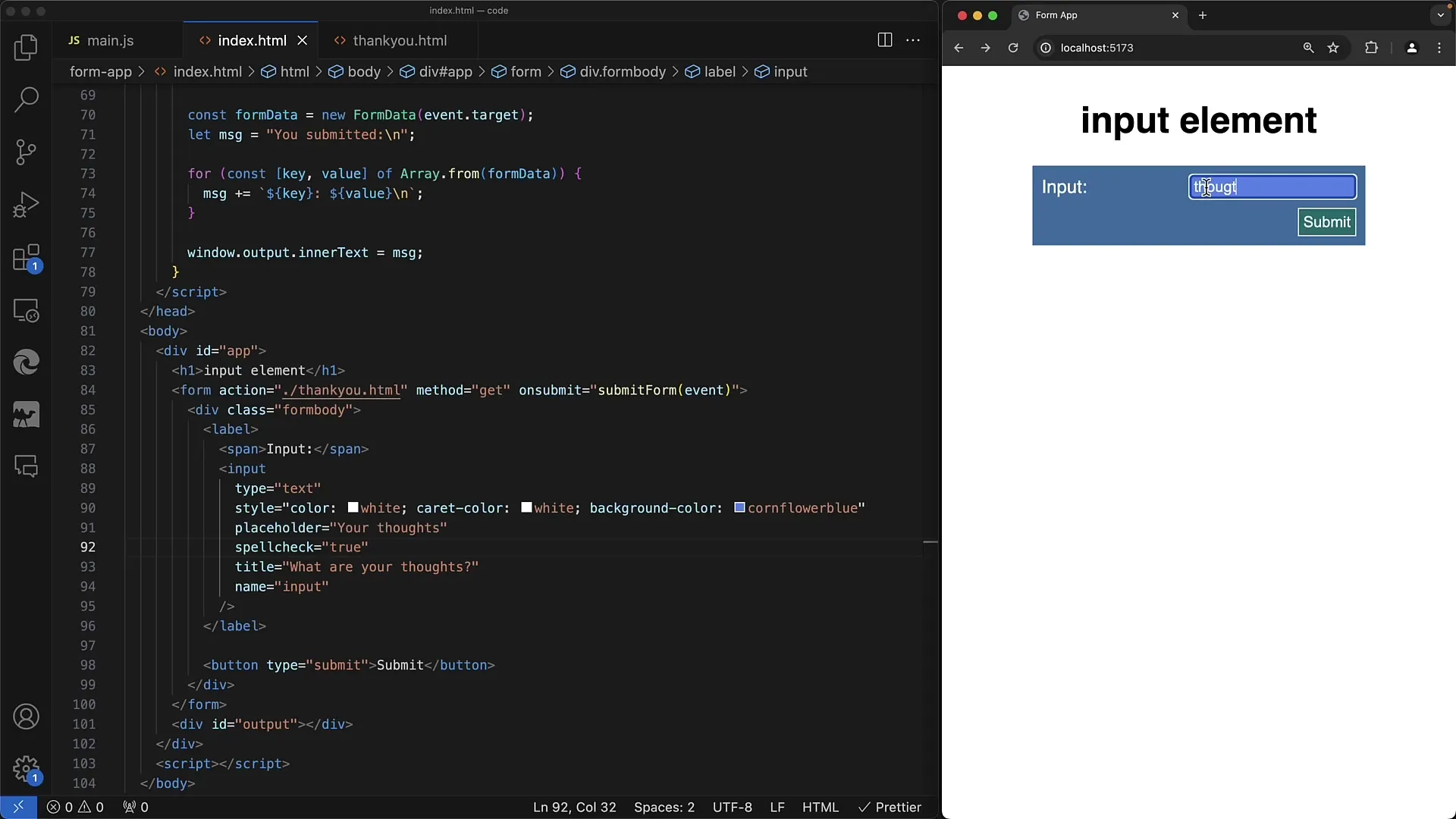
4. Disabling spellcheck for code fields
For input fields used for programming code, such as HTML or JavaScript, you want to set the spellcheck attribute to false. Otherwise, the browser will attempt to check keywords and variables, leading to confusion.
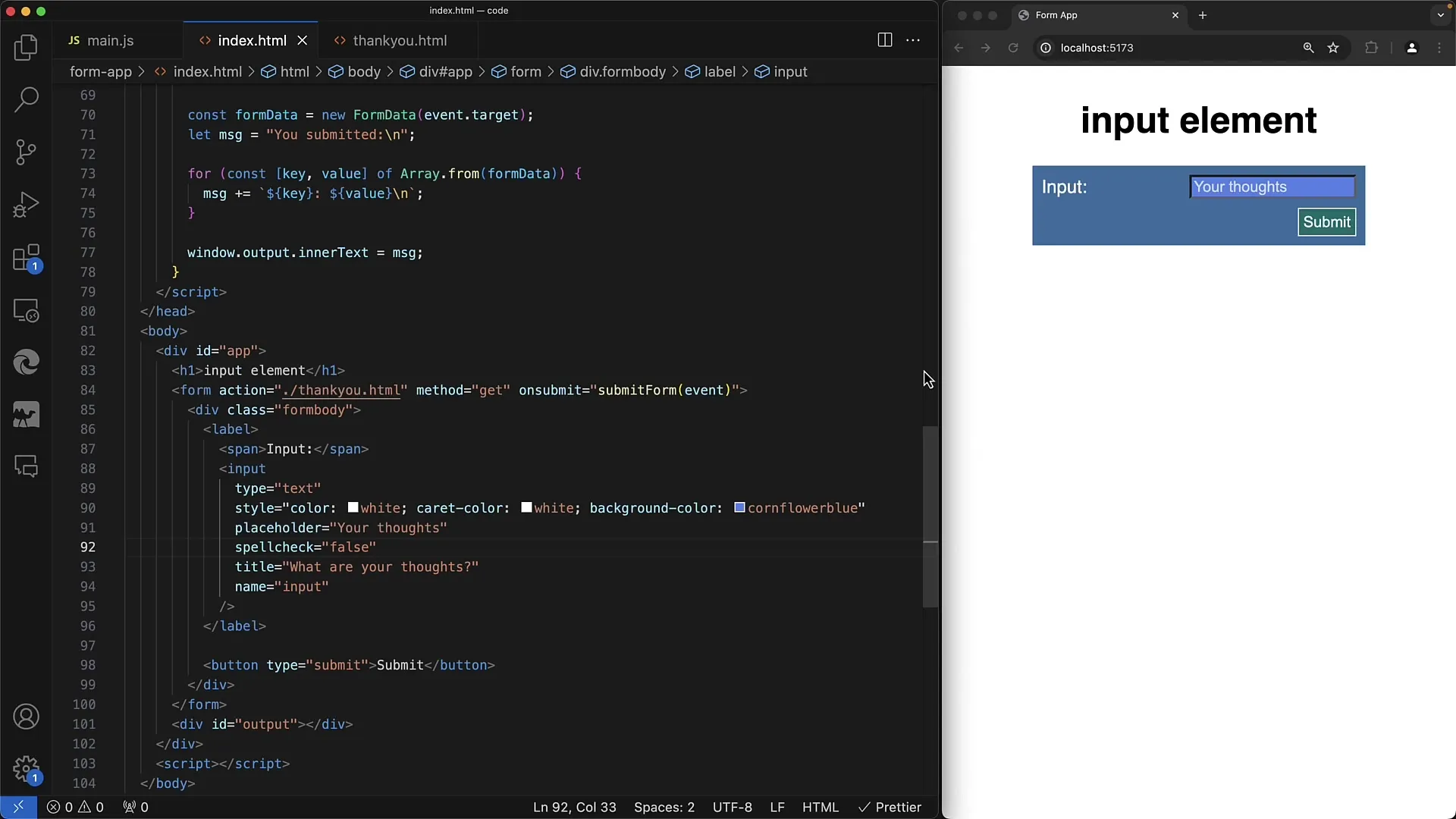
5. Sensitive Data and Security Considerations
Another aspect to consider is security. If you have fields where sensitive data is entered, such as credit card information or personal data, you also want to set the spellcheck attribute to false. This prevents the browser from potentially sending sensitive data to a server, which could pose a security risk.
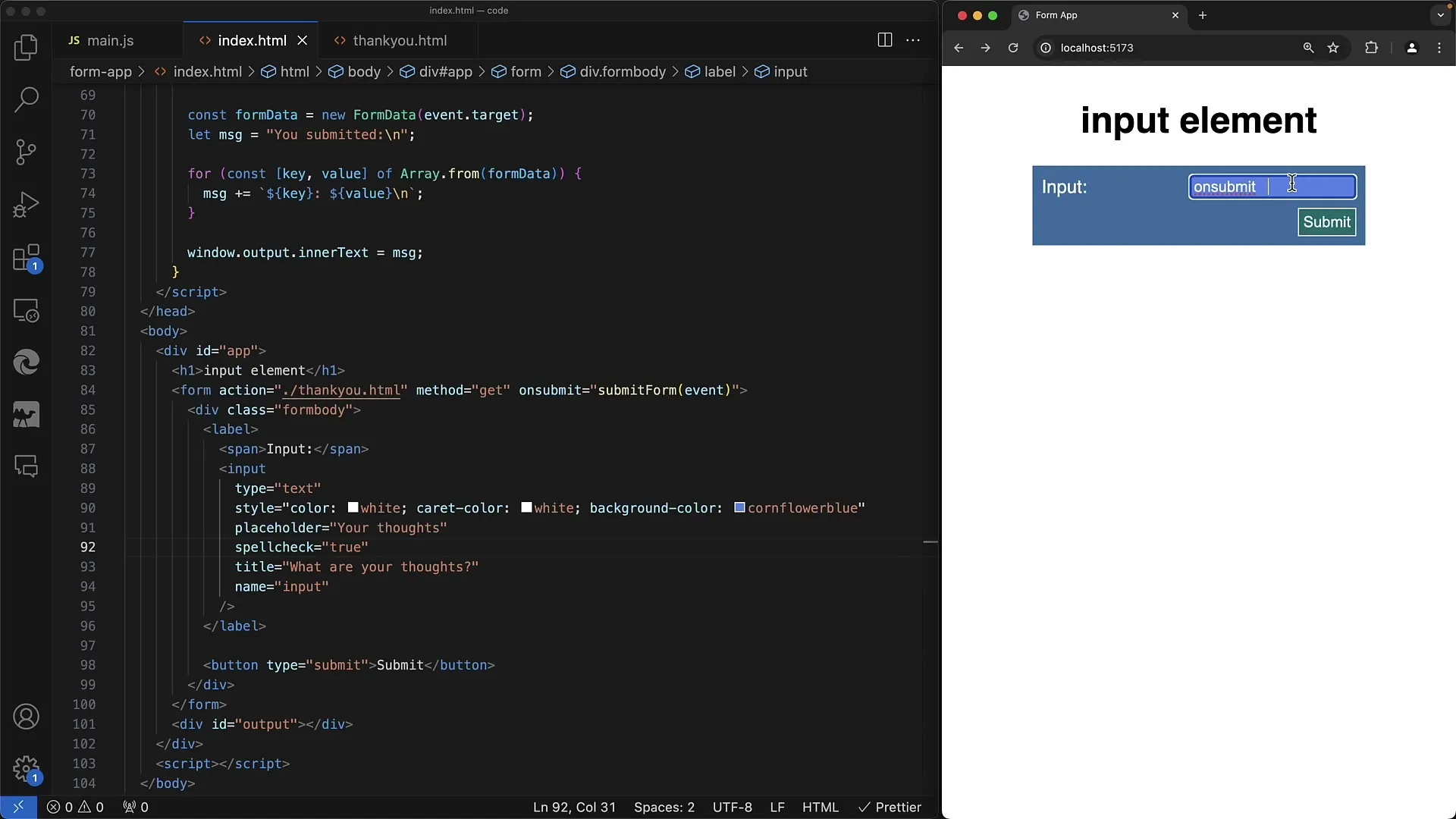
6. Using in Combination with Other Input Types
Note that for certain input types, such as type="password", the spellcheck attribute does not make sense as these fields are typically not subject to spell checking. In this case, the attribute does not even need to be explicitly disabled.
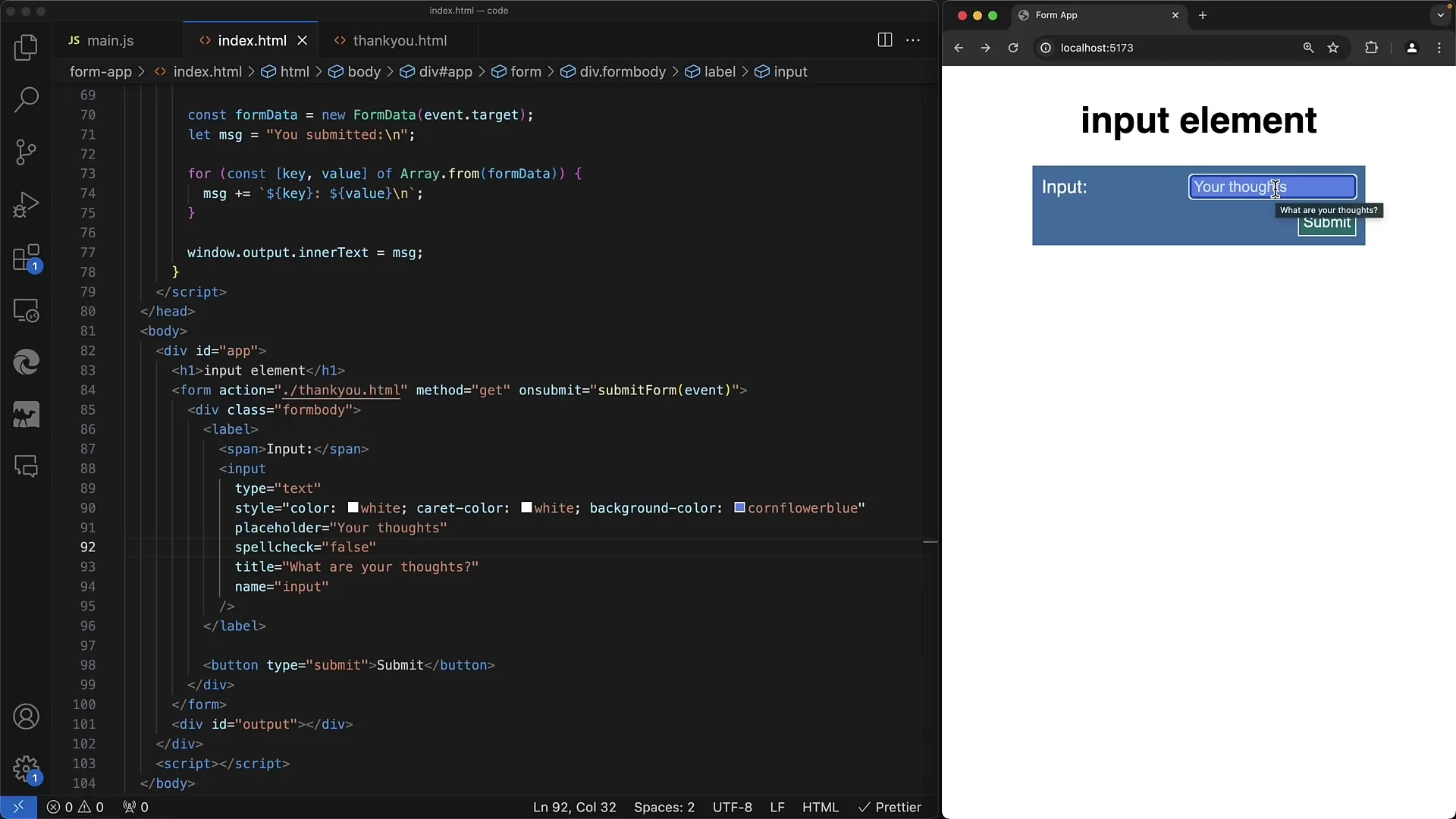
7. Summary of Results
You have now learned how the spellcheck attribute is used in HTML forms. It is an easy-to-implement but powerful tool to improve usability and ensure the security of sensitive data. It is important to choose the correct settings in the respective fields to not compromise user experience.
Summary
In this guide, you have learned how to correctly use spell checking in your web forms and when you should disable it. By consciously handling spellcheck, you improve the user experience and protect sensitive information.
Frequently Asked Questions
How do I activate spell checking in an input field?Set the spellcheck attribute to true.
When should I set spellcheck to false?Set spellcheck to false when entering sensitive data or programming code.
Does spellcheck work the same in all browsers?Not all browsers support the spellcheck attribute in the same way.
Are there input types for which spellcheck doesn't make sense?Yes, for example, for type="password".


