In this tutorial you will learn how to implement a range slider in your web forms. A Range Slider is an interactive element that allows users to select a specific range of values by moving a slider. This is particularly useful for applications that involve inputting values within a specific range, such as the volume of an audio player or the brightness of a screen.
Here you will be guided step by step through creating and customizing a Range Slider to maximize its functionality.
Main Takeaways
- The input type range allows selection of values between a minimum and maximum value.
- Using the attributes min, max, and step, you can customize the slider's functionality.
- You can visually customize the slider to match your website's design.
Step-by-Step Guide
Step 1: Basics of the Range Slider
First, you will look at the basic elements of the Range Slider. To create a Range Slider, you use the HTML element. It is important to set the name attribute to ensure that the slider value is submitted when the form is submitted.
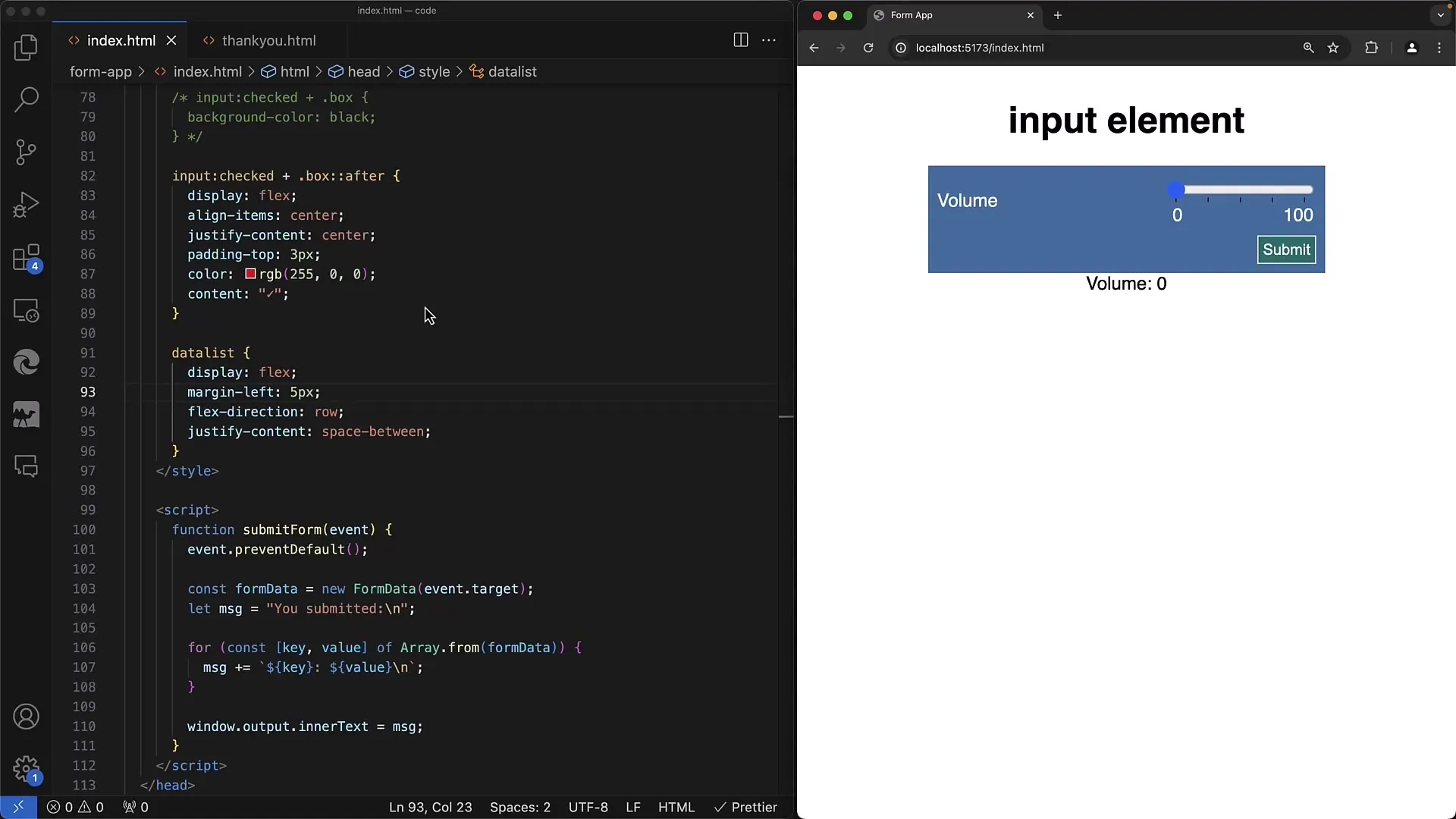
Step 2: Define the Value Range
To set the slider's value range, you add the min and max attributes. In this example, you set min to 0, representing the minimum value, and max to 100, indicating the maximum value – ideal for volume control.
Step 3: Set the Default Value
The value attribute allows you to set a default value that the slider should assume when the page loads. For instance, you can set this value to 50 to represent medium volume.
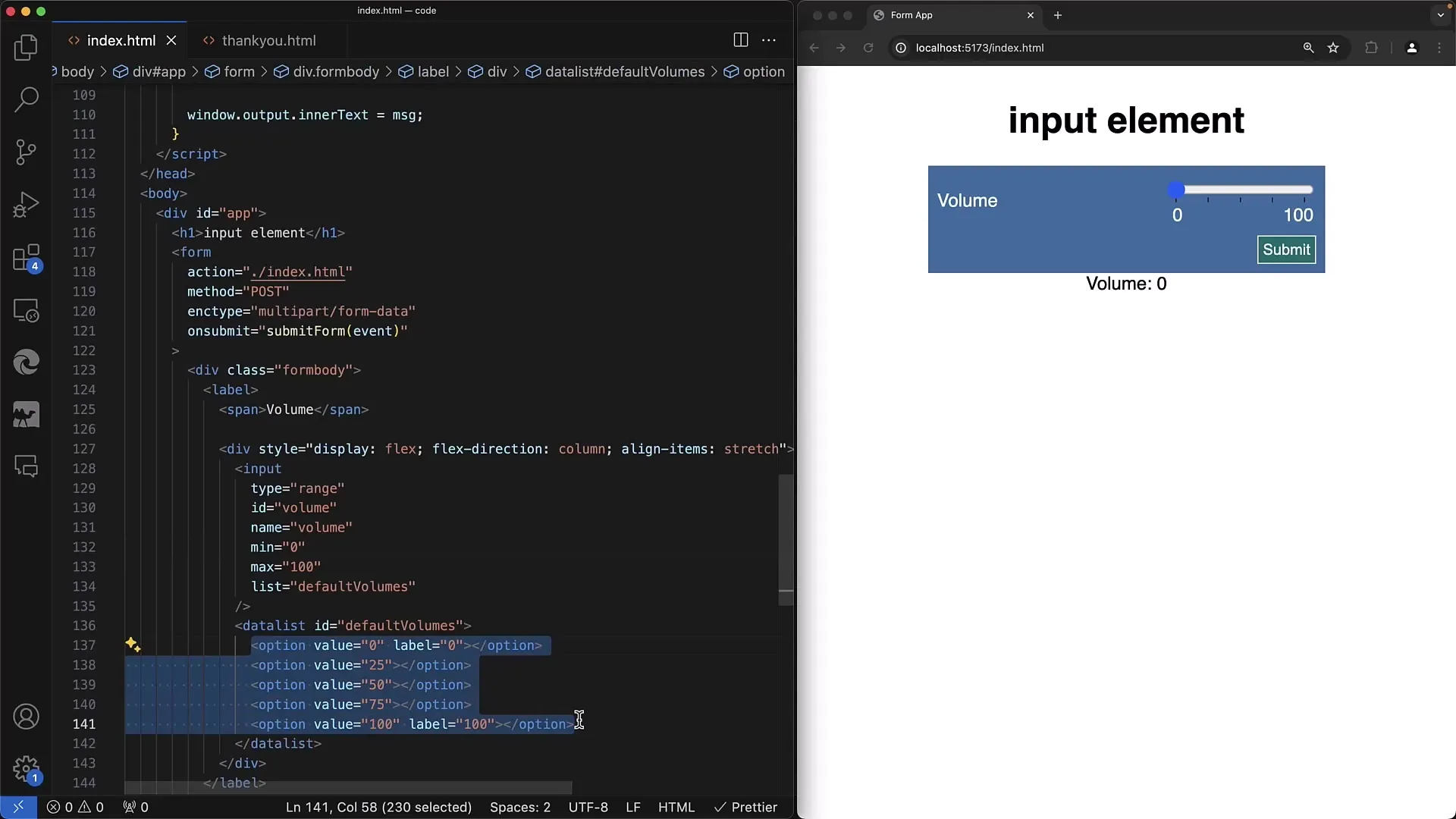
Step 4: Add the step Attribute
Using the step attribute, you define the intervals in which the slider can move. A step of 1 would mean the user can select every value between 0 and 100. However, if you only want to allow values of 0, 25, 50, 75, and 100, you can set step to 25.
Step 5: Styling with Datalists
To enhance the user experience, you can use a datalist to display suggested values next to the slider. Adding allows you to place visual markers at specific values to help the user adjust the slider more precisely.
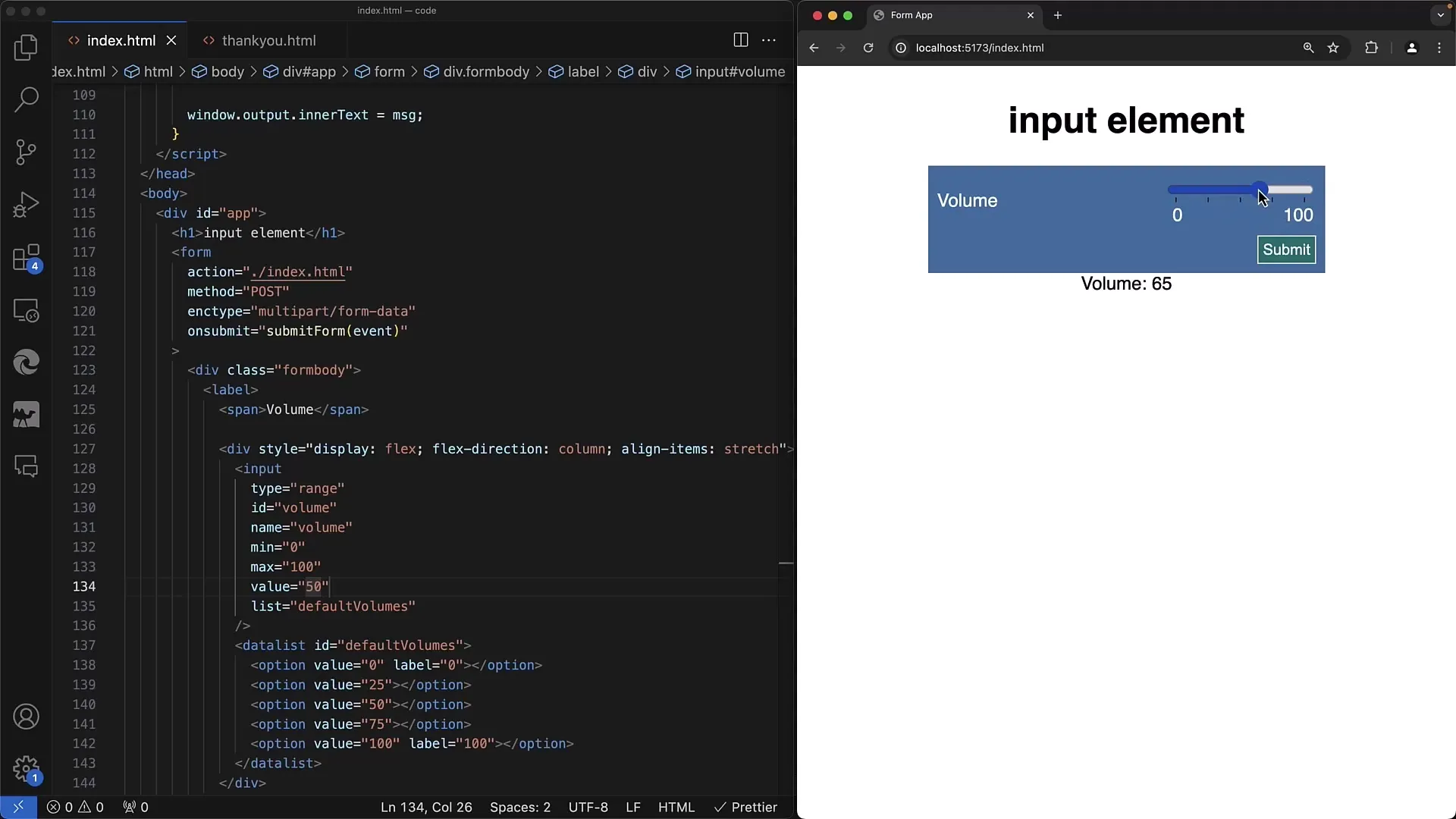
Step 6: Customizing Labels
Labels can be displayed alongside the values by writing the values 0 and 100 in the datalist. This gives the user a clear idea of the choices they have.
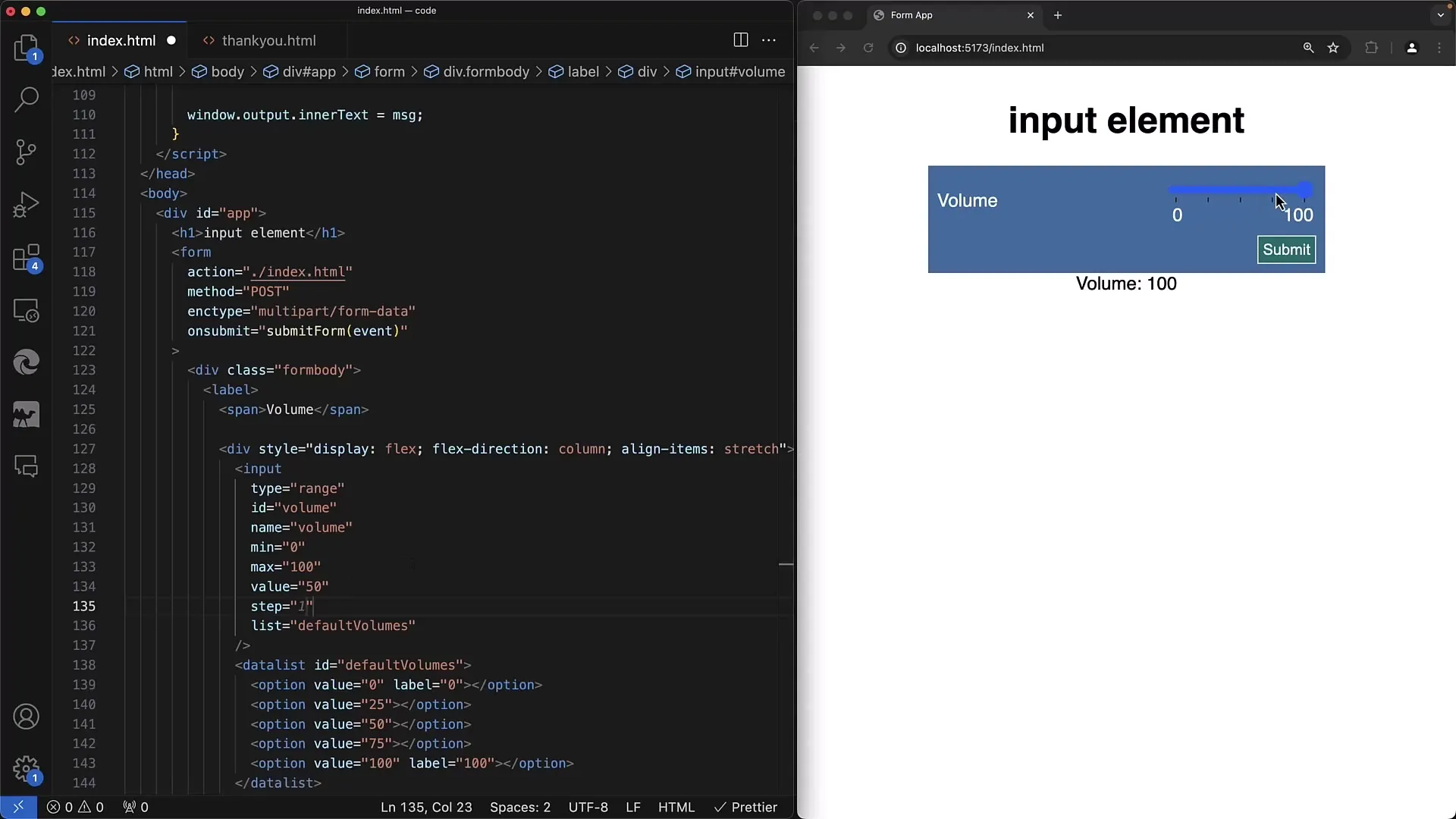
Step 7: Interactive Snapping
To further improve the user experience, you can ensure the slider "snaps" to the preset values. This can be achieved by selecting the step attribute to align with the value ranges you have defined.
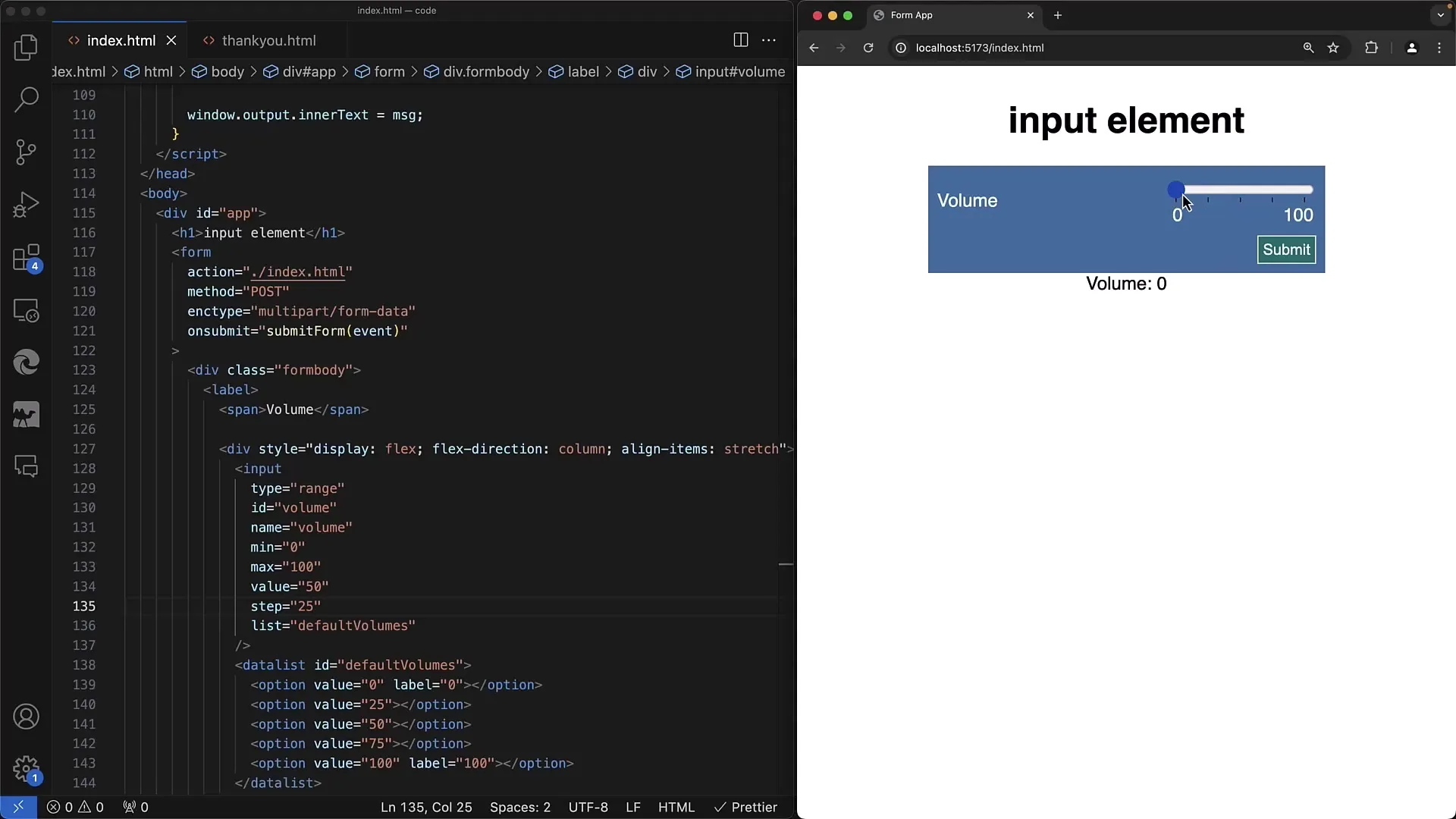
Step 8: Creating Vertical Sliders
A Range Slider can also be oriented vertically by setting the writing-mode CSS property. By setting vertical-rl for the writing direction, you get a vertical slider that can be intuitively used.
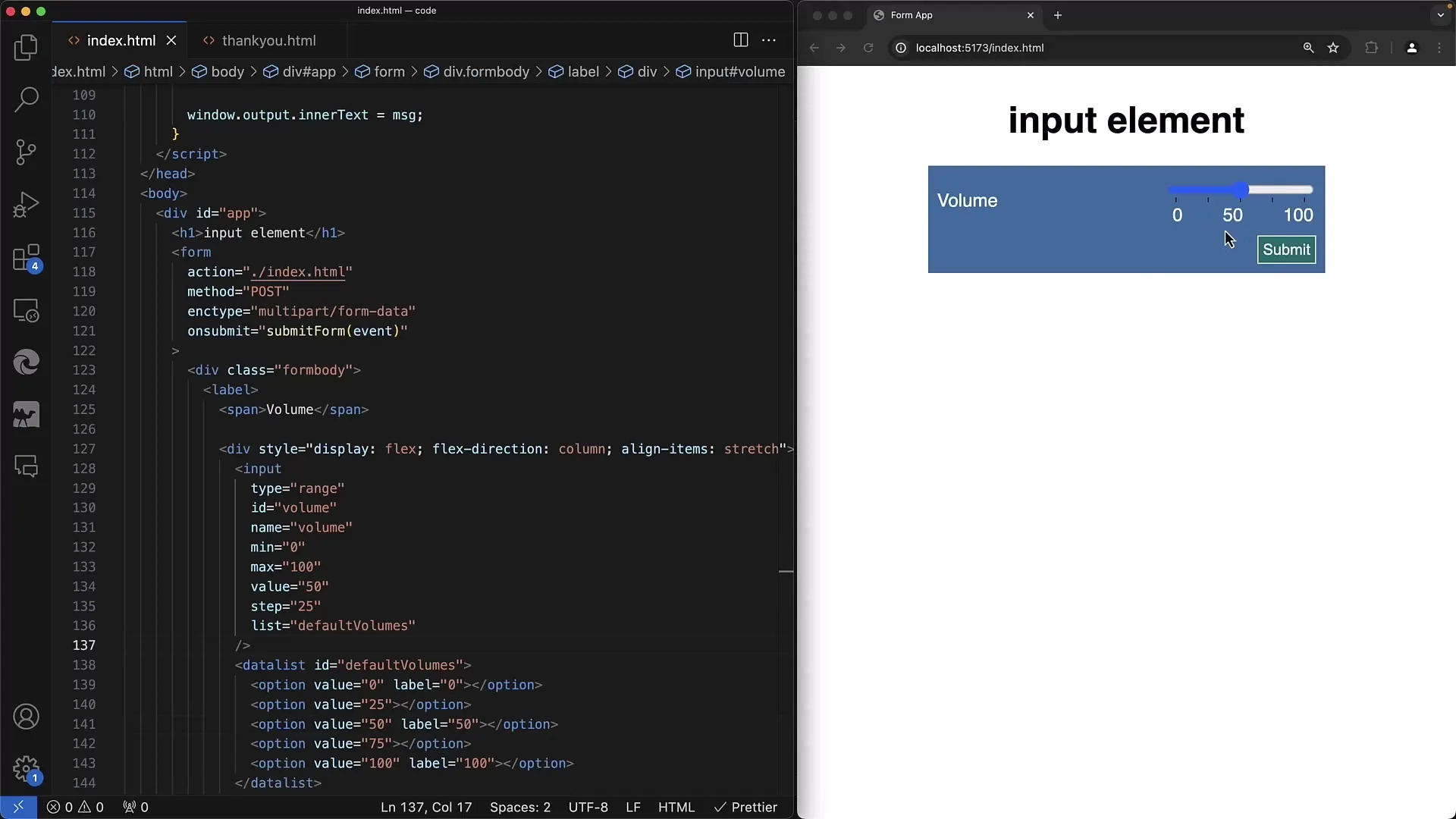
Step 9: Slider Color Styling
You can further optimize the slider's styling through CSS adjustments. Using properties like accent-color and appearance, you can change the slider's appearance to match the theme of your website.
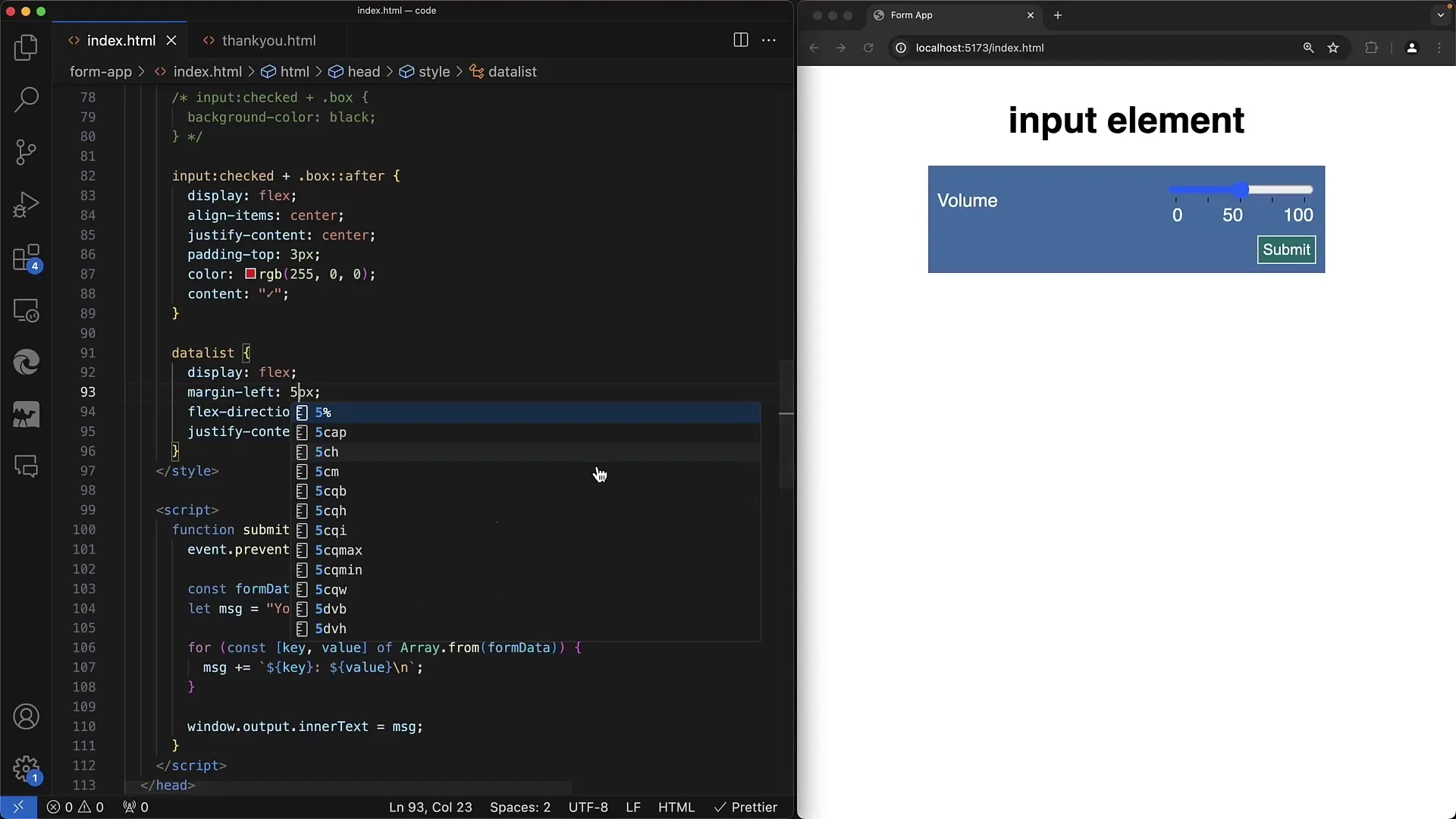
Step 10: Testing and Deployment
The final step is to thoroughly test the created function to ensure that the slider works as desired in all browsers and under all conditions. Also, pay attention to the slider's accessibility for all users.
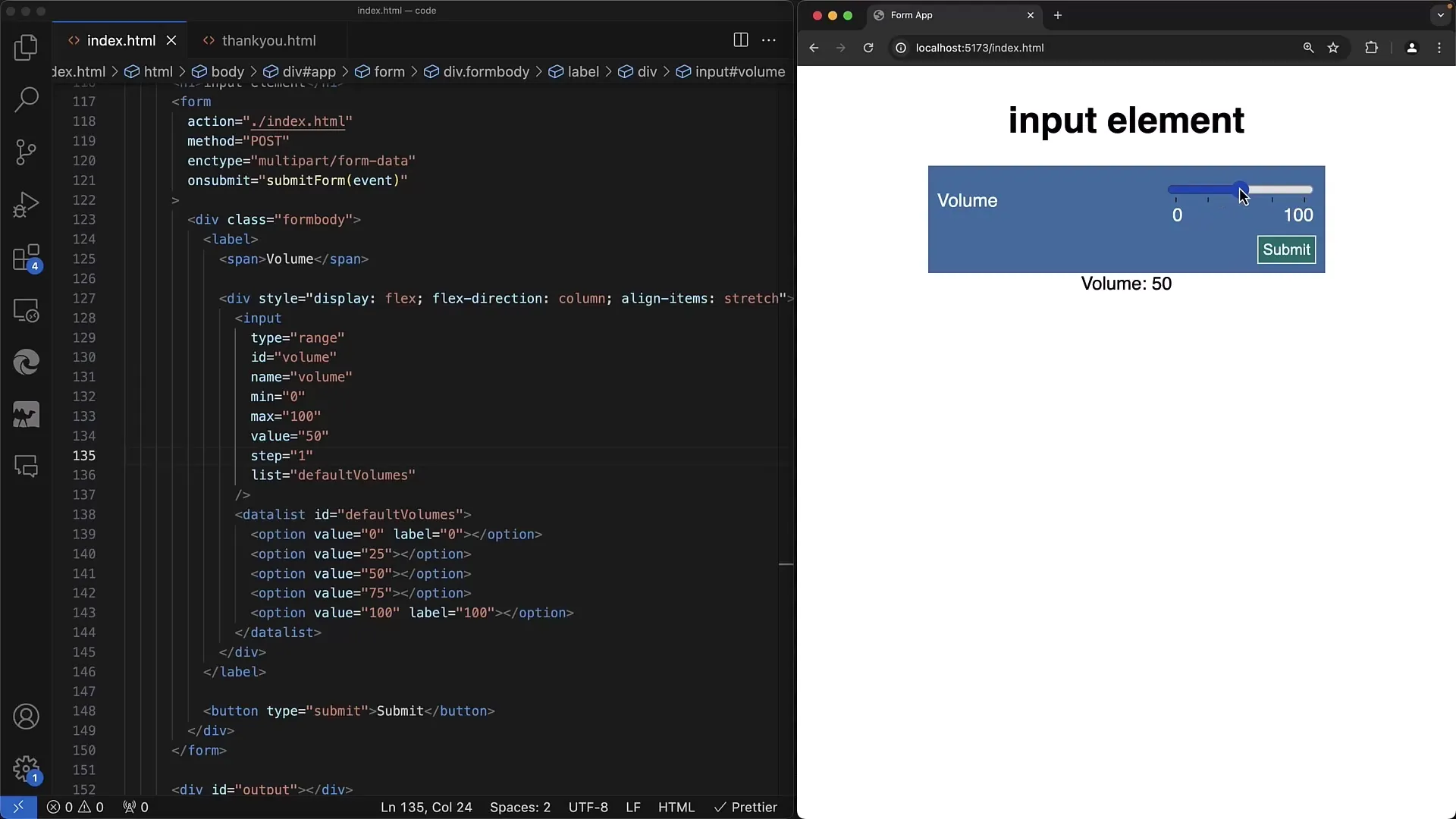
Summary
In this tutorial, you have learned how to implement range sliders in web forms. You have familiarized yourself with the basic HTML elements and CSS adjustments for a better user experience. By adjusting attributes such as min, max, step, and adding datalists and labels, you can significantly enhance the interactivity and user-friendliness of your forms.
Frequently Asked Questions
What is a Range Slider?A Range Slider is an interactive input element that allows users to select values within a specific range.
How do I set the value range of the slider?The value range is defined by the attributes min and max, which set the minimum and maximum values.
Can I align the slider vertically?Yes, by setting CSS properties like writing-mode, you can align the slider vertically.
How can I customize the appearance of the slider?You can customize the appearance of the slider by using CSS styles like accent-color and appearance.
Does the Range Slider work in all browsers?The functionality may vary depending on the browser. It is advisable to thoroughly test this.


