In Adobe InCopy CC, efficient navigation within a document is crucial for productive work. In this guide, you will learn various methods and tricks that will help you navigate quickly through your document and adjust the view according to your needs. You will also learn how to effectively use different tools and commands to optimize the workflow.
Key Takeaways
- Use the zoom tool and shortcuts to navigate through your document.
- Robust use of the hand tools enables easy movement within the document.
- Adjusting the view can be done quickly through specific key combinations.
Step-by-Step Guide
To enhance your navigation in Adobe InCopy CC, follow these steps:
1. Working with the Zoom Tool
One of the fundamental tools available to you is the zoom tool. To examine a text section closely, you can activate the zoom tool. However, make sure to switch back to the previous tool after use.
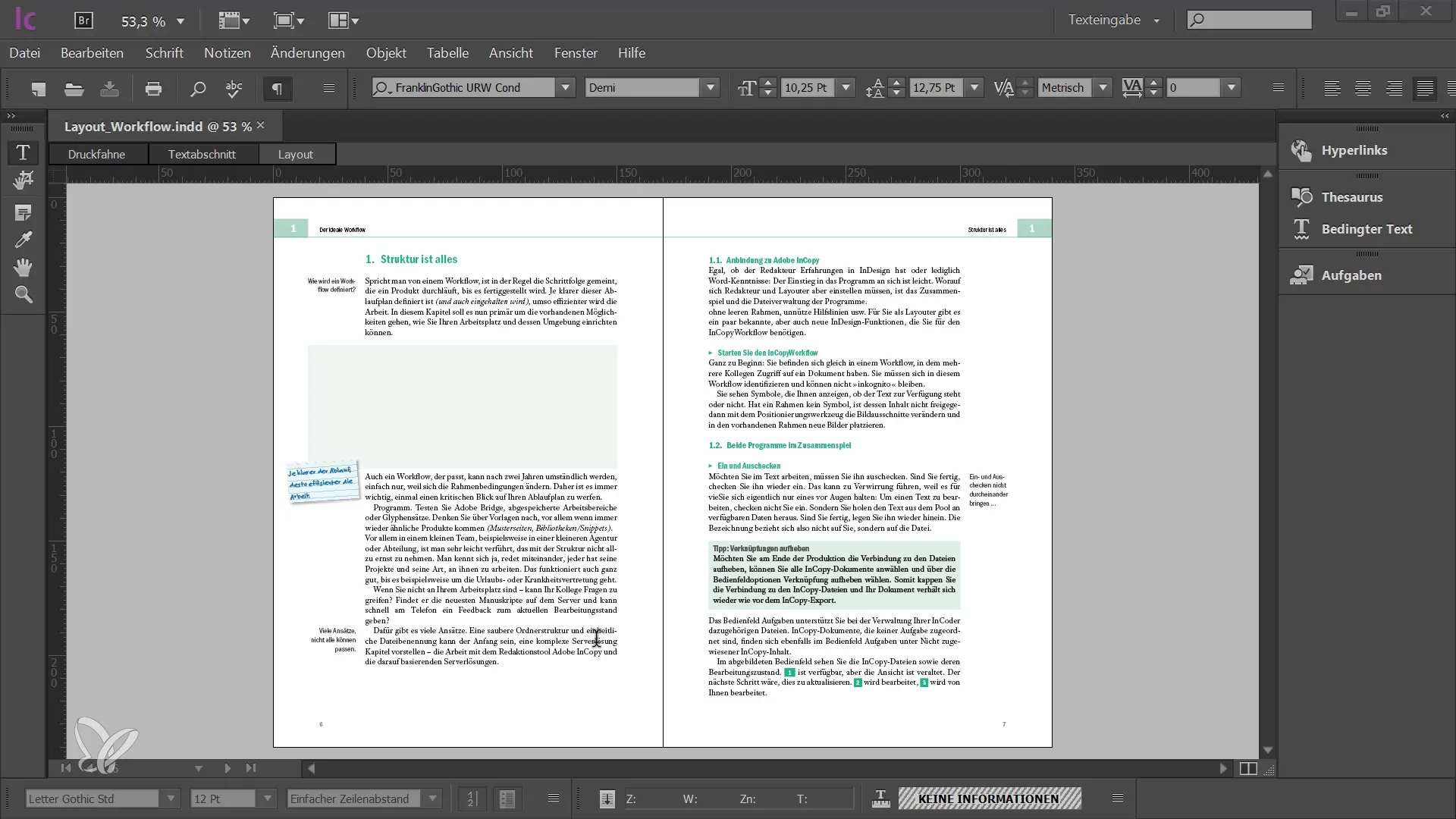
2. Keyboard Shortcuts for Quick Navigation
To increase efficiency, it is advisable to use keyboard shortcuts. For example, you can zoom in with "Ctrl" + "Plus" and zoom out with "Ctrl" + "Minus". If you are working on a Mac, you need to use the corresponding Mac key combination.
3. Adapting the View
The options for adjusting the view are comprehensive. In the View menu, you will find all relevant commands, including their respective keyboard shortcuts. A helpful combination is "Ctrl" + "Zero". This adjusts the spread to fit the window.
4. Quick Access to Tools
To avoid long-term settings, you can use the Quick Access shortcut during editing. Press and hold the "Ctrl" key and the space bar to temporarily switch to the zoom tool while working.
5. Using the Hand Tool
Another useful tool is the hand tool. With this tool, you can navigate through your document by simply moving the mouse over it. While using the hand tool, you can switch to the Power Zoom mode by long-clicking. Here, you can quickly zoom across multiple pages.
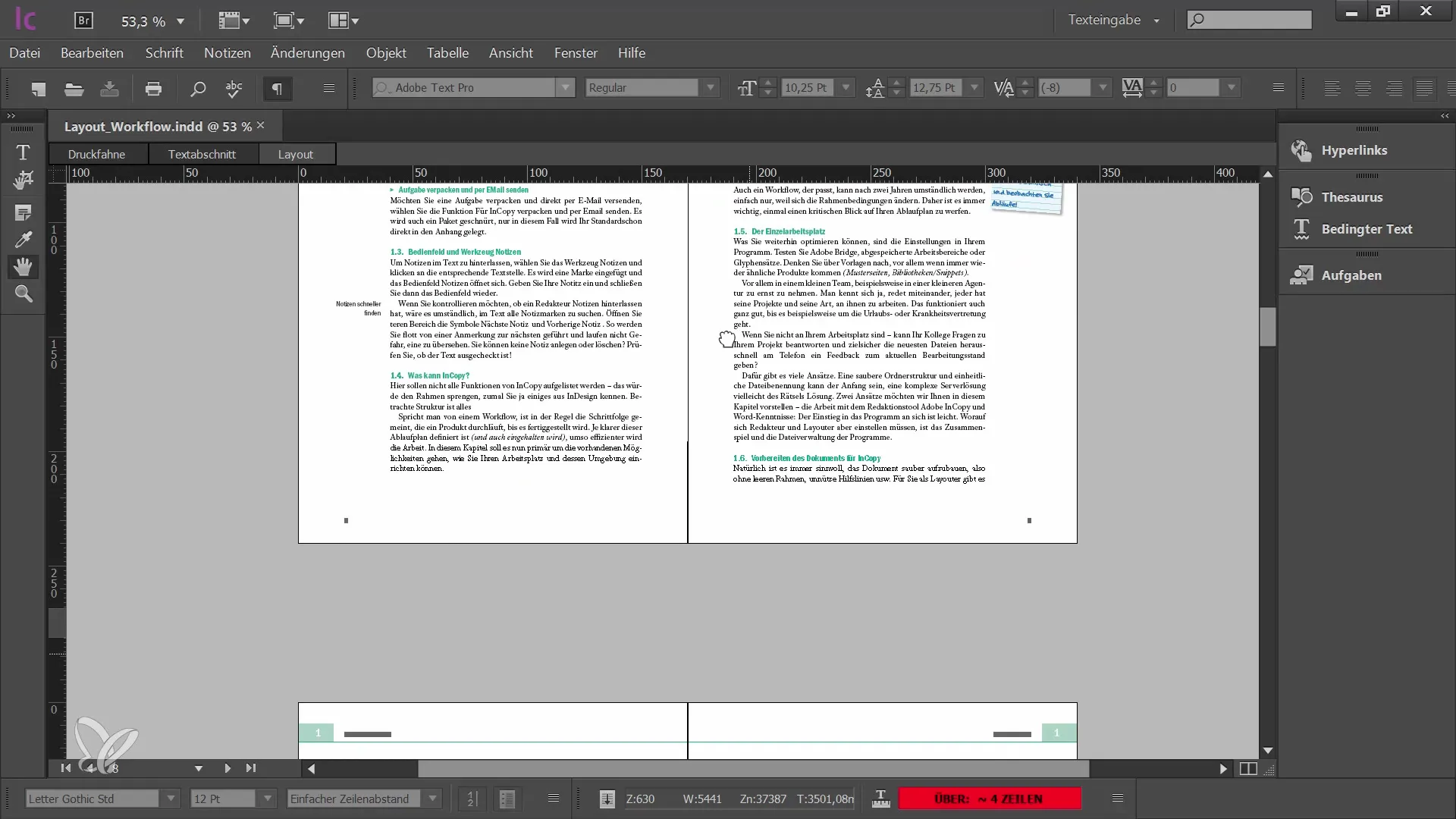
6. Temporary Access to the Hand Tool
If the detour to the tool palette is laborious, get used to using the "Alt" key. As long as you hold the key down, you can actively use the hand tool.
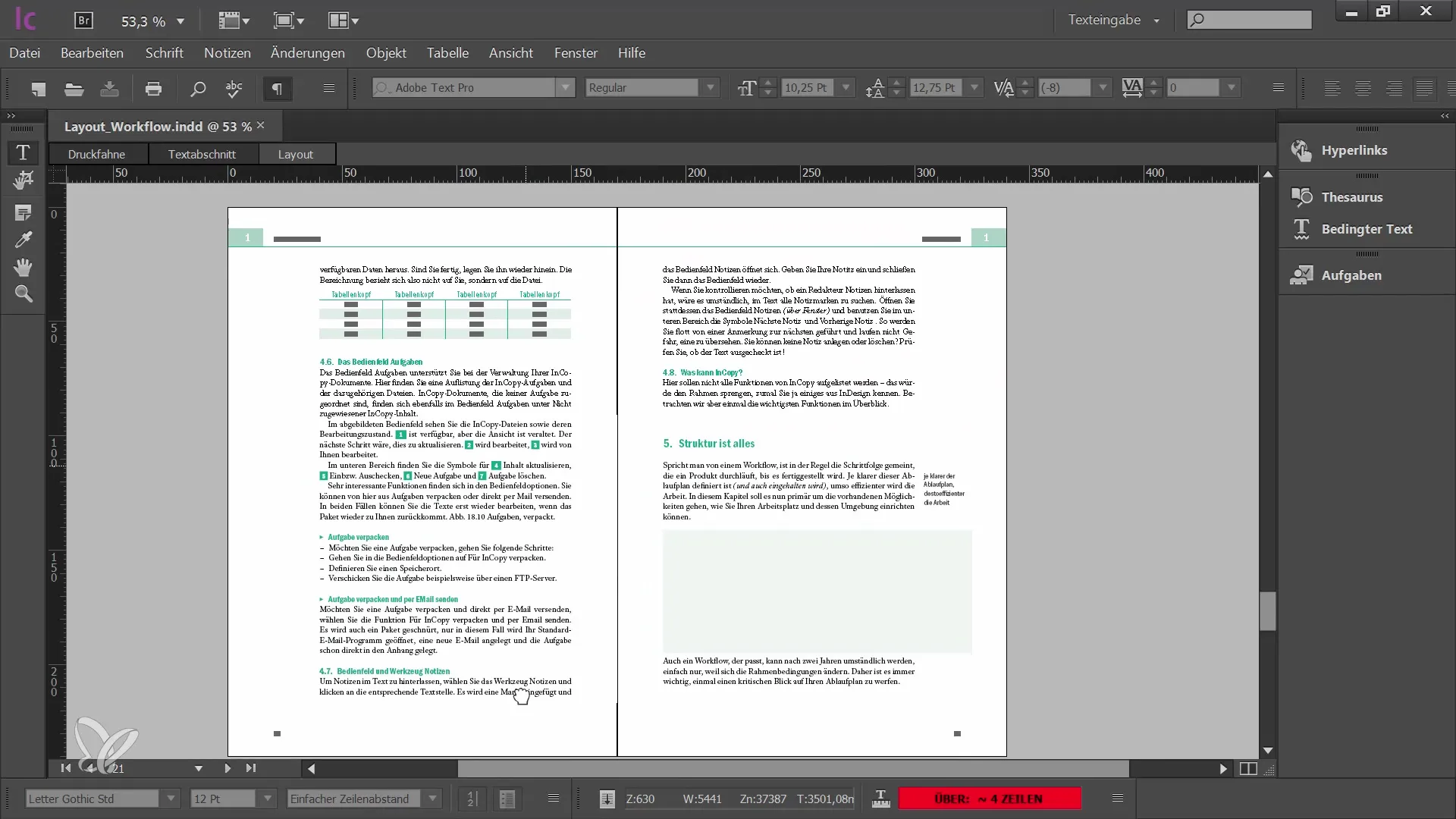
Summary
In this guide, you have learned various navigation techniques in Adobe InCopy CC that can significantly increase your efficiency. You have learned how to effectively use the zoom tool and hand tool, as well as utilize different keyboard shortcuts to adjust the view. With these tools, you are well-equipped to edit and navigate through your documents more easily.
Frequently Asked Questions
How can I navigate through my document?You can use the zoom tool, shortcuts, or the hand tool to navigate through your document.
Which keyboard shortcuts are important?Important keyboard shortcuts are "Ctrl" + "Plus" to zoom in and "Ctrl" + "Minus" to zoom out.
How do I adjust the view in Adobe InCopy?Use the View menu and the combination "Ctrl" + "Zero" to fit the spread into the window.
How can I quickly switch between tools?Press and hold "Ctrl" and the space bar or the "Alt" key to quickly switch between tools.


