This tutorial covers the basic functions of Adobe InCopy CC that help you efficiently edit and format texts. InCopy is a powerful tool for editors that is used in conjunction with Adobe InDesign. With the right techniques and tools, you can make small text corrections quickly and precisely. In this tutorial, you will learn how to check out texts, identify overset text, use glyphs, and apply paragraph and character formats effectively.
Key Takeaways
- Texts in InCopy must be checked out before making adjustments.
- Overset text indicates when contents do not fit in the text frame; this can be edited or adjusted.
- The Glyphs panel provides access to special characters.
- Paragraph and character formats are crucial for consistent formatting.
Step-by-Step Guide
1. Find and Check Out Text
To begin editing, you need to first check out the text you want to correct. Go to page 23 to find the errors. You can use the sidebar for this or navigate through the document.
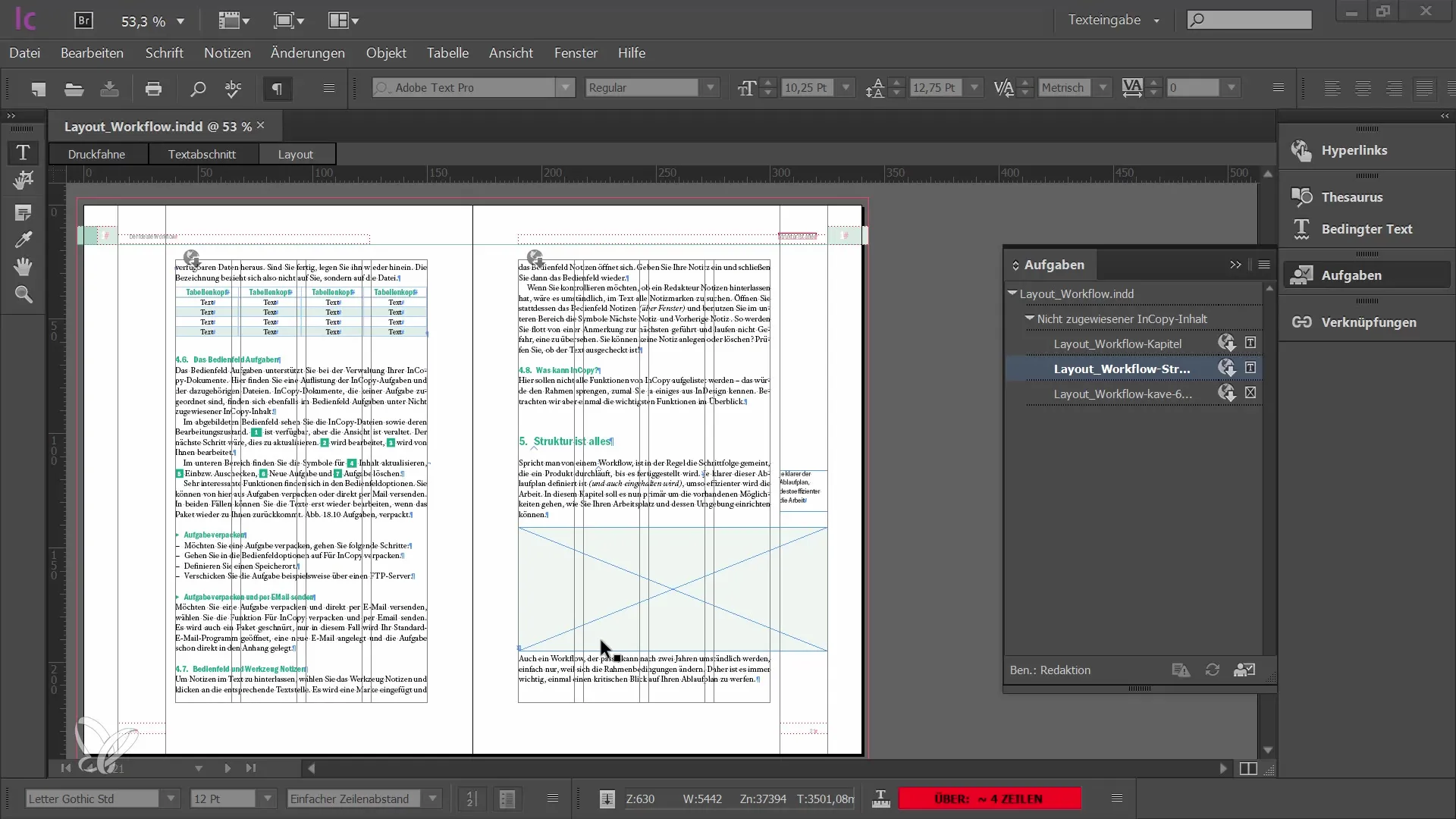
Once you have found the desired text, you need to check out this text frame from the workflow. You can do this either via the Tasks panel or by right-clicking on the text frame and then choosing the Check Out option.
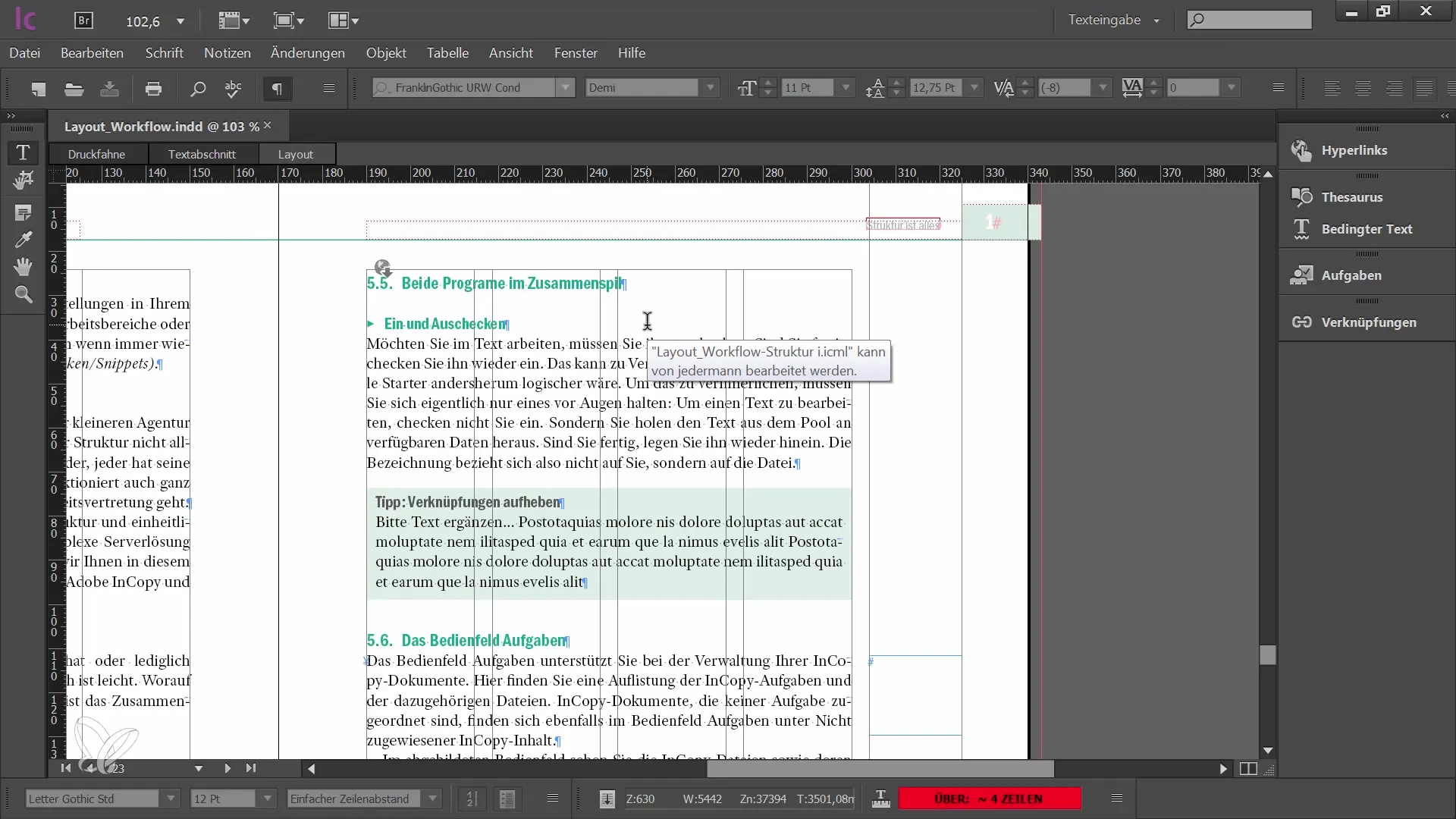
2. Correct Errors
Once the text frame is checked out, you can start editing. Navigate to the desired text location with the mouse and enter the necessary letters or words using the keyboard. During editing, you will receive information on lines, words, and character count in the text area.
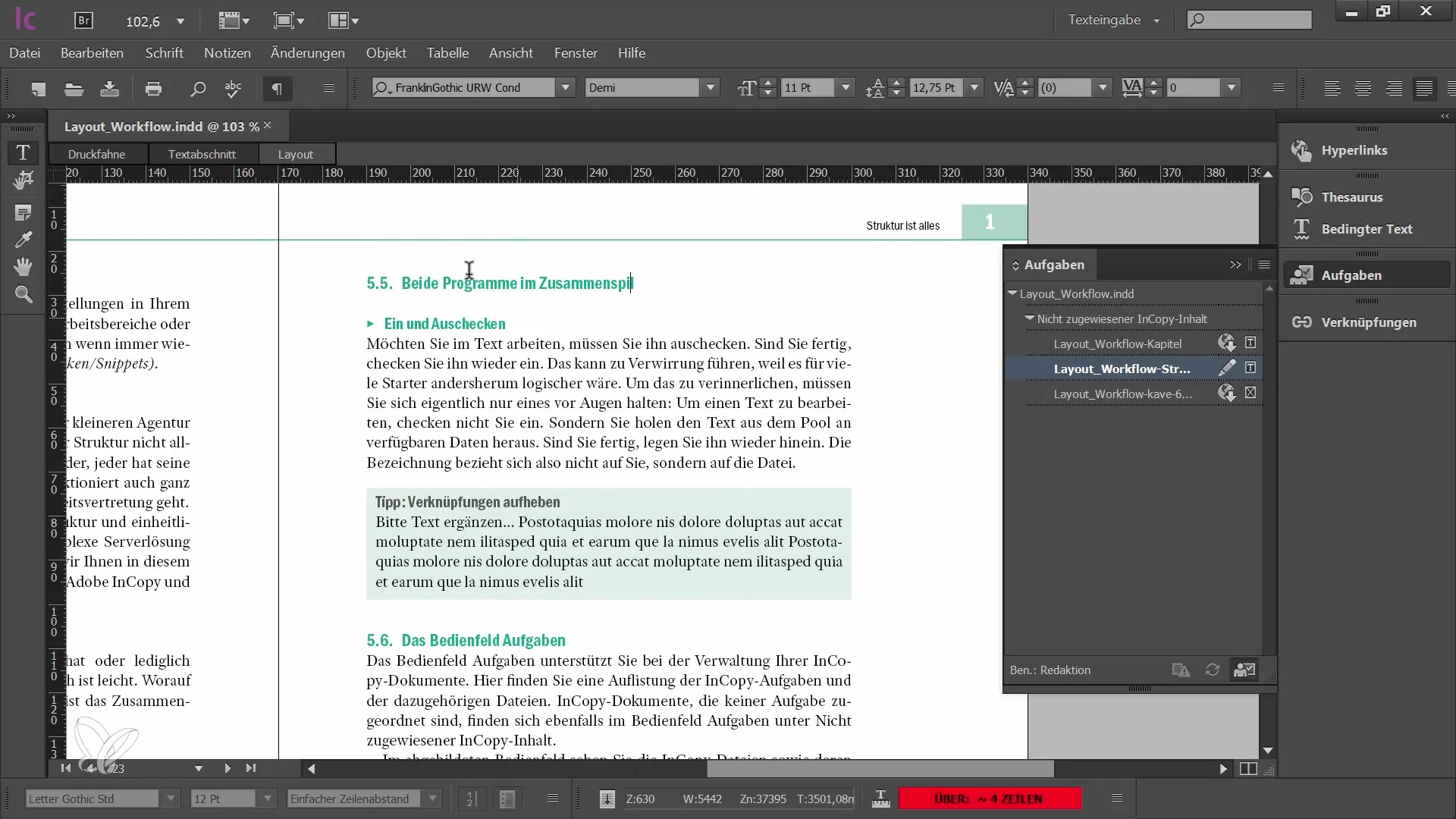
Here you will also see if your text potentially has an overset. Pay attention to the red symbol indicating that the text is outside of the frame. It is advisable to edit the overset text to ensure all content is correct.
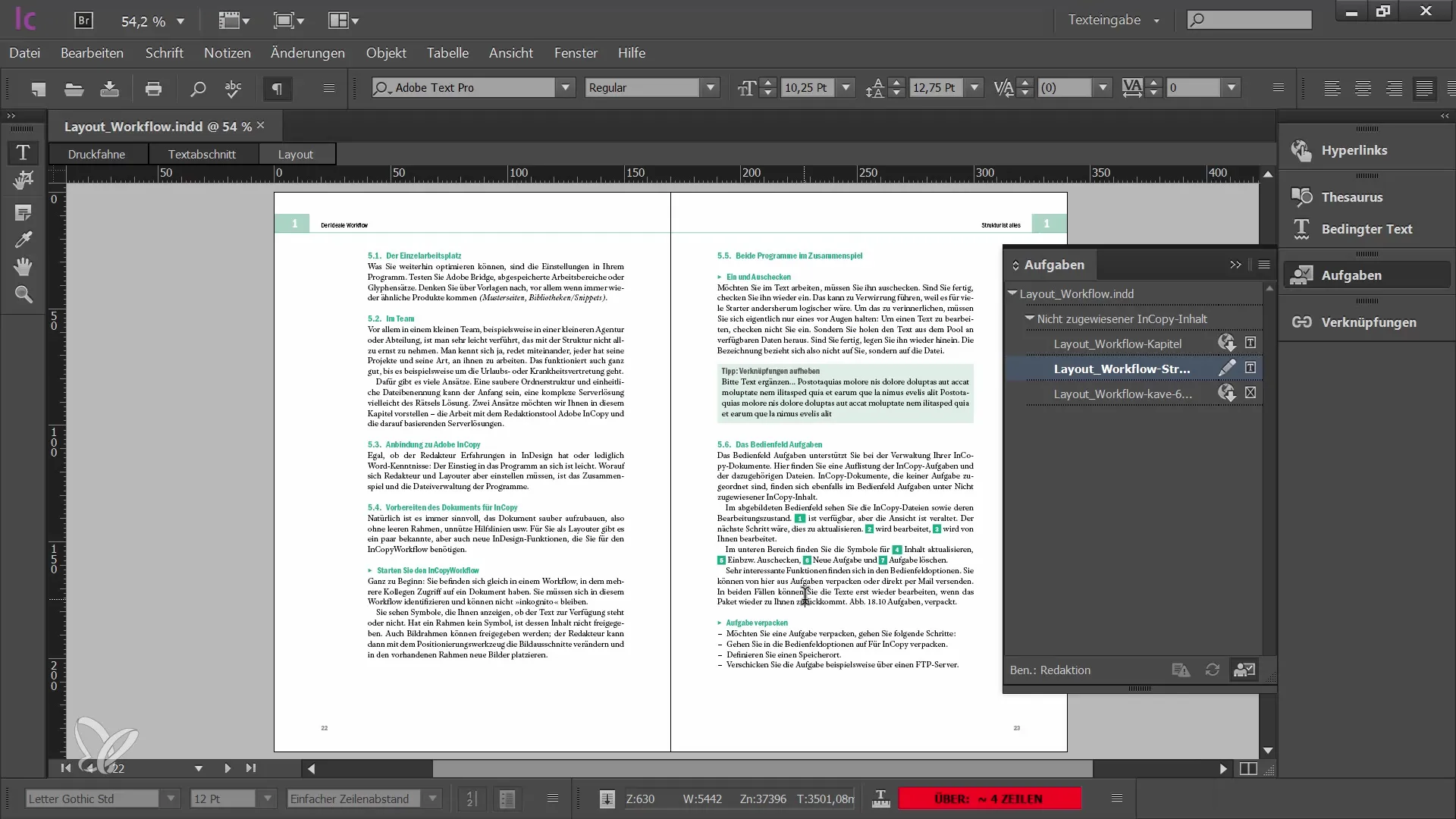
3. Adjust Overset Text
To edit the overset text, switch to the normal view. Here you can quickly see which contents are not visible due to the frame height. Delete or edit unnecessary content to balance the text.
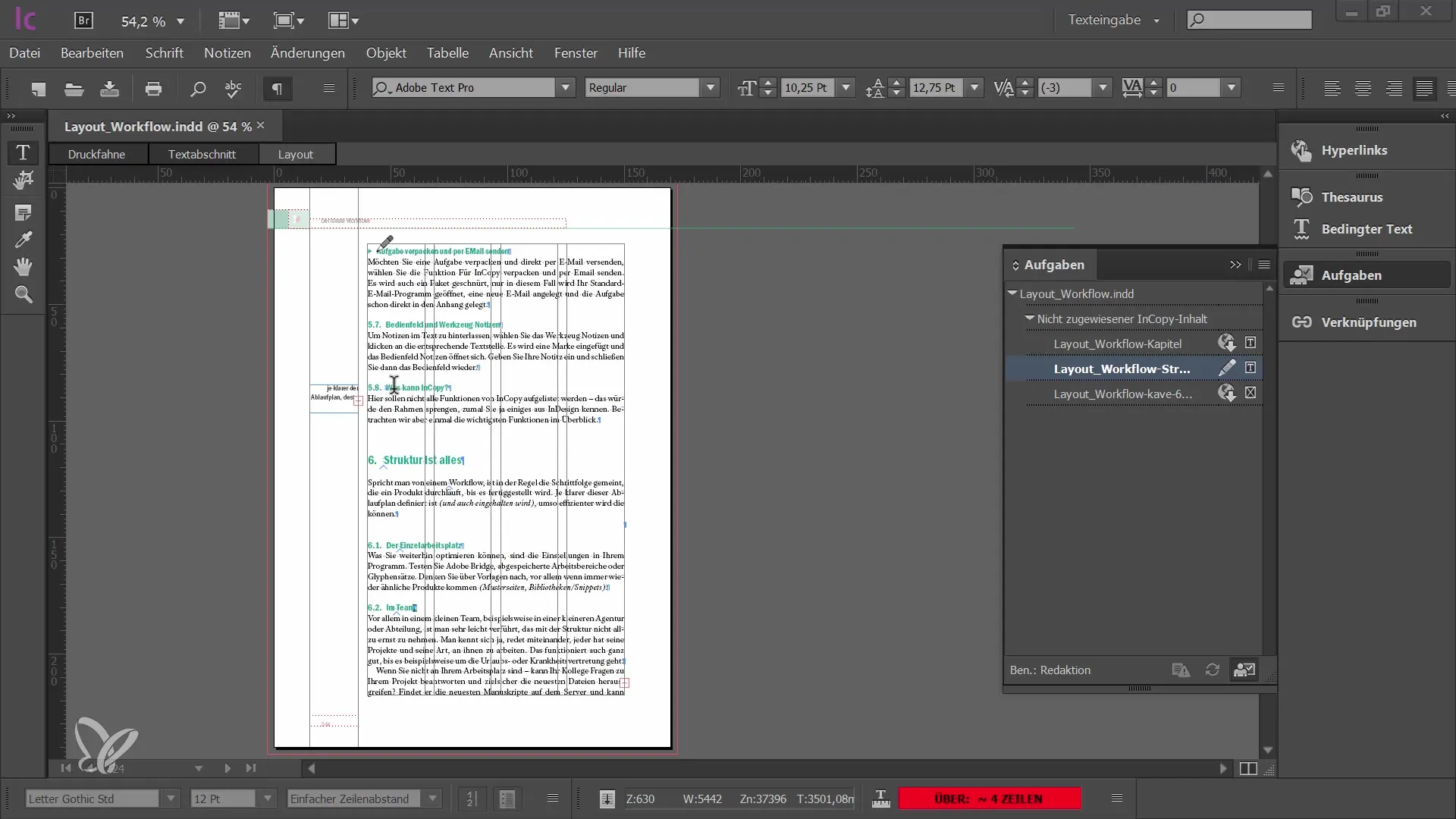
After editing, the red symbol will disappear, indicating that no overset is present anymore.
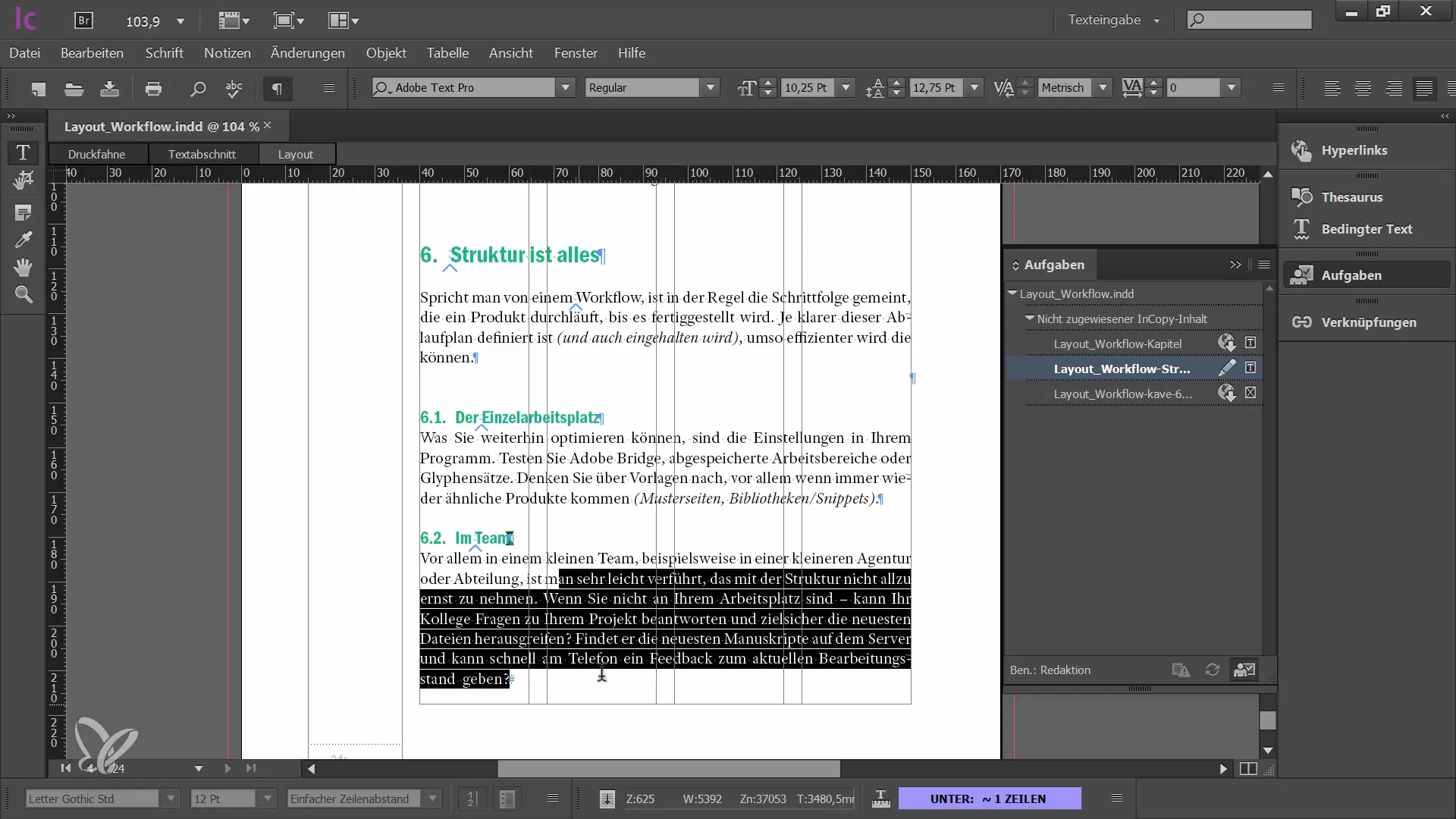
4. Use Glyphs
A very useful tool for text editing is the Glyphs panel. Activate it through the "Window" menu and then "Type Glyphs". This allows you to display all special characters of your font and insert them directly into your text when needed.
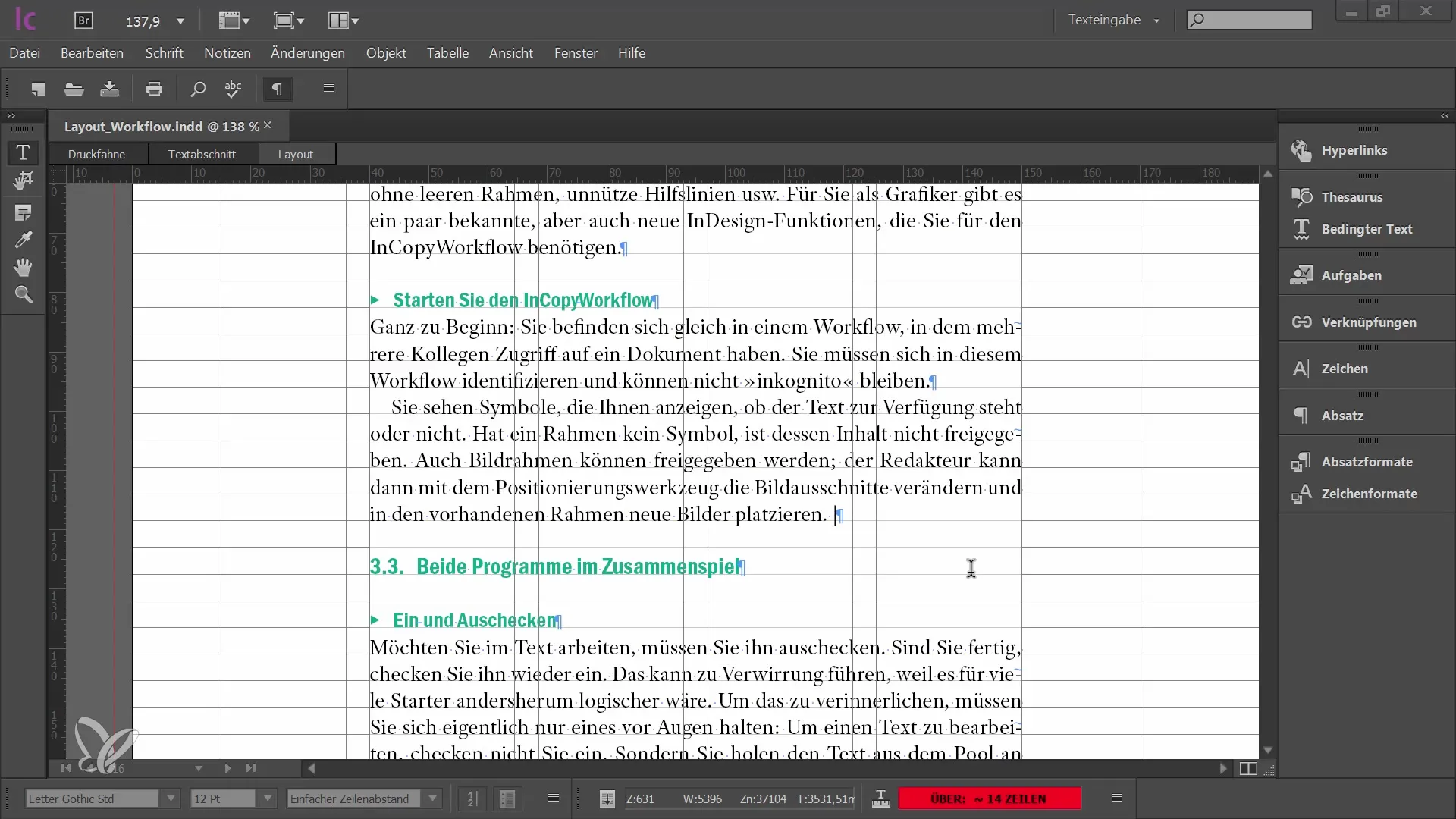
If you want to insert a glyph, place the cursor at the desired location and double-click on the chosen glyph. Glyphs you use frequently are stored in the "Recently Used Characters" list, making them easy to reuse.
5. Use Paragraphs and Character Formats
An important aspect of text editing is the use of paragraph and character formats. These help ensure consistent formatting. You can open the paragraph and character formats panel under "Window" and "Styles".
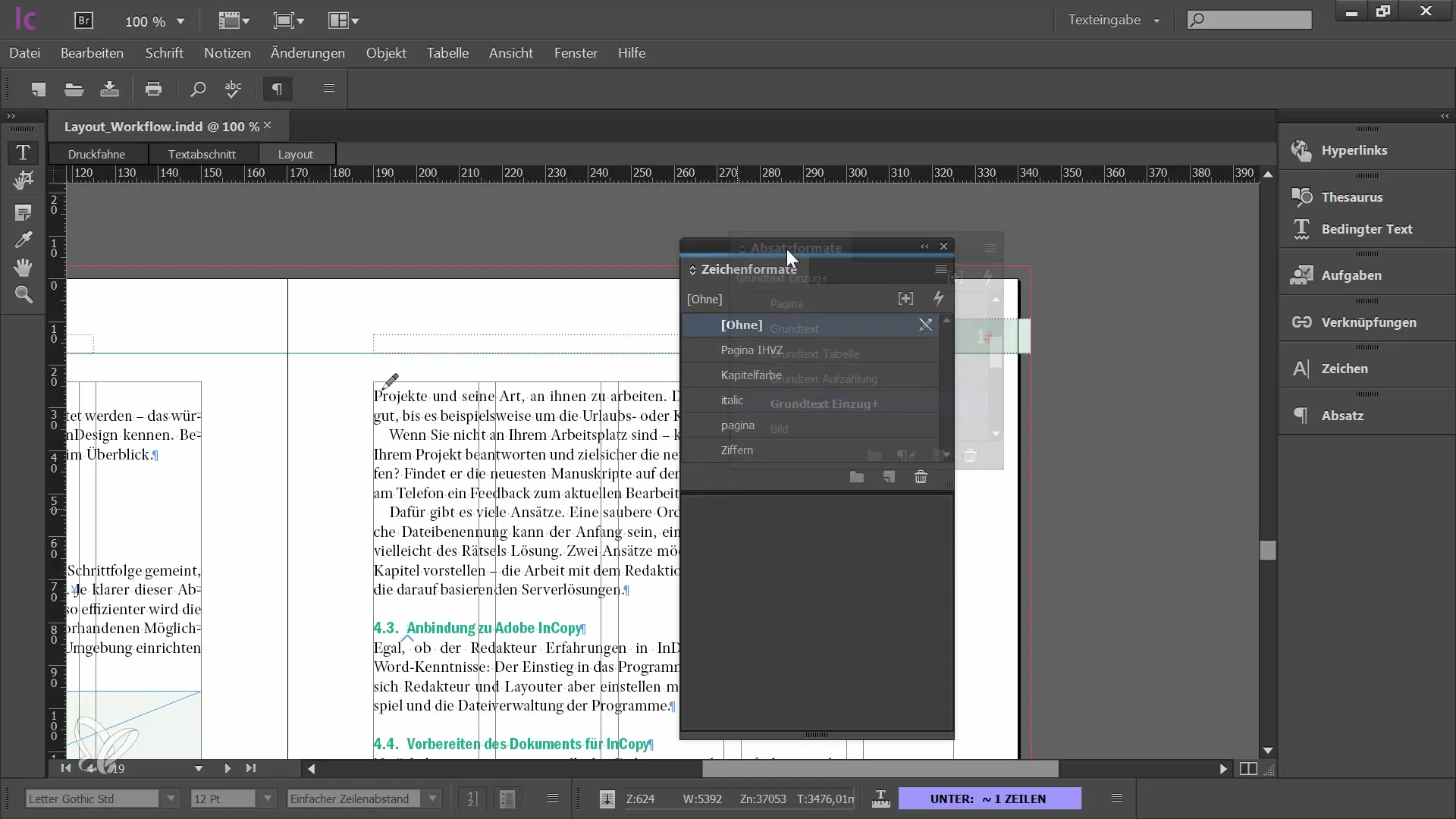
Here you can create, modify, or use existing formats. For example, if you want to highlight a single word or indent text, you can easily apply the corresponding formats.
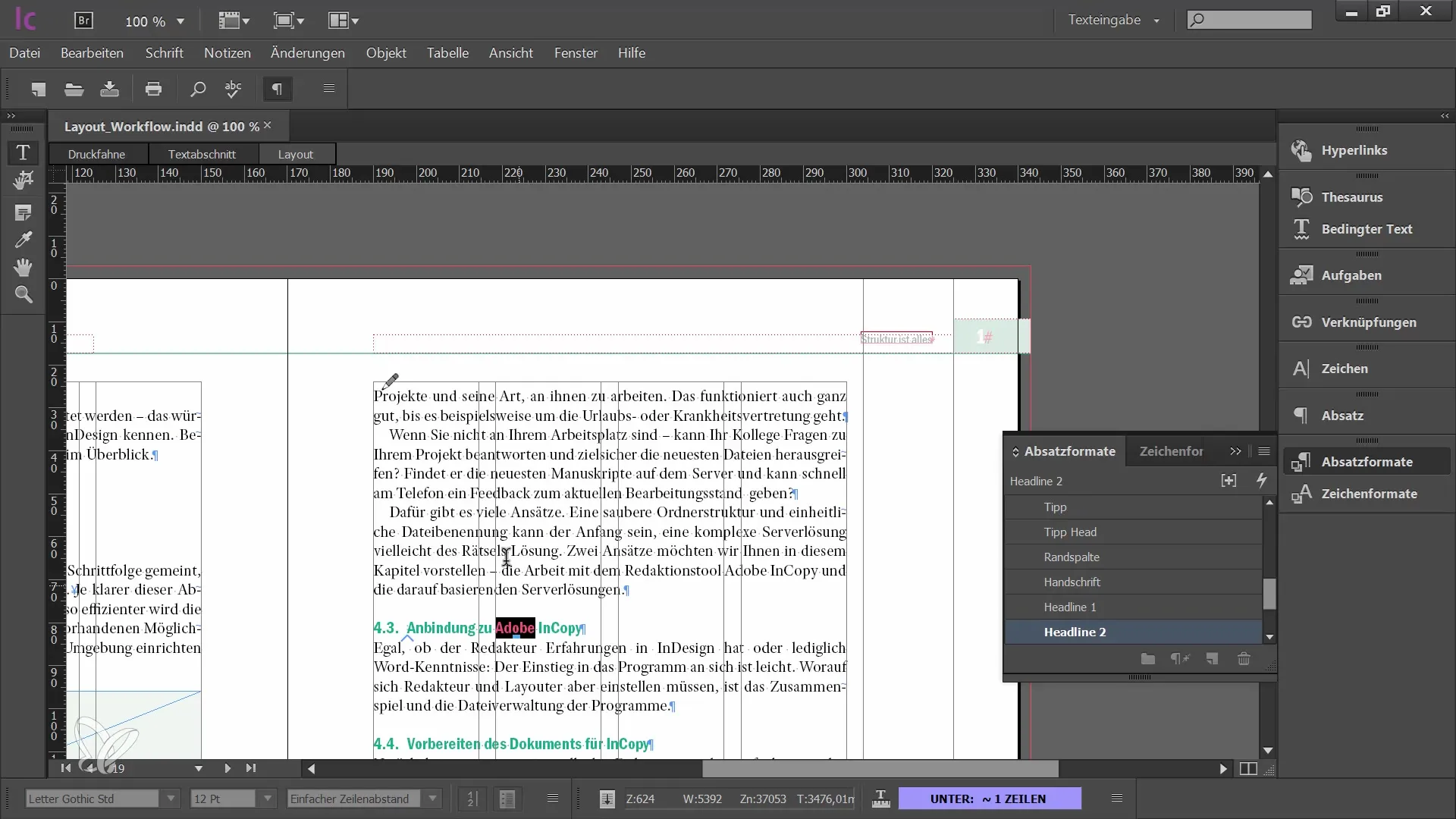
6. Changelog and Undo Option
If you make a mistake during editing or want to undo something, you can do so with the undo function. The keyboard shortcut for this is CTRL + Z. Make sure not to change the paragraph format without consulting the graphic designer, as this can affect the design.
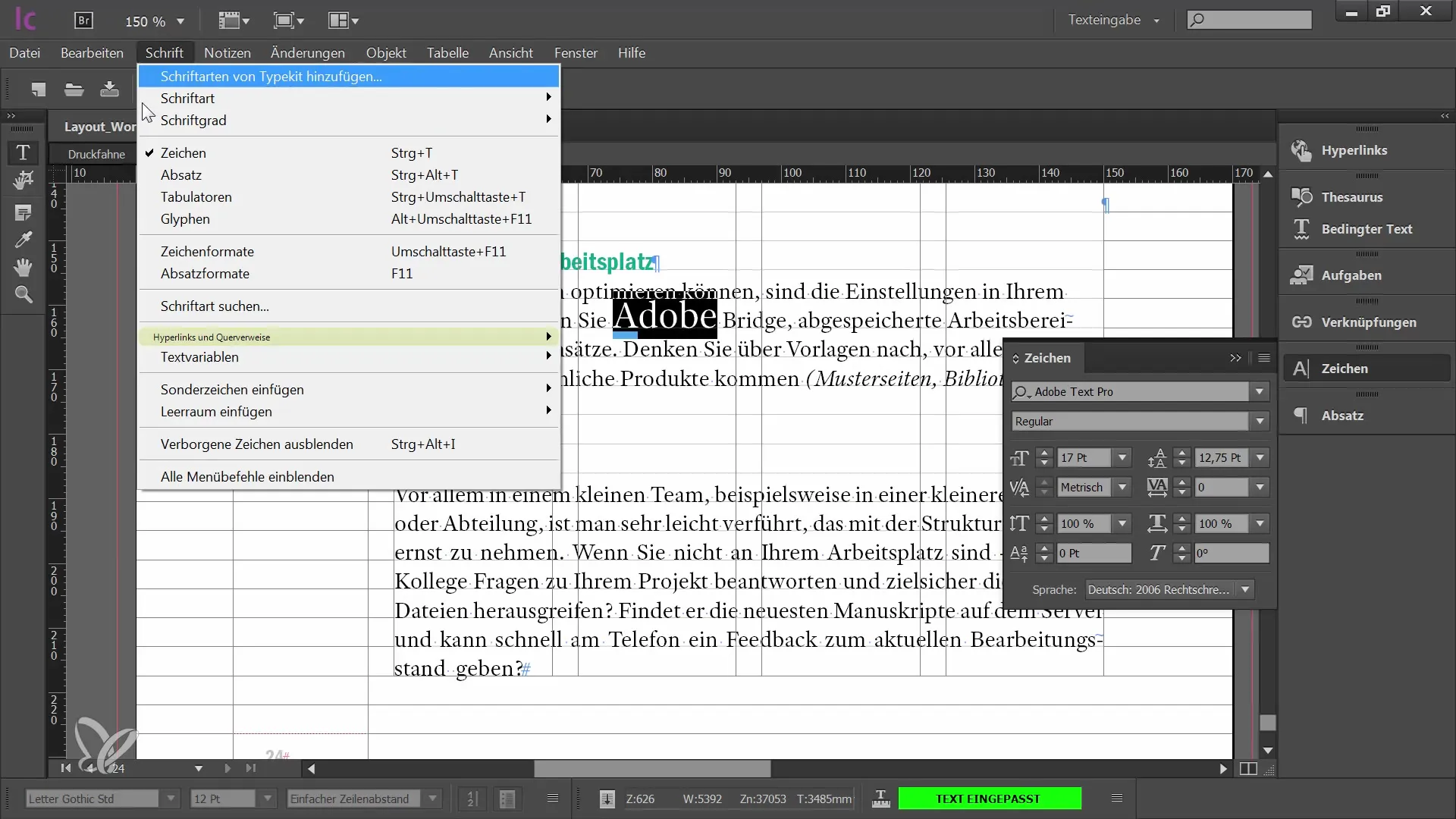
7. Using the Eyedropper Tool
To efficiently apply formatting, use the eyedropper tool. This allows you to transfer the appearance of one text to another. Simply click on the area whose format you want to adopt, and then on the text you want to adjust.
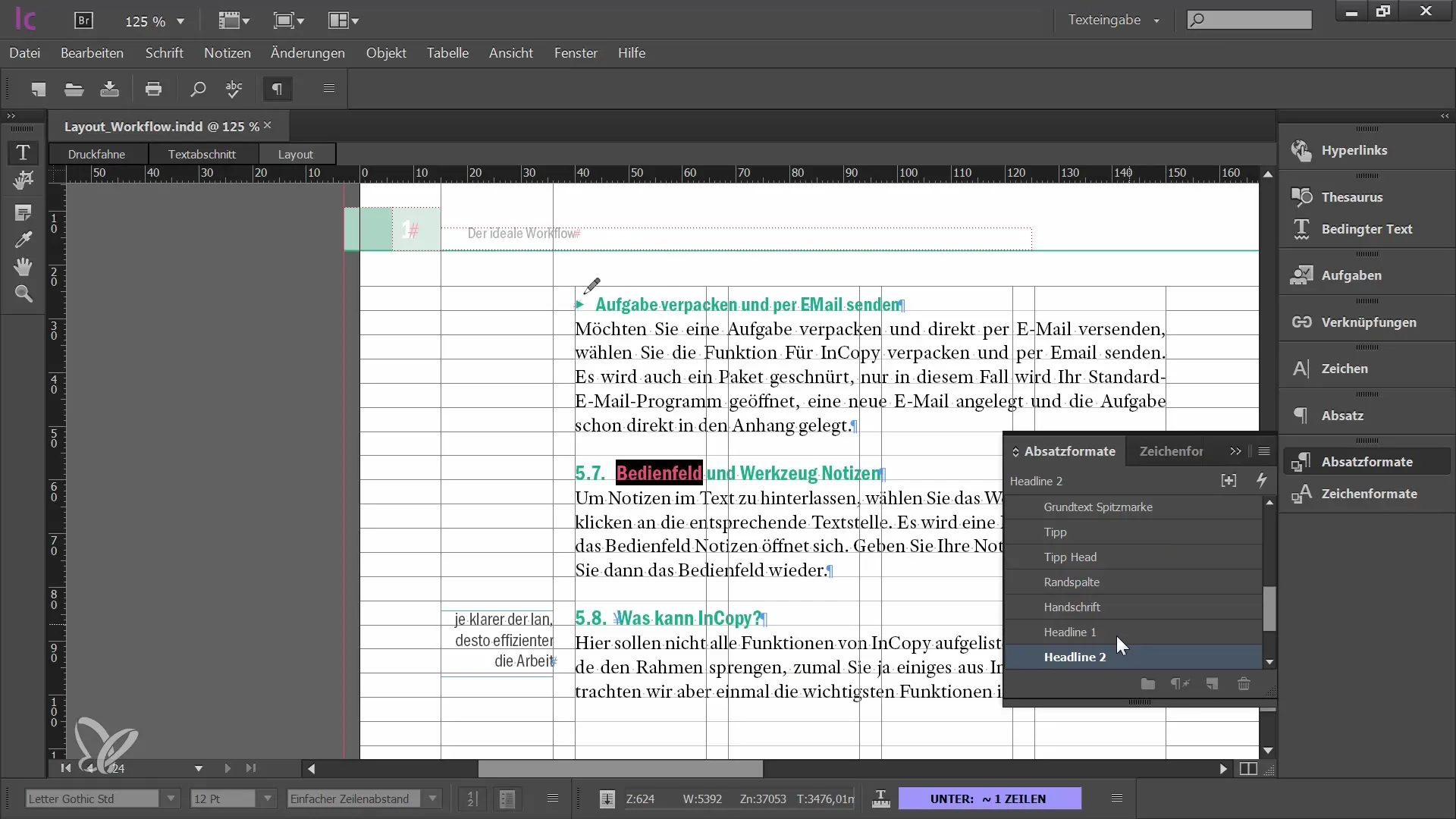
This feature helps your text quickly and easily reach the desired format.
Summary
In this tutorial, you have learned how to efficiently edit and format texts in Adobe InCopy. The steps from text selection through checking out for editing to using glyphs and formats are fundamental skills that will help you optimize your work as an editor. Always ensure close collaboration with graphic designers to achieve the best results.
Frequently Asked Questions
How can I check out a text frame?You can check out a text frame by selecting the "Check Out" option through the tasks panel or by right-clicking on the text frame.
What is Lorem Ipsum?Lorem Ipsum is placeholder text commonly used to demonstrate the visual form of a document.
How do I display the Glyphs panel?The Glyphs panel can be activated under "Window" -> "Type" -> "Glyphs".
What are paragraph styles?Paragraph styles are predefined settings applied to entire paragraphs to maintain consistent formatting.
How can I undo a mistake?You can undo a mistake by using the keyboard shortcut CTRL + Z.


