In this tutorial, you will learn how to create suggestion lists for input fields using the datalist element in HTML. This feature allows you to assist the user in entering data by displaying suggestions based on existing values, making data entry easier for the user and reducing the likelihood of typing errors.
Main Takeaways
- The
datalistelement allows defining a list of suggestions that can be used in conjunction with an input field. - To create a
datalistelement, you need to assign it an ID and reference this ID in thelistattribute of your input field. - Users can either choose from the suggestions or make their own entries.
- With a little JavaScript, you can customize user interaction with the datalist extension.
Step-by-Step Guide
First, we will ensure that we have the basic HTML setup for our form. We start with an input field that we will connect with a datalist dropdown.
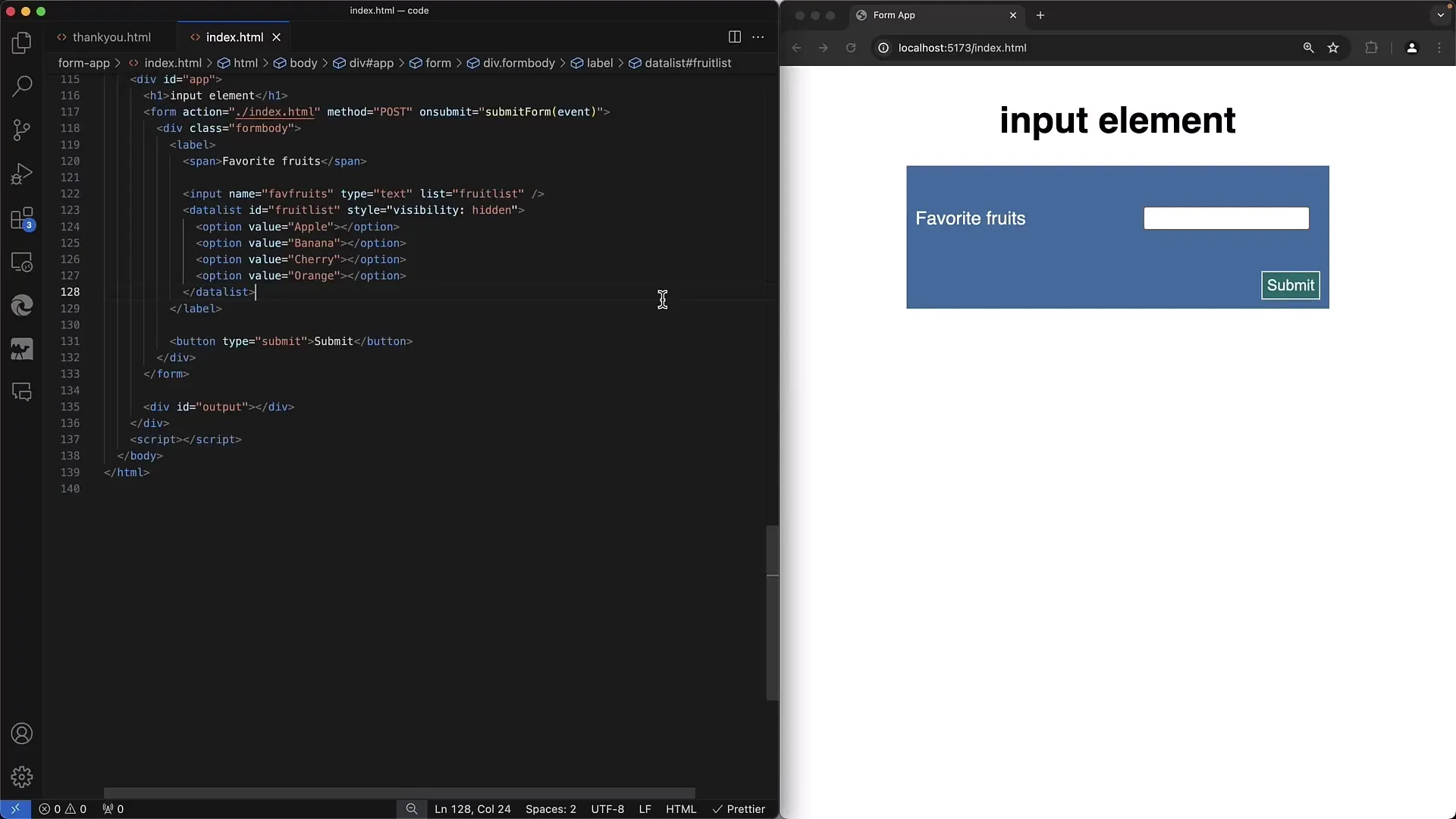
Step 1: Create the basic structure of the form
Start by defining the basic structure of your HTML document. Make sure to insert the meta tags and links to CSS or JavaScript files as needed.
Step 2: Add the input field
With the input field of type text, you can enable interaction with the suggestion lists. Set the list attribute to the ID of your datalist, which we will create in the next step.
Step 3: Create the datalist element
Now create the datalist element right after the input field. Assign an ID for the datalist and add various option elements. Each option element should have a value attribute representing the suggestion.
Step 4: Style the input field and suggestion lists
Although styling is not necessarily required, you can use CSS to make the input field and suggestion list more visually appealing to the user. Ensure that the datalist element is visible when the user needs it.
Step 5: Test the suggestion list functionality
Now you should test the form. As you type in the input field, suggestions will appear. You can choose from these suggestions or make your own entries. Check how the suggestions change based on your input.
Step 6: Use JavaScript for advanced interactions
To further customize the functionality, you can use JavaScript. Capture the onchange event of the input field to take additional actions or process the user's selection.
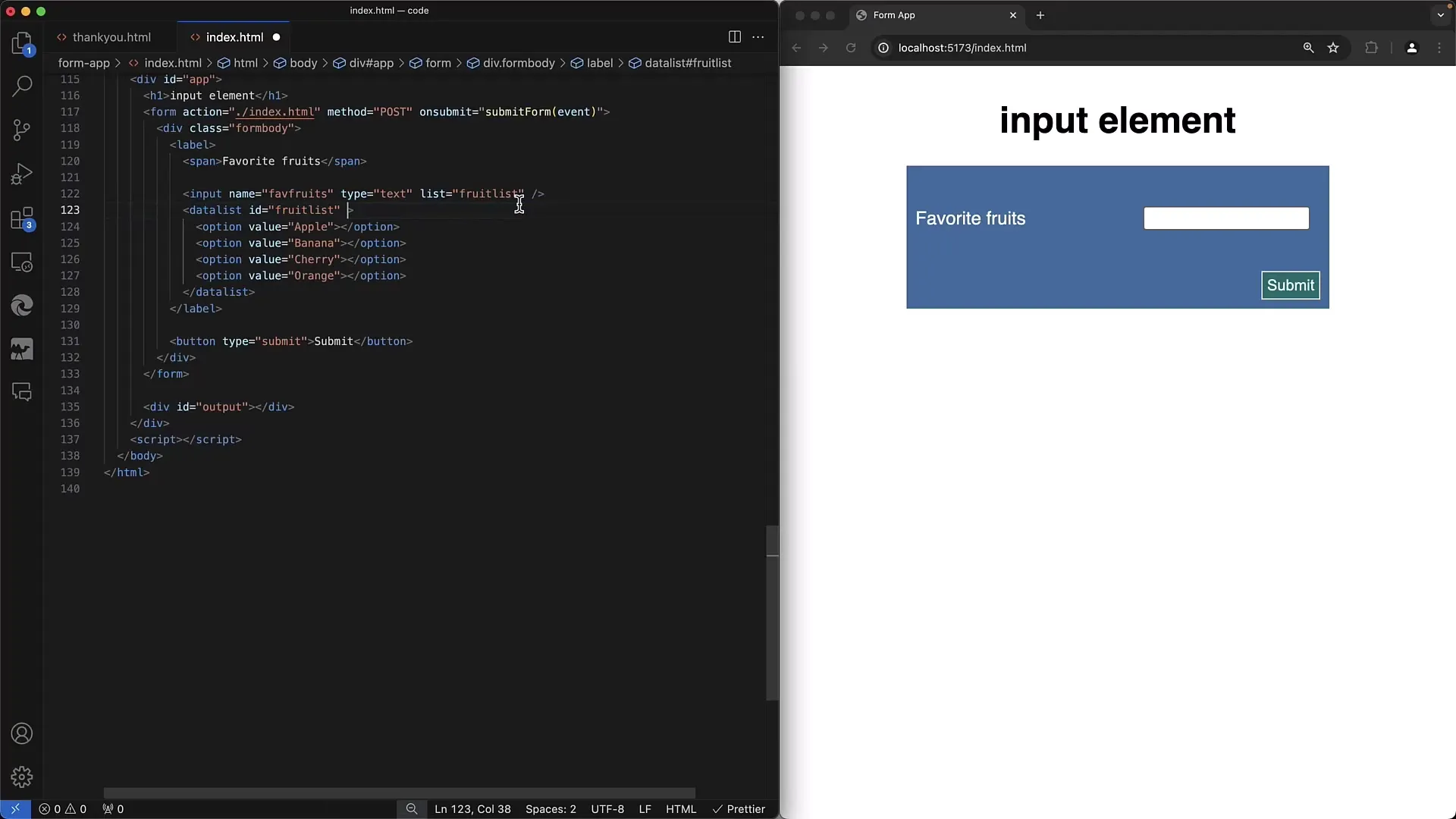
Step 7: Utilize hidden input fields
If you want to send the value selected by the user, you can use a hidden input field. This way, you can ensure that the correct value is sent through the form.
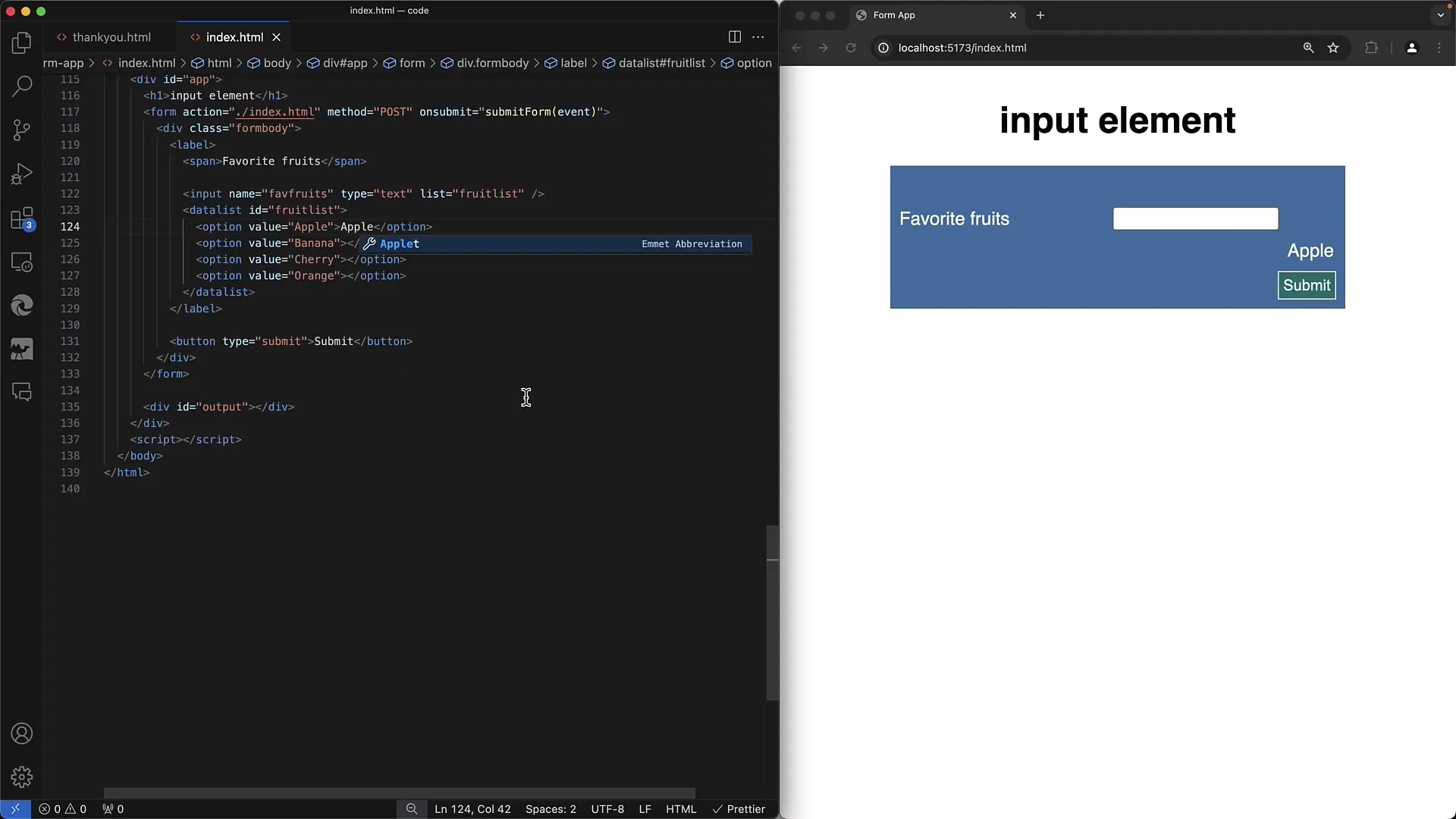
Step 8: Conclusion and further explanations
If you have followed the above steps, you have successfully created a suggestion list for your input field. There are many different ways to further customize this feature to meet the requirements of your application.
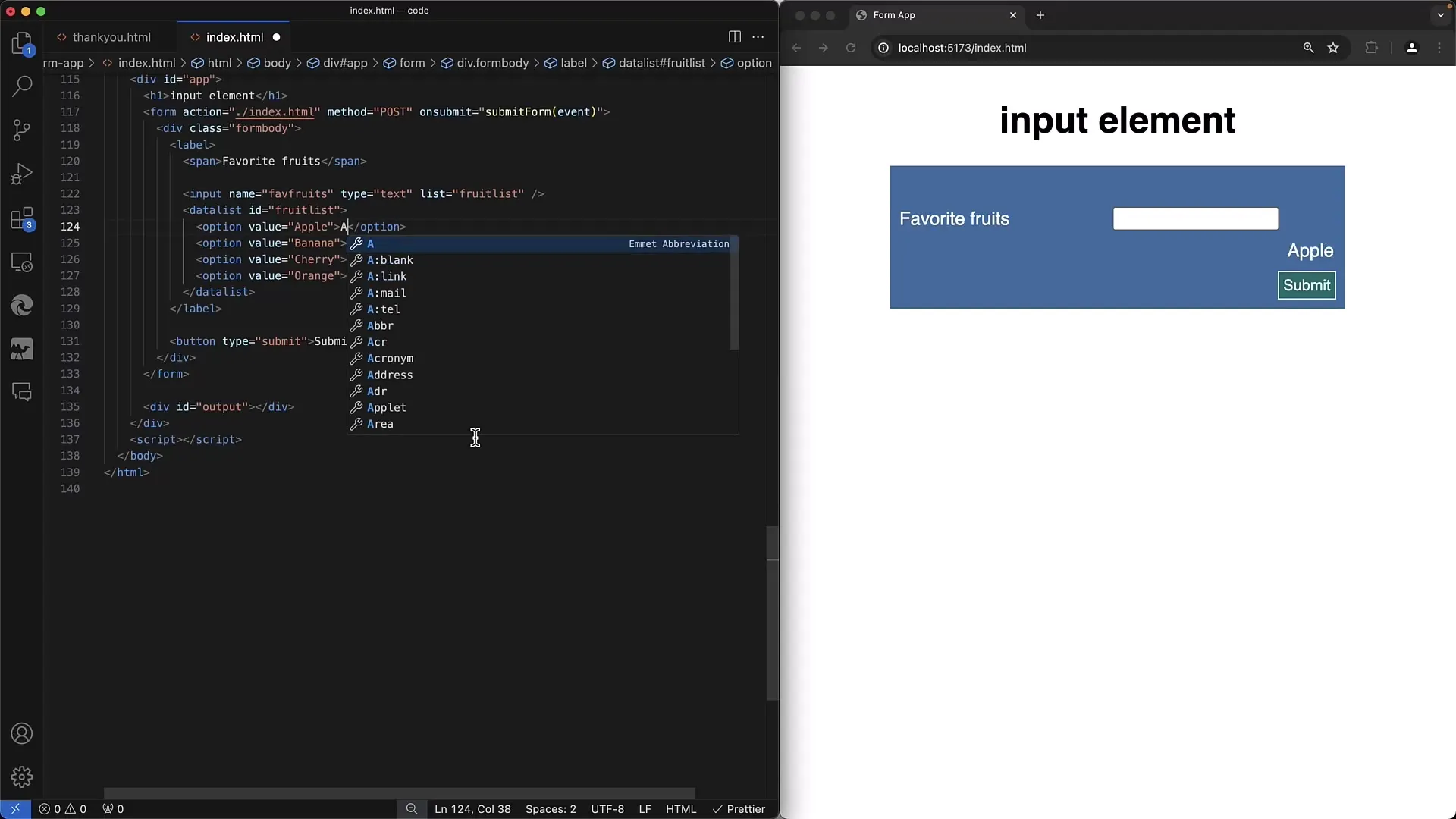
Summary
In this tutorial, you have learned how to create suggestion lists for input fields in HTML using the datalist element. We have covered the steps for creating the form as well as possible customizations with CSS and JavaScript.
Frequently Asked Questions
What is the datalist element in HTML?The datalist element allows to define a list of suggestions for an input field.
How do I connect an input field with a datalist?By setting the list attribute in the input field to the ID of the datalist.
Can the user make their own entries?Yes, the user can choose from the suggestions or enter their own values into the input field.
Is JavaScript necessary to use the datalist effectively?JavaScript is not mandatory but can help optimize user interaction and input value processing.
How do I transfer the selected value of the input field?Through a hidden input field, you can capture the displayed value for form submission.


