In this guide, you will learn how to create selectable lists, also known as dropdowns, in HTML using the select element. This combination of elements is essential for user interaction in web forms as it allows users to choose from predefined options. We will look at both single and multiple selection lists and discuss the styling options available.
Main Takeaways
- The select element is used in conjunction with the option tag to provide selection choices.
- Styling of select fields is limited and varies by browser.
- If you want more control over styling, consider using other technologies such as JavaScript or frameworks.
Step-by-Step Guide
To create a simple dropdown menu, start with the select element. Here you define the input field where users can make their selection.
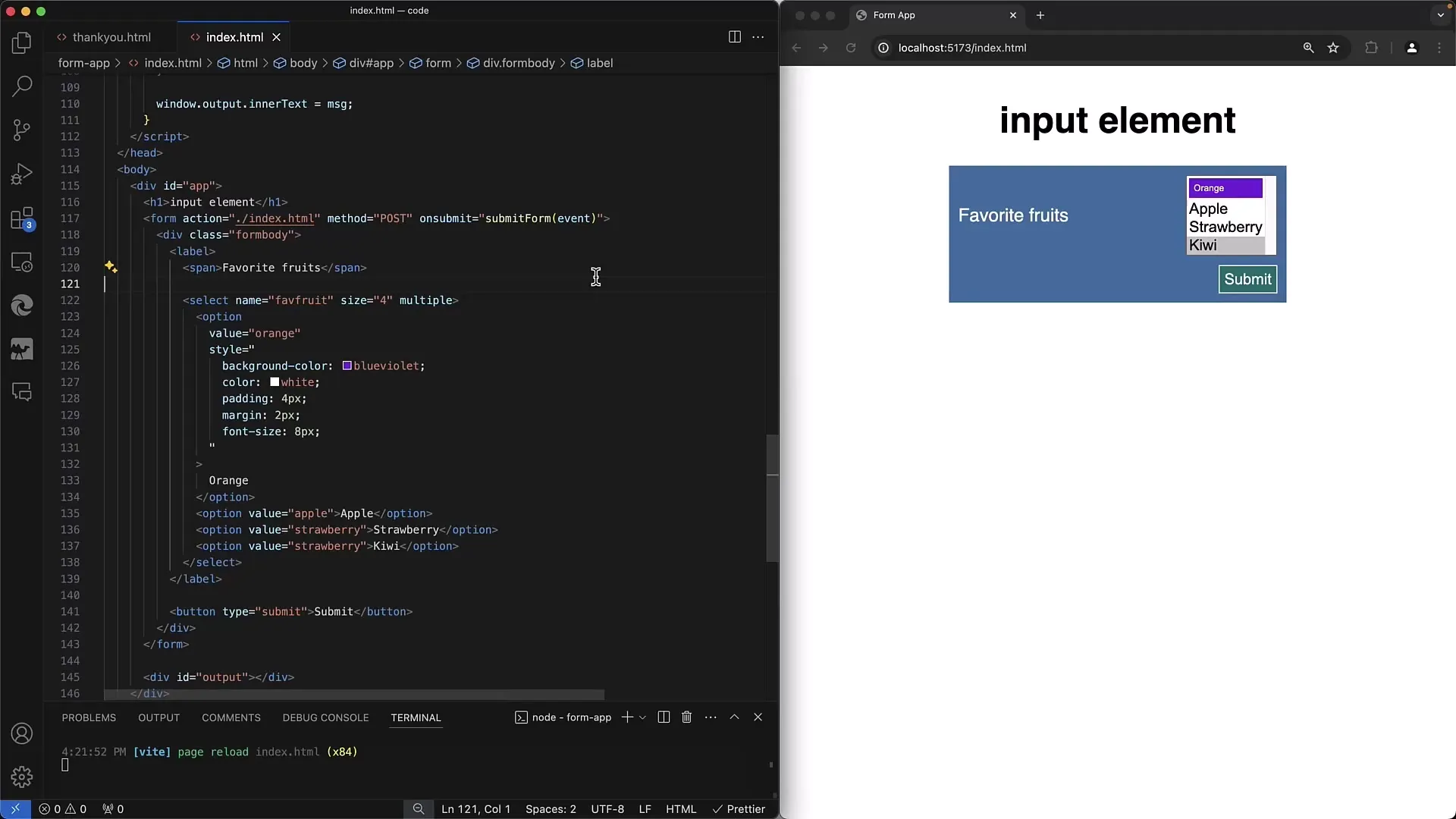
The select element requires a name attribute so you can identify the selected option when submitting the form. Here we set the name to "favorite_fruits" to capture the preferred fruits.
Within the select element, add multiple option tags representing individual selection choices. Each of these tags has both visible text and an underlying value that is used when submitting the form.
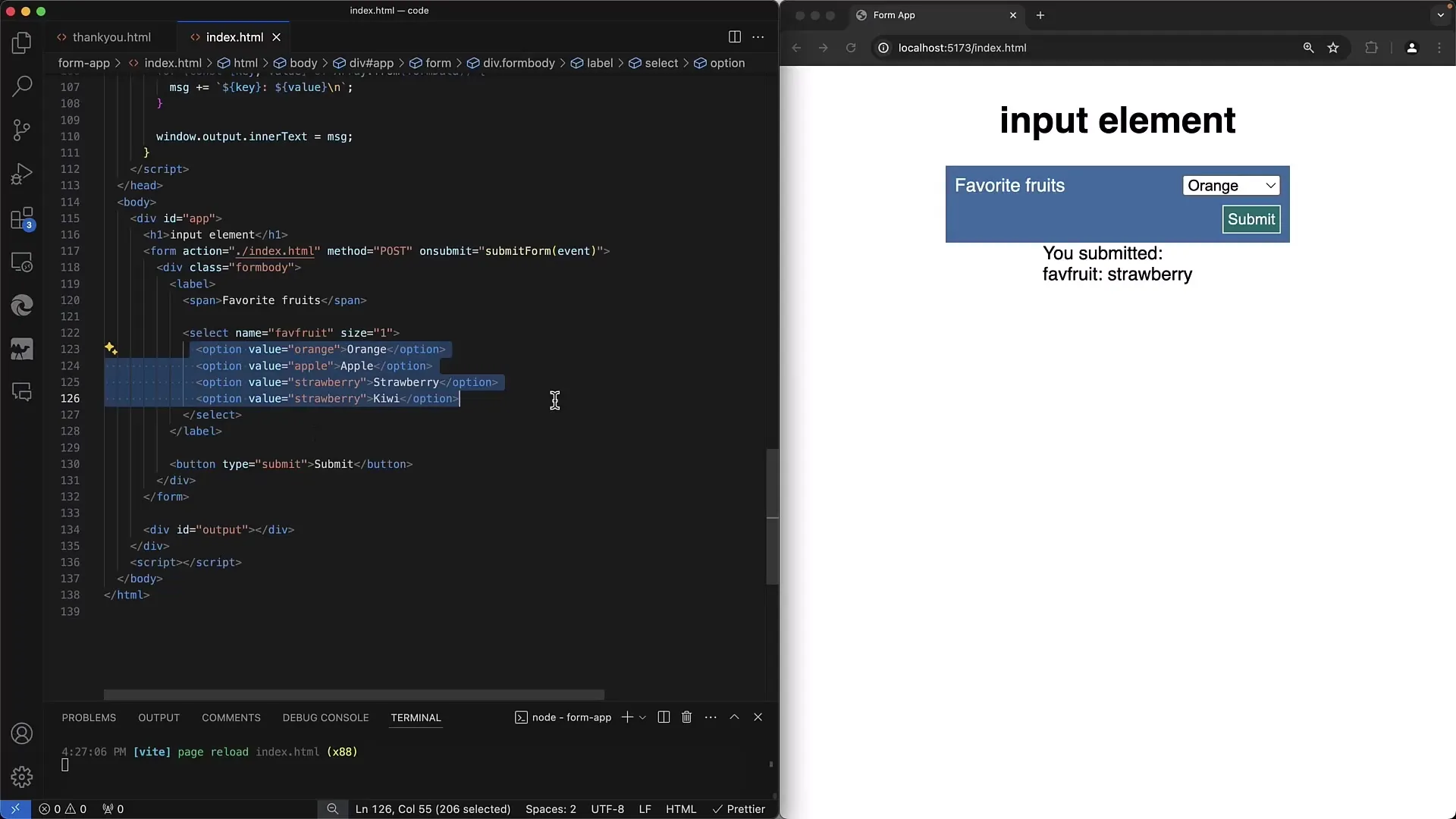
To create a dropdown menu, you can set the size attribute to 1, meaning that only one item is displayed at a time. This ensures it behaves like a traditional dropdown.
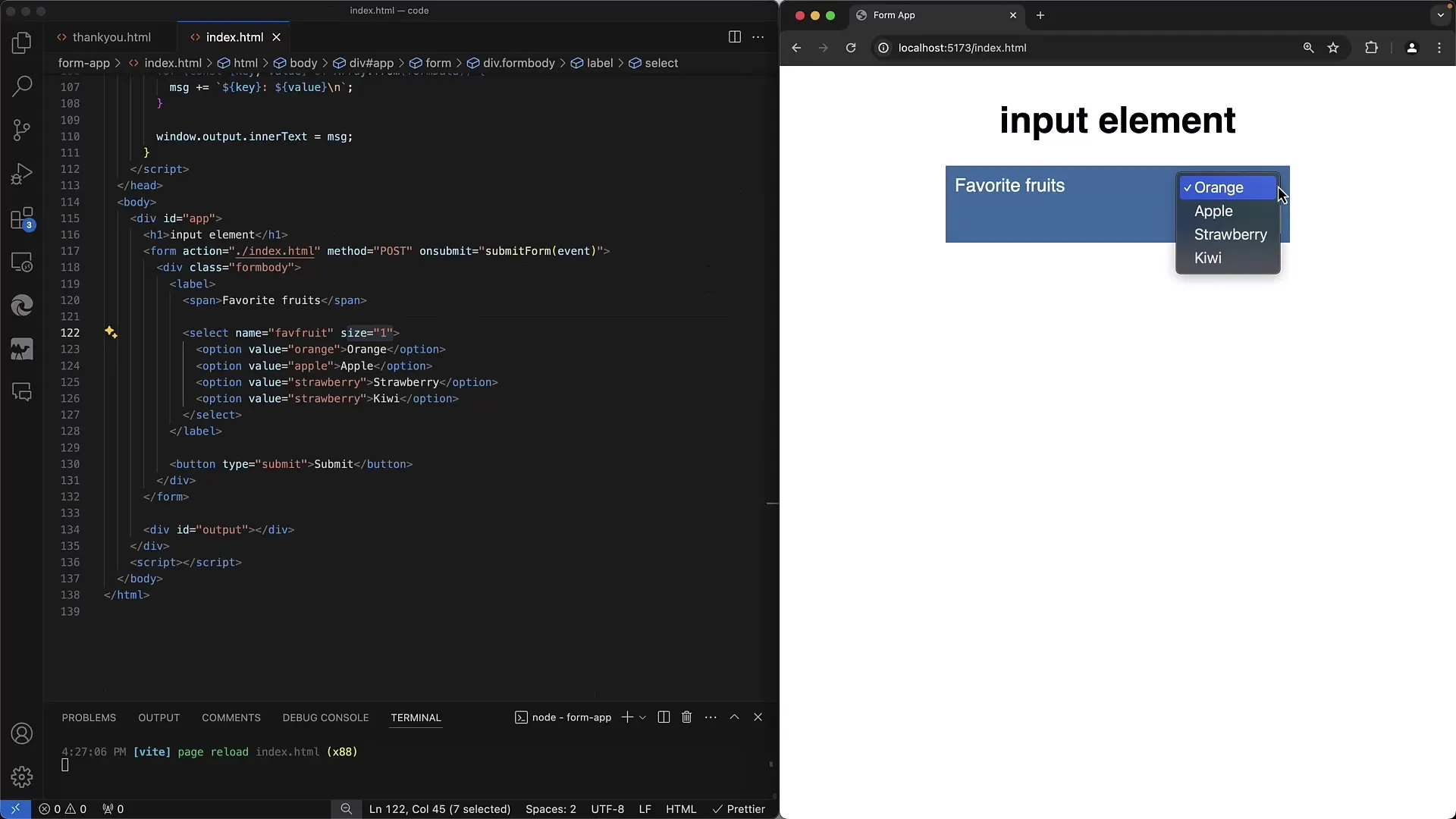
Another important attribute for select is multiple. By adding this attribute, users can select multiple options simultaneously, similar to checkboxes. Users can use the control key (or Command key on Macs) to select multiple items.
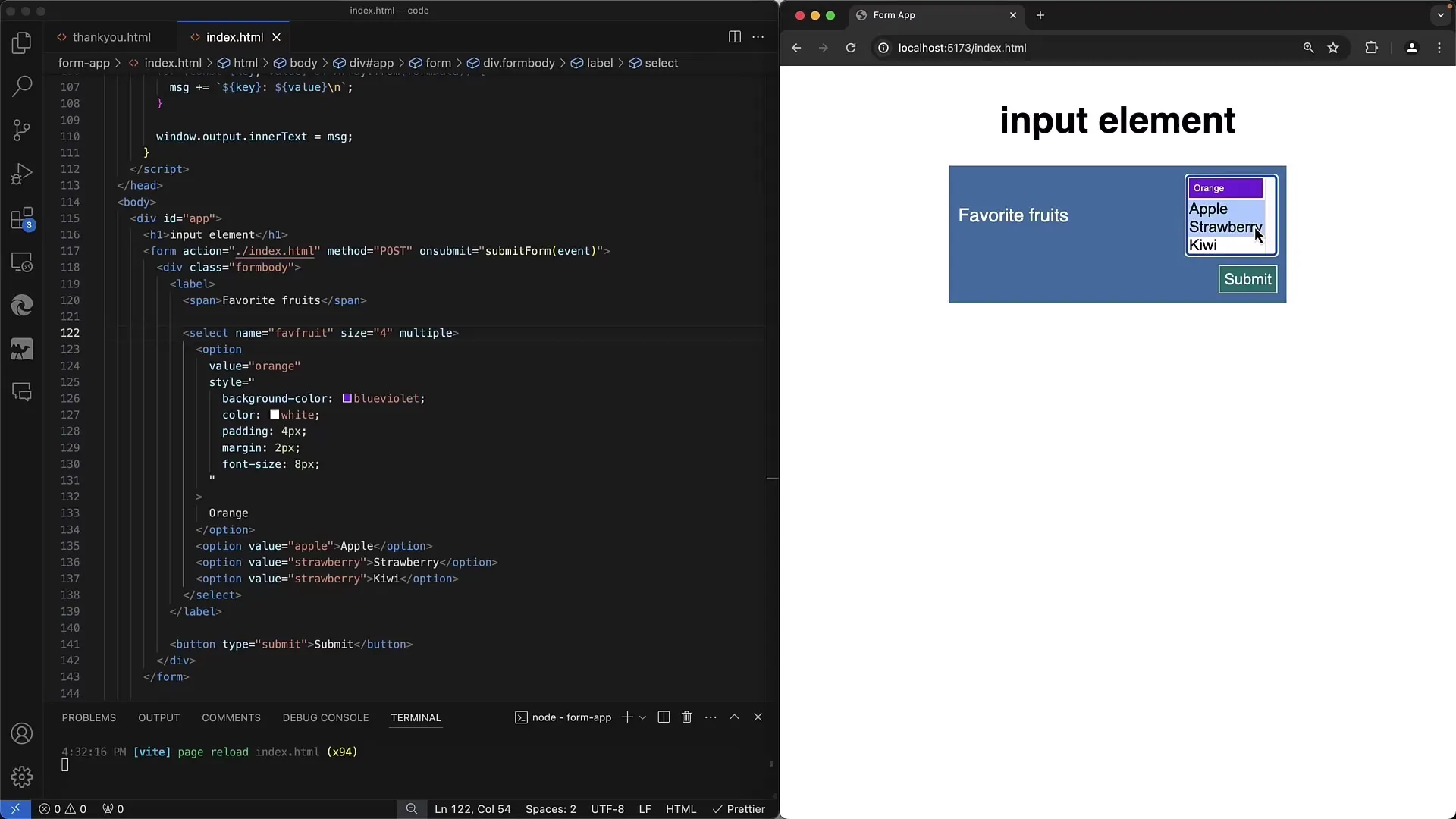
When making a selection and submitting the form, the value of the selected options is sent to the server. While the data is transmitted as an array, it is important that when using multiple, each selected value is included in the array.
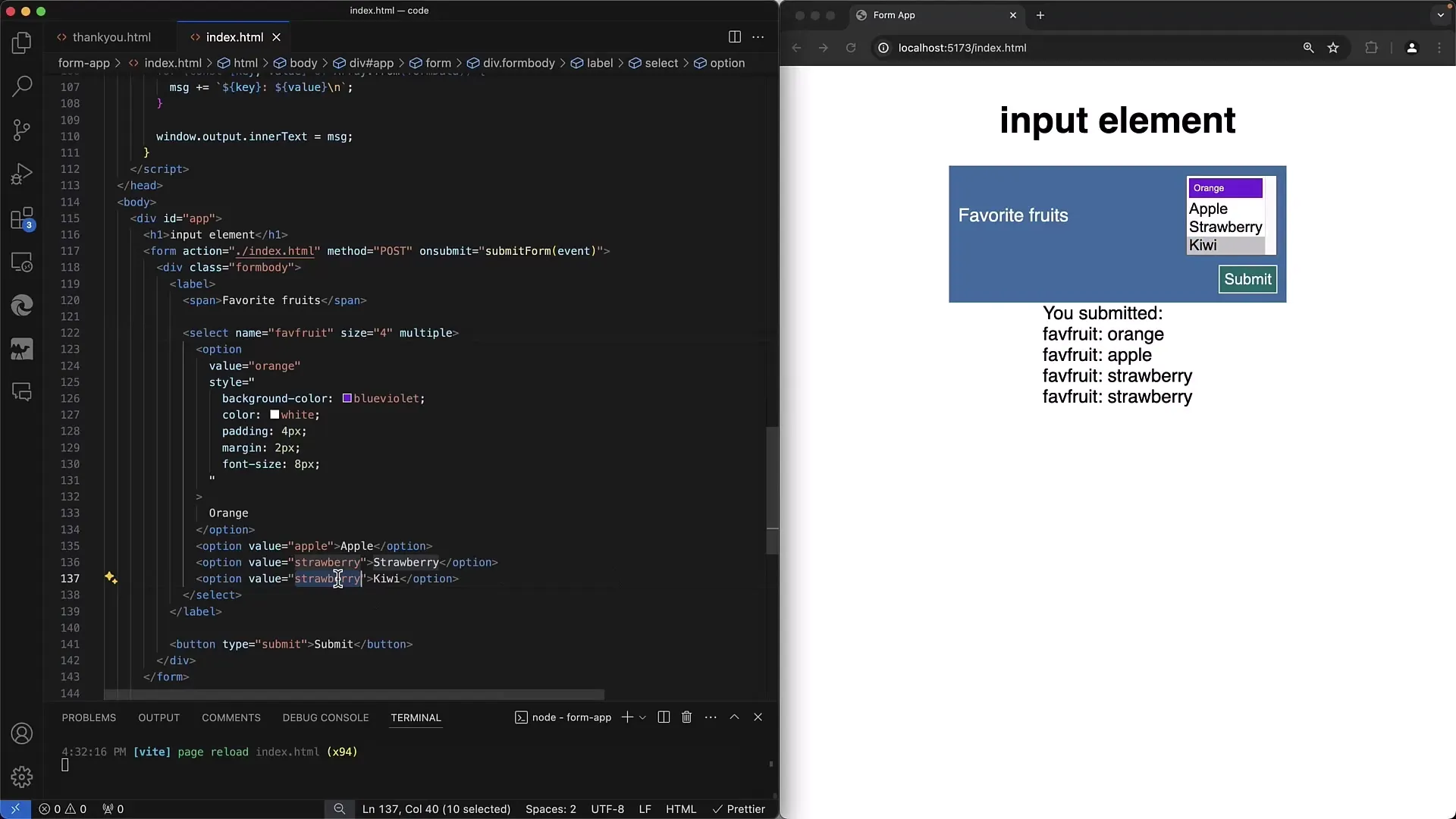
The option element can only contain plain text. HTML code such as images or links is not supported within the options. However, you can customize the appearance using CSS, such as font or background color.
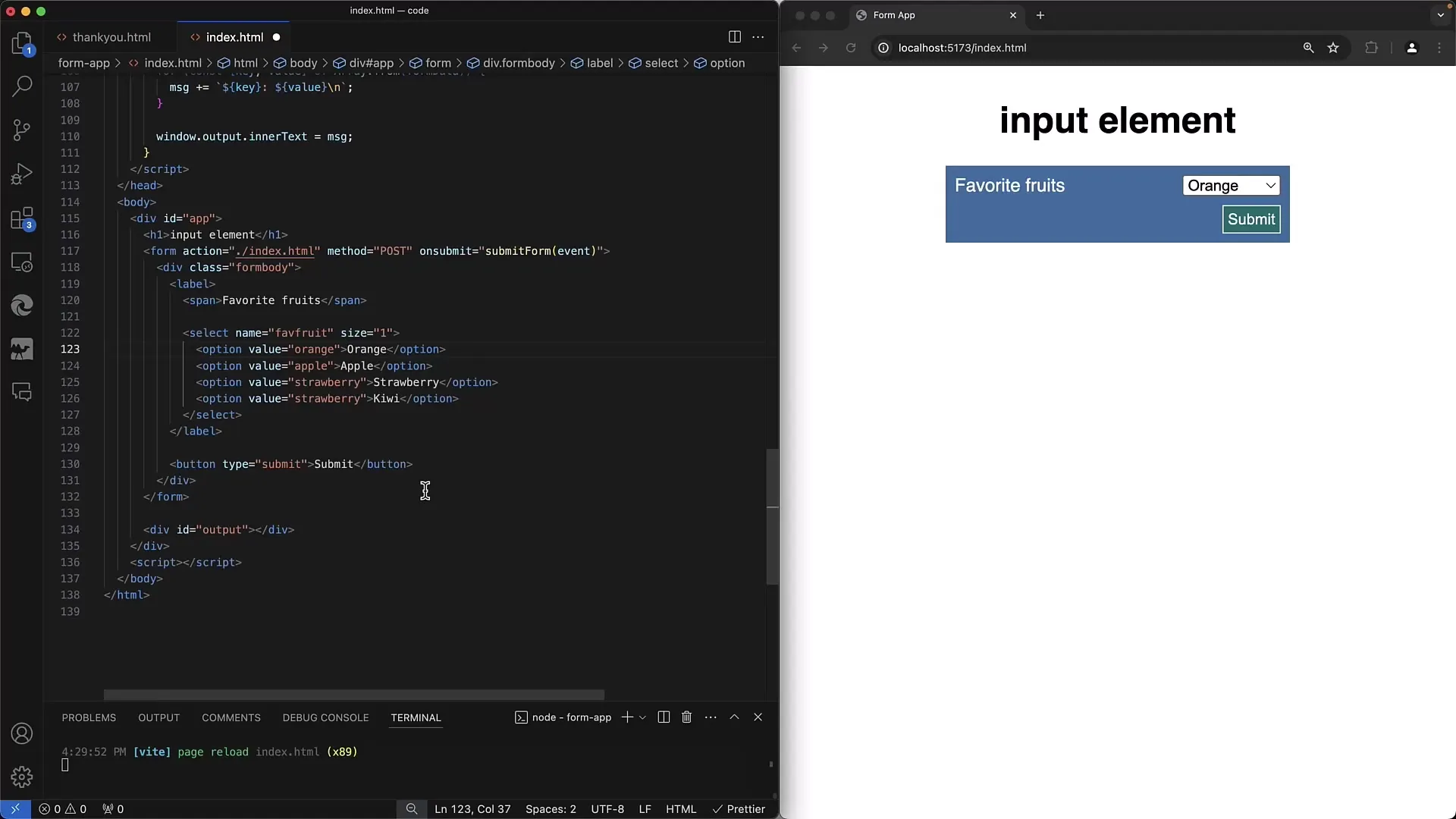
Stylistic adjustments, such as font and color, can be made using the style attribute of the options. This is easier to implement in a list displayed normally as you have more control over the layout.
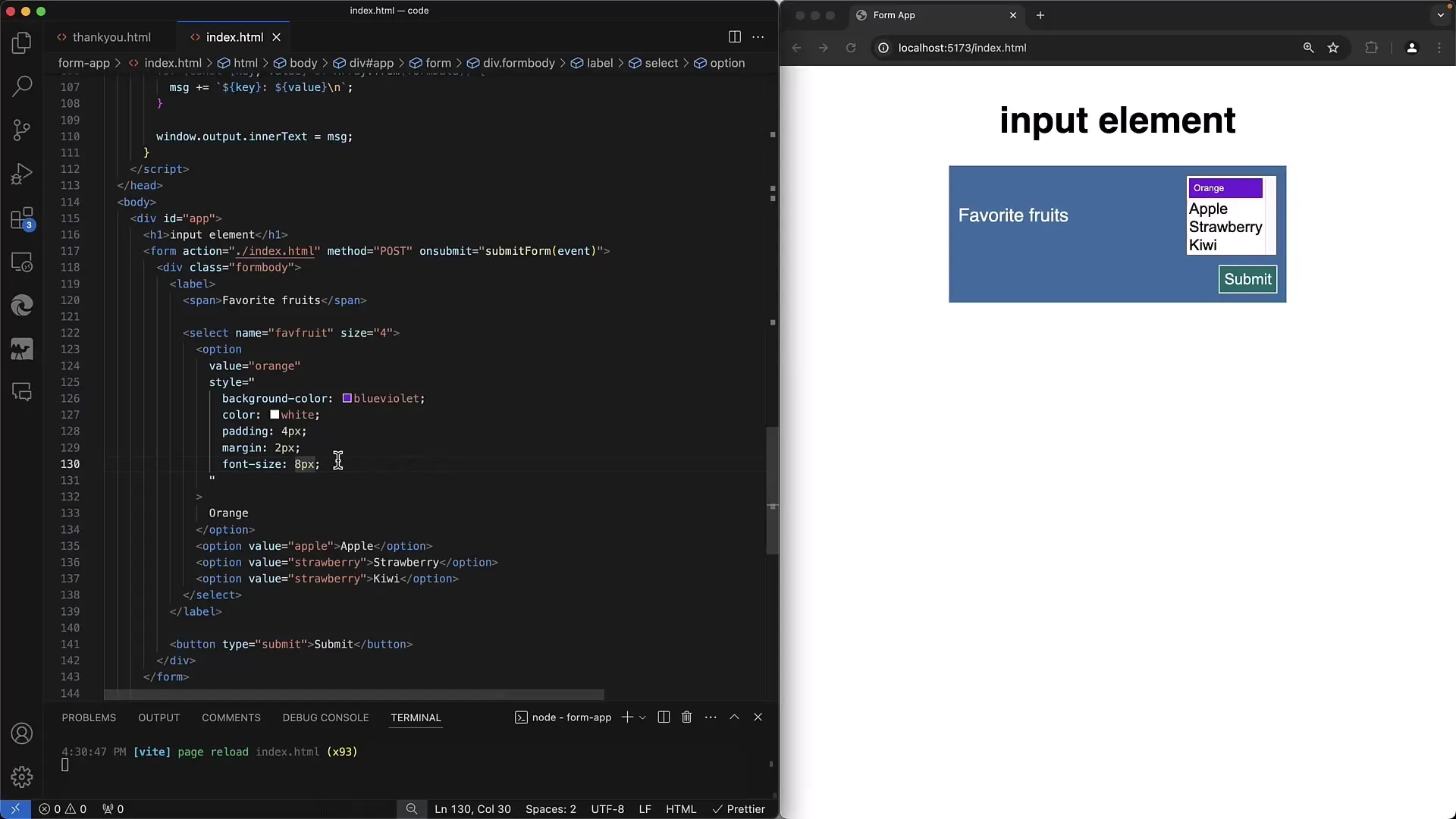
Depending on the browser, the appearance of select elements may vary. Some browsers, for example, may display the dropdown's background color and text differently. It's important to consider this when designing your form.
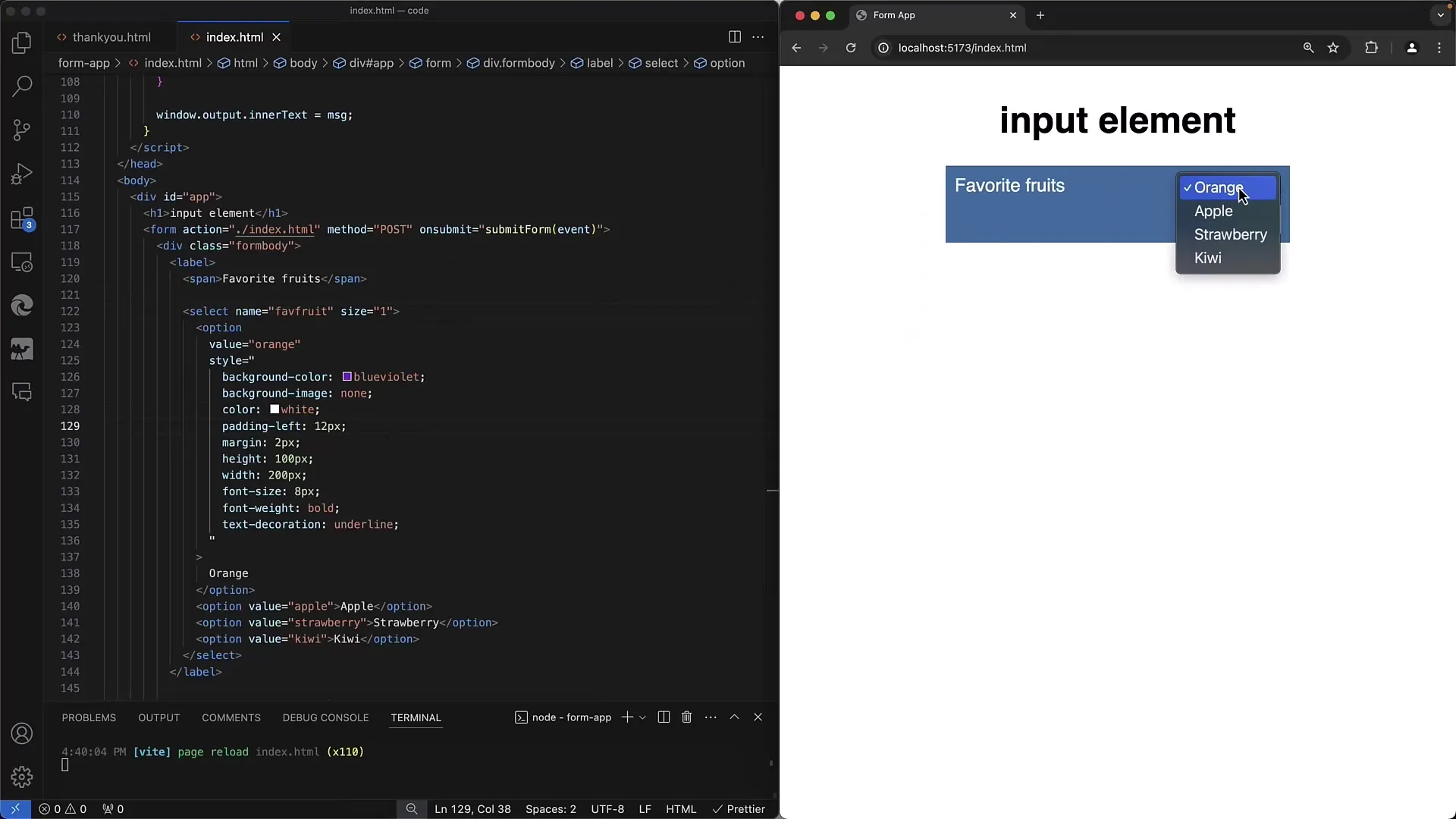
If you are considering adding images as selection options, this can be somewhat complicated using select. It would be advisable to use JavaScript or external UI libraries for this purpose, as you cannot embed traditional HTML elements within option tags.
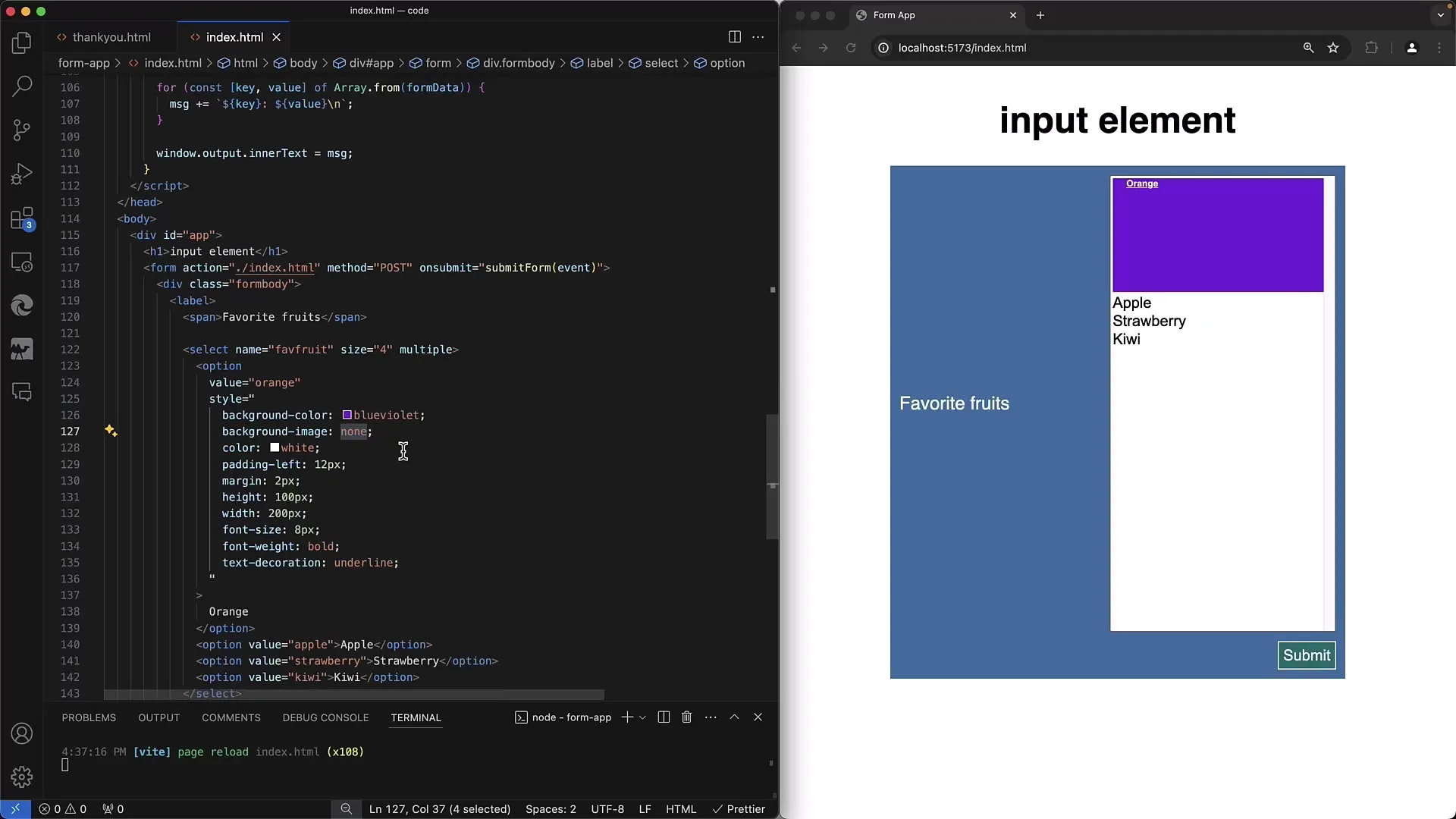
For implementing a more complex UI element that requires flexible styling, perhaps a combination of images and text, it would be smarter to develop your own dropdown or list or rely on an existing framework.
In conclusion, the select element provides an excellent way to simply select from a list or enable multiple selections. However, it is important to remember the complexity of styling options and browser differences to not affect the user experience.
Summary - Guide to Creating Web Forms with Selectable Lists
In this guide, you have learned how to create selectable lists in HTML using the select element. The focus was on the practical use of dropdown fields, the options for multiple selection, and basic styling choices.
Frequently Asked Questions
What is the difference between and?The main difference is that provides a dropdown list for making a selection, while input type="radio" displays multiple options of which only one can be selected.
How can I select multiple options in ?You can apply the multiple attribute to your element to allow multiple selections.
Can I use HTML inside the tags?No, tags only support plain text and do not support HTML content.
How can I customize the appearance of elements?You can use CSS to make basic style changes, but the options are limited as not all CSS properties work on elements.
What is the recommended method if I want to use images in a selection?For using images in selection fields, it would be better to resort to JavaScript or external UI libraries since elements do not support HTML content within the tags.


