In this guide, you will learn how to optimize the mobile application of Google Sheets on your smartphone. Google Sheets allows you to edit and create your spreadsheets anywhere. This guide will take you through the process of installation, login, and the initial steps in the app to ensure that you can efficiently utilize all functions.
Key Takeaways
- Google Sheets can be easily downloaded from the smartphone store.
- Logging in is done through your Google account.
- You can edit existing files and create new ones.
- The app offers the same functionalities as the desktop version.
Step-by-Step Guide
To get started with Google Sheets on your smartphone, follow these steps:
1. Download and Install Google Sheets
To use the Google Sheets app on your smartphone, open the app store and search for "Google Sheets" in the search bar. There you will find the Google Sheets application, which is approximately 30 MB in size. Download the app and install it on your device.
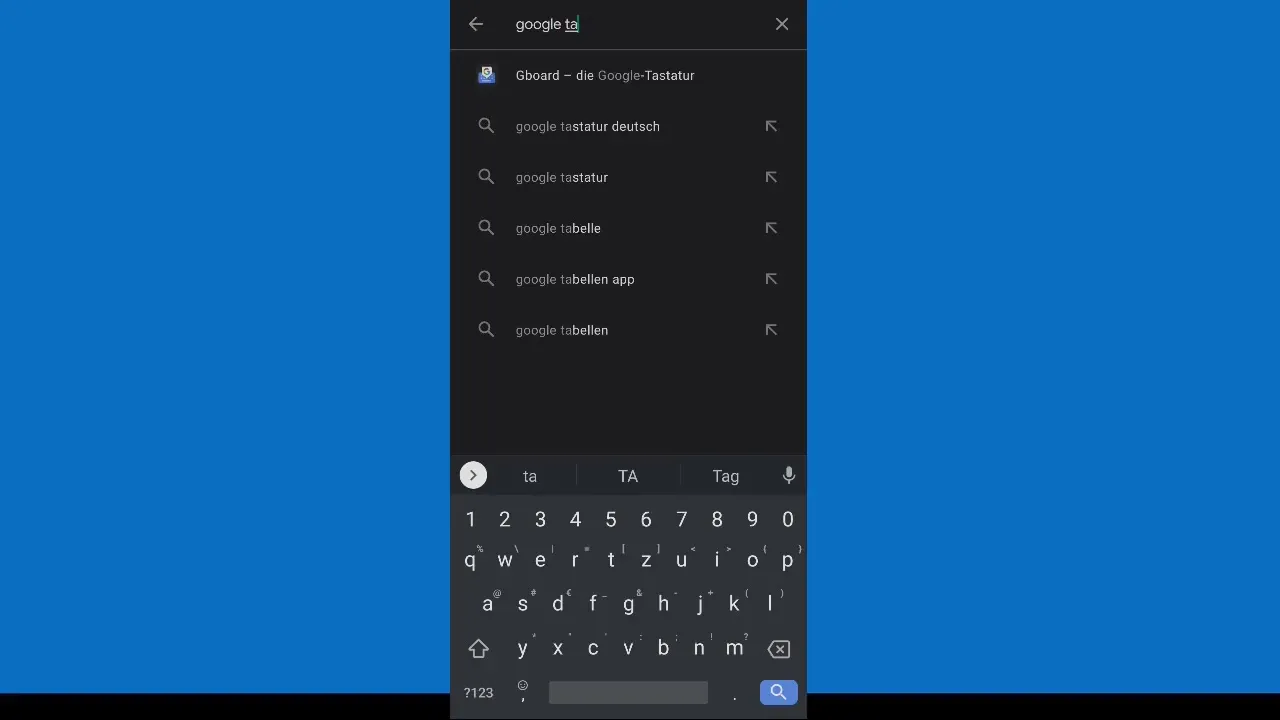
2. Launch the App and Log In
Open the Google Sheets application. Upon first use, you will be prompted to log in with your Google account. Enter your email address and password and agree to the terms of use to proceed.
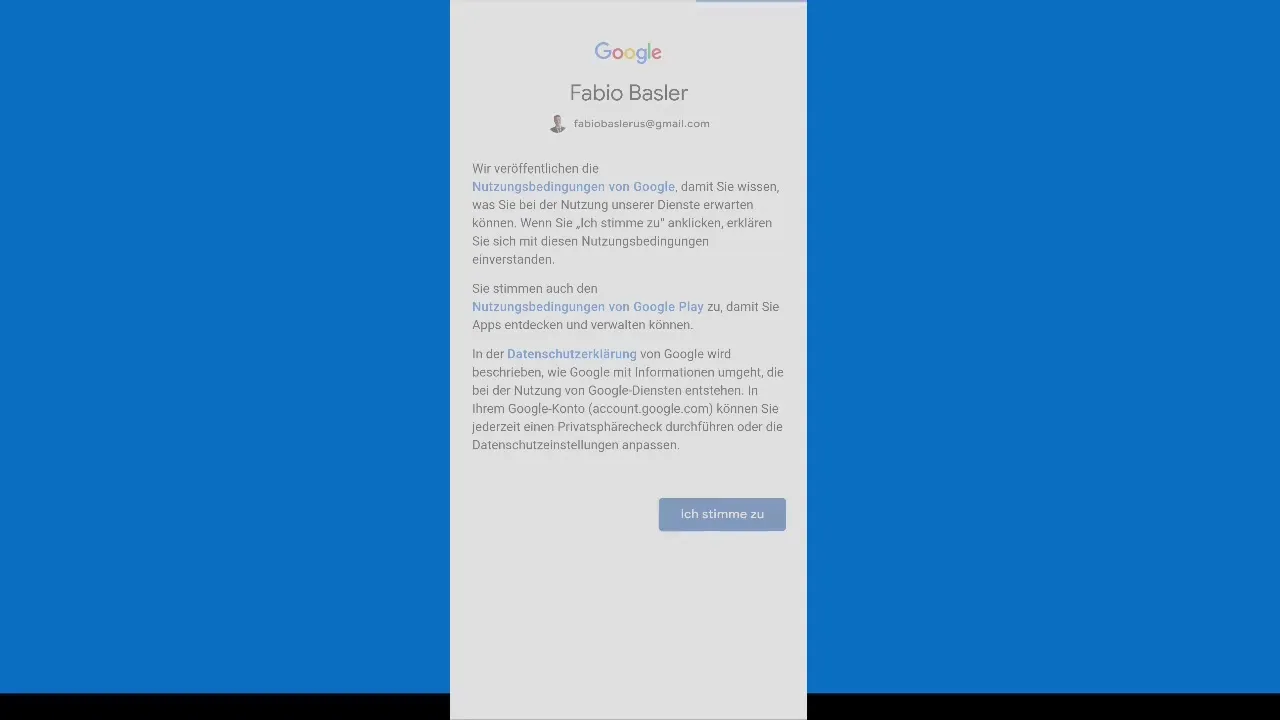
3. Explore the User Interface
Once you have logged in, you will arrive at the Google Sheets user interface. Here you can see your existing documents and have the option to access different worksheets. You can also customize the view, such as switching to dark mode or using the standard view, according to your personal preferences.
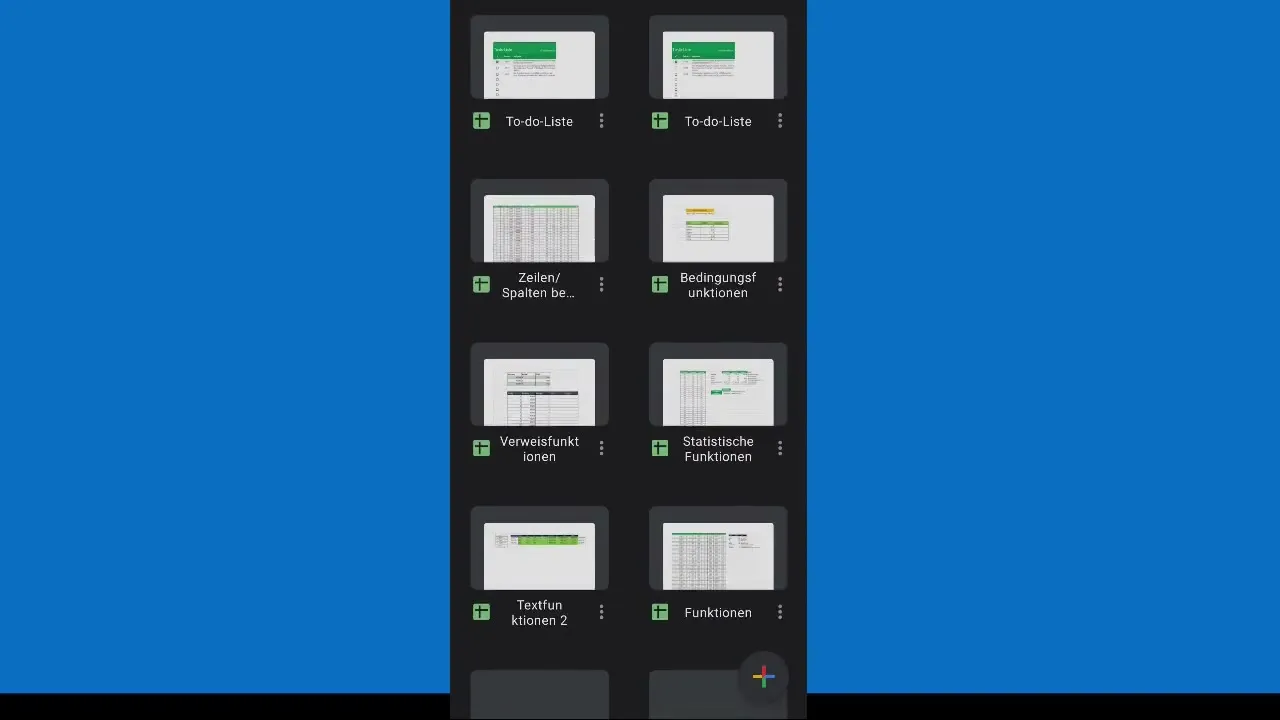
4. Create a New Document
To create a new document, select the "New Sheet" option. You can adjust the cell size and have access to all basic functions like entering and editing data.
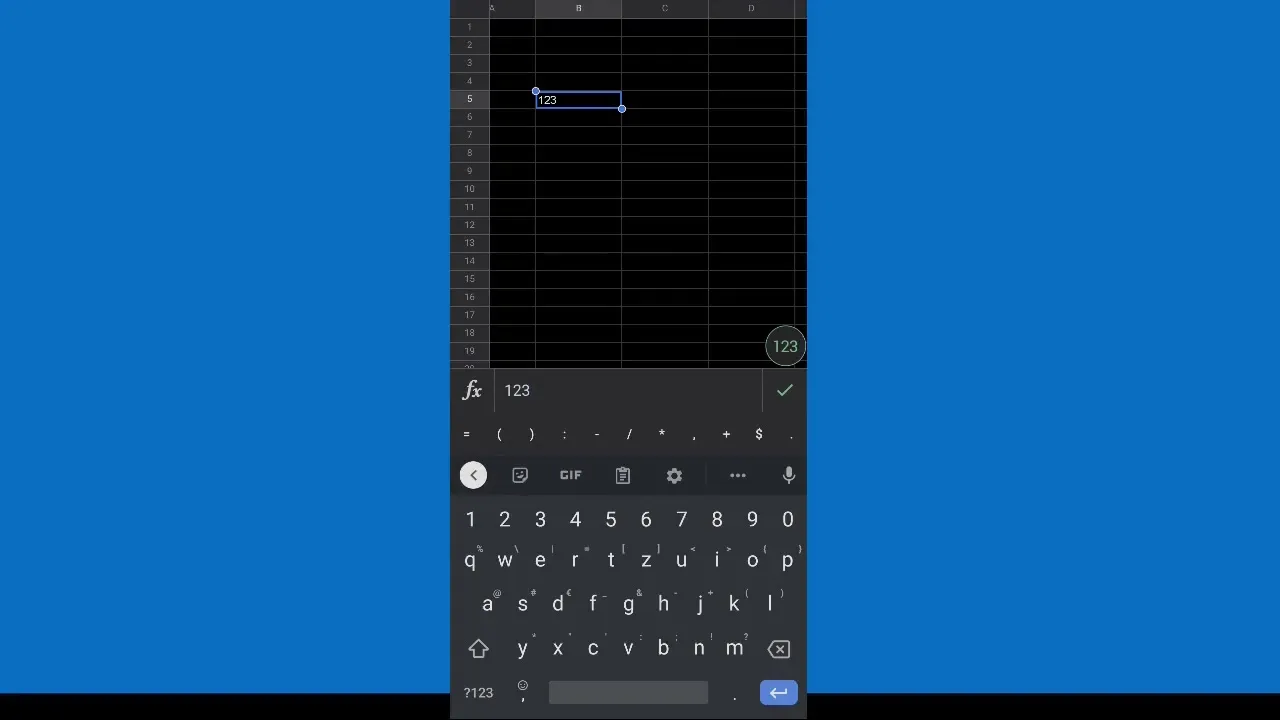
5. Fill Cells and Use Functions
You can now jump into each cell and enter data. If you want to use formulas, simply click into the cell and type the desired function. A useful feature of the app is auto-completion, which helps you insert the correct functions faster.
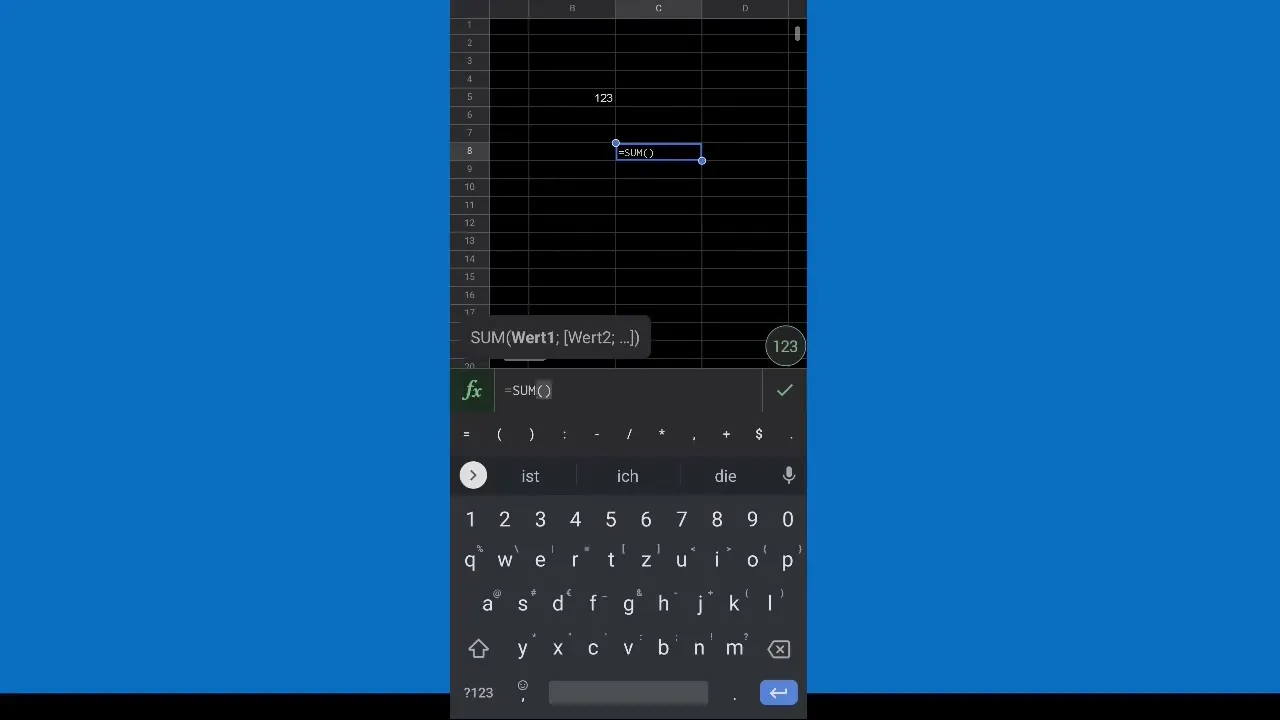
6. Open Existing Documents
A significant advantage of Google Sheets is that you can quickly access existing worksheets. You can browse through documents from your drive as well as the shared documents of your colleagues.
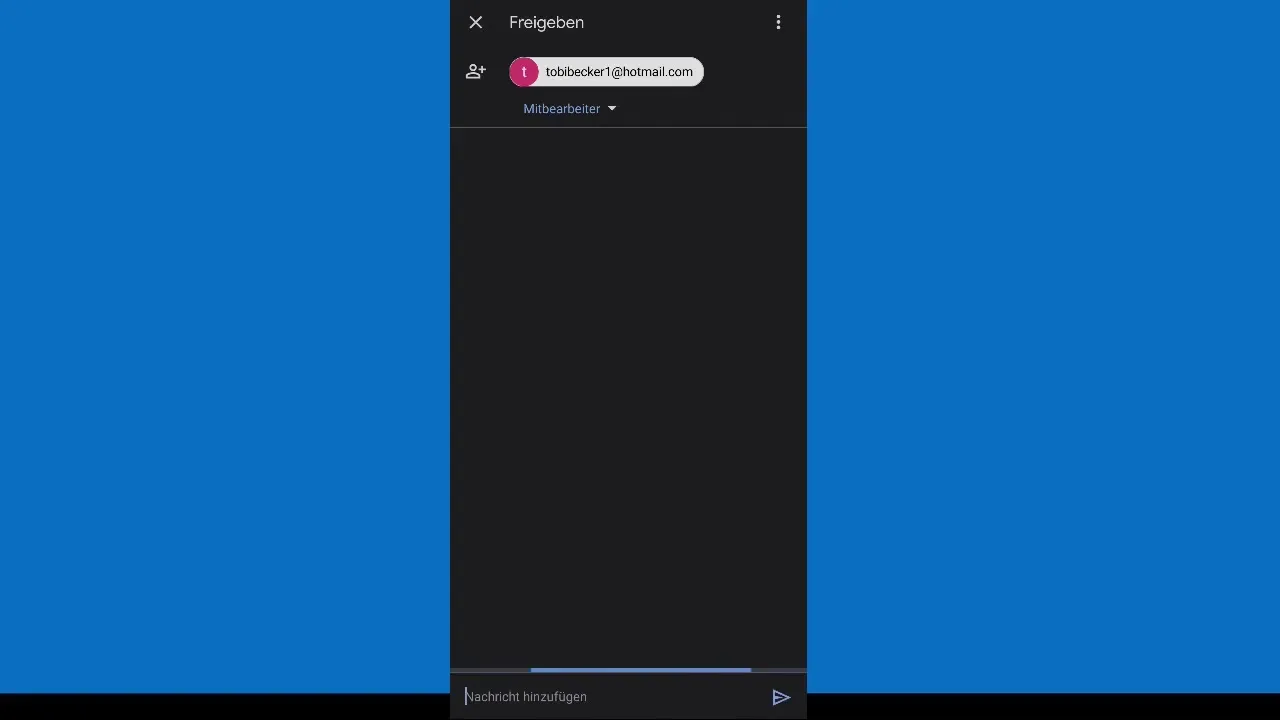
7. Share Documents
If you want to collaborate with others, you can easily share your current worksheet. Simply use the share function in the app and enter your colleague's email address to grant access.
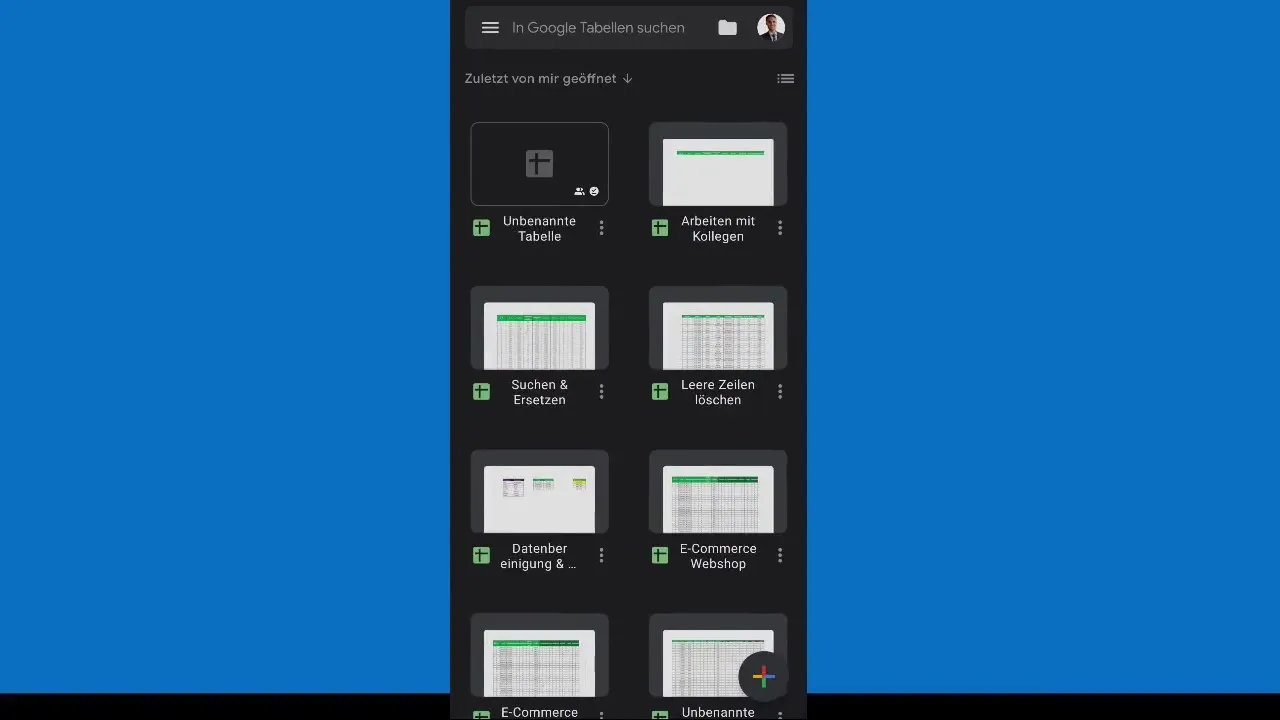
Summary
In this guide, you have learned how to install and effectively use the Google Sheets app on your smartphone. The mobile application provides you with the flexibility to work on your spreadsheets anywhere and collaborate easily with others.
Frequently Asked Questions
How do I download Google Sheets on my smartphone?You can search for Google Sheets in the app store and download the application.
How do I log in to Google Sheets?Enter your Google email address and password and agree to the terms of use.
Can I open my existing documents on the app?Yes, you can open and edit all existing worksheets.
How do I share a document with others?Use the share function in the app and enter your colleague's email address.


