In this tutorial, you will learn how to use Add-ons in Google Sheets to enhance the functionality of your spreadsheet. Add-ons are third-party tools that provide additional features and can streamline your workflow. Whether you have a blank worksheet or an already used template open, integrating add-ons is simple and effective. Let's dive into the world of add-ons together and discover how you can use them for your purposes.
Key Insights
- Add-ons in Google Sheets offer additional third-party functions.
- You can easily add add-ons via the Google Workspace Marketplace.
- When selecting, pay attention to the ratings and number of reviews of the add-ons.
- Install add-ons by reviewing and agreeing to the required permissions.
- After installation, you can manage the add-ons in the "Add-ons" tab.
Step-by-Step Guide
Step 1: Accessing Add-ons
To familiarize yourself with add-ons, open a blank Google Sheets document or an existing template. Then click on the "Add-ons" tab in the menu bar.
Step 2: Selecting Add-ons
A dialog box will appear, allowing you to browse through various add-ons. Here, you can explore a variety of tools developed by third parties. Note that the add-ons are not published by Google themselves.
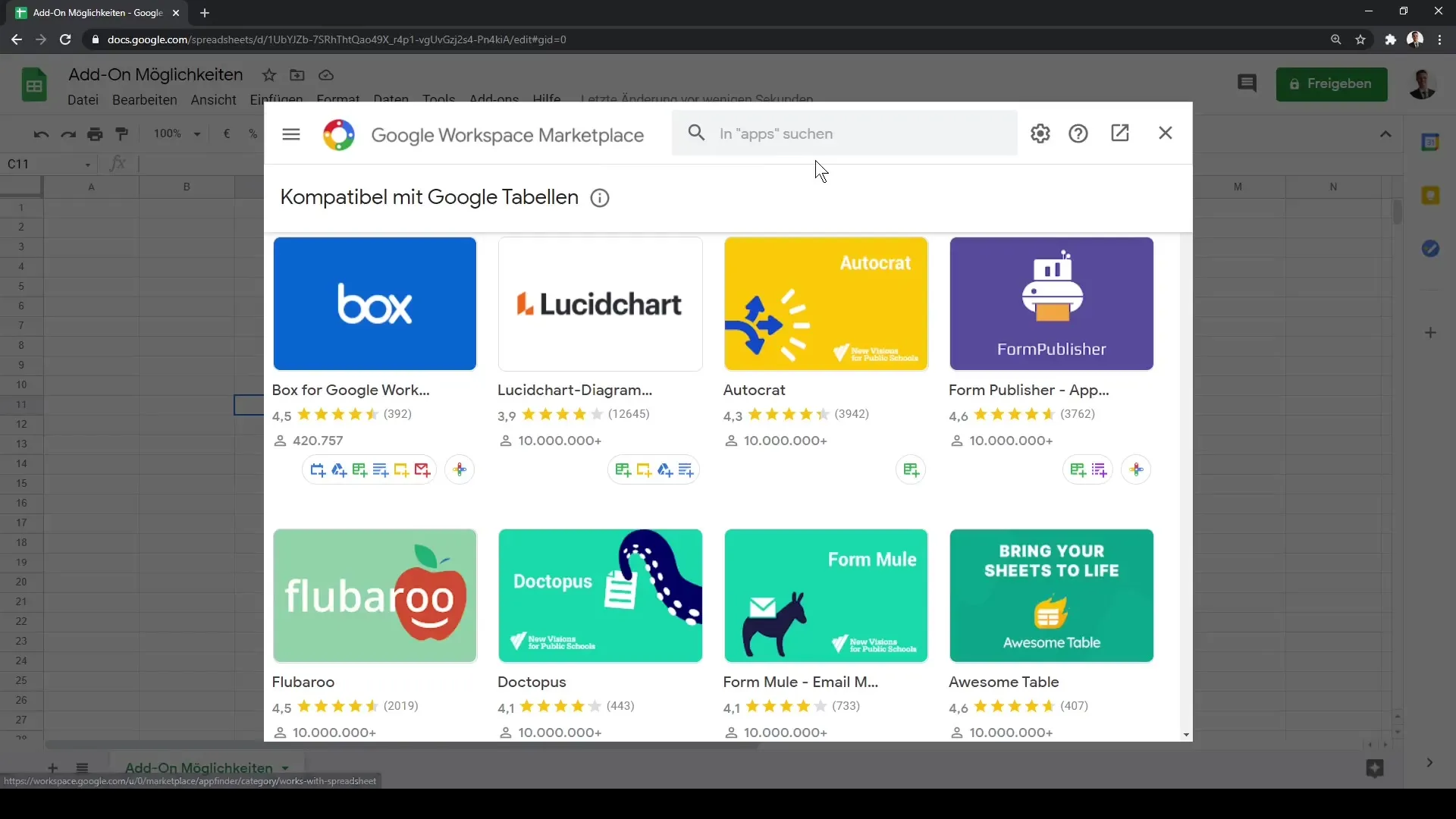
Step 3: Considering Ratings
Each add-on is displayed with an average rating ranging from 1 to 5 stars. You should ensure that the selected add-on has a minimum rating of 4.0, as this indicates a certain level of quality. Additionally, it is important to consider the number of reviews. An add-on with 1,000 reviews is generally more trustworthy than one that has been reviewed only once.
Step 4: Trust and Research
Before installing an add-on, conduct a brief research to confirm that it is a trustworthy tool. Most add-ons are free, but you should still be cautious and ensure it meets your needs.
Step 5: Installing the Add-on
Now select an add-on. For example, you can choose "FL Barrow". After clicking on it, another dialog box will open where the main functions of the add-on are briefly described. Here, you also have the option to install the add-on.
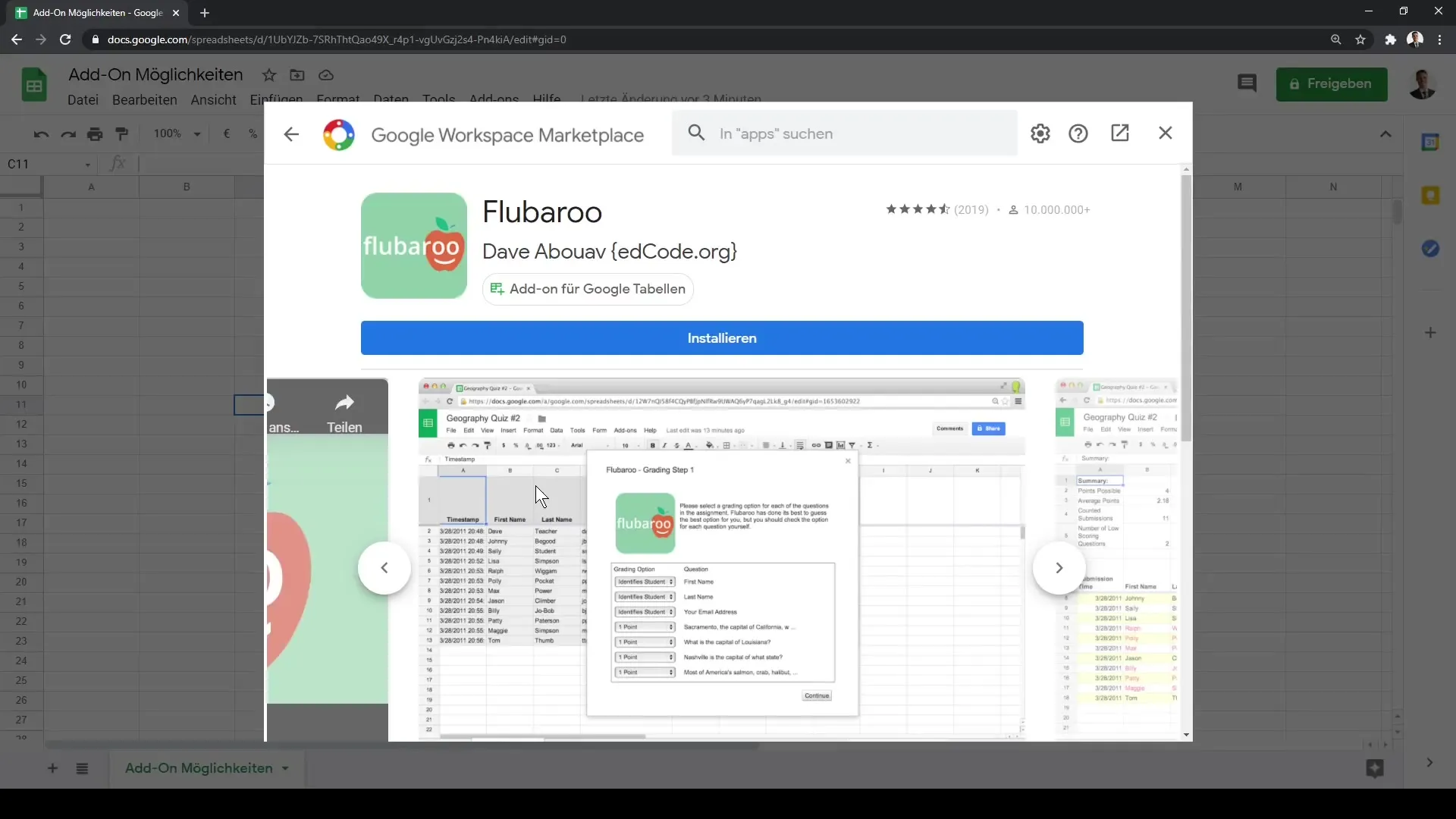
Step 6: Checking Permissions
Before you can finally install the add-on, you need to check the permissions. Sign in with your Google account and review the detailed permissions required by the add-on. These might involve accessing your Google Drive data, documents, and other information. Here, you need to decide if you trust the add-on.
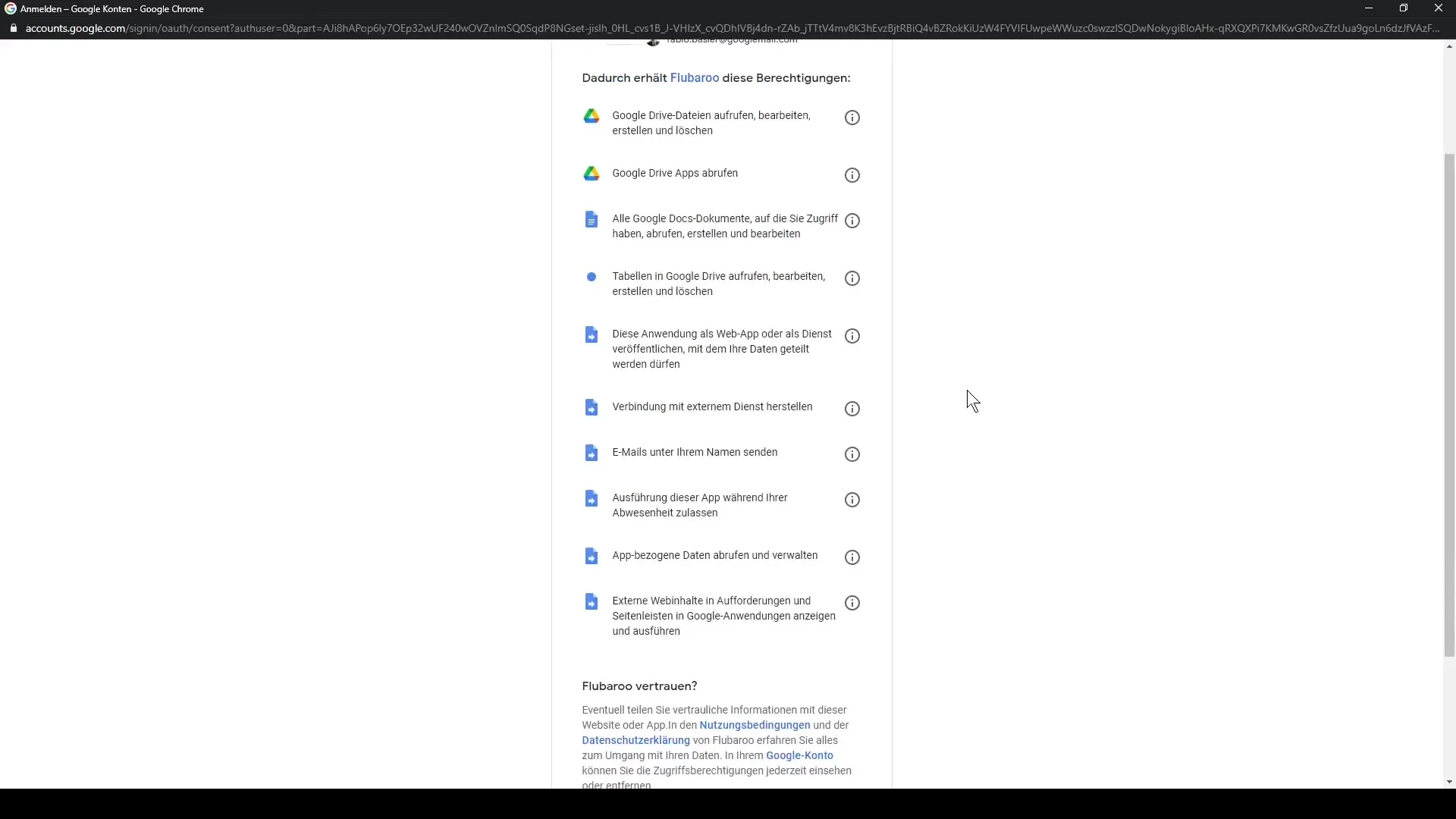
Step 7: Completing the Installation
If you agree with the permissions, click on "Install". After installation, you will receive a notification that the add-on has been successfully inserted. Click "Done" to close the window.
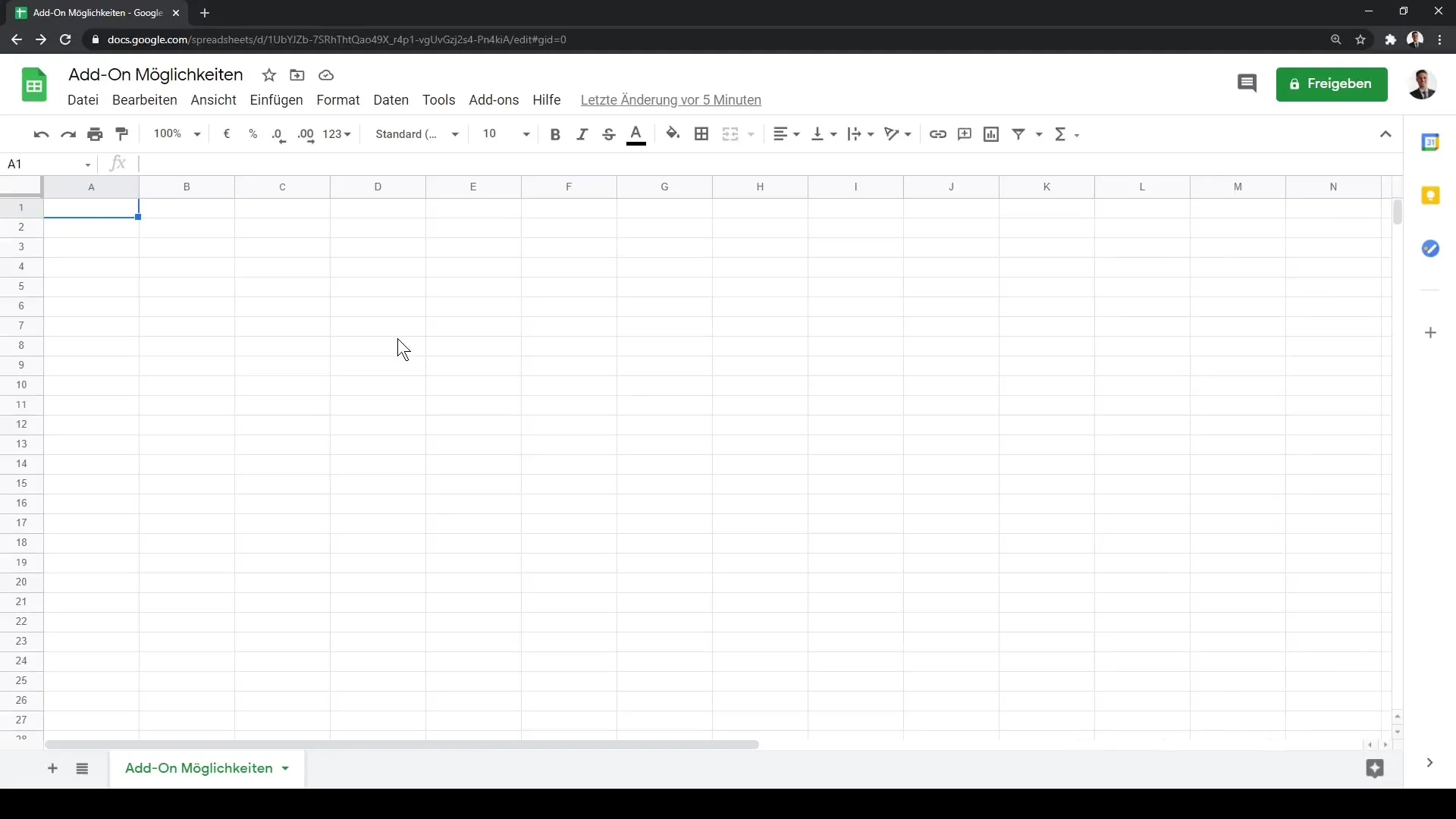
Step 8: Using the Add-on
To use the installed add-on, go back to the "Add-ons" tab. You should now be able to find the "FL Barrow" add-on in the list. Select it and choose the option you want to use, such as "create assignment".
Step 9: Managing Add-ons
You can always return and continue managing the add-ons. If an add-on is no longer helpful, you have the option to simply uninstall it. To do so, go back to "Add-ons" and choose the uninstall option.
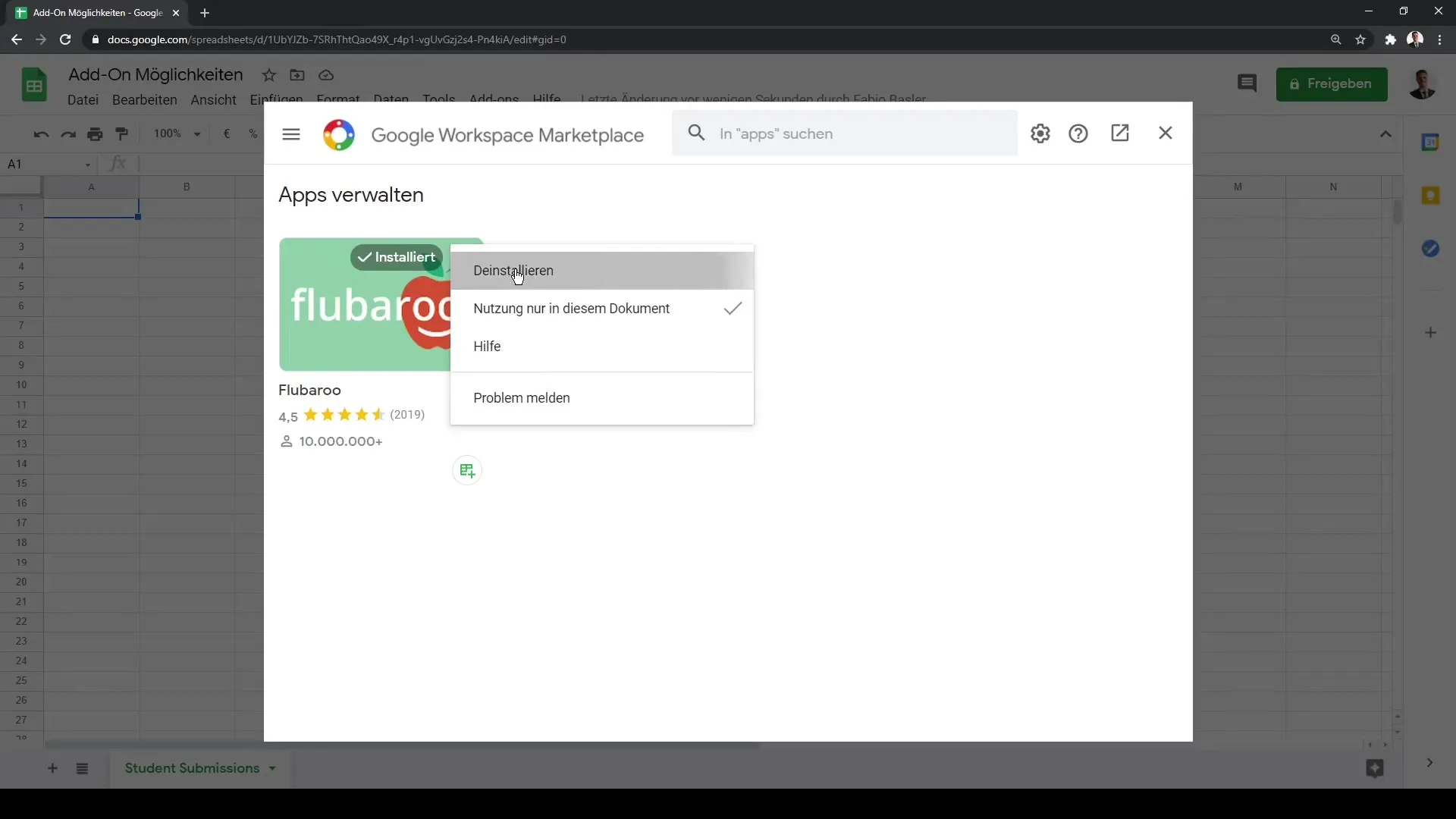
Summary
In this tutorial, you have learned how to integrate and use add-ons in Google Sheets. Add-ons offer you a variety of functions that can improve your workflow. Now you are able to select add-ons strategically, install them, and use their functionalities.
Frequently Asked Questions
What are Google Sheets Add-ons?Add-ons are third-party tools that provide additional functions and features in Google Sheets.
How do I add an add-on?You can add an add-on by going to the "Add-ons" tab and then opening the Google Workspace Marketplace.
Are add-ons paid?Most add-ons are free, but there may also be paid options available.
How do I find the right add-on?Pay attention to the ratings and the number of ratings to assess the quality of an add-on.
What should I do if an add-on is no longer helpful?You can uninstall the add-on at any time through the "Add-ons" tab.


