In this tutorial I will show you how to access and effectively use pre-made pattern templates in Google Sheets. Instead of creating a table from scratch, you can rely on a variety of templates that help you save time and optimize your work. We will go through the different templates available to you, and I will explain how you can customize them to meet your individual requirements.
Main Takeaways
- You can use a variety of pre-made templates in Google Sheets.
- Templates can be used for different purposes such as budgeting, project management, and scheduling.
- The template gallery provides an overview of all available templates.
Step-by-Step Guide
First, open Google Sheets in your browser. When you are in the user interface, you will see the option to create a new table. Instead of clicking the "+" symbol to create a blank table, you want to go to the template gallery.
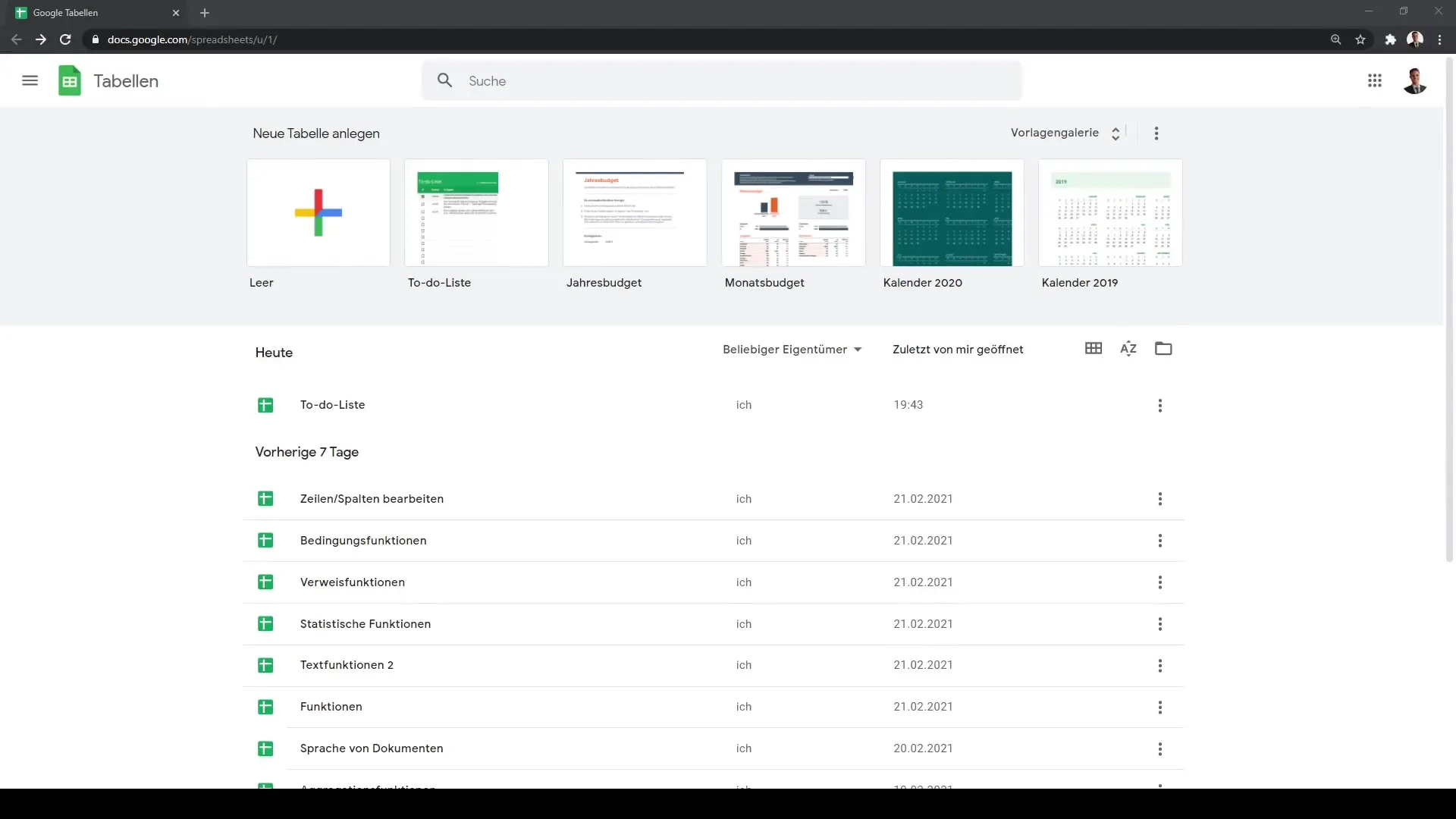
In the template gallery, you will find various categories such as "Work", "Invoice", "Order", and "Project Management". Here you have a variety of templates to choose from. A popular example is the To-Do list that helps you manage your tasks efficiently.
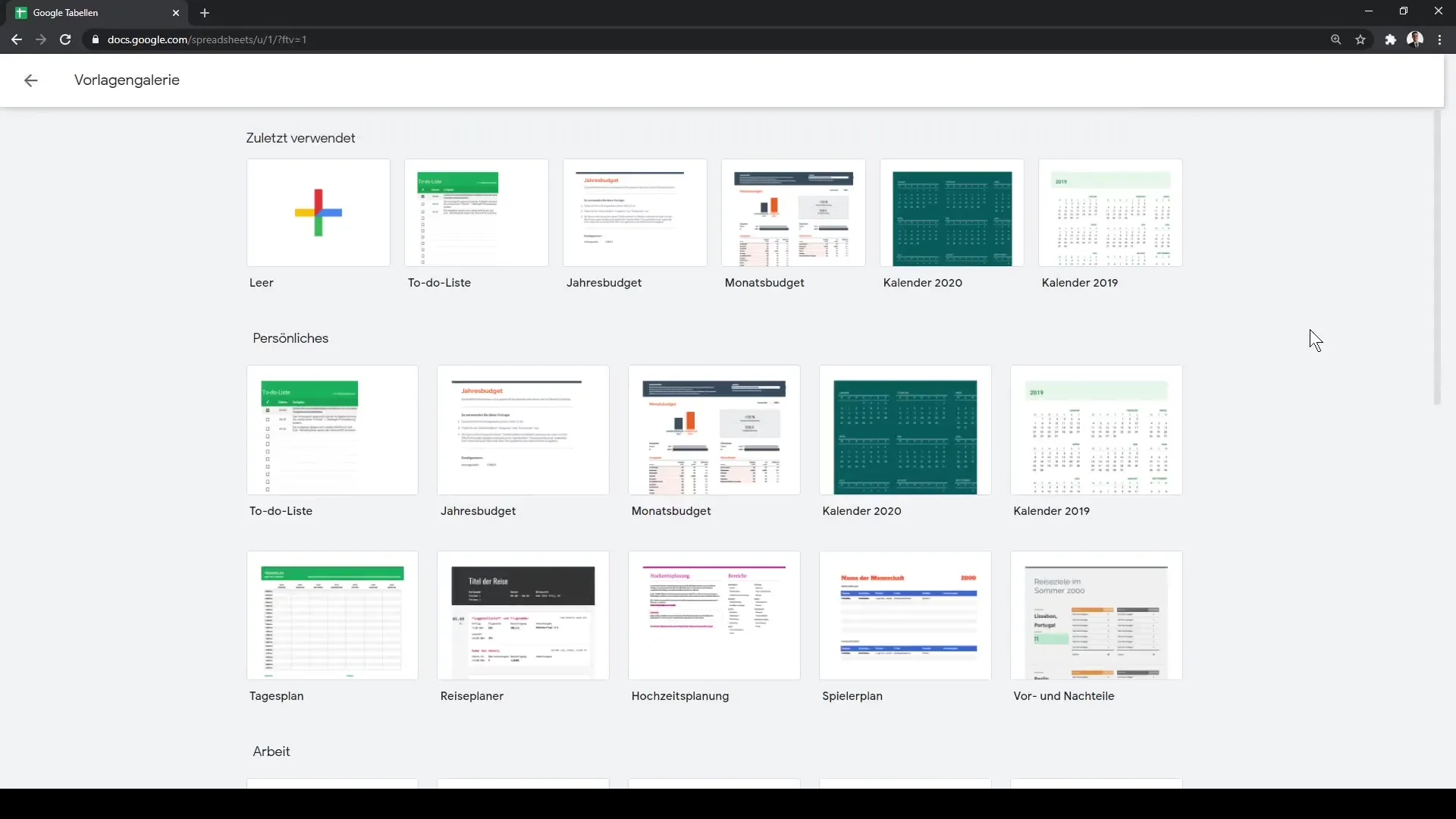
To use the To-Do list, simply click on the corresponding template. You will see that it already has a pre-made structure divided into three columns. This structure can be adjusted at any time to organize your specific tasks and projects.
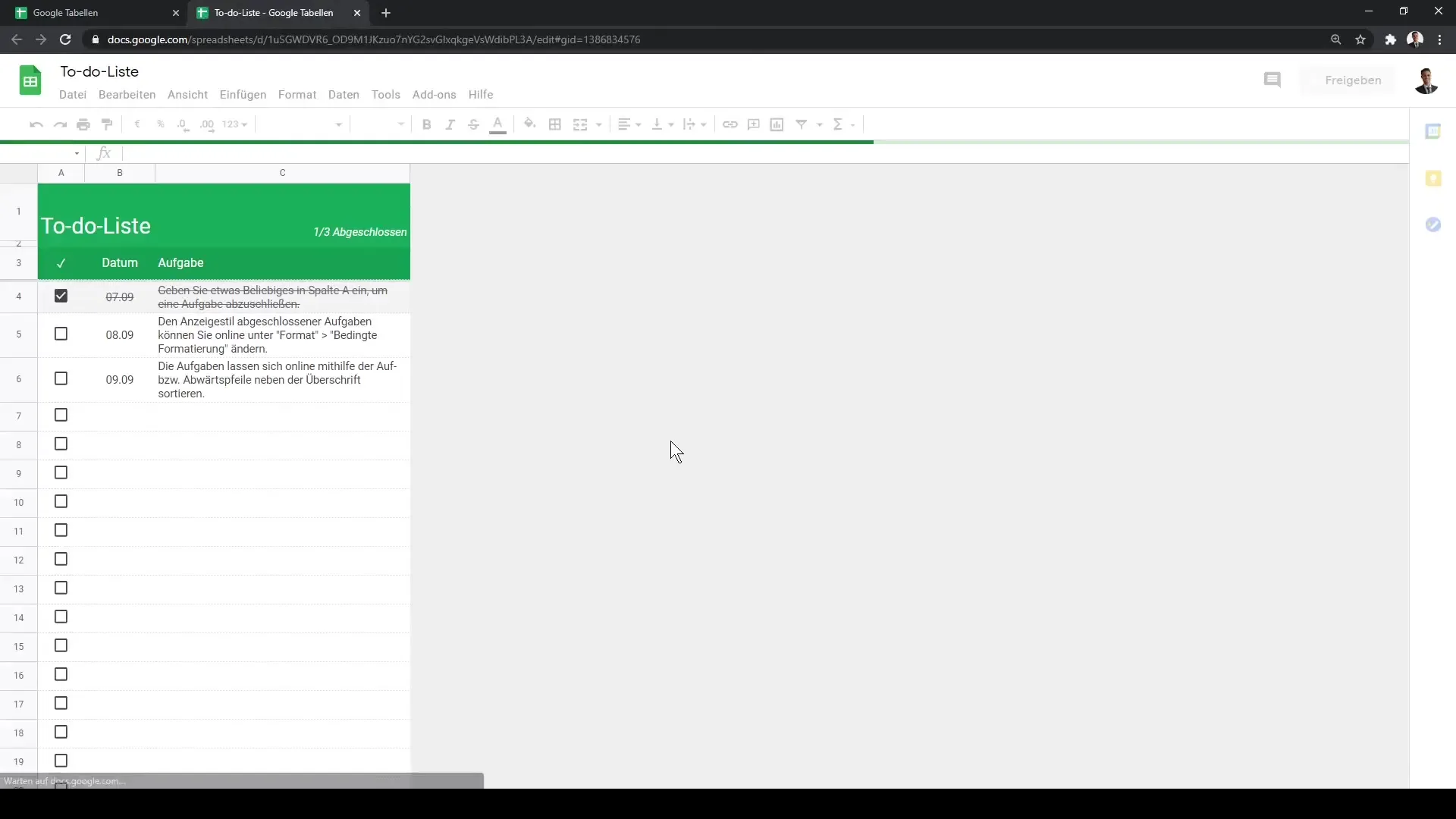
Another useful template is the Calendar Planner. Clicking on it will open a planning tool that clearly displays the individual months and days of the year. This saves you the effort of manually creating a calendar.
In the Calendar Planner, you will also see an overview for the entire year, along with individual tabs for each month. This feature is particularly beneficial for individuals and companies looking to plan their time efficiently.
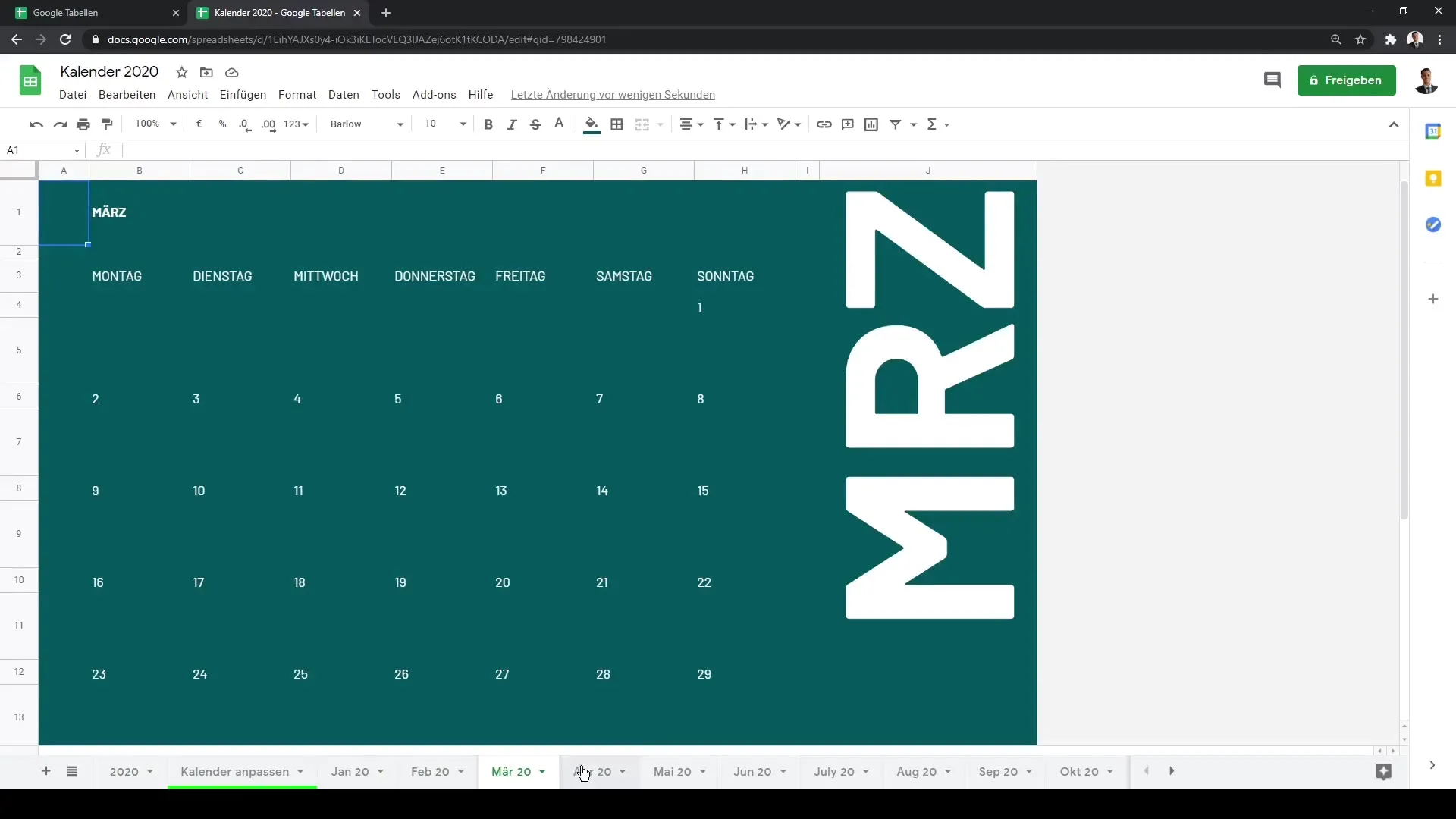
Another helpful template is the Gantt chart for project management. This is a powerful tool to visually represent the progress of projects. This template shows you the stage your project is at and which tasks still need to be completed.
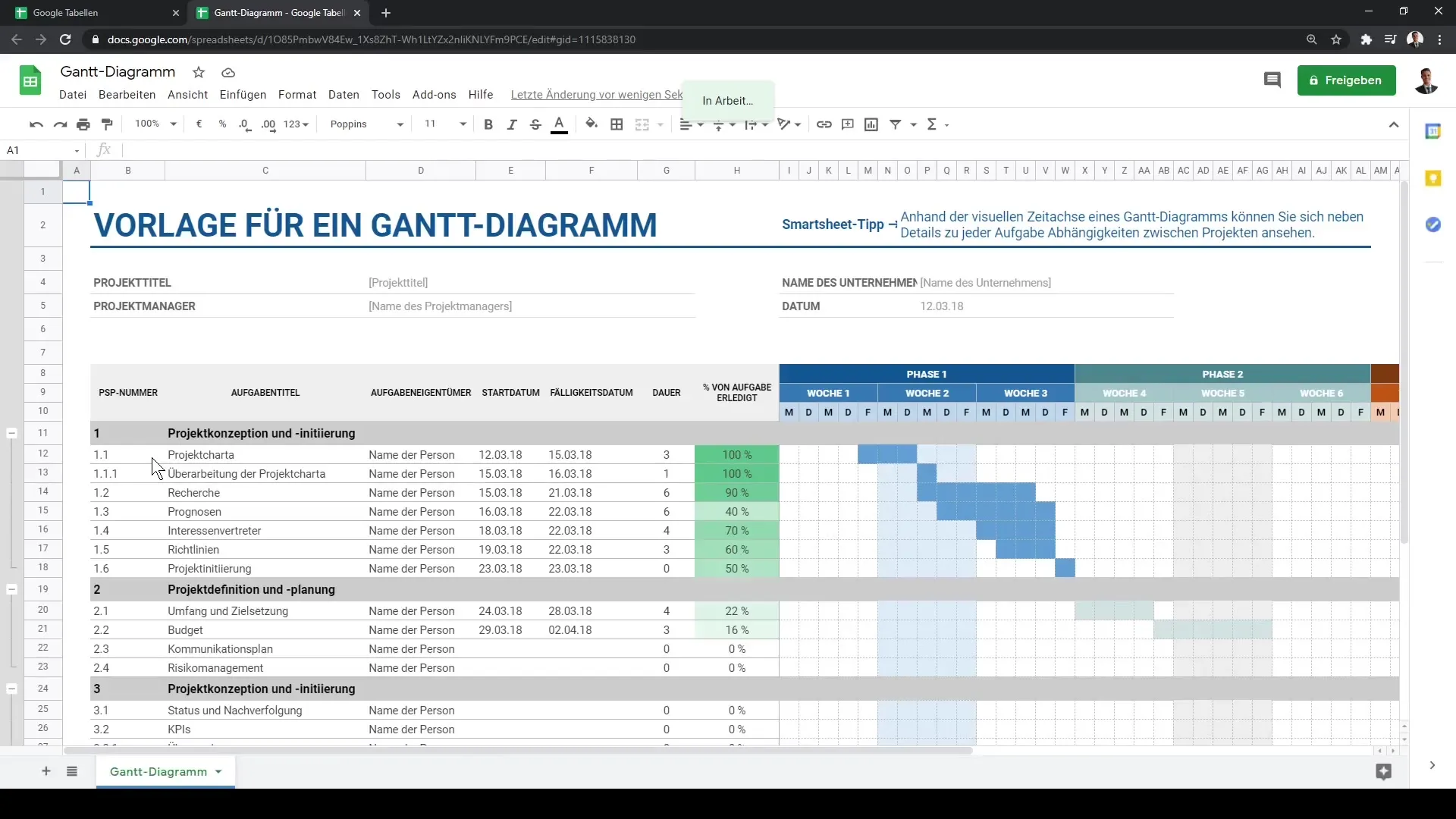
After reviewing the various templates, you return to the template gallery. This demonstrates that Google Sheets not only allows you to create blank tables, but also provides a variety of resources to help you work more efficiently.
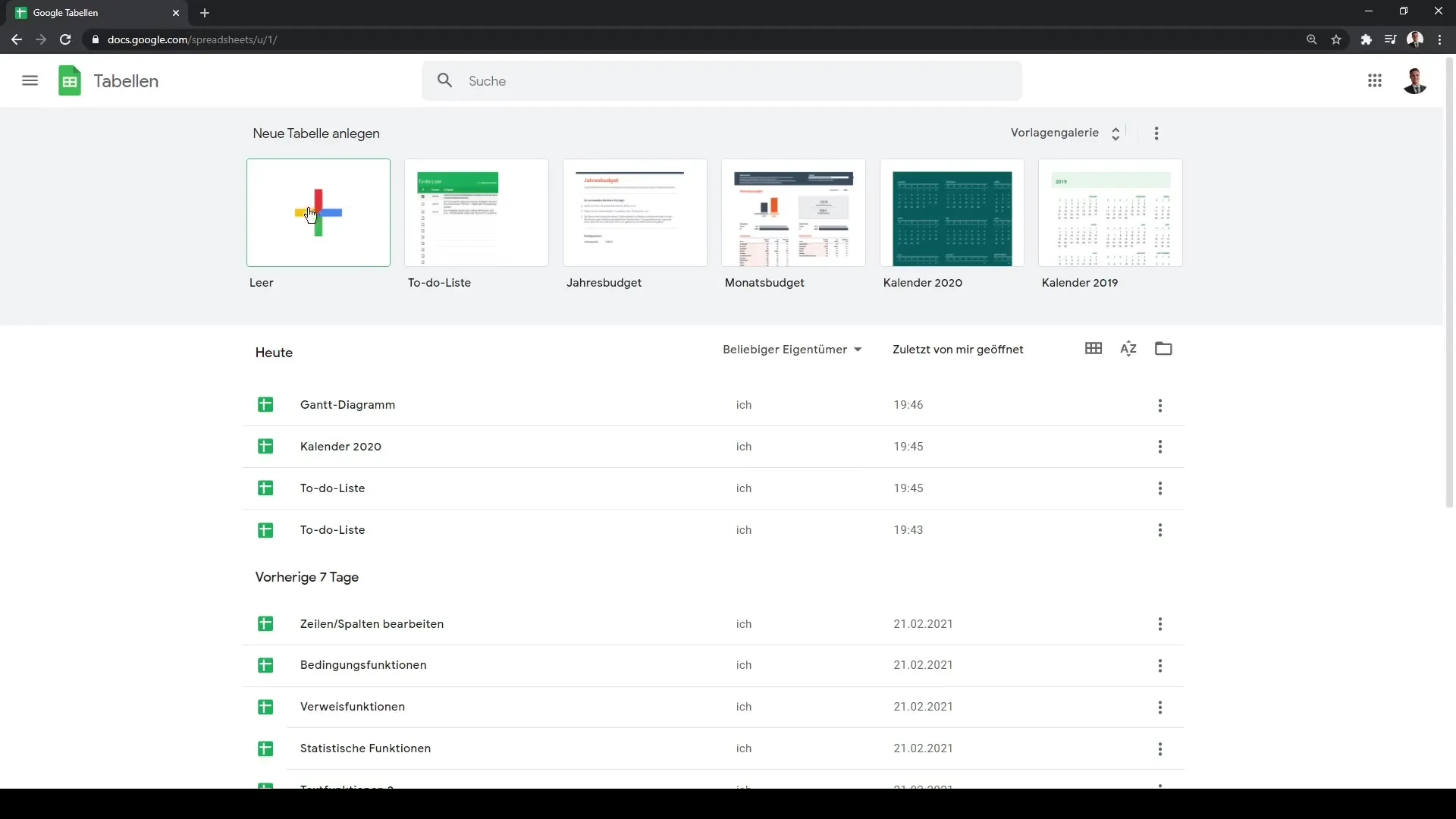
These pre-made templates are a great way to save time and enhance the organization of your data. Use the template gallery to have the freedom to quickly access professional templates.
Summary
In this guide, you have learned how to access various pre-made templates in Google Sheets. The template gallery offers a variety of options that can help you organize your projects, manage tasks, and work more efficiently.
Frequently Asked Questions
What are templates in Google Sheets?Templates are pre-made tables created for specific purposes to facilitate usage.
How do I access the template gallery?You click on "New" and then select "Template Gallery" to see the available templates.
Can I customize templates to meet my needs?Yes, you can customize any template to meet your specific requirements.
Are there templates for specific industries?Yes, the template gallery offers templates for various categories, including work, invoices, and project management.


