In this tutorial, I will show you how to import and export data between Google Sheets and Microsoft Excel. This is especially useful when working on projects that utilize both Google and Microsoft services. Whether you want to save your Google Sheets documents as Excel files or import data from Excel into Google Sheets, I will guide you through the process step by step.
Key Findings
- You can easily export Google Sheets documents as .xlsx files and open them in Microsoft Excel.
- Data from an Excel file can be seamlessly imported into a Google Sheets document.
- Both import and export processes are quick and simple to carry out.
Step-by-Step Guide
Exporting from Google Sheets to Excel
First, let's look at how you can export a Google Sheets document to the Excel format.
Open the Google Sheets document you want to export. You are already on the Google Sheets interface. To download the file, go to the menu bar and select "File." Then click on "Download." A dropdown menu will appear where you can select the option "Microsoft Excel (.xlsx)."
Once you click on the .xlsx option, the file will be automatically downloaded. When you open the file, you will notice that it opens seamlessly in Microsoft Excel. All formatting and data remain intact, allowing you to continue working productively in Excel.
Importing from Excel into Google Sheets
Now I will explain how you can import an Excel file into Google Sheets. Make sure you have the Excel file ready for import. In my case, I have a practice file called "E-Commerce Webshop" in .xlsx format.
To import the file into Google Sheets, click on "File" again. Here you have two options: you can either create a new Google Sheets document or select an existing document into which you want to import the Excel file.
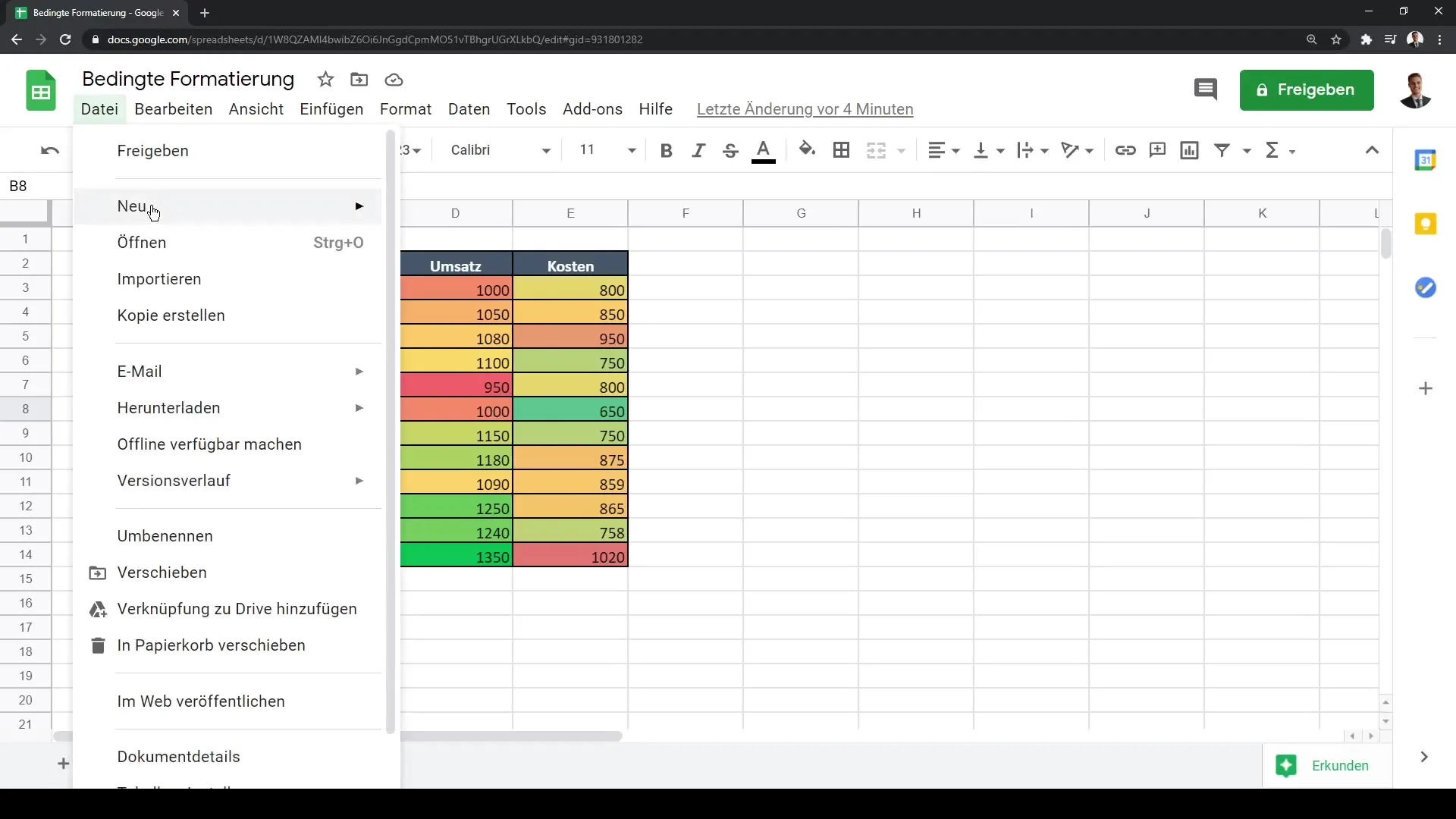
An effective method is to click on "Open," which will open a new dialog box. Here, you will see an overview of the Google documents you have already created. You can also upload new documents. To upload the Excel file, click on the blue button that allows you to select files from your computer.
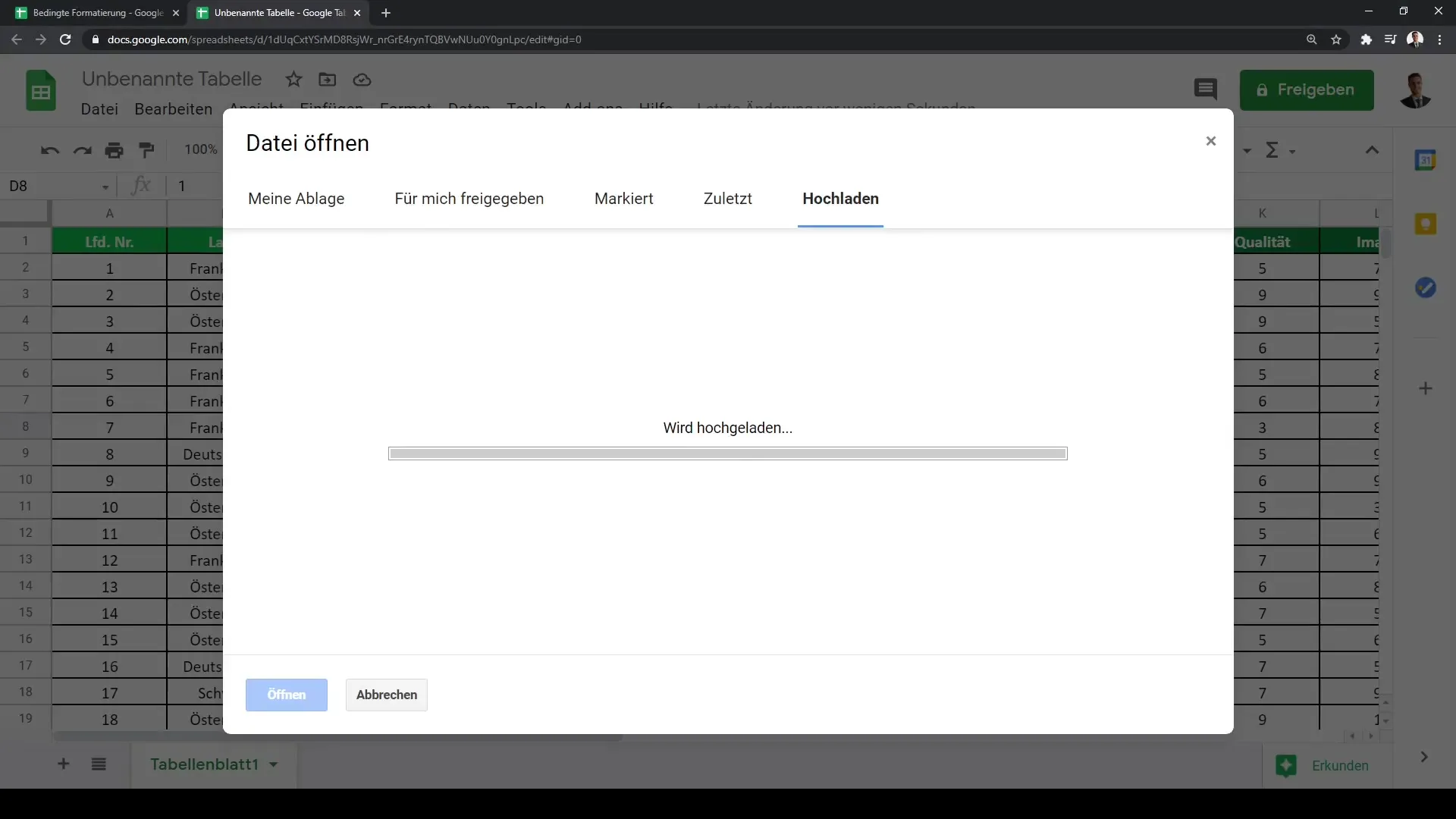
Navigate to the folder where the Excel file is located, select it, and upload it. Another option is to use the drag-and-drop method. Simply drag the file into the dialog box, and the system will automatically upload it and open it for you in Google Sheets.
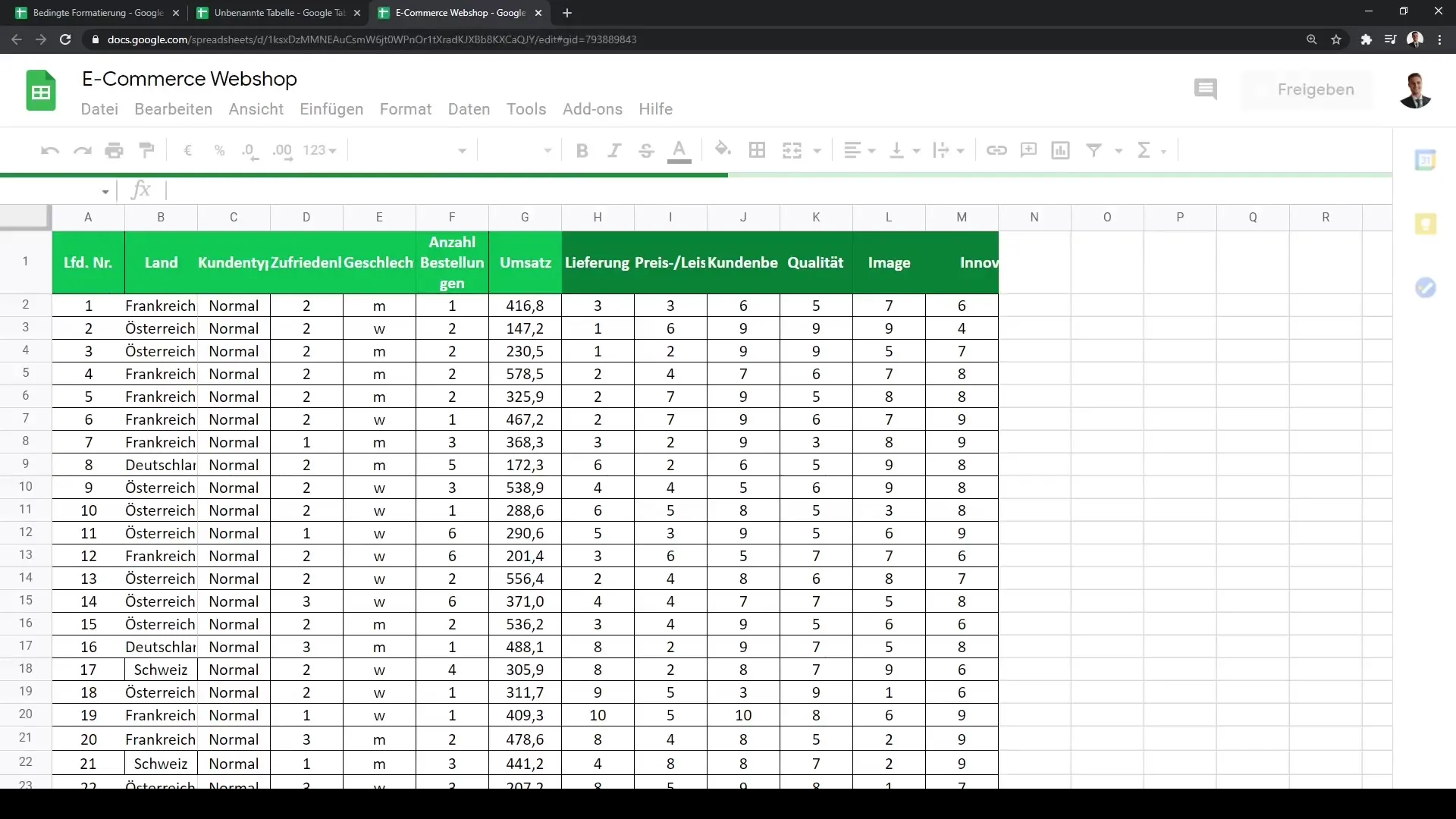
After the upload, you will see that your Excel file is now available as a Google Sheets document. You can edit the data here and utilize Google Sheets features to further customize the tables.
Summary
Through these two uncomplicated processes, you can efficiently switch between Google Sheets and Microsoft Excel. Whether you are preparing your data for use in Excel or importing from Excel into Google Sheets, there are many ways to optimize your work.
Frequently Asked Questions
How do I export a Google Sheets document as an Excel file?Go to "File" > "Download" > "Microsoft Excel (.xlsx)."
What happens to my data when I export a Google Sheets file to Excel?All formatting and data remain intact, allowing you to seamlessly continue working in Excel.
How do I import an Excel file into Google Sheets?Click on "File" > "Open" > "Upload" to select and upload the Excel file.
Do I need to create a new Google Sheets document to import an Excel file?It is not necessary; you can also import the Excel file into an existing Google Sheets document.


