In this tutorial, you will learn how to send messages via the private chat of Telegram. Telegram is a popular messaging service that not only allows you to send text-based messages but also share media, record voice messages, and provide many other features. In the following sections, I will guide you through the various functions of the private chat and explain step by step how everything works.
Main Insights
You will receive comprehensive information on how to send messages in private chat, including the ability to use emojis, upload files, and reply to messages. Additionally, the different functionalities of the chat will be addressed, helping you make your communication efficient and creative.
Step-by-Step Guide
Step 1: Start a Private Chat
To start a private chat on Telegram, open the application and select a contact. In this example, I choose Fabio. It's important that you have not interacted with this person before to provide a clear introduction to the private chat. In this case, I also write to him as a precaution that this is a test.
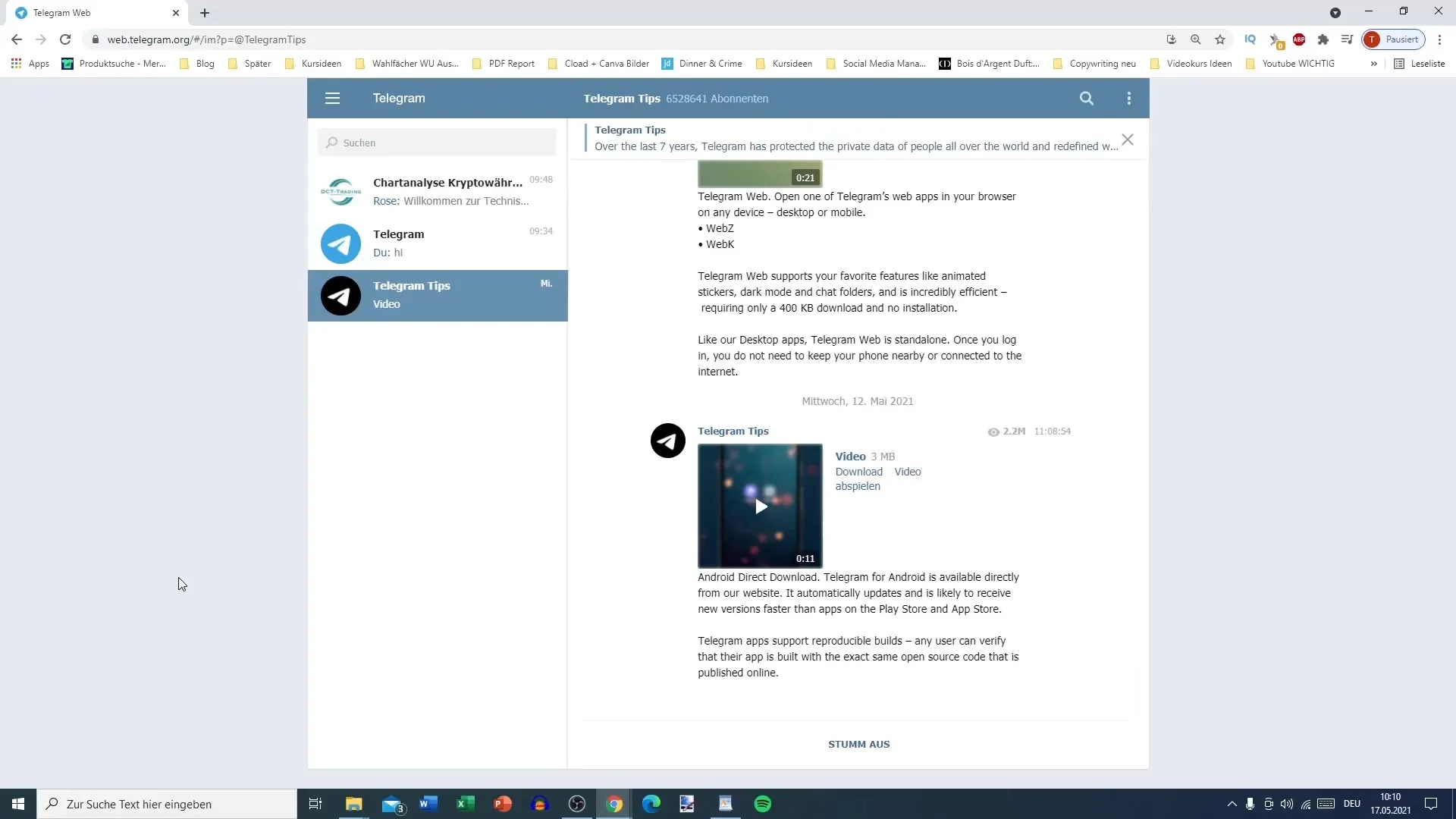
Step 2: Compose and Send a Message
After composing the message, you can simply send it. There are several ways to do this. You can press the "Send" button or use the Enter key to change lines. If you want to send the message, you need to use the combination of Ctrl + Enter. Make sure that this feature is enabled in your settings to avoid unwanted message transmissions.
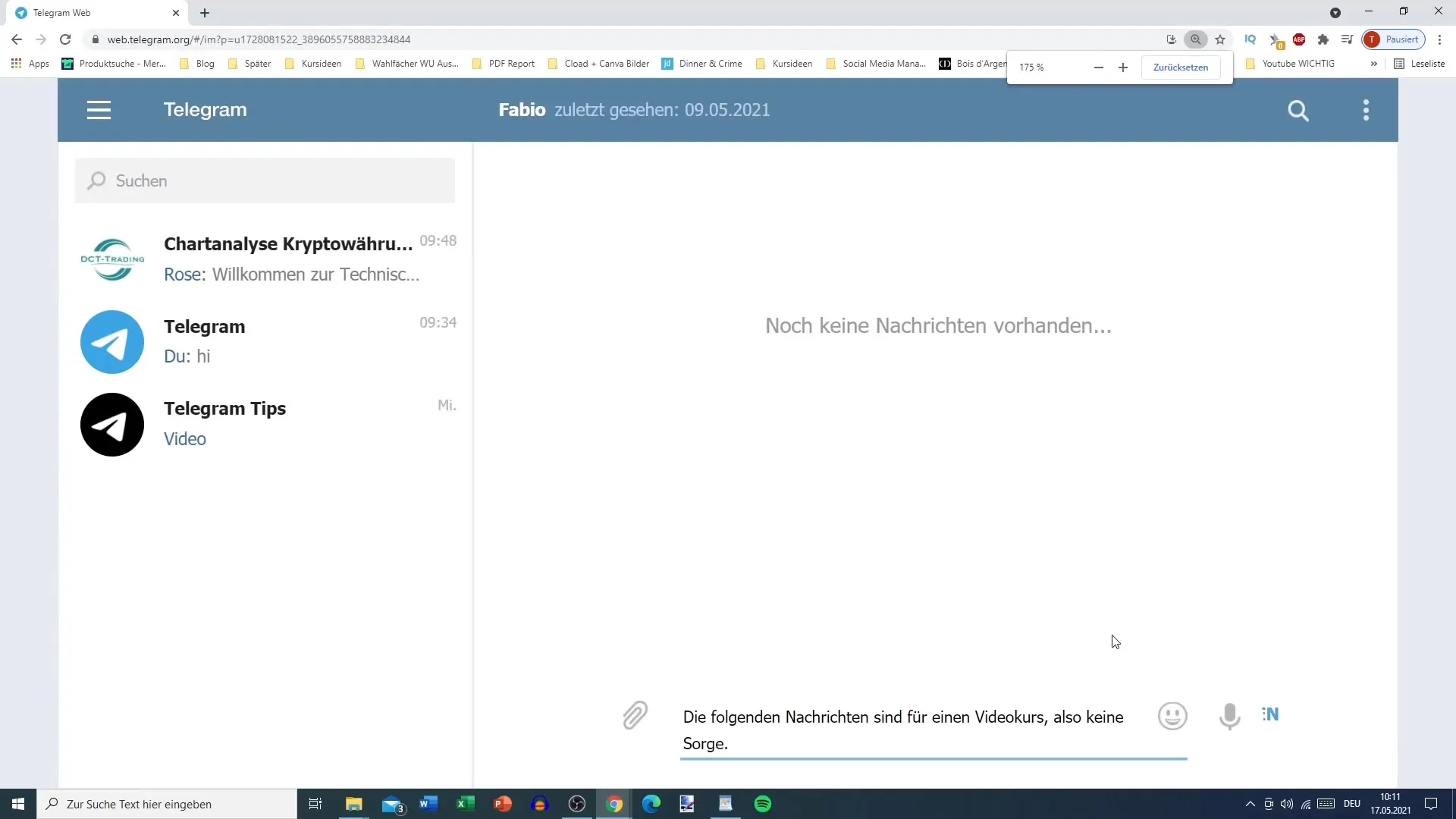
Step 3: Check the Message Status
Once the message is sent, a new symbol will appear indicating that Fabio has not yet read the message. This way, you can easily monitor which messages have been viewed and which ones have not.
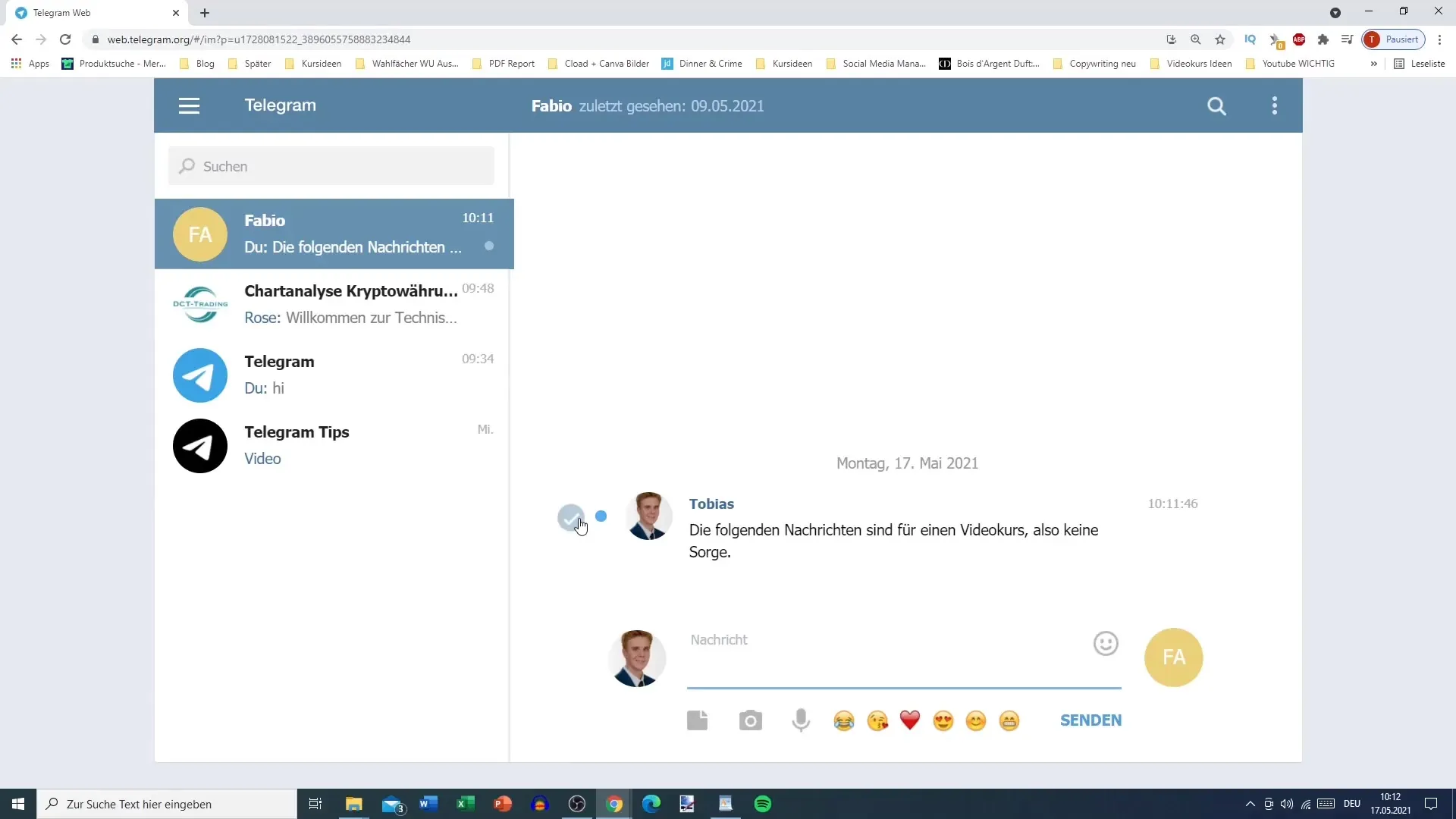
Step 4: Text Formatting and Available Features
In private chat, you can also send text in different formats. For example, you can enter the word "Test" in a larger font. In addition, you have access to several features: sending images, emojis, as well as the ability to record voice messages.
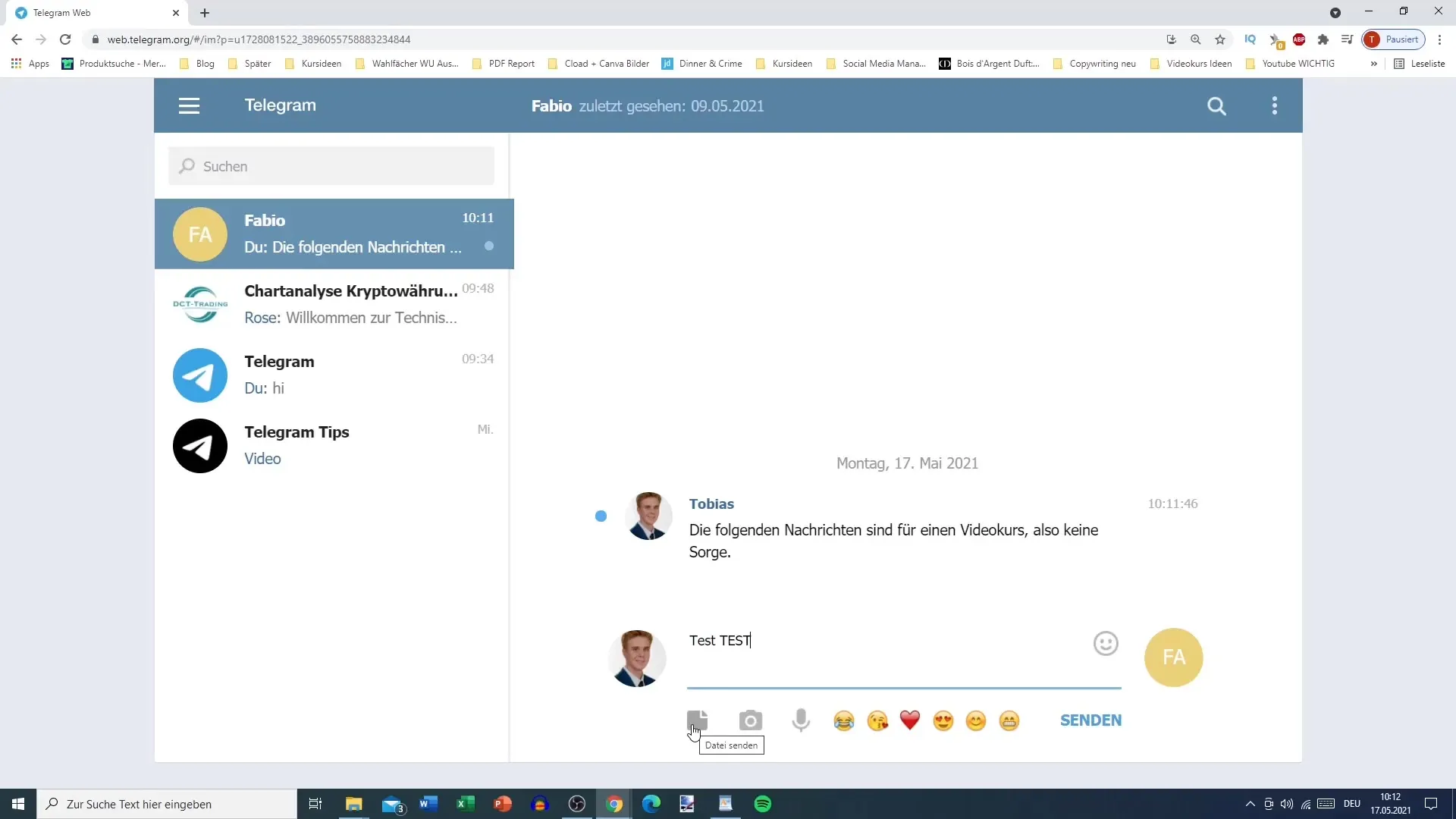
Step 5: Send Media and Files
To send media content, such as an image, click on the paperclip icon. You can select an image that is already in your download folder. Telegram now displays media in a small preview, making selection easier. You can also upload other files like Excel sheets, which can then be downloaded without any issues.
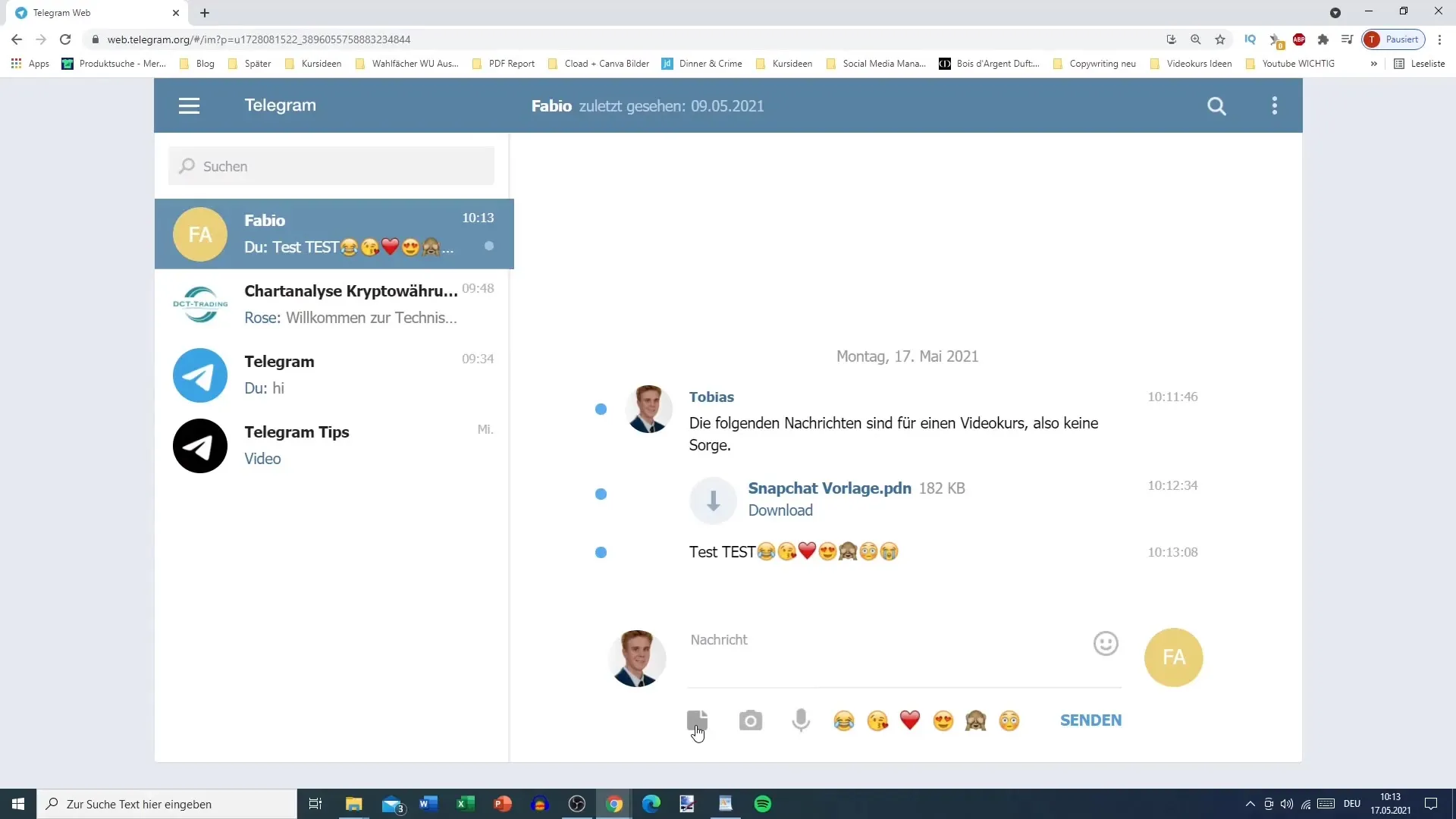
Step 6: Record a Voice Message
With the microphone icon, you can record a voice message. This is especially useful when using the Telegram app on your smartphone. Note that you may need to grant the application access to your microphone to use this feature.
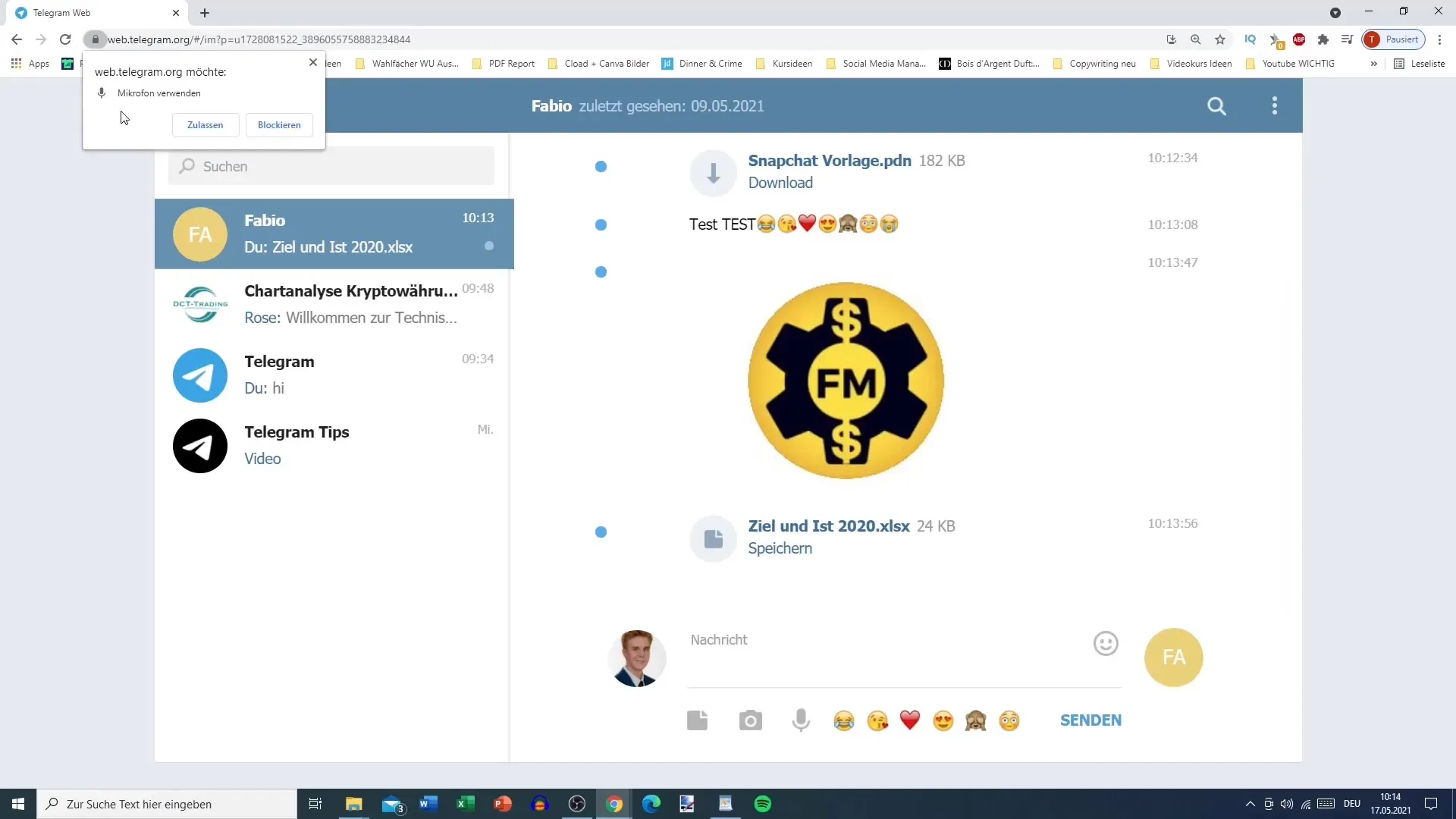
Step 7: View Contact Information
If you click on Fabio, you can see his contact details. There you can find out when he was last online and also set notifications for when he is active in the chat.
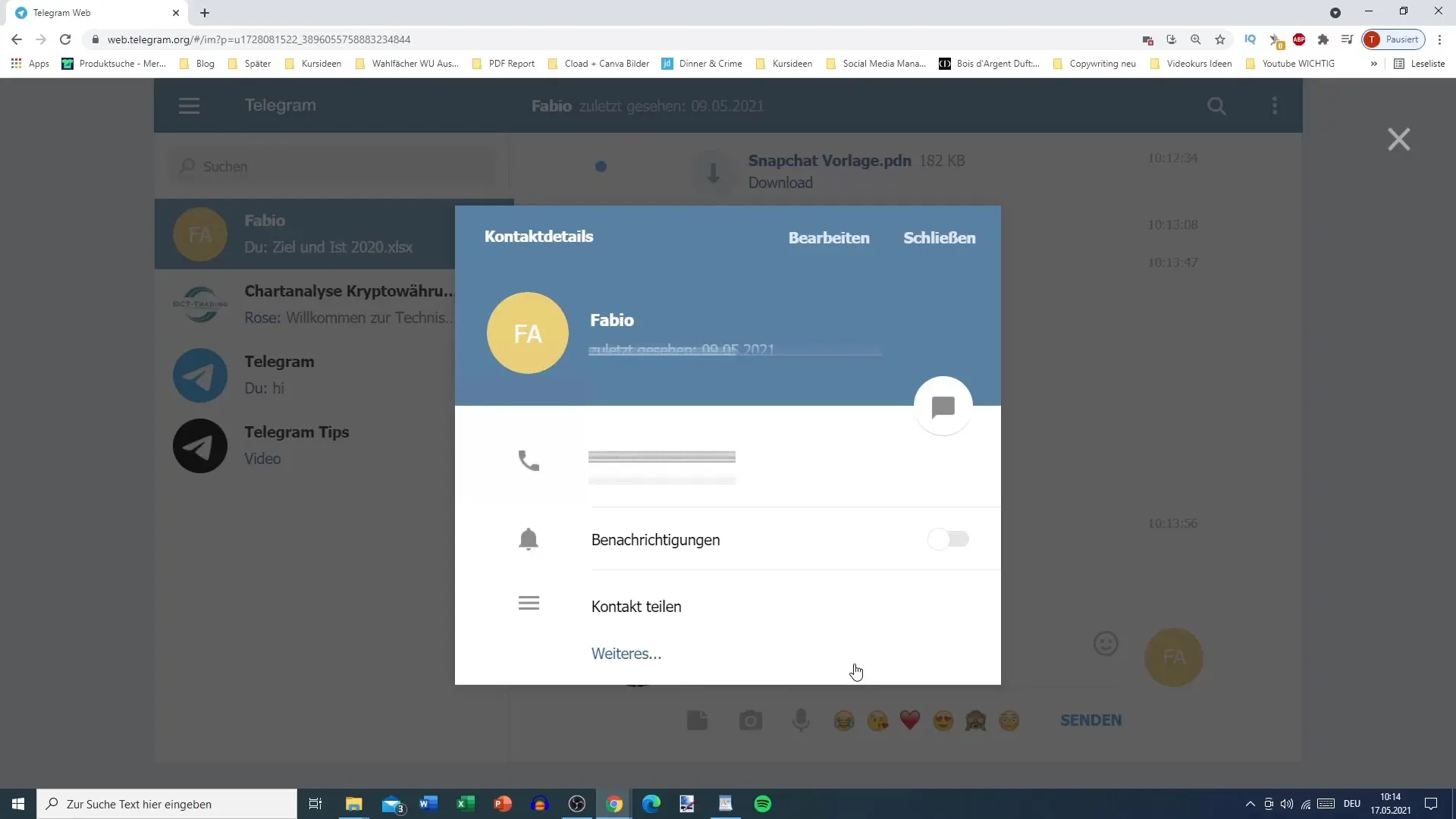
Step 8: Manage Messages
You can easily select older messages to reply to them, forward them, or even delete them. To do this, click on the three dots in the upper right corner of the chat. You have the option to access and view images, videos, files, and voice messages separately, giving you a clear overview of your chat history.
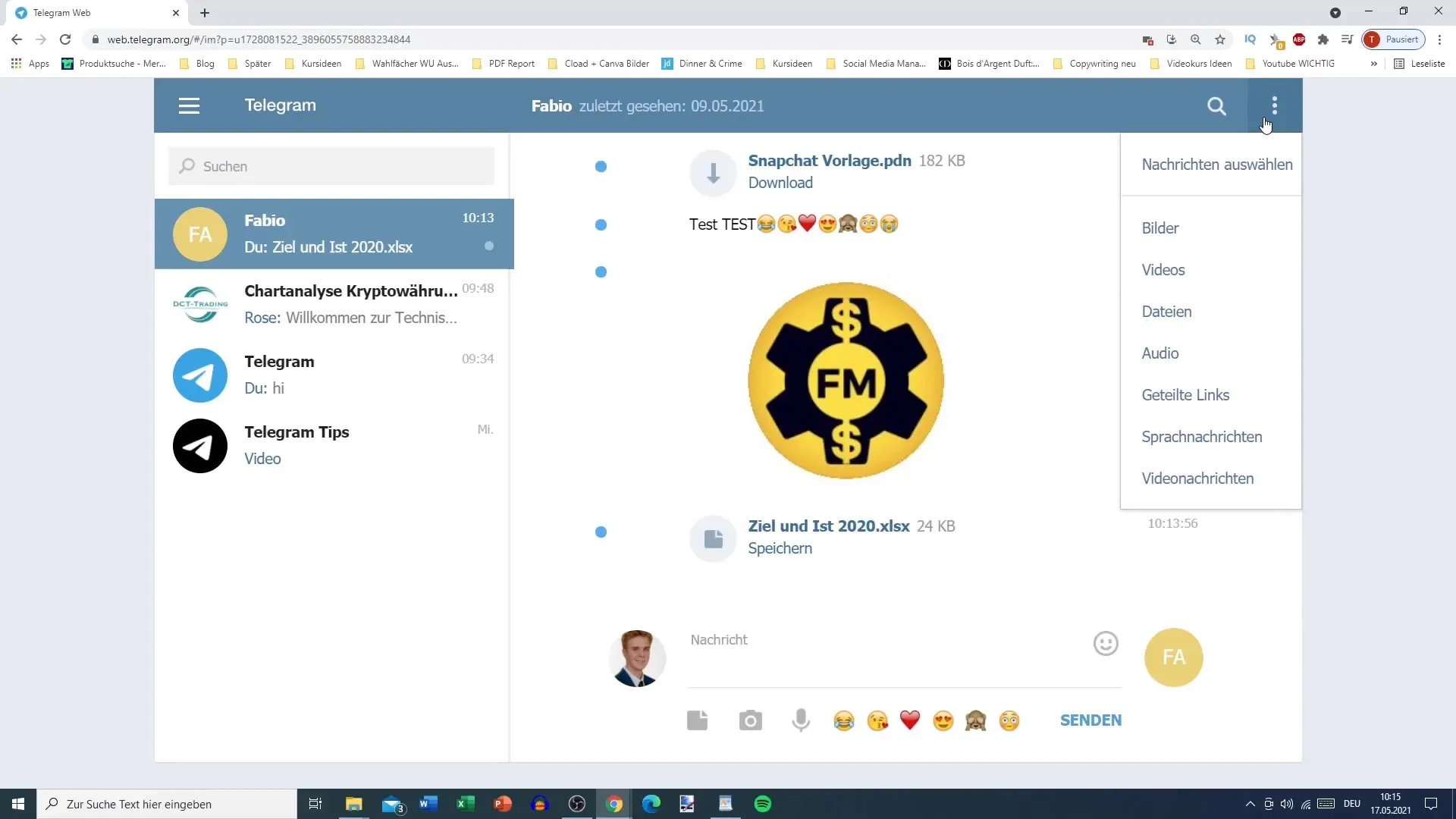
Step 9: Reply to a specific message
If you want to respond to a specific message, you can select it and click on "Reply." This will highlight the selected message, so Fabio immediately knows which message you are referring to.
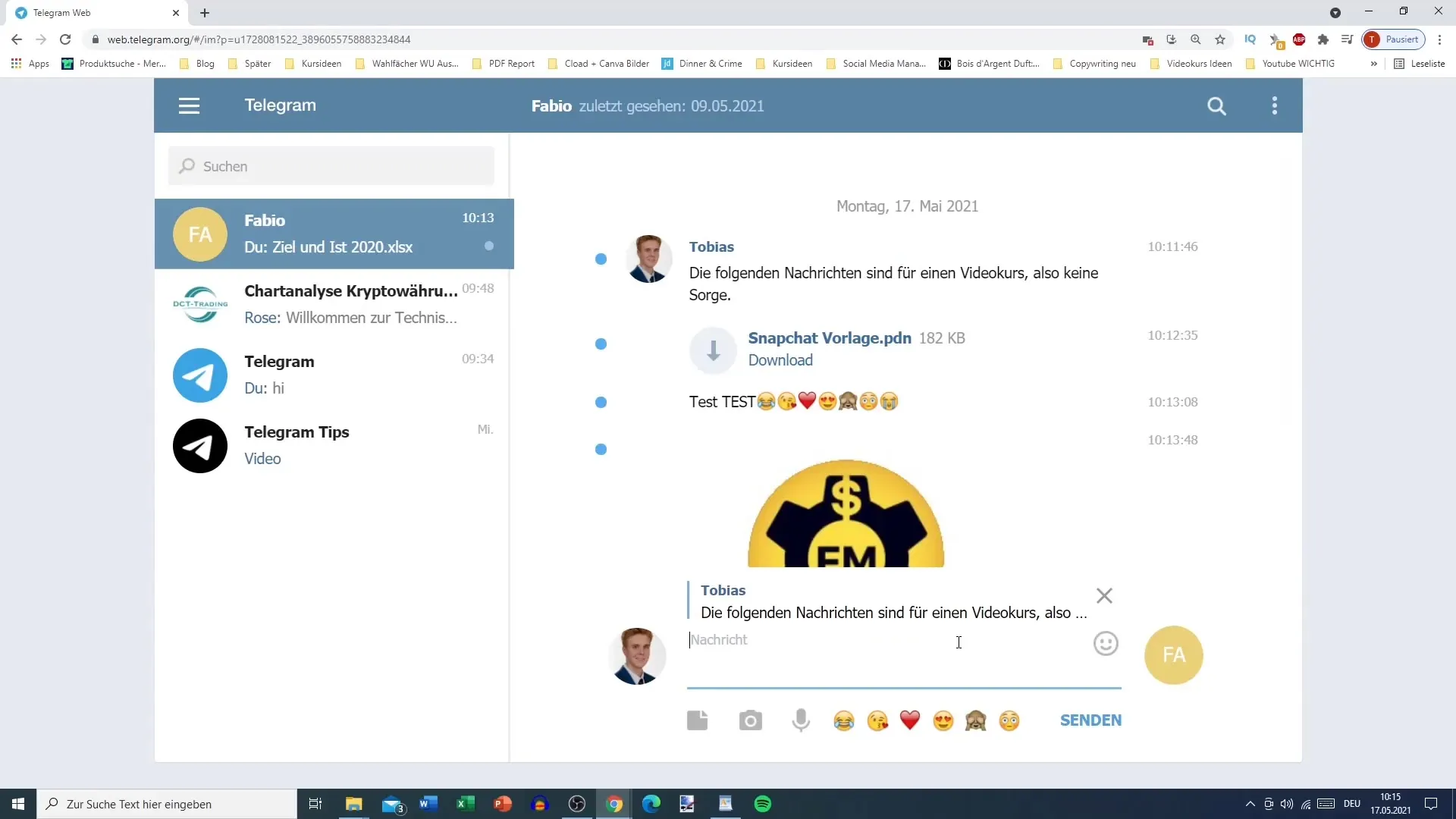
Step 10: Editing messages
If you make a mistake when composing the message, you have the option to edit it. For example, if you want to add an emoji or text, you can easily do so. It will show the note "edited," so Fabio can see that you have updated your message.
Summary
In this tutorial, you have learned the basics of using the Telegram private chat. You now know how to send messages, share media and files, record voice messages, view and manage contact information, reply to specific messages, and edit them. These features make communication easier and more versatile.
Frequently Asked Questions
How do I send a regular message in a private chat?Simply click on the chat, type your message, and press "Send" or "Enter".
Can I use emojis in my messages?Yes, you can easily select emojis using the emoji symbol and insert them into your messages.
How can I record a voice message?Tap the microphone symbol and press it to record the message. Release it to send the message.
Is there a way to edit sent messages?Yes, you can long press on a sent message and select the "Edit" option.
How can I react to a specific message in the chat?Select the message and click on "Reply", it will then be highlighted.


