Setting up a Telegram bot may seem intimidating at first, but it is a simple and effective tool to communicate with your audience. In this guide, I will walk you through the complete process of bot creation and configuration, so that in the end you will be able to create a newsletter for your Telegram channel. Whether you are a developer or a hobbyist, the steps are clear and understandable, allowing you to implement everything independently.
Main Insights
- The bot creation takes place in seven simple steps.
- Some steps must be carried out exclusively through the Telegram app on your smartphone.
- It is important to save the generated bot's API address as you will need it for future use.
Step-by-Step Guide
Step 1: Create a Telegram Channel
First, you need to create a Telegram channel to integrate your bot. This is best done directly from your smartphone, as some features are only available there. Open the Telegram app and go to settings to create a new channel. Choose the option "Create New Channel" and follow the on-screen instructions.
Step 2: Add BotFather
After creating your channel, you need to add BotFather to Telegram. To do this, go to the Telegram search bar and type in "BotFather." It is important to write the name exactly to find the correct bot. With BotFather, you can program and manage your new bot.
Step 3: Create a New Bot
Once BotFather is open, you can start by entering the message /newbot. This gives you the opportunity to choose a name for your bot. The name is primarily for your reference and will not be publicly displayed. For example, you can name it "TestBot."
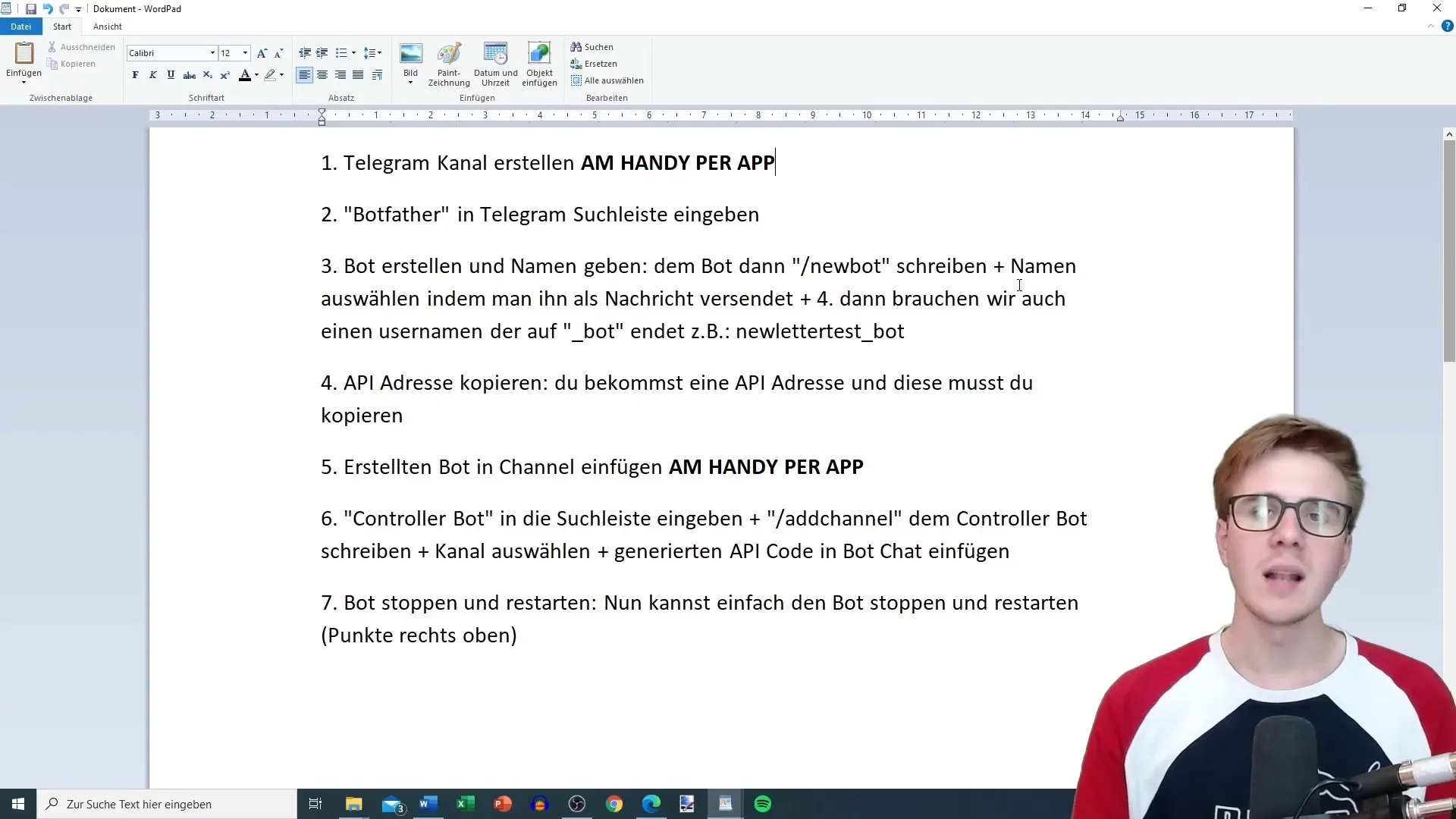
Step 4: Set Username for the Bot
After naming your bot, you must choose a username for your bot. The username must always end in "_bot," for example, "NewsletterTest_bot." This is the name under which your bot can be found, so choose it carefully.
Step 5: Save API Address
BotFather will now generate an API address for you. This address is very important as you need it to control your bot and send messages. Immediately copy this address and save it in a secure place.
Step 6: Add Bot to Your Channel
Go back to your Telegram channel and add the bot as an administrator. This also needs to be done from your smartphone, as the relevant options are not available in the desktop version. Tap on "Administrators" and add the bot to ensure it has the necessary permissions.
Step 7: Activate Bot
To activate the bot, you need to enter "Controller Bot" again in the Telegram search bar and send the message /start. Make sure to connect the bot with the API address you saved earlier. If everything is set up correctly, you can now start creating your newsletter and configuring the bot.
Summary
In this guide, you have learned how to set up a Telegram bot and integrate it into your channel. In bot creation, important steps such as saving the API address and adding the bot to the channel are crucial. Feel free to repeat the steps and remember that learning comes through experimentation.
Frequently Asked Questions
What is BotFather?BotFather is the official Telegram bot for creating and managing other bots.
How do I secure my bot's API address?Immediately copy the API address after creation and save it in a secure place, such as a document.
Can I set up the bot on my PC as well?Some steps need to be done through the Telegram app on the smartphone as the bot requires administrator rights.


