In this tutorial, you will learn how to create an appealing newsletter post on Telegram. Telegram offers a variety of features to effectively distribute your messages to your target audience. You will learn how to set up your bot, format the post, and attach media to make your newsletter not only informative but also visually appealing. Let's get started!
Main Insights
- Choosing the right bot and channels
- Formatting the text with Markdown or HTML
- Inserting emojis and media
- Sending and editing your post
Step-by-Step Guide
First, select your bot, in this case, the bot at testbot.de. You need to start the bot to begin creating your newsletter post. Find the bot in your Telegram app and select it.
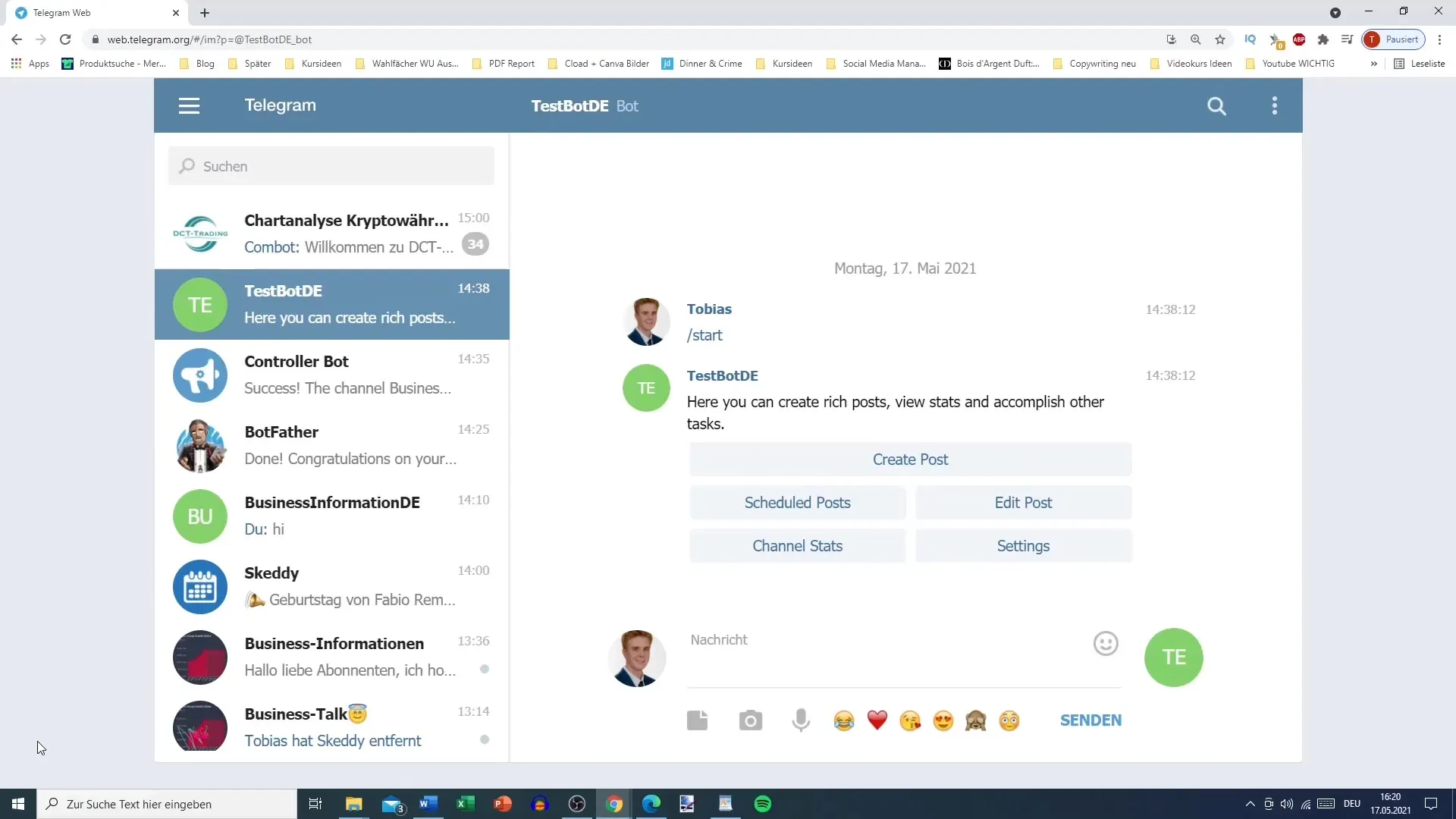
After you have selected your bot, enter the command to create a new post. To do this, type the command /start and check the options that follow. Here you can create posts, view statistics, or edit existing posts. For your newsletter, choose the "Create Post" option.
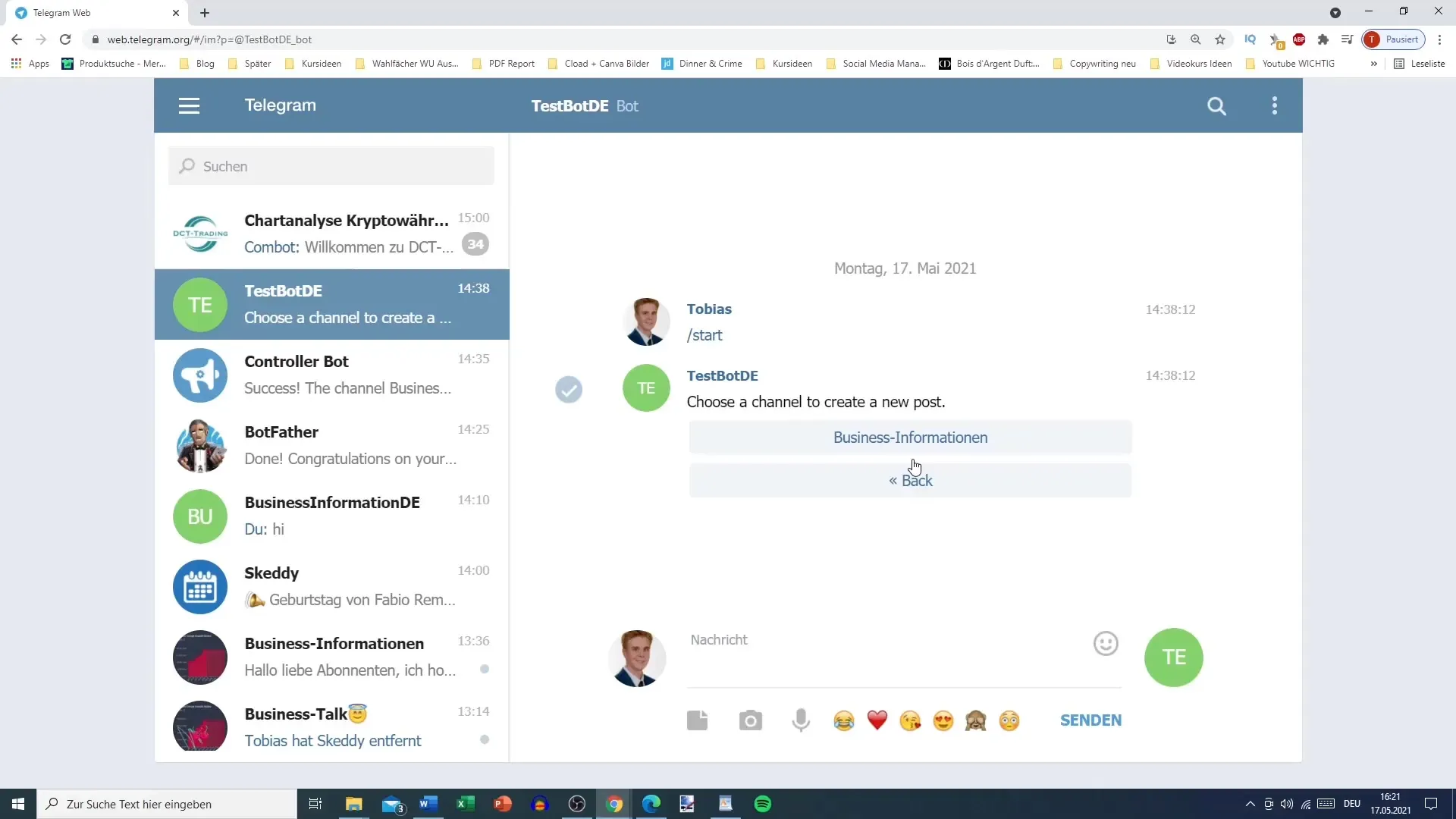
In the next step, you need to select a linked channel where your newsletter will be published. This can be a channel that is already created, for example, "Business Information." Choose the respective channel.
Now comes the important part, formatting your text. Telegram supports both Markdown and HTML for formatting. You should first select the format you want to use. For this newsletter, I recommend using Markdown as it is easier to handle. Confirm your selection to proceed.
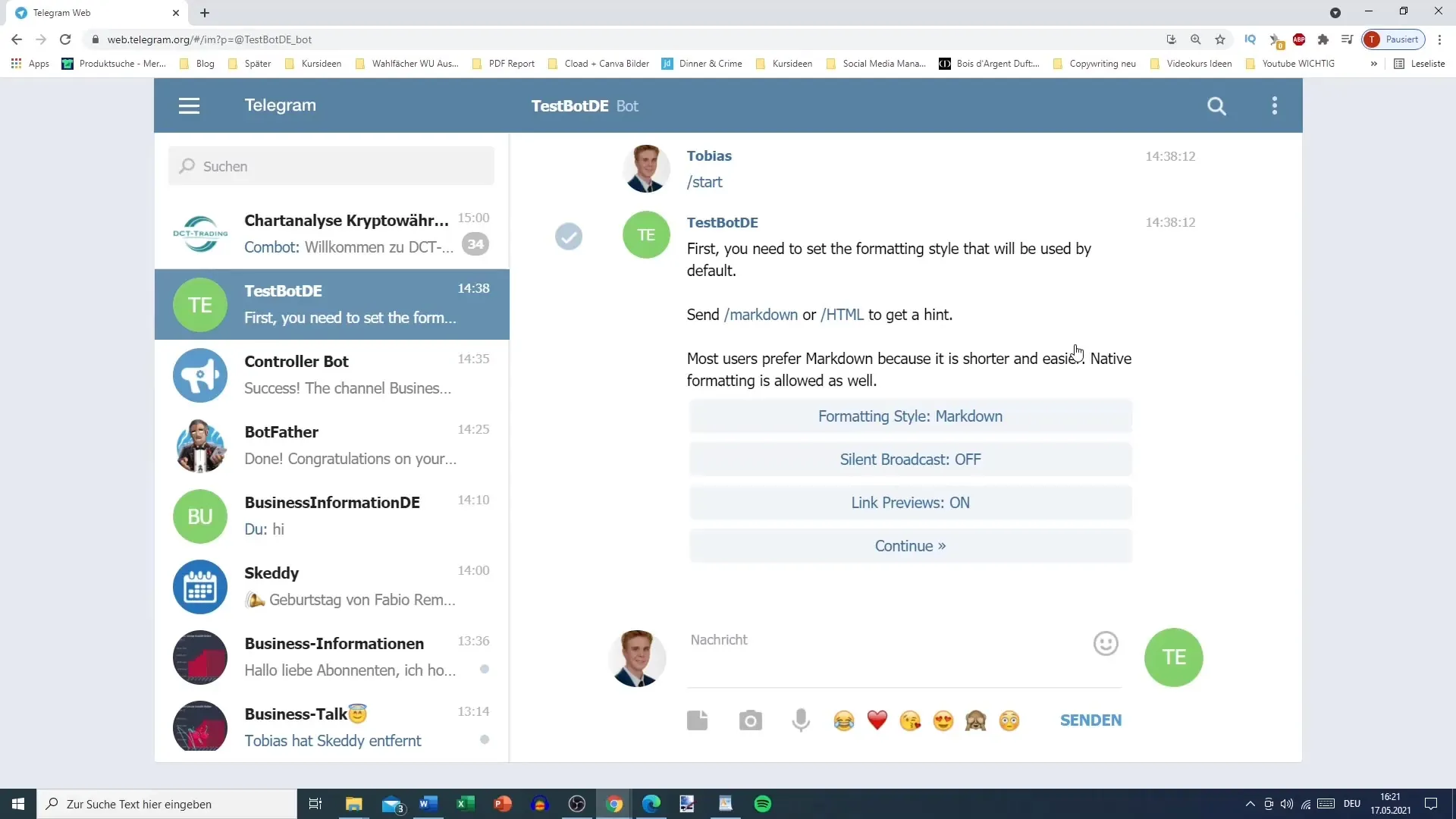
Once the formatting is set, you can now enter your text. This is the main content of your newsletter. Ensure that your message is clear and appealing. For example: "This is my first newsletter post. I hope you like it! Also, feel free to visit YouTube."
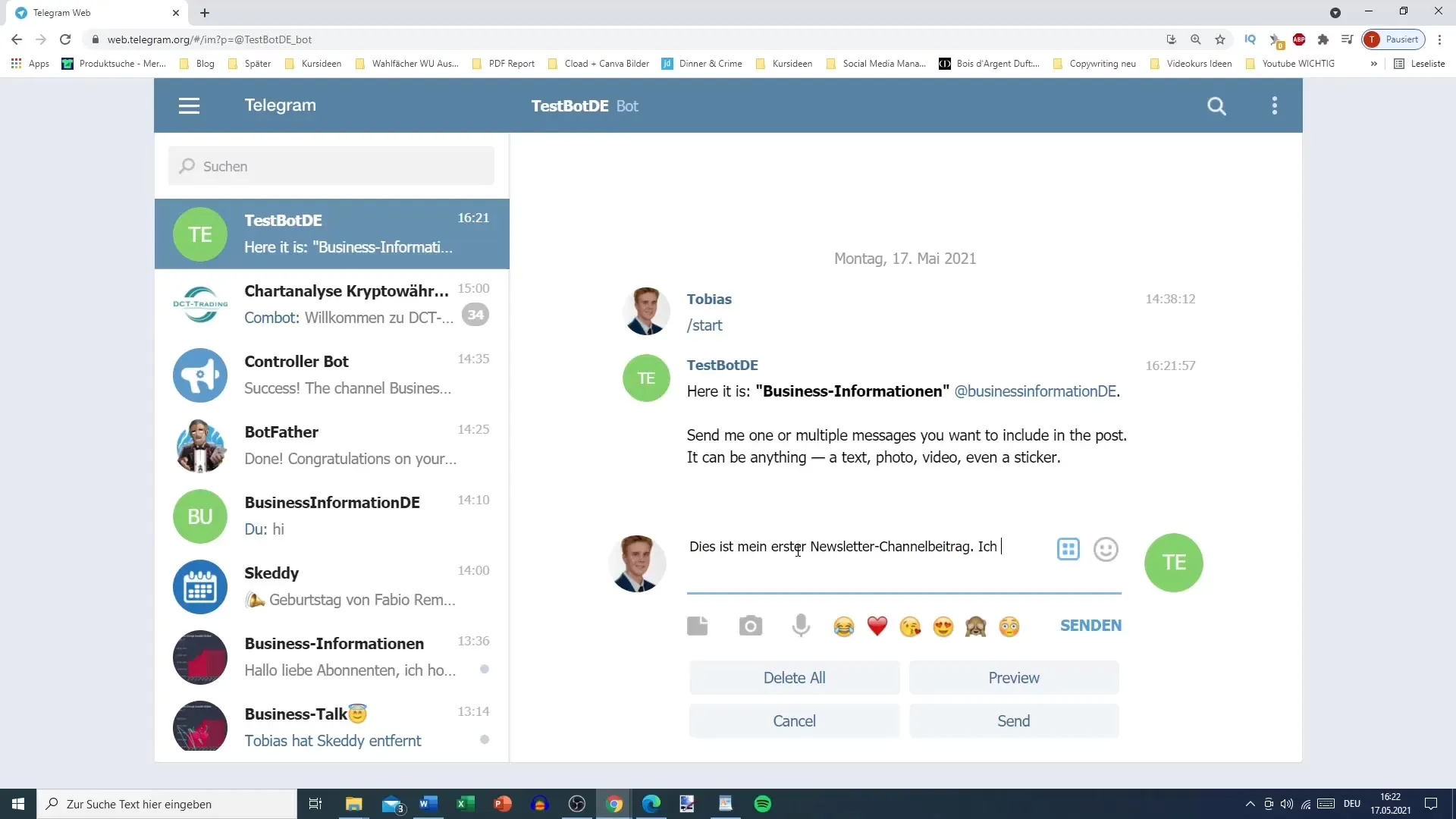
An additional element to attract your readers' attention is adding emojis. You will find a preselection of emojis that you can easily insert into your text. Consider which emojis match the mood of your post and place them strategically. An attractive emoji can pique your readers' interest.
If you want to add a new line in your text, be careful not to press the Enter key as this usually sends the post. Instead, you can use the "Ctrl + Enter" combination to create just a line break.
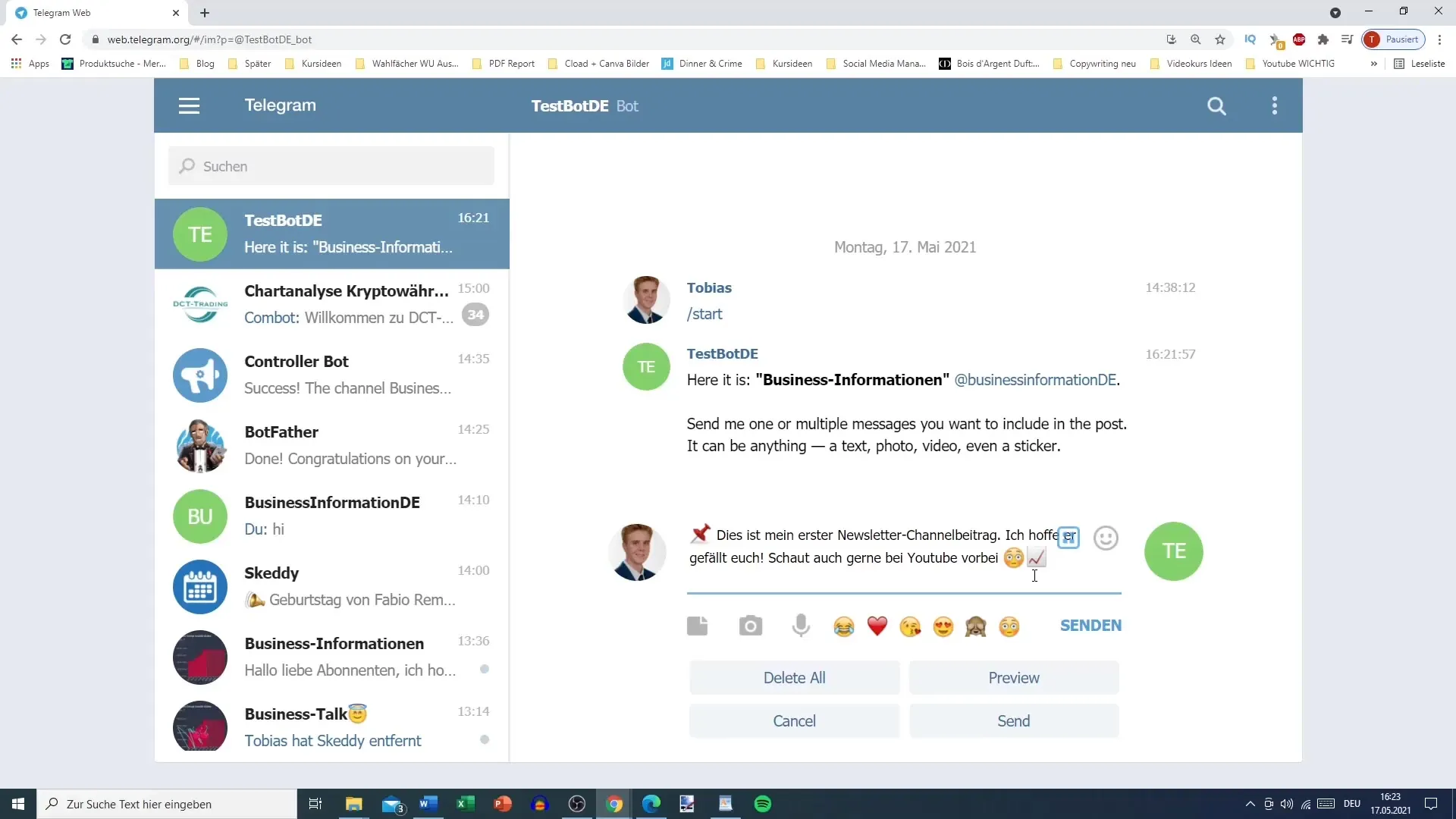
Once you are satisfied with your text and emojis, let's submit the post. It is important to select the "Attach Media" option if you also want to add images or videos to your newsletter. Click on "Attach Media" to upload an image or a file.
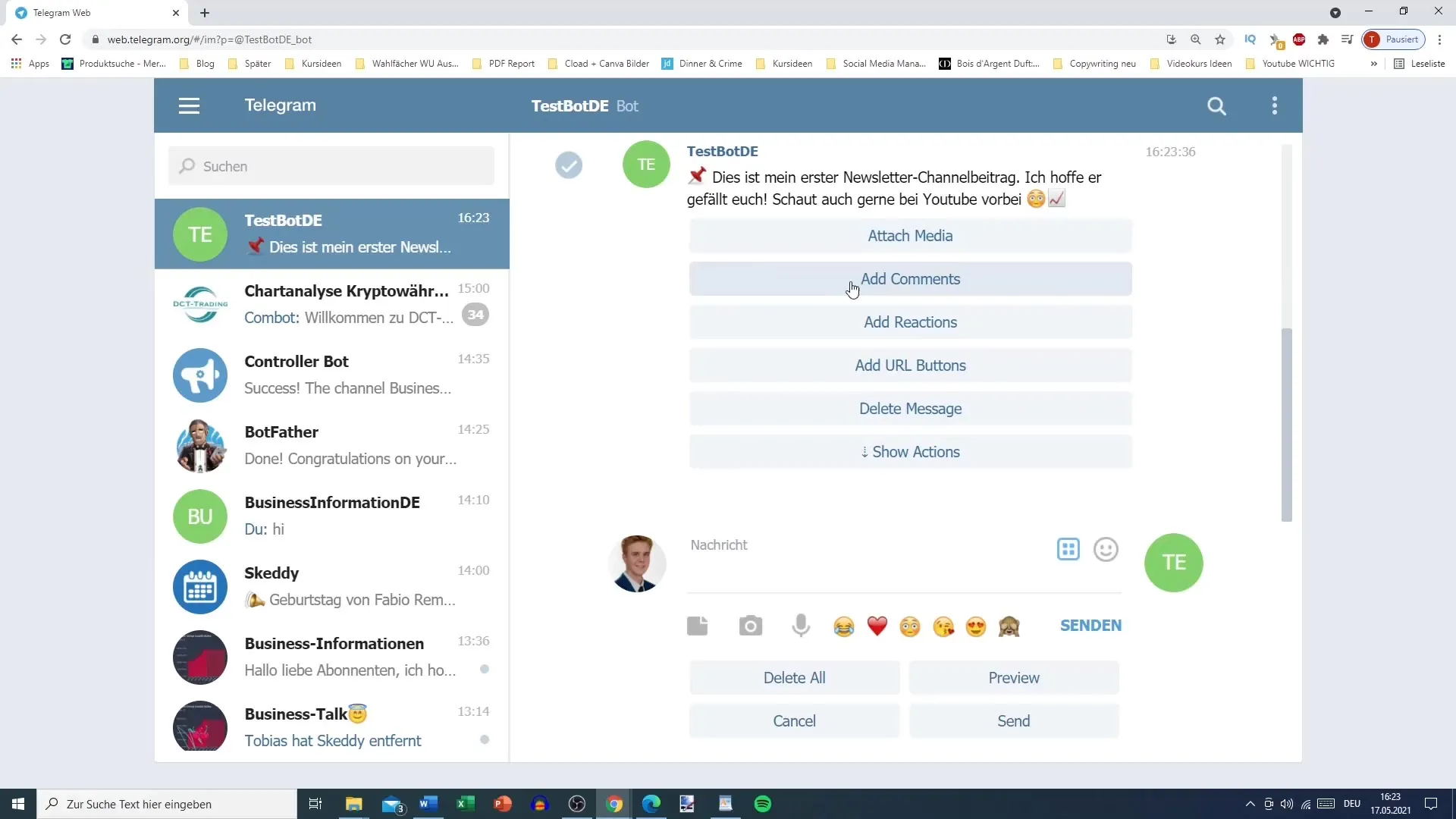
Now you can choose an image from your file system or simply drag and drop a file. Telegram allows the upload of images, links, or even videos up to a size of 5 MB. Select the desired image and upload it.
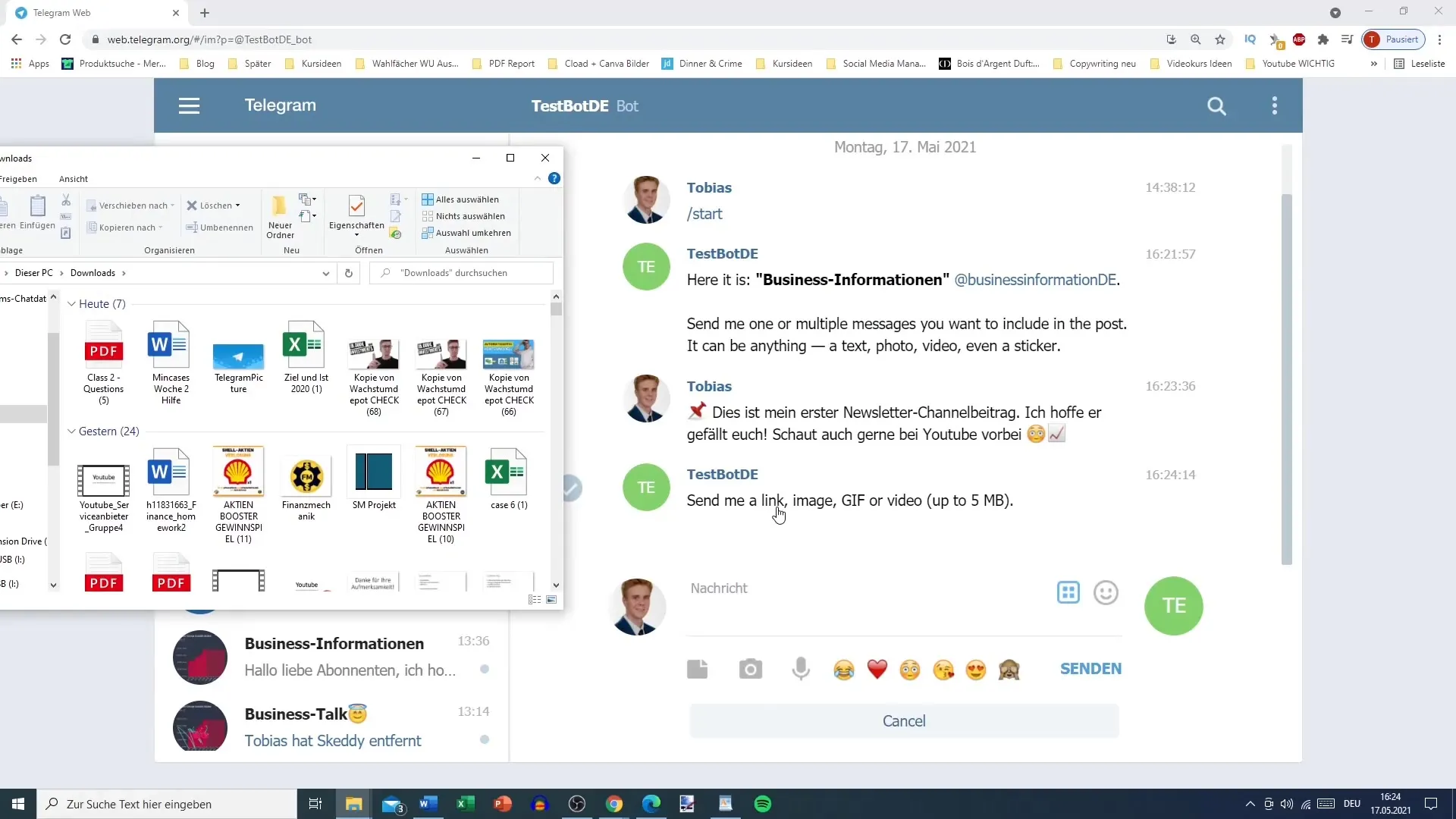
After the image has been uploaded, you can check if everything is displayed correctly. Your post will now be linked with the image. If you are happy with everything, you can finalize the creation of your newsletter.
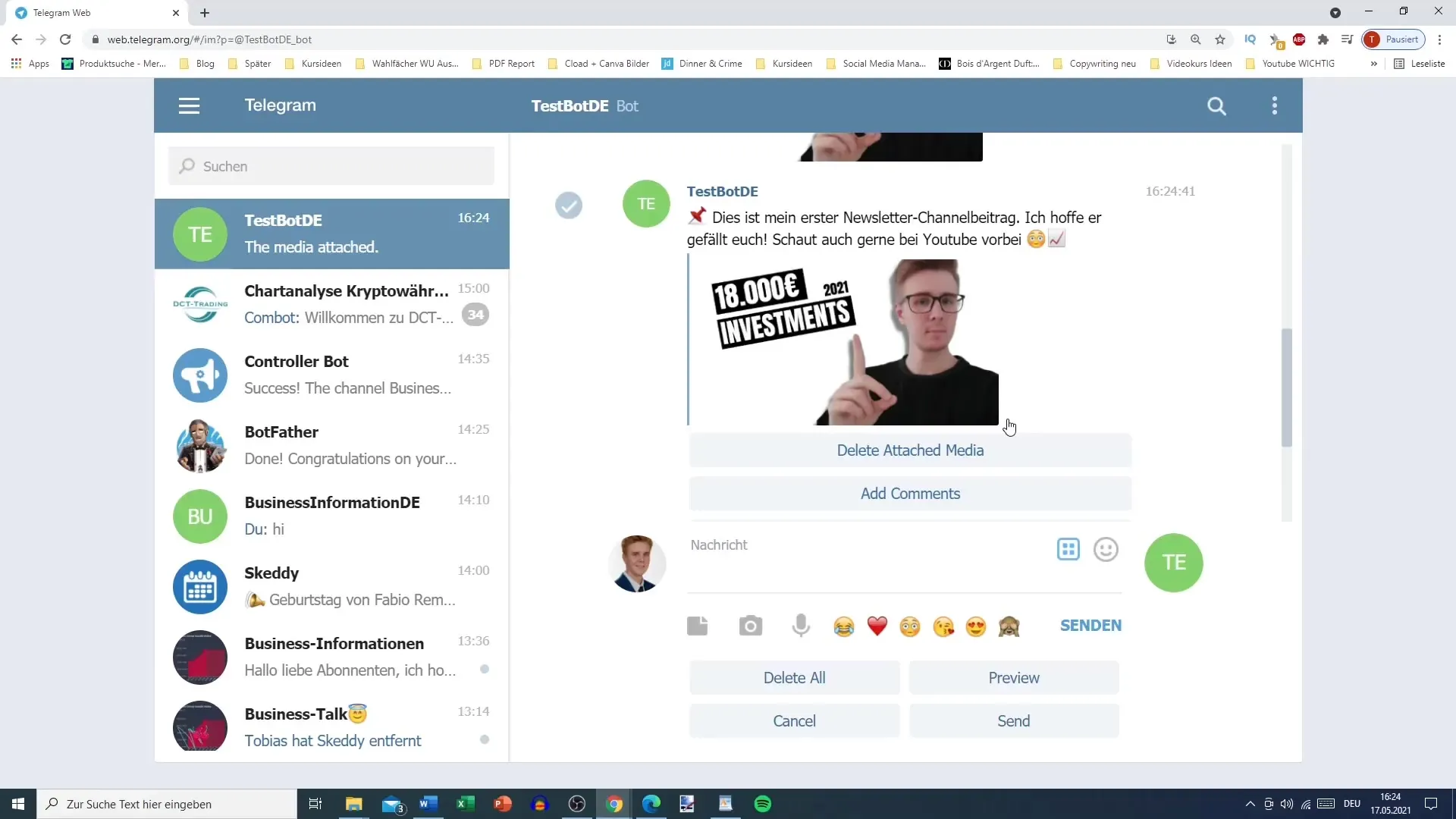
If you want to add additional features such as comments or reactions to your newsletter, it will be covered in the next video, so stay tuned!
Summary
In this guide, you have learned how to create a newsletter post on Telegram. You have selected your bot, formatted the text, added emojis, and attached media. With these steps, you are well equipped to effectively send your messages to your target audience.
Frequently Asked Questions
How do I choose the right bot?Select the bot in your Telegram app to start creating your post.
How do I format my text?You can use either Markdown or HTML to format your text.
Can I add images to my newsletter?Yes, you can add images, links, or videos to your newsletter using the "Attach Media" feature.
How do I send out my post?Make sure everything is correct and click "Send" to send out your newsletter.


