In this tutorial, we want to take a close look at the settings of a Telegram bot. By understanding and correctly using these settings, you can optimize user interaction with the bot and improve the user experience. We will go through various functions to help you operate your bot more effectively.
Key Insights When using Markdown, you should be able to send silent notifications and customize reaction options individually to control the interaction with your bot.
Step-by-Step Guide
1. Accessing Bot Settings
To access your bot's settings, go to your bot on Telegram. This is where you can make all necessary adjustments. Click on "Settings" to see the menu options for customization.
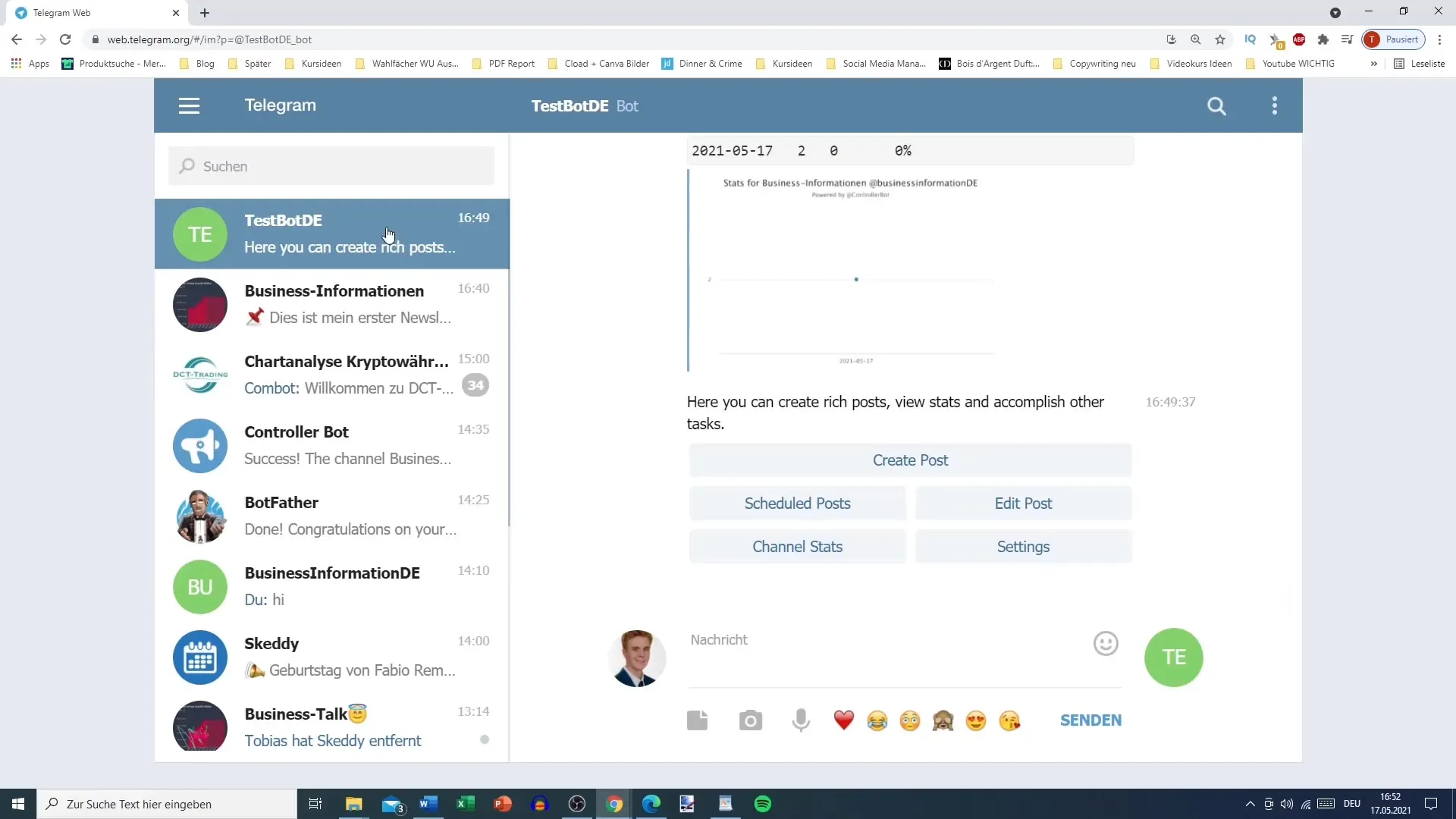
2. Selecting Formatting Style
In the settings, you will immediately come across the formatting style. It is important to choose the right format here. Stick with Markdown as it provides a simple and effective way to format text. Click on the Markdown option to ensure your messages are correctly formatted. Choosing HTML may make handling more difficult.
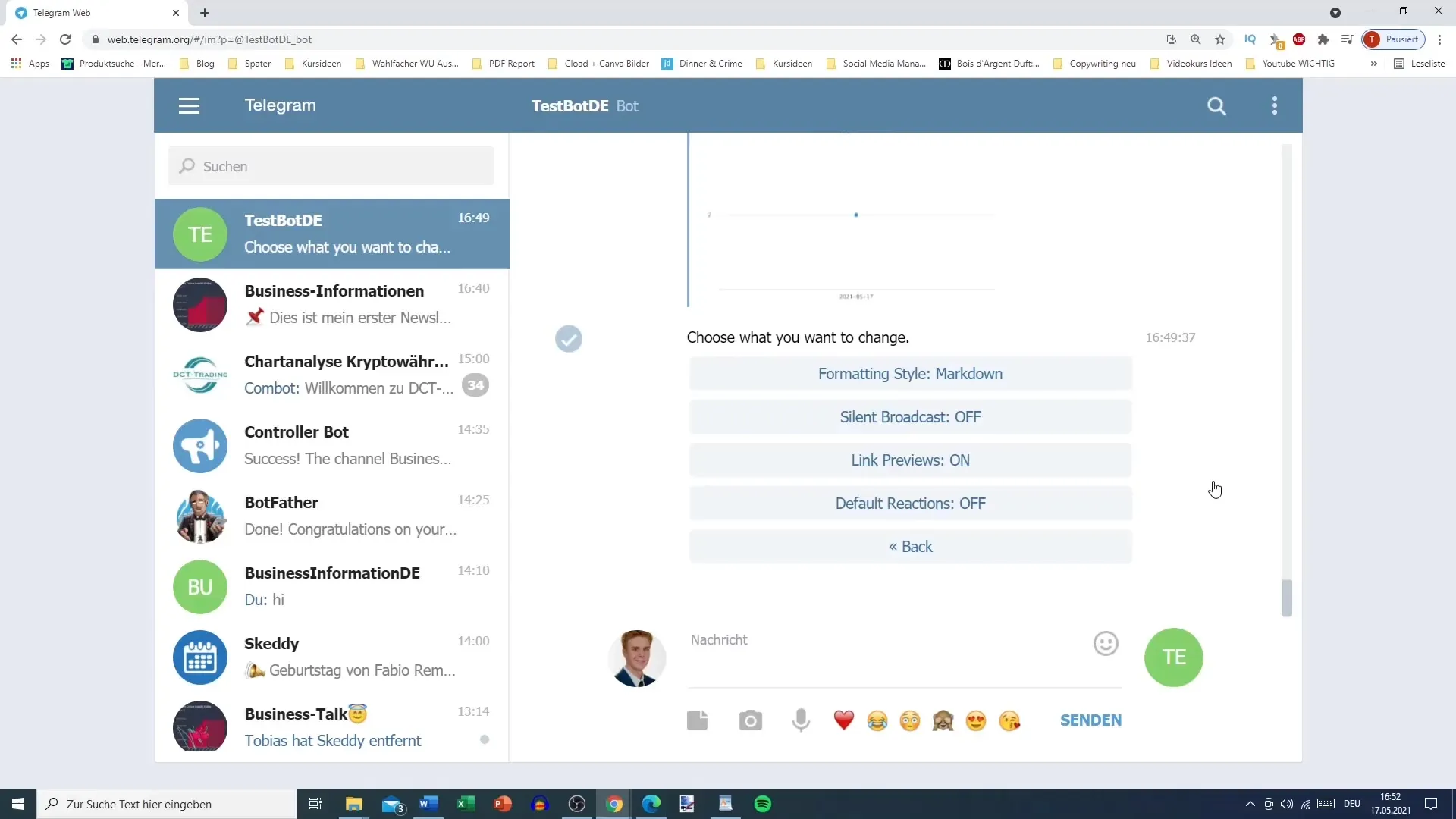
3. Option for Silent Notifications
One of the interesting features is the ability to send silent messages. You can choose whether the messages should be sent to users as a "broadcast" or not. Opting for a silent notification means users will not receive a notification. This feature is particularly useful when you want to send information that does not require immediate attention.
4. Enable or Disable Link Previews
Another useful feature is the link preview function. When inserting links in your messages, you can decide whether a preview should be displayed. Adding a link can help users better understand the content, as the preview often includes an image or description. However, you also have the option to disable this preview if you prefer.
5. Manage Reaction Options
Here, you can choose whether users are allowed to react to your posts. You have the option to offer different emojis or reactions, such as thumbs up or thumbs down. It's up to you whether you want to enable or disable this function. If you decide to disable these reactions, the bot will no longer display standard reactions.
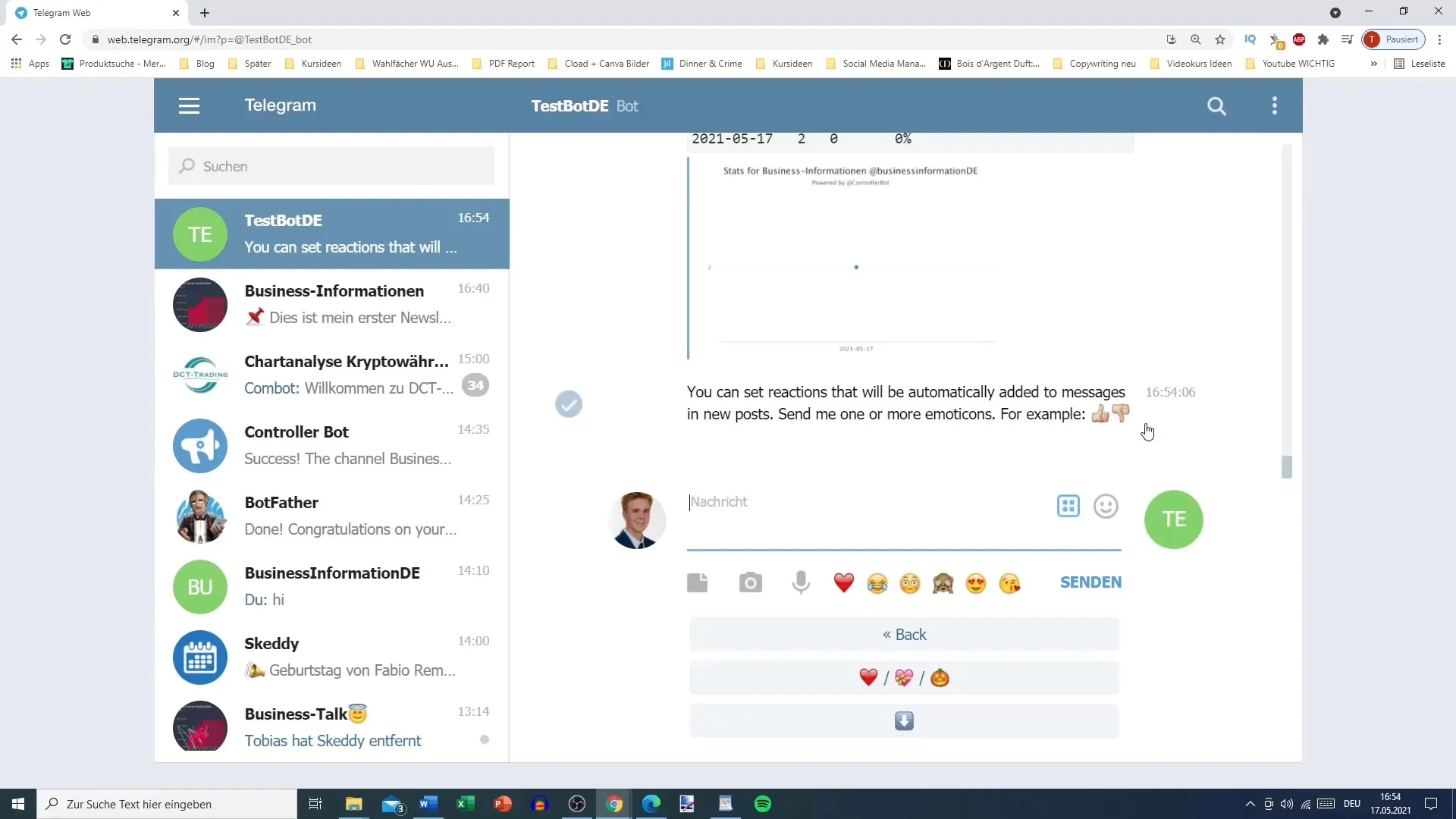
6. Edit and Forward Posts
Another useful tool is the option to forward messages from your channel. If you want to create or edit a post, you can send the post to the bot, make changes, and save the edits. It's important that you can also view the previous version of the message to know what you've changed. This function provides flexibility and control over the content your users receive.
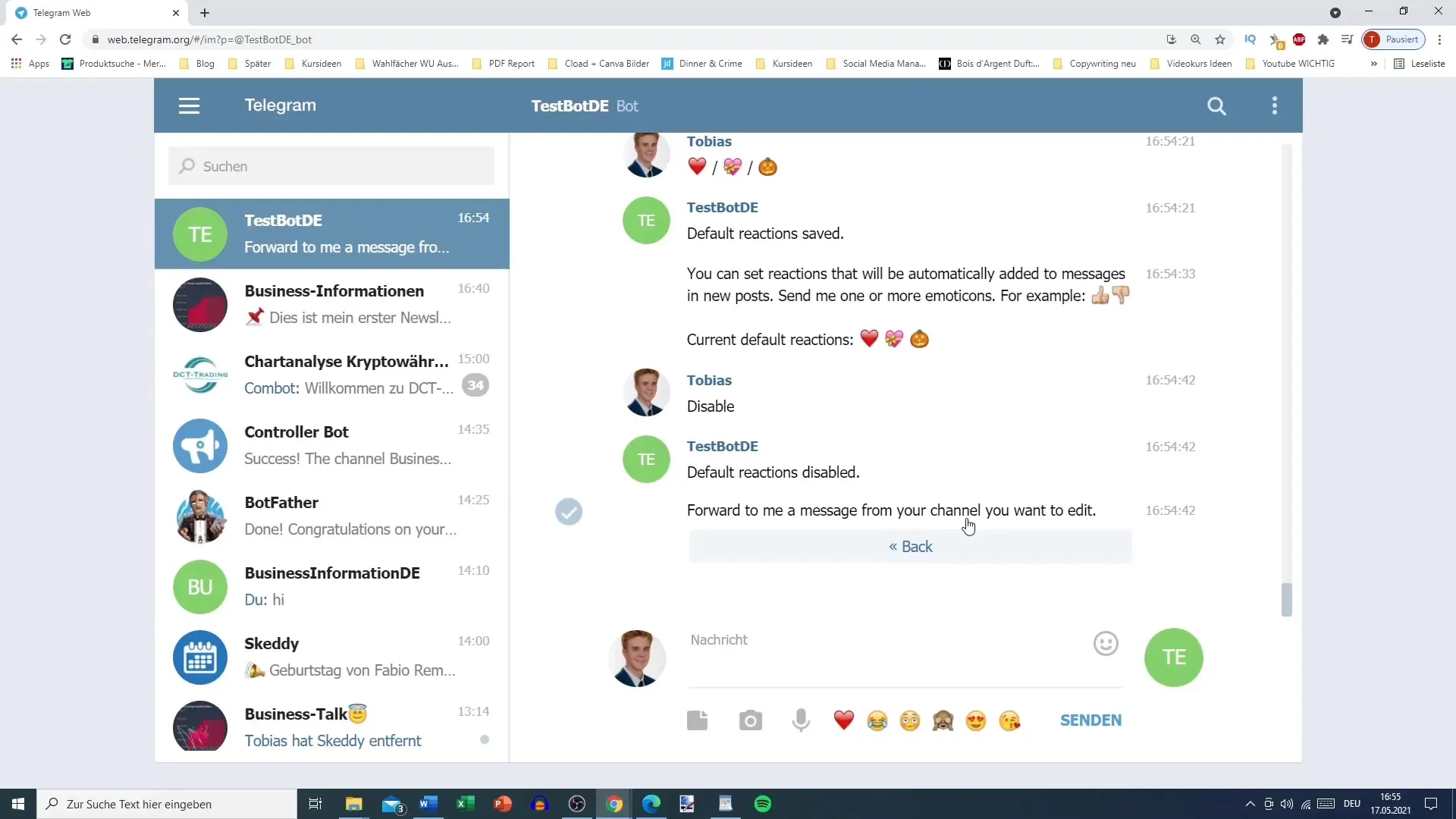
Summary
In this tutorial, you have learned how to manage the various settings of your Telegram bot. Starting from choosing the formatting style to silent notification options and reaction possibilities, use these features to optimize interaction with your bot.
Frequently Asked Questions
How do I change the formatting of my bot?When using the settings menu, click on Markdown to select the correct formatting.
What are silent notifications?Silent notifications are messages sent to users without specific alerts.
How can I enable reactions to my posts?In the settings, you can choose and enable reaction options.
Can I edit posts previously sent?Yes, you can edit messages in your channel through the bot.
How do I turn off link previews?You can turn the link preview on or off in the settings.


