In this guide, you will learn step by step how to create and manage group chats in Telegram. Group chats are an excellent way to communicate with multiple users at the same time, whether for exchanging information, organizing events, or just chatting with friends. Telegram offers you many features to customize group chats, integrate a variety of members, and manage your group. Let's get started!
Key Takeaways
- Group chats in Telegram allow you to communicate with up to 200,000 members.
- You can add the group name, a profile picture, and a description.
- Groups can be private or public.
- There are different permissions for members that you can customize.
Step-by-Step Guide
To create a group chat in Telegram, please follow the steps below:
1. Access Group Creation
First, open the Telegram app. Click on the three lines in the upper left corner to open the menu. There you will find the option "New Group."
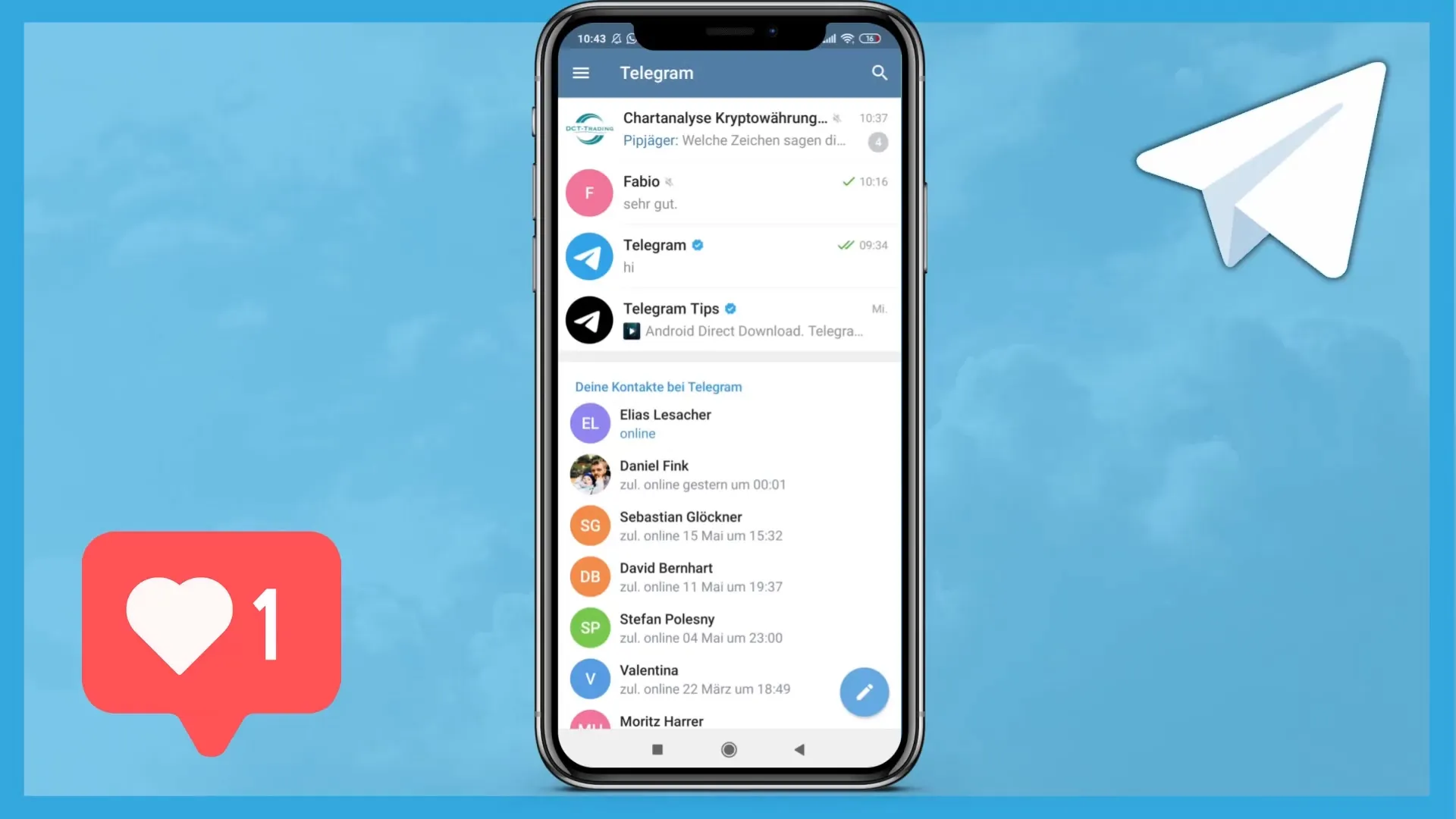
2. Select Members
Now you can select the members you want to add to the group. Tap on the contacts you want to invite to your group. Telegram allows you to add up to 200,000 members, which is particularly useful if you want to build a large community.
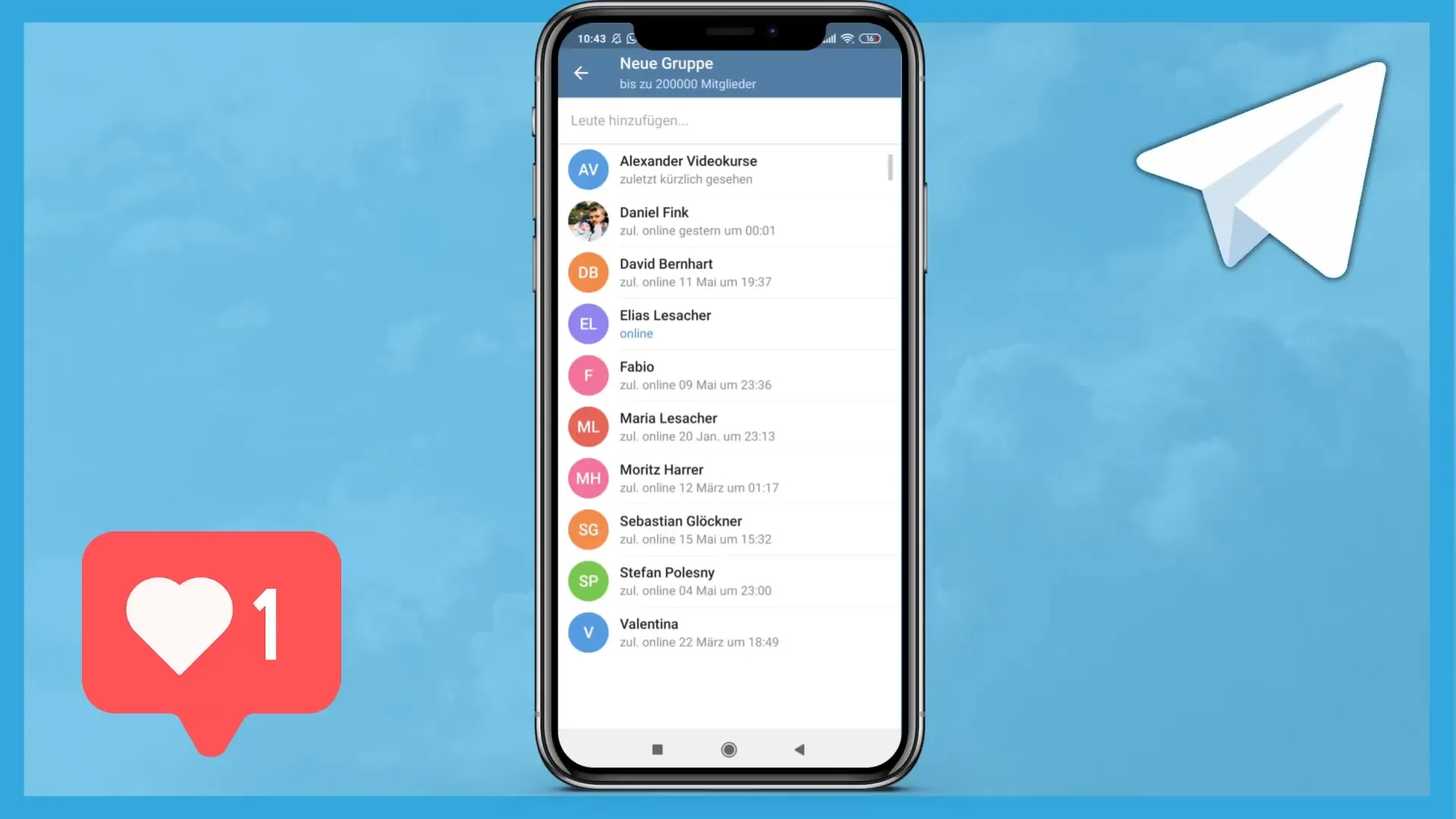
3. Set Group Name
After adding your members, tap "Next" and you will be able to set a group name. You could name it "Friends" or "Business Talk," for example. A suitable name helps members to better identify the group.

4. Add Profile Picture
In addition to the group name, you can also add a profile picture. You can either choose a picture from your gallery or take a new photo. It is important that the picture is appealing and relevant to your group's theme.

5. Group Description
Now you also have the option to add a description for your group, describing the topics or goals of the group. This description helps new members to quickly understand what the group is about.
6. Determine Group Type
Decide whether your group should be private or public. In a private group, users can only join if they receive an invitation link, while a public group can be found by anyone using Telegram.
7. Notifications and Permissions
You can set different notification options and permissions for members. Determine what members are allowed to do, such as sending stickers or polls. You also have the option to activate a "Slow Mode," which enforces a pause between messages to prevent the chat from being overwhelmed.
8. Manage Administrators
As a group administrator, you have the ability to make other members administrators. You can specify the permissions that the new administrators should receive. Think carefully about whom you grant which rights to.
9. Delete or Leave Group
If you no longer need the group, you can delete it at any time or leave the group yourself. Note that if you are the group owner and you leave the group, it will be deleted.
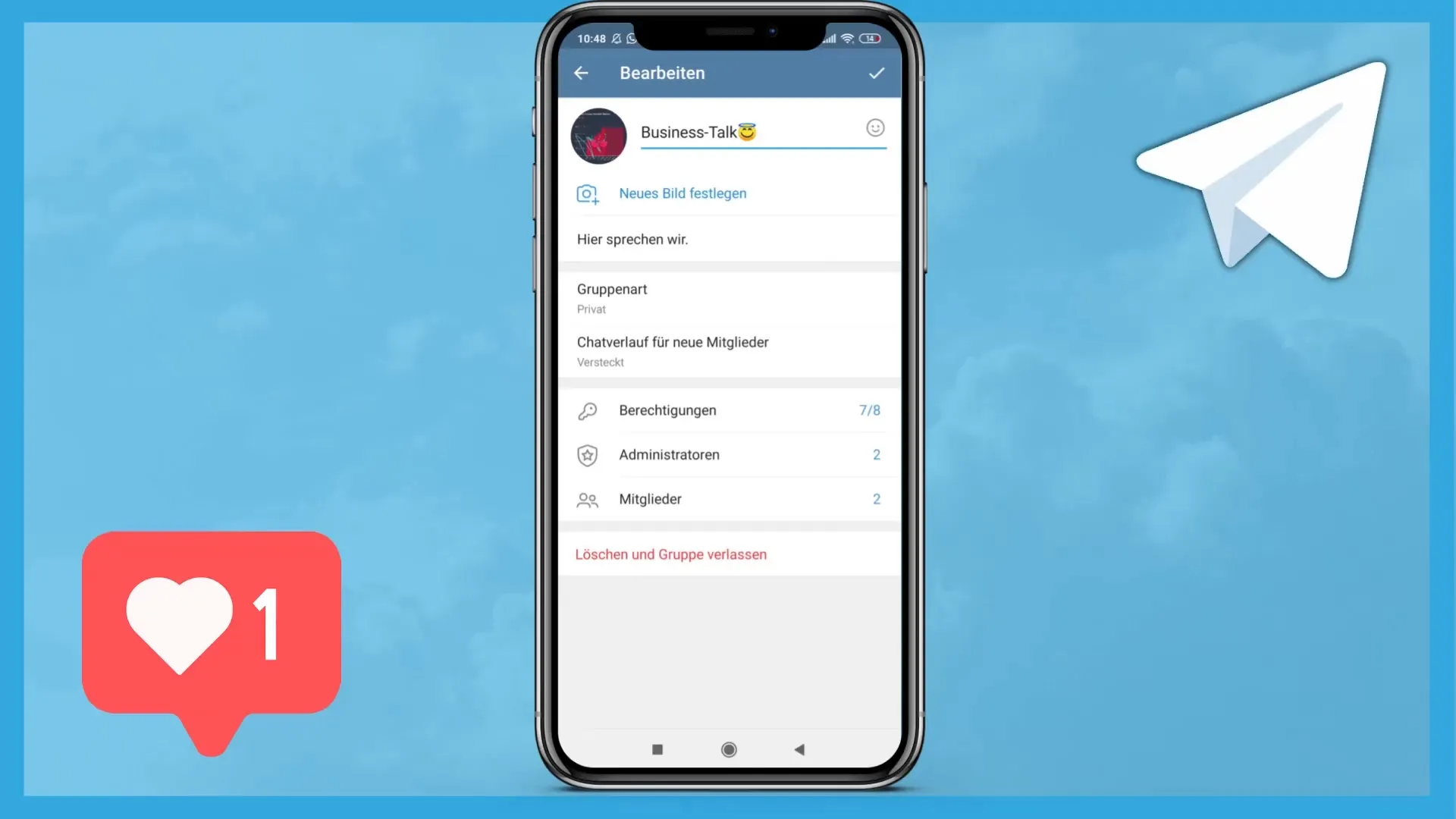
10. Group Interaction
Now that your group is set up, you can get started! Write messages, share attachments, add emojis, and encourage other members to be active. Telegram offers you a variety of features to promote interaction in your group.
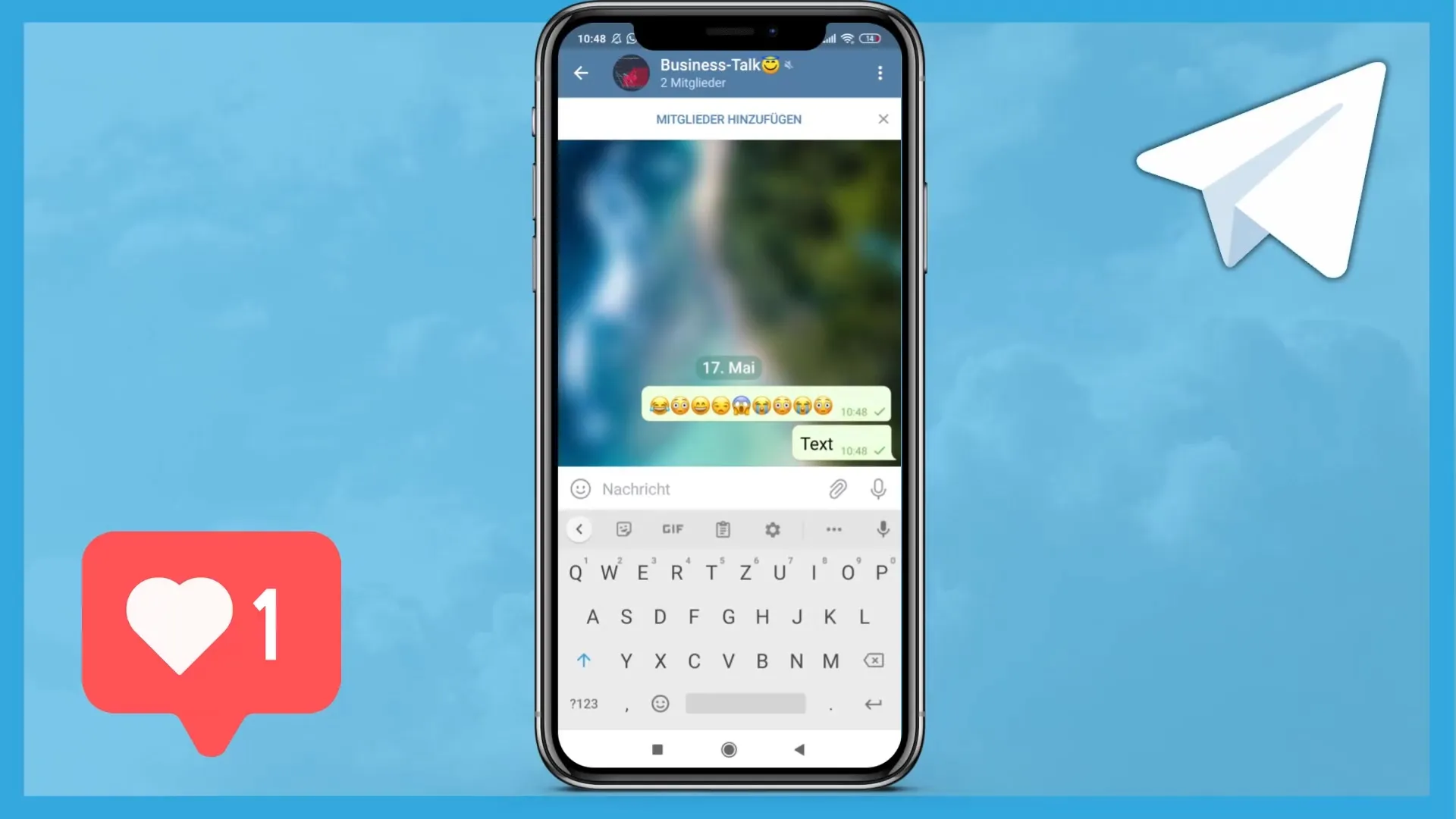
Summary
In this guide, you have learned how to create and manage group chats on Telegram. From selecting members to naming the group and managing different permissions and admin functions - you now have the necessary knowledge to successfully lead your own group.
Frequently Asked Questions
How many members can I invite to a Telegram group?You can invite up to 200,000 members to a Telegram group.
Can I change the type of group later?Yes, you can change the type of group at any time, provided you have the necessary permissions.
What happens if I leave the group?If you are the group owner and you leave the group, the group will be deleted.
Can I add or remove administrators in the group?Yes, you can add or remove administrators at any time and adjust their permissions.
How can I adjust member rights?You can adjust member permissions in the group settings.


