Telegram offers the practical function of creating folders to better organize your chats. In this tutorial, I will show you step by step how to create folders in Telegram and use them effectively. Whether you want to organize your conversations by topics like cryptocurrencies or important contacts - with a few simple steps, you can customize and structure your Telegram environment.
Main Takeaways
- Creating folders in Telegram helps to sort chats and keep track.
- Folders can be created on smartphones for both Android and iOS.
- You can add up to 100 chats to a folder and set different criteria for selection.
Step-by-step Guide
To create a folder in Telegram, follow these steps:
First, open the Telegram app on your smartphone. You can find the icon in your app menu.
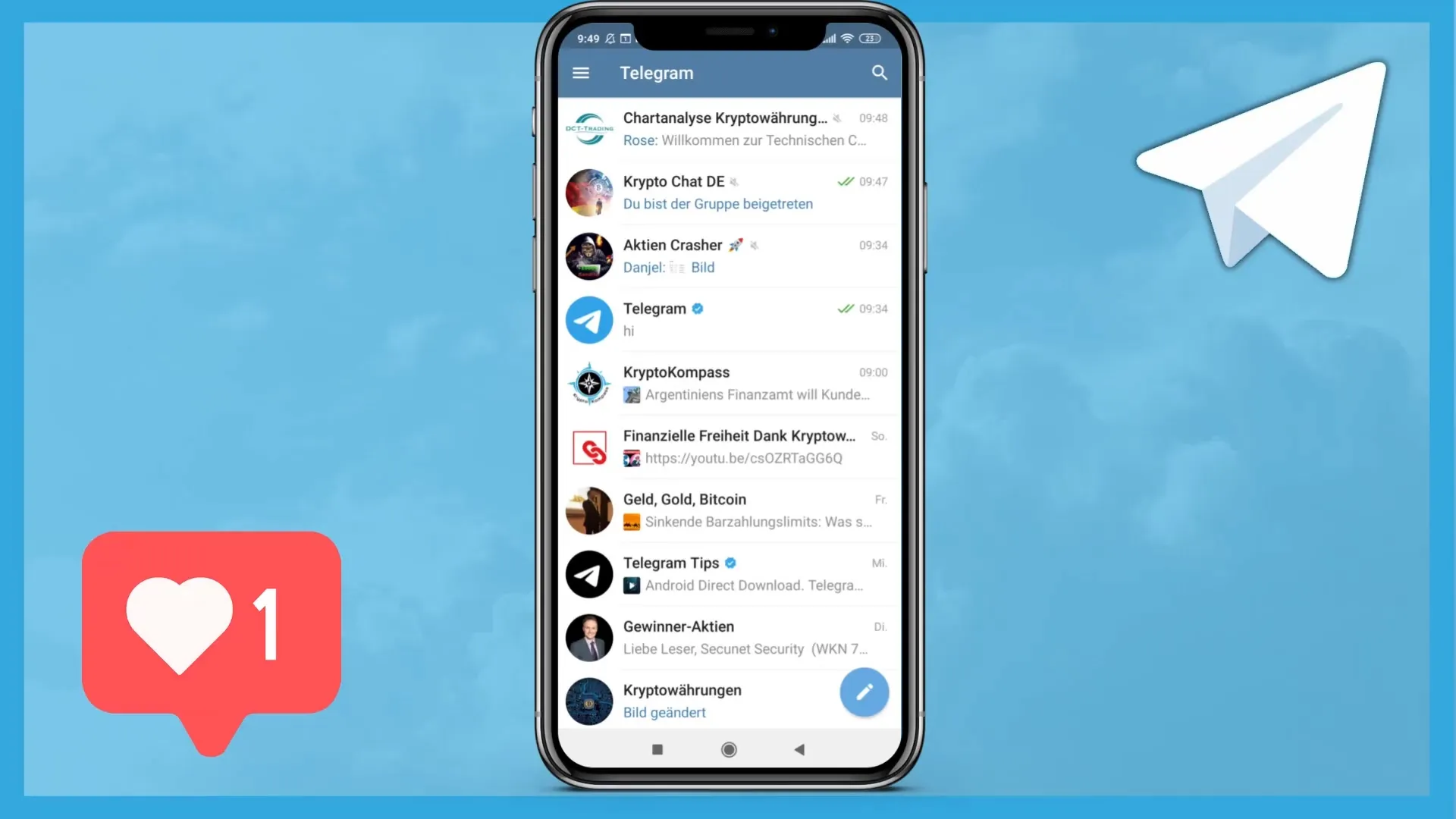
Once you have the app open, you will see the user interface with your chats. Look for the menu icon in the upper left corner; it appears as three horizontal lines. Tap on it to open the menu.
In the menu, look for the settings. Scroll down until you see the "Settings" option, and tap on it. There you will find various options to help you customize your Telegram app.
Scroll further down in the settings until you see the "Folders" option. Press on it to start creating a new folder.
Now you will see the option to create a new folder. Tap on "Create New Folder." An input field will open where you can set the name for your folder. Choose a suitable name that describes the content of the folder. In the example, we are using the name "Cryptocurrencies."
You now have the option to add various chats to your folder. Make sure the folder name is not too long, as you must consider a character limit. In this example, the name "Cryptocurrencies" is too long, so we shorten it to "Crypto."
To add chats, click on the respective field. Here you can choose which chats you want to move to the "Crypto" folder. You have the option to choose from various types of chats: all contacts, all groups, all bots, and all channels. Select the chats you want to include in this folder.
After selecting the desired chats, click on the check mark in the lower right corner of the screen to confirm your selection. You have successfully assigned the chats to the new folder.
Don't forget to save the folder. To do this, press the "Save" button located in the upper right corner of the menu.
You can also create another folder, for example, to group all except certain chats. To do this, select "Create New Folder" again and name the folder "All Except Crypto." In this folder, you can add all groups and bots but exclude a specific chat, such as stock groups.
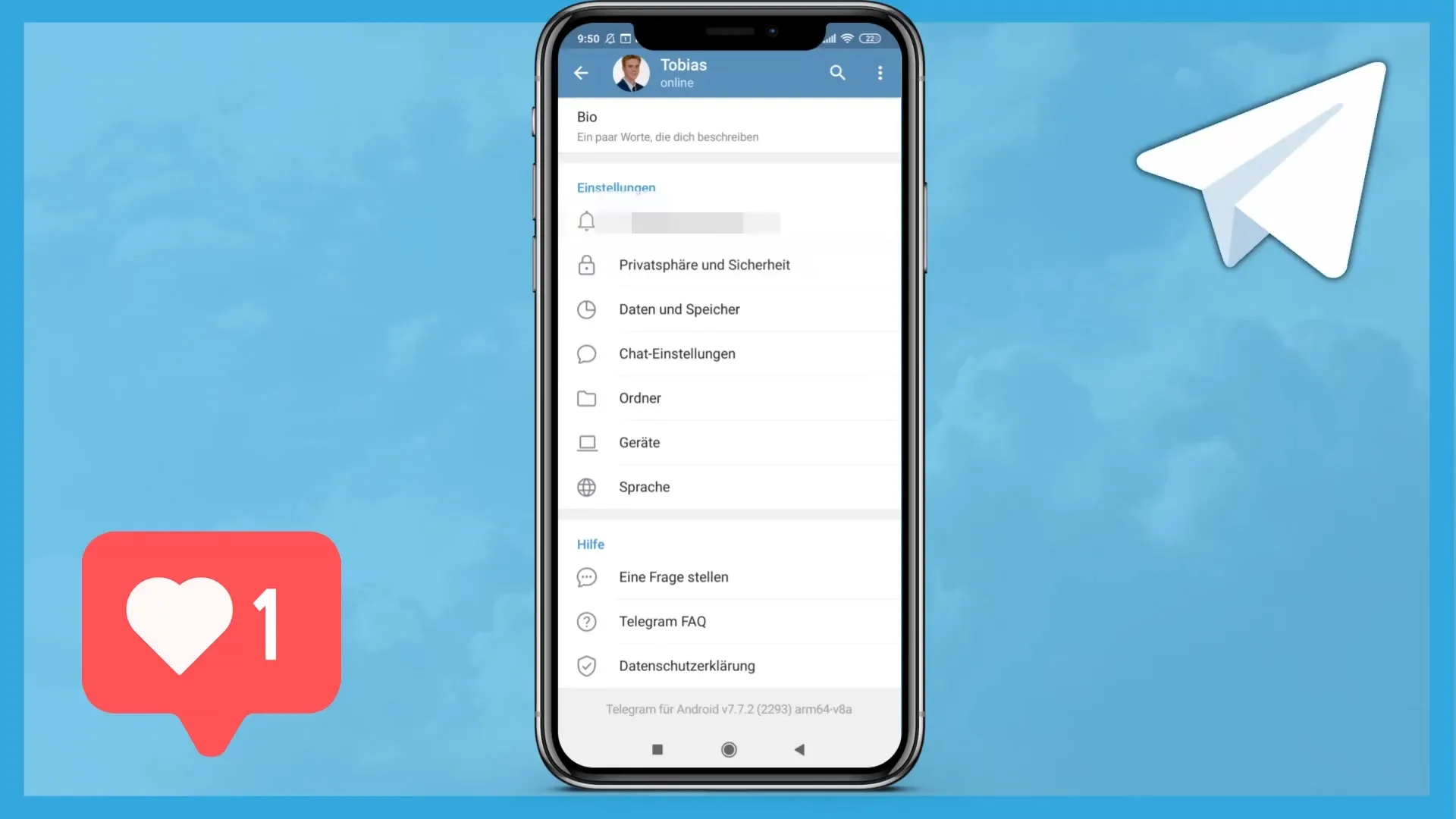
To make an exclusion, select all desired chats and then go to the "Excluded" option. Here you can specify which chat should not be included in the folder.
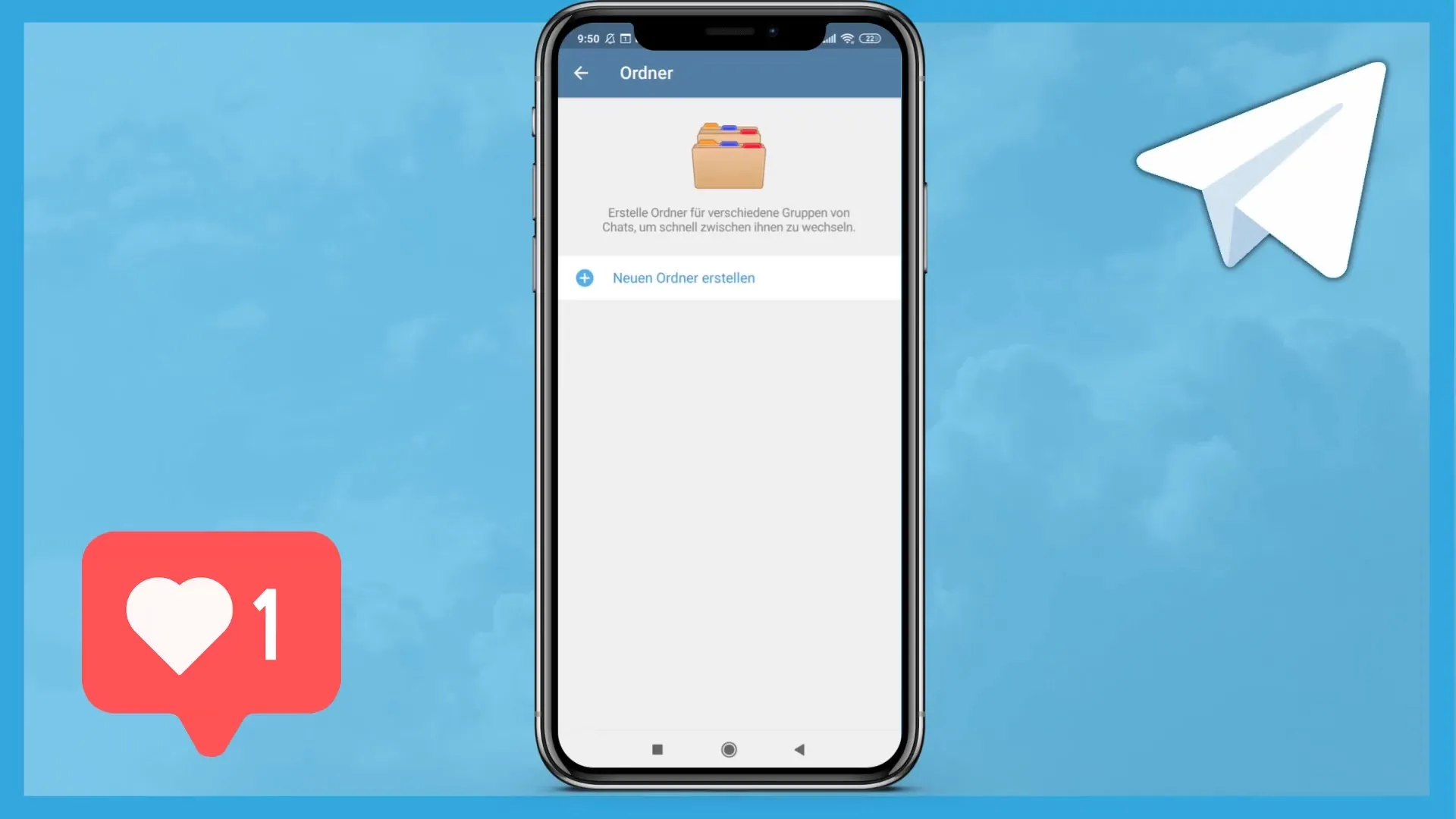
Once you have created the folder, you can use the two lines on the side to change the order of your folders. Click on the three dots to the right of the folder to see the option to edit or delete.
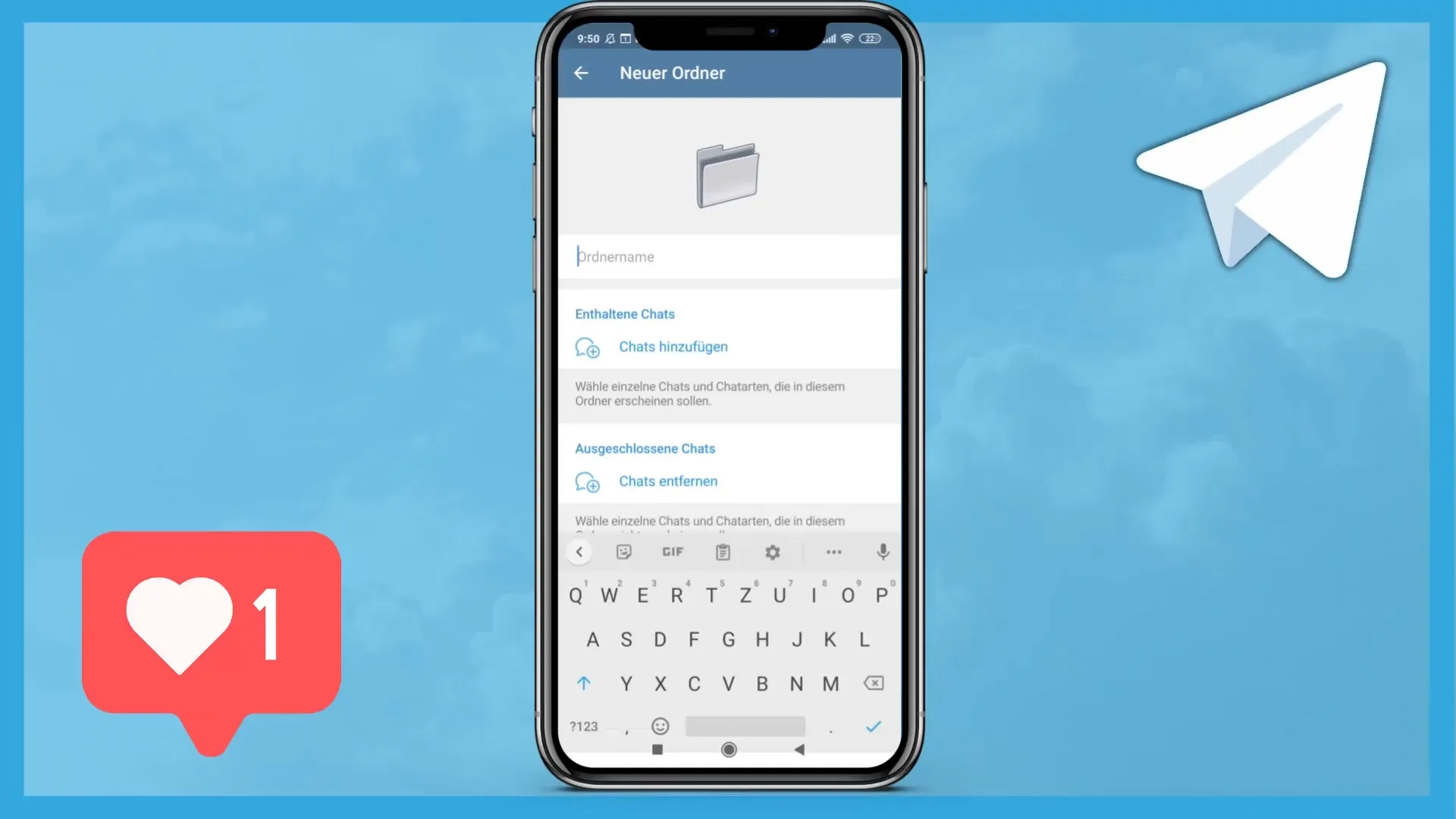
You should now see a new parent folder at the top of your overview. There you will find all the folders you have created. For example, the "Crypto" folder, where all relevant chats are displayed.
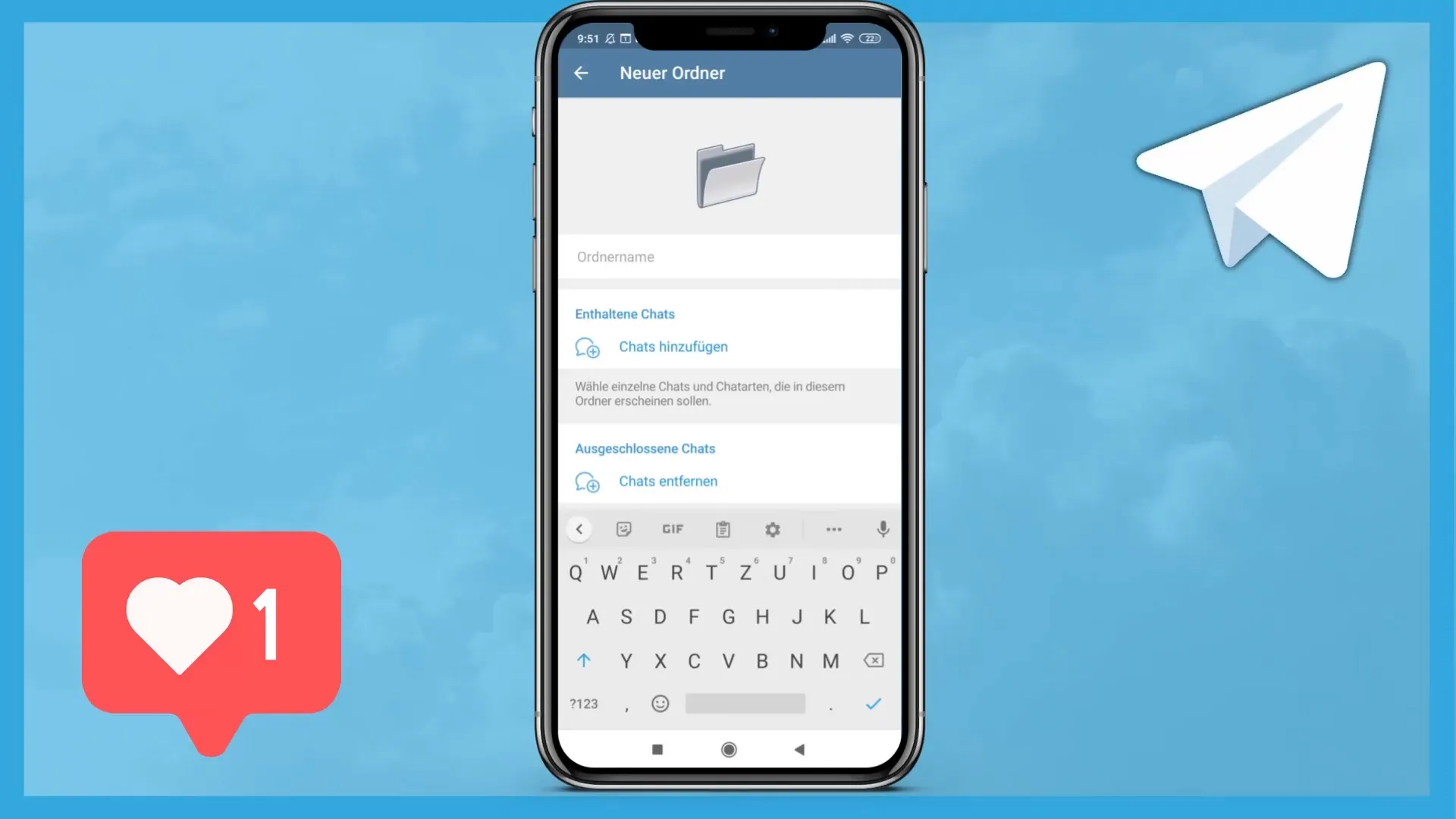
Creating folders is a simple but efficient way to organize your chats in Telegram. Now you have laid the foundation to better sort your chats and keep track.
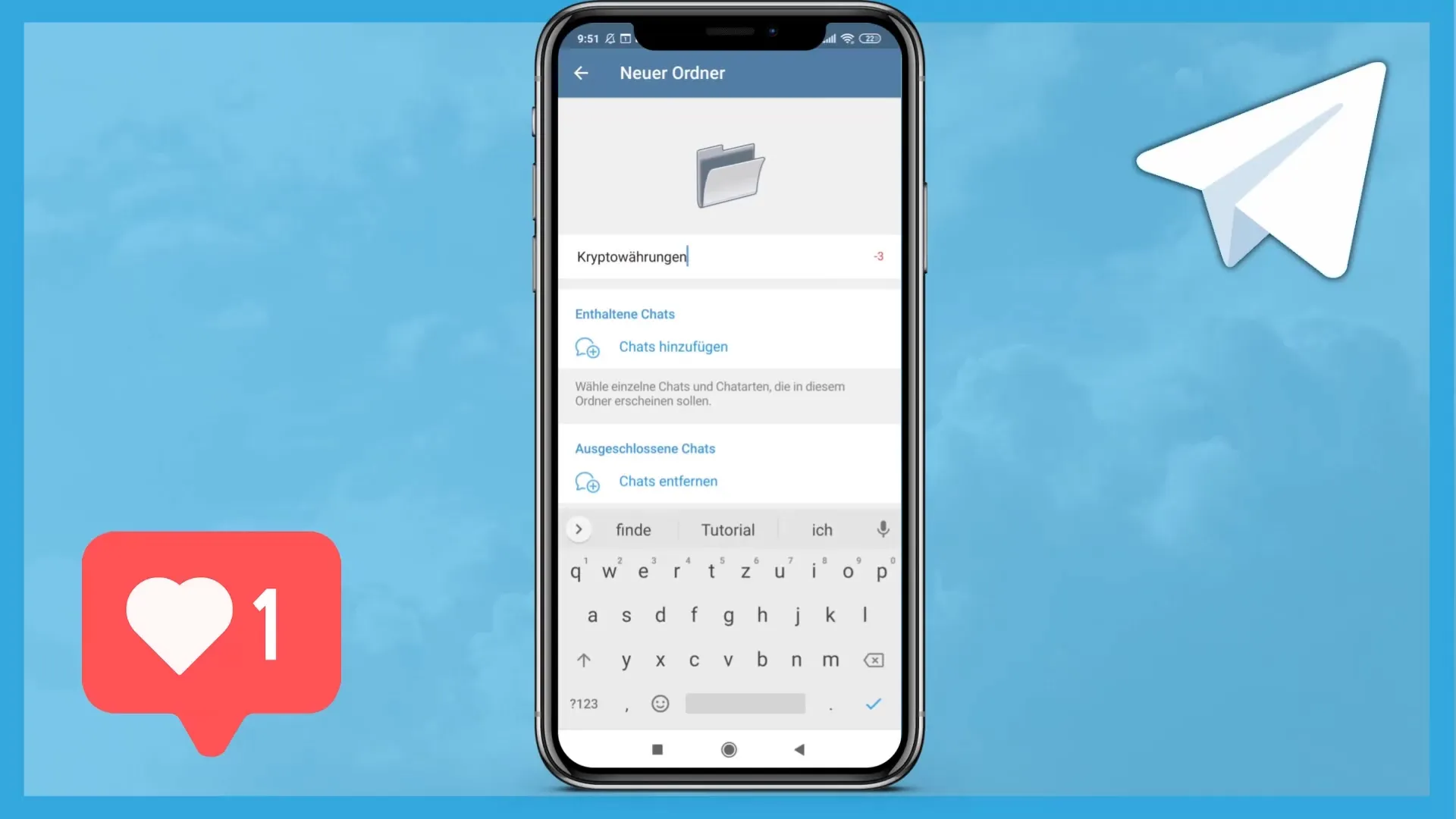
Summary
In this guide, you have learned how to create folders in Telegram to organize chats. With the ability to add up to 100 chats per folder and define exclusion criteria, you can easily streamline your communication.
Frequently Asked Questions
How many chats can I save in a folder?You can save up to 100 chats in a folder.
Can I create folders in Telegram on PC?Currently, you can only create folders through the mobile app on a smartphone.
How many folders can I create maximum?The app does not have a specific limit on the number of folders you can create.
Can I edit or delete existing folders?Yes, you can edit or delete existing folders at any time by using the options in the menu.


