In this tutorial, I will show you how to set up the Controller Bot for your Telegram Channel. The Controller Bot is an important tool for managing your channel and interacting with your community. You will need a Telegram bot and the appropriate configuration to successfully link everything together. Let's go through the process step by step.
Main Insights
- You must ensure that you are using the official Controller Bot.
- It is important to link your Telegram bot with the correct timezone.
- The linking is done by forwarding messages to the Controller Bot.
Step-by-Step Guide
Step 1: Search for Controller Bot
First, open Telegram and enter "Controller Bot" in the search bar. Make sure to select the correct bot. The original Controller Bot can be found as "@ControllerBot". There are some fake versions to avoid. To be sure, select the bot that has an exclamation mark next to its name.
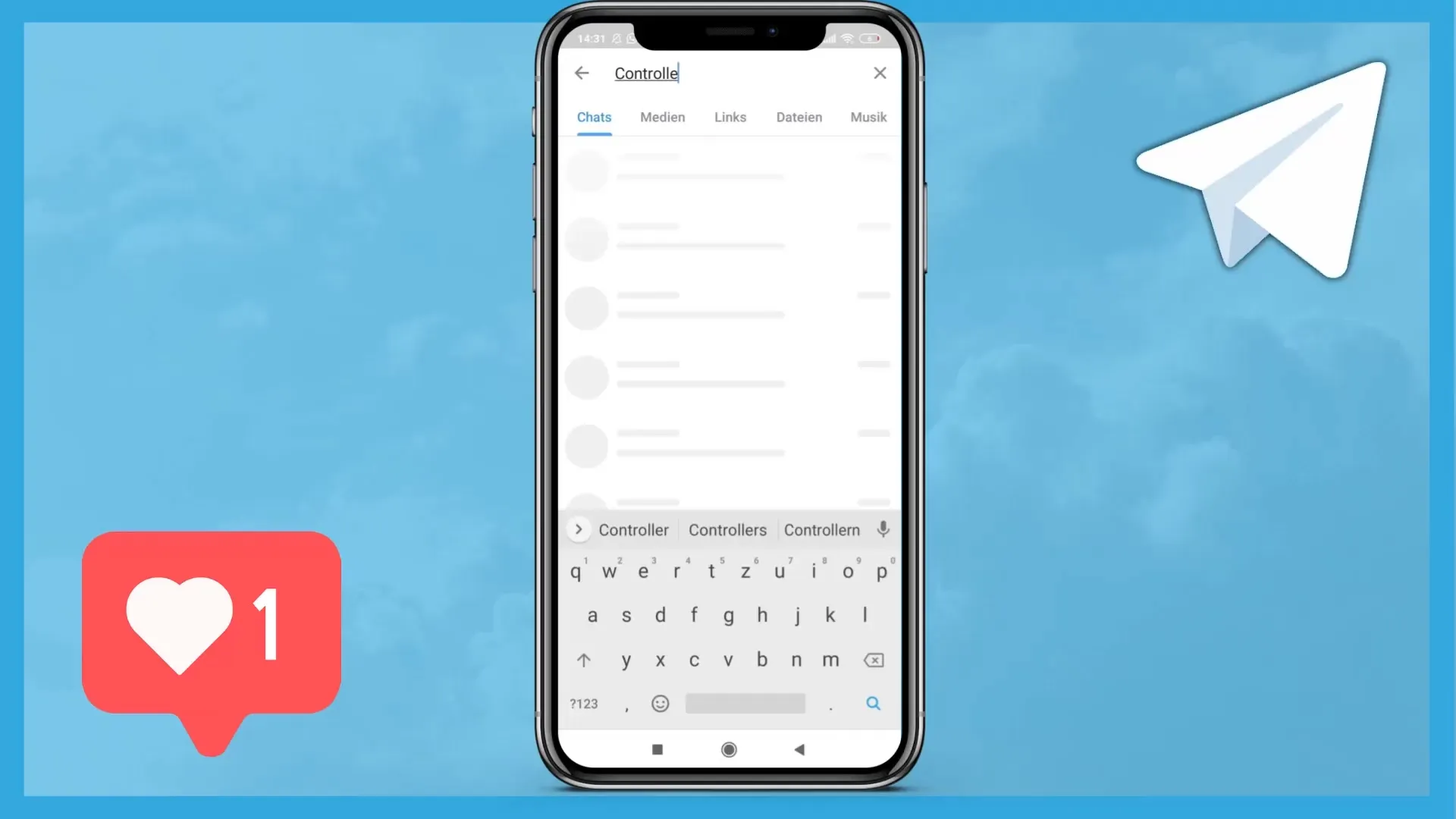
Step 2: Start the Bot
After selecting the correct Controller Bot, open it and start the bot. Click on the "Start" button to interact with the bot.
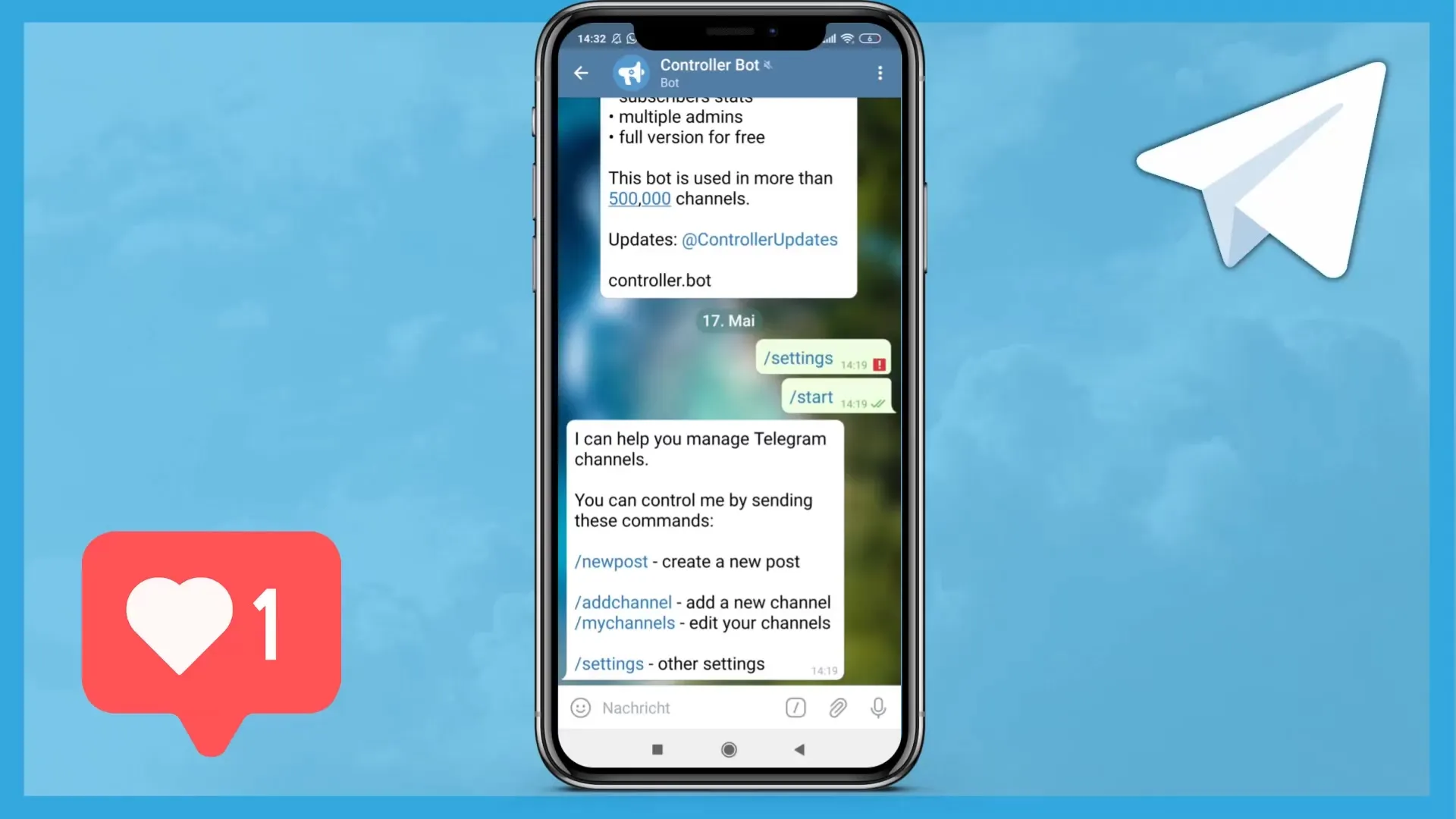
Step 3: Link the Channel
Now you need to link your Telegram channel with the Controller Bot. To do this, type "/channel" in the chat with the bot and send this message. This is the first step in linking your business channel with the Controller Bot.
Step 4: Enter Bot Token
To proceed, you need to enter your bot token. You should have already created and copied this token when you created the bot using BotFather. Paste the token into the message field and send it so that the Controller Bot knows which bot it is referring to.
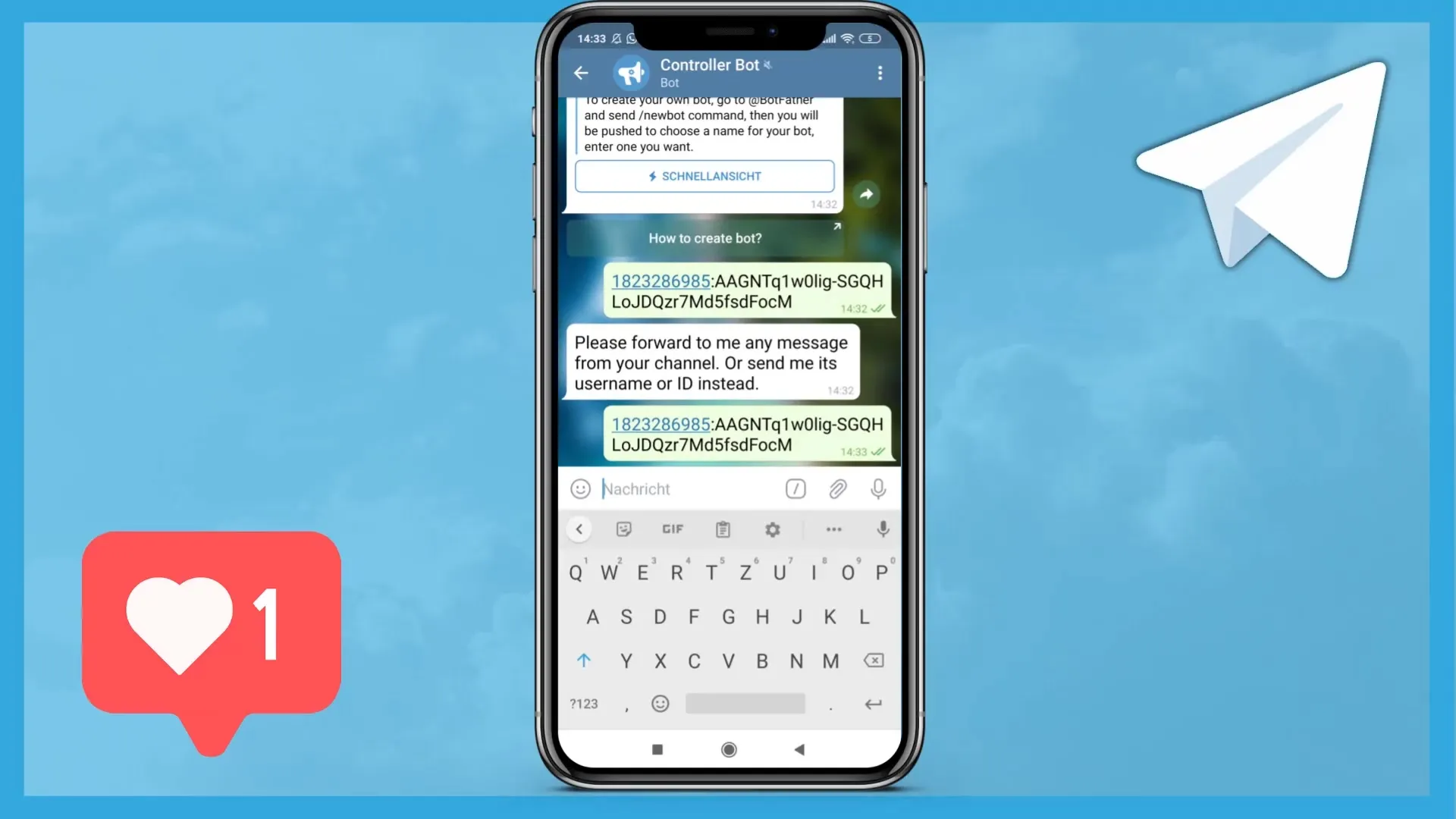
Step 5: Forward Message
To finalize the link, you need to select a message from your group or channel and forward it to the Controller Bot. Choose the message, click on the forward arrow, and select the Controller Bot as the recipient.
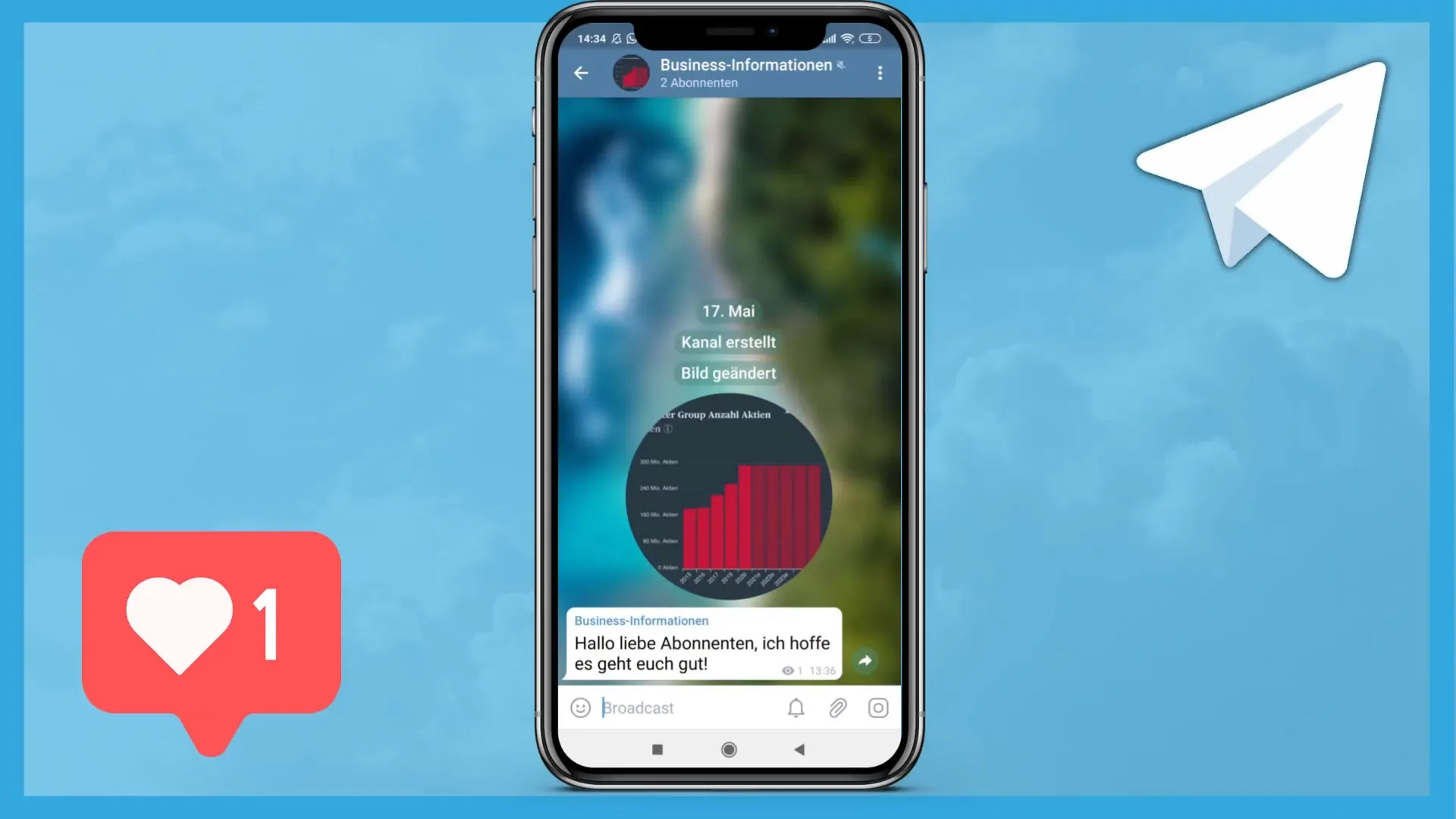
Step 6: Set Timezone
After forwarding the message, the Controller Bot will ask for your timezone. You should enter the name of your city so that the bot can set the correct time for your region. For example, you can enter "Vienna," "Frankfurt," or "Berlin," depending on where you are located.
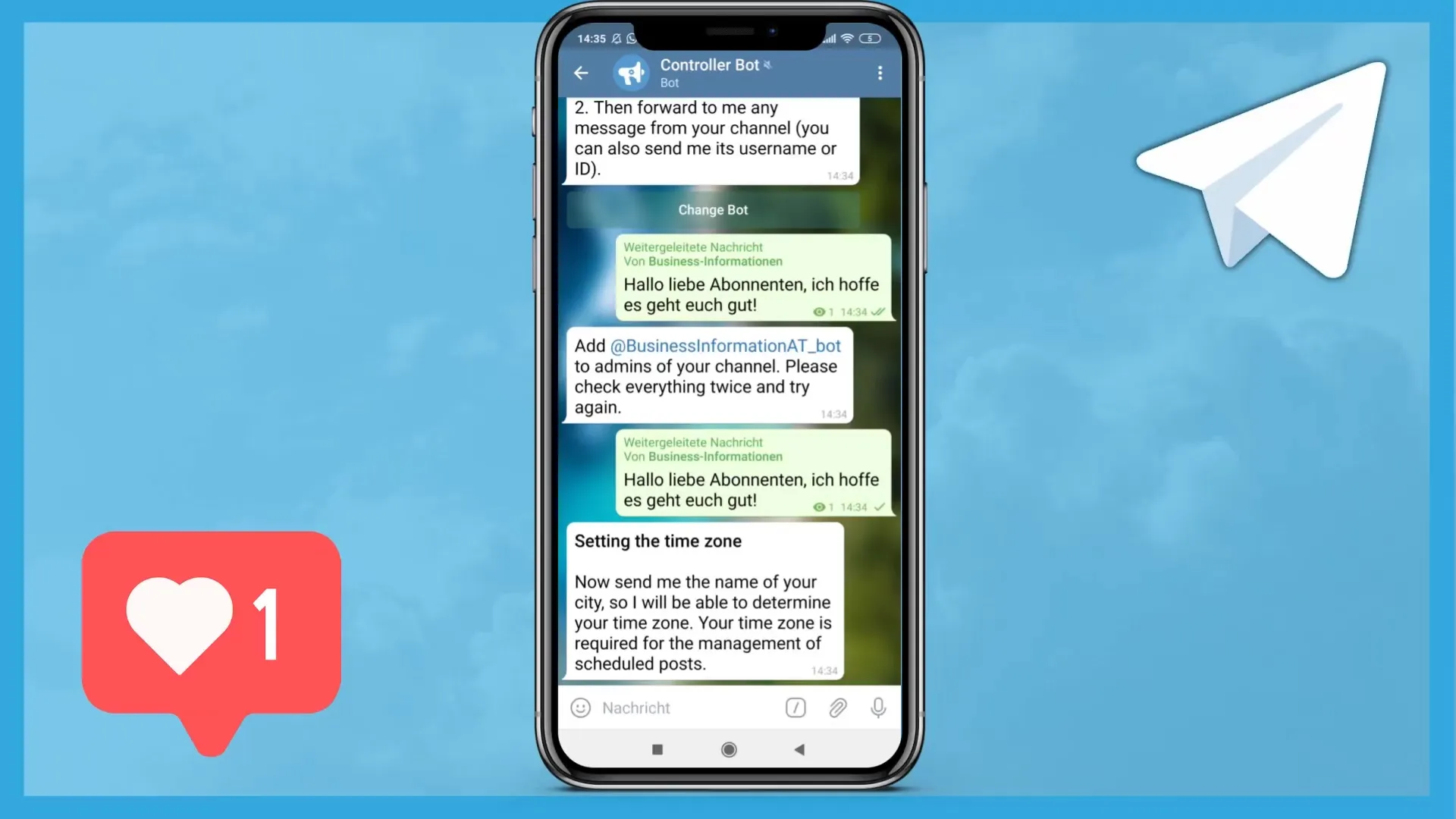
Step 7: Confirm Timezone
Once you have entered the city name, the bot will confirm whether the timezone is correct. Confirm this so that the Controller Bot can successfully save your timezone.
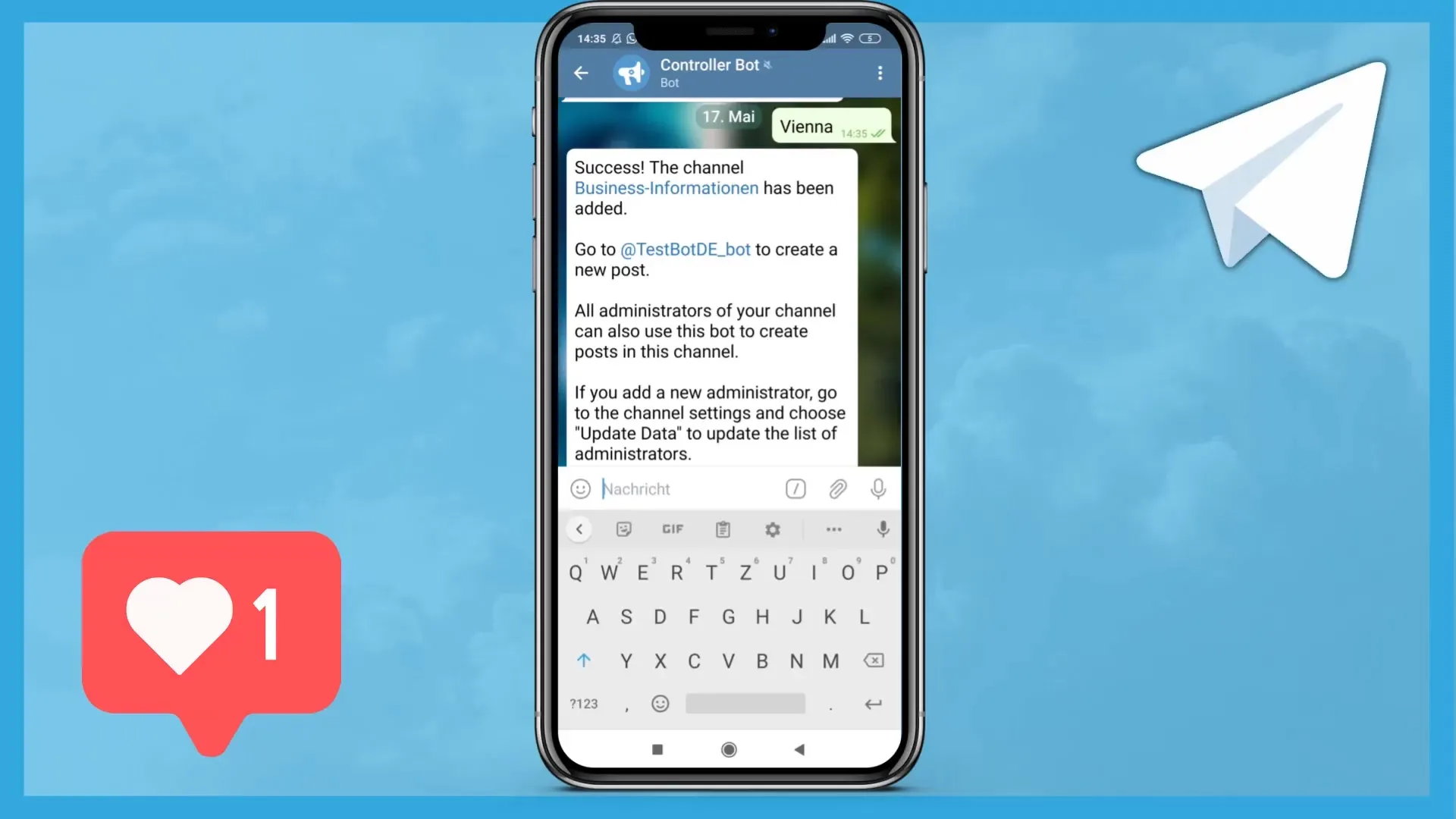
Step 8: Complete Linking
After all the necessary steps have been completed, you should see a success message indicating that your channel has been successfully linked to the Controller Bot. This marks the end of the setup process.
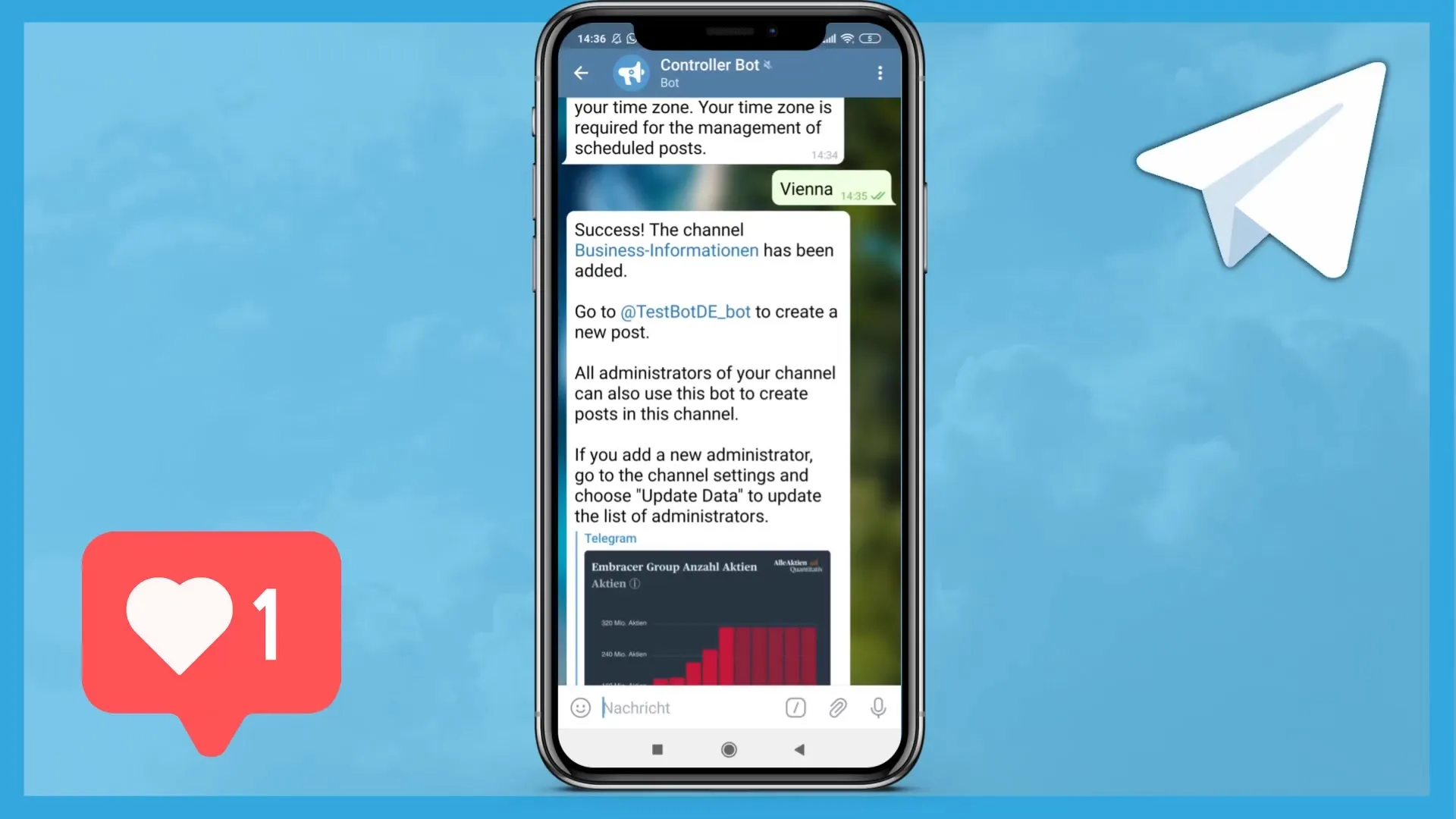
Step 9: Troubleshooting
If you encounter any issues, you can contact support. For example, you can send an email to tobyberg1@hotmail.com to get assistance.
Summary
In this tutorial, you have learned how to set up the Controller Bot for your Telegram channel. Make sure to select the correct bot and carefully follow all the necessary steps, including entering the token and setting the time zone. With this guide, setting up the controller should work smoothly.
Frequently Asked Questions
How do I find the right Controller Bot?Search for "Controller Bot" in the Telegram search bar and select the bot with the exclamation mark.
What should I do if I no longer have my token?Create a new bot via the BotFather to obtain a new token.
How can I contact the Controller Bot?You can contact him via email at tobyberg1@hotmail.com.
Can I also use the Controller Bot in groups?Yes, you can use the Controller Bot in groups as long as you have configured it correctly.


