In this guide, you will learn how to successfully add your Telegram created Bot to a channel. The process is mainly possible through a smartphone, as permissions for Bots can be set as administrators there. I will show you step by step how to add your Bot to your channel and what permissions you should give it to make the most of its features.
Main Insights
- You can only add the Bot to your channel as an administrator through the Telegram app on a smartphone.
- It is important to activate all necessary permissions for the Bot so that it can use all functions.
Step-by-Step Guide
To add your Bot to the channel, follow these simple steps:
First, open the Telegram app and navigate to the channel you created at the beginning. In this example, we use the channel "business information." You can access the channel by selecting it in your overview.
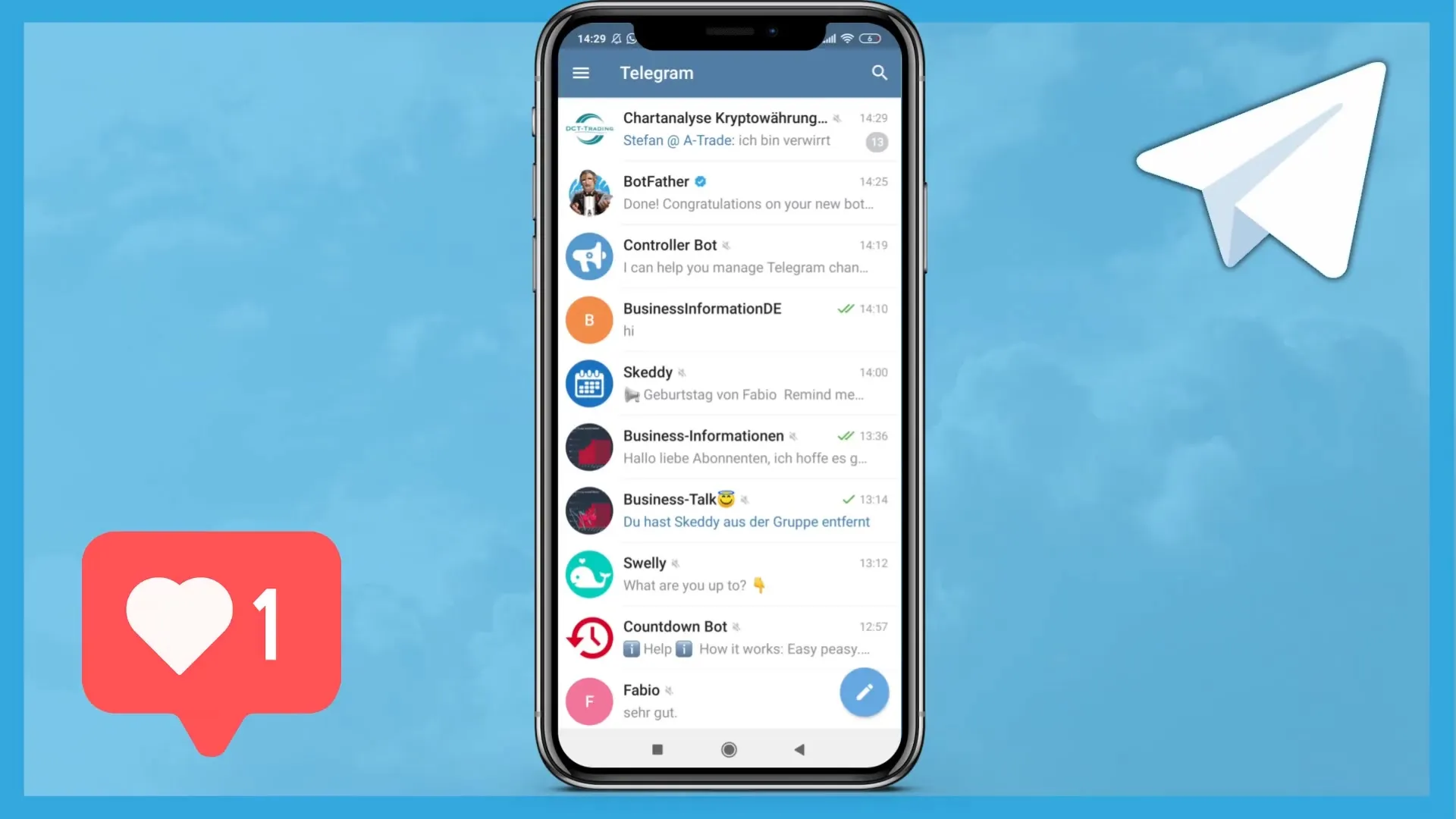
Next, go to the overview and select "Subscribers" there. Here you have the option to add a subscriber. Note that this step only works through the app on your smartphone. The reason is that you need to add the Bot as an administrator, which is not possible via PC.
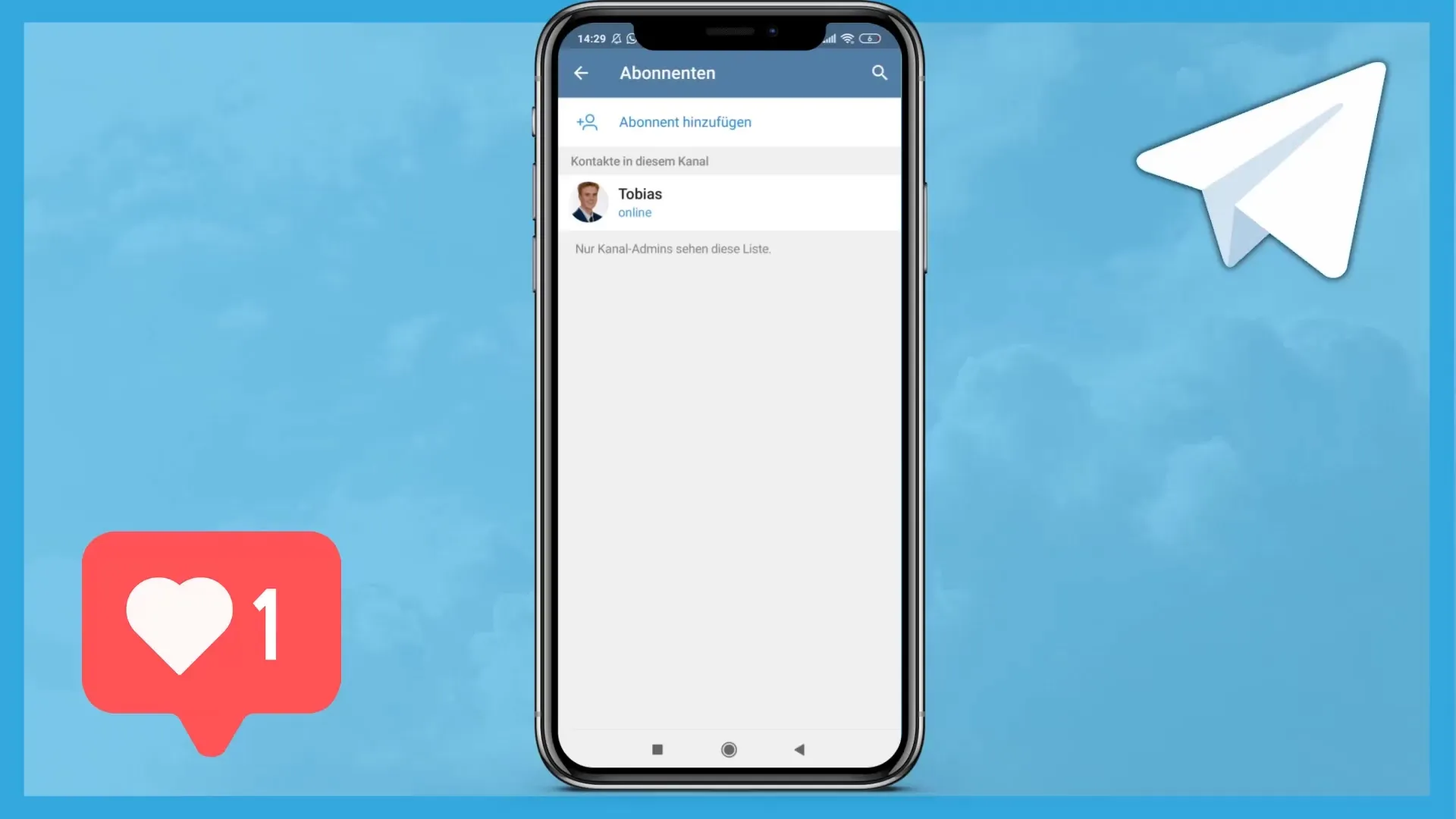
After clicking on "Subscribers," search for your Bot. If you named it "testbot" or something similar, simply enter the corresponding name in the search bar to find it.
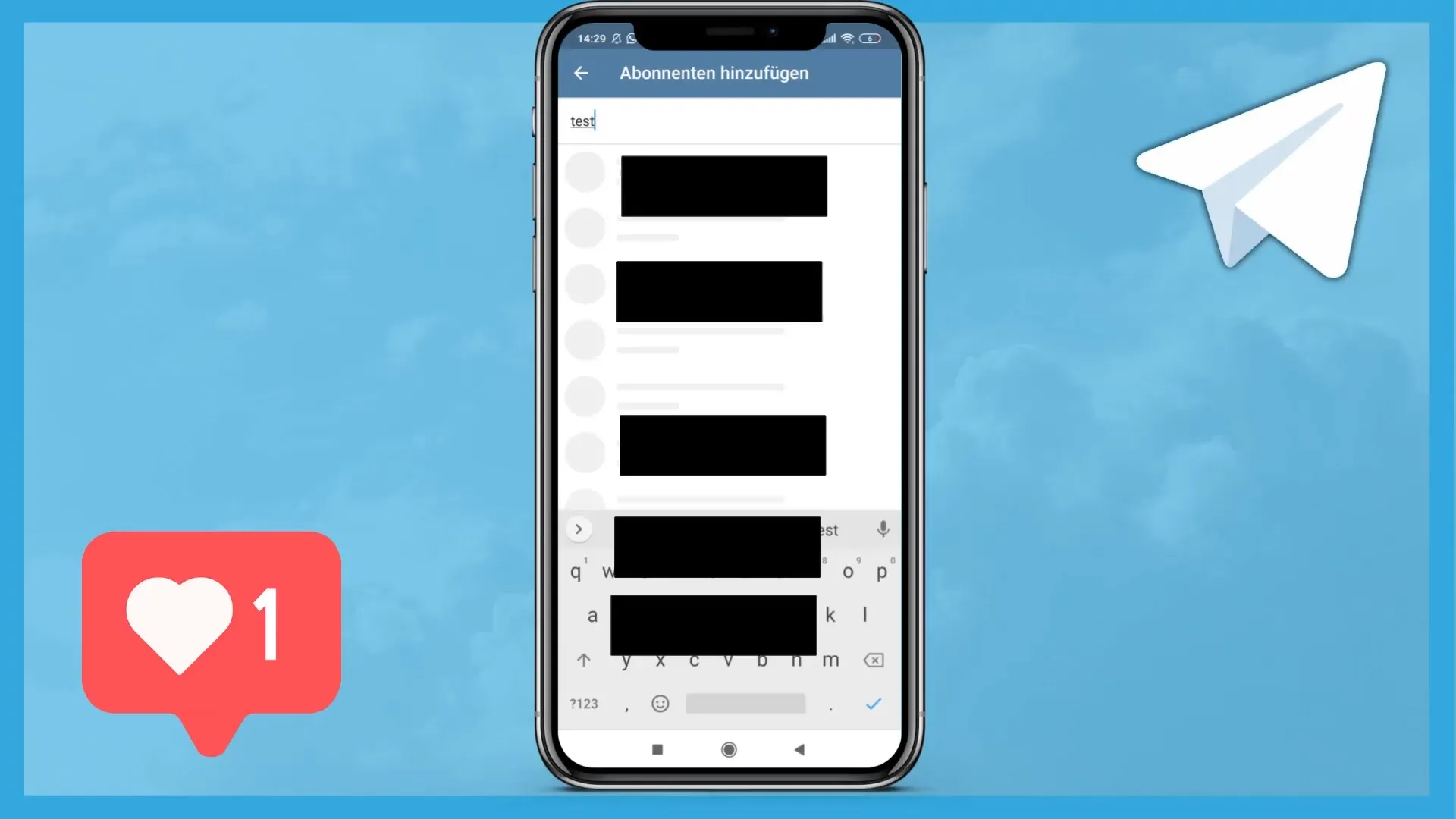
Make sure to enter the Bot's full name to find it quickly. An example could be "testbot_de." After entering the name, you should see the Bot in the list.
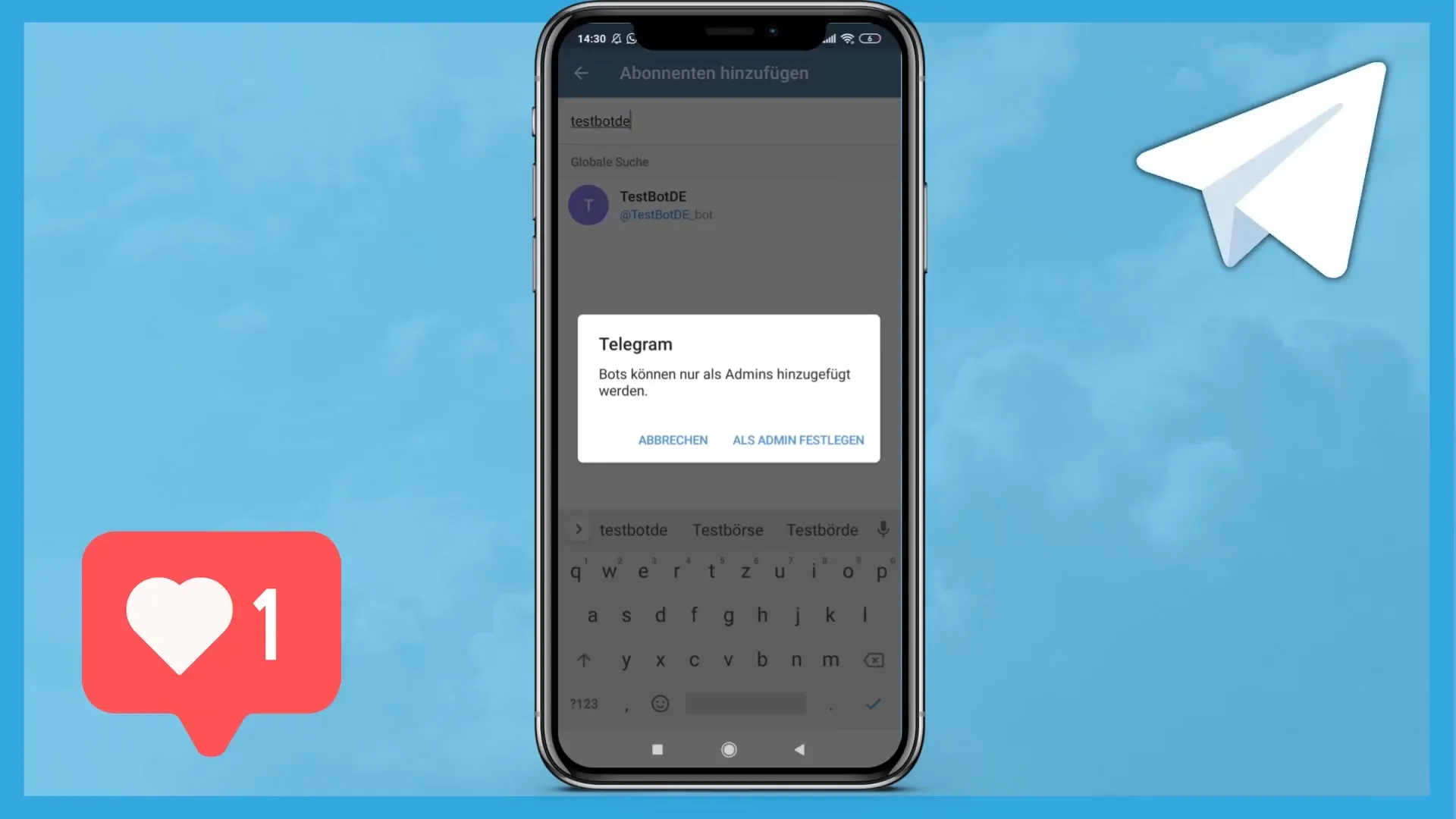
It is important to note that Bots can only be added as administrators. This means that you should not choose the route through subscribers but go directly to the administrators management. So choose the option "Add admins."
Now you can enter the Bot again to add it as an administrator. Make sure the name is correct and written together. Once you find the Bot, click on it and add it.
It is important to grant your Bot all necessary permissions to use the functions you want to assign to it. These permissions include, among others: change channel info, send messages, edit messages, and delete messages from other users. These permissions are crucial for the full functionality of your Bot.
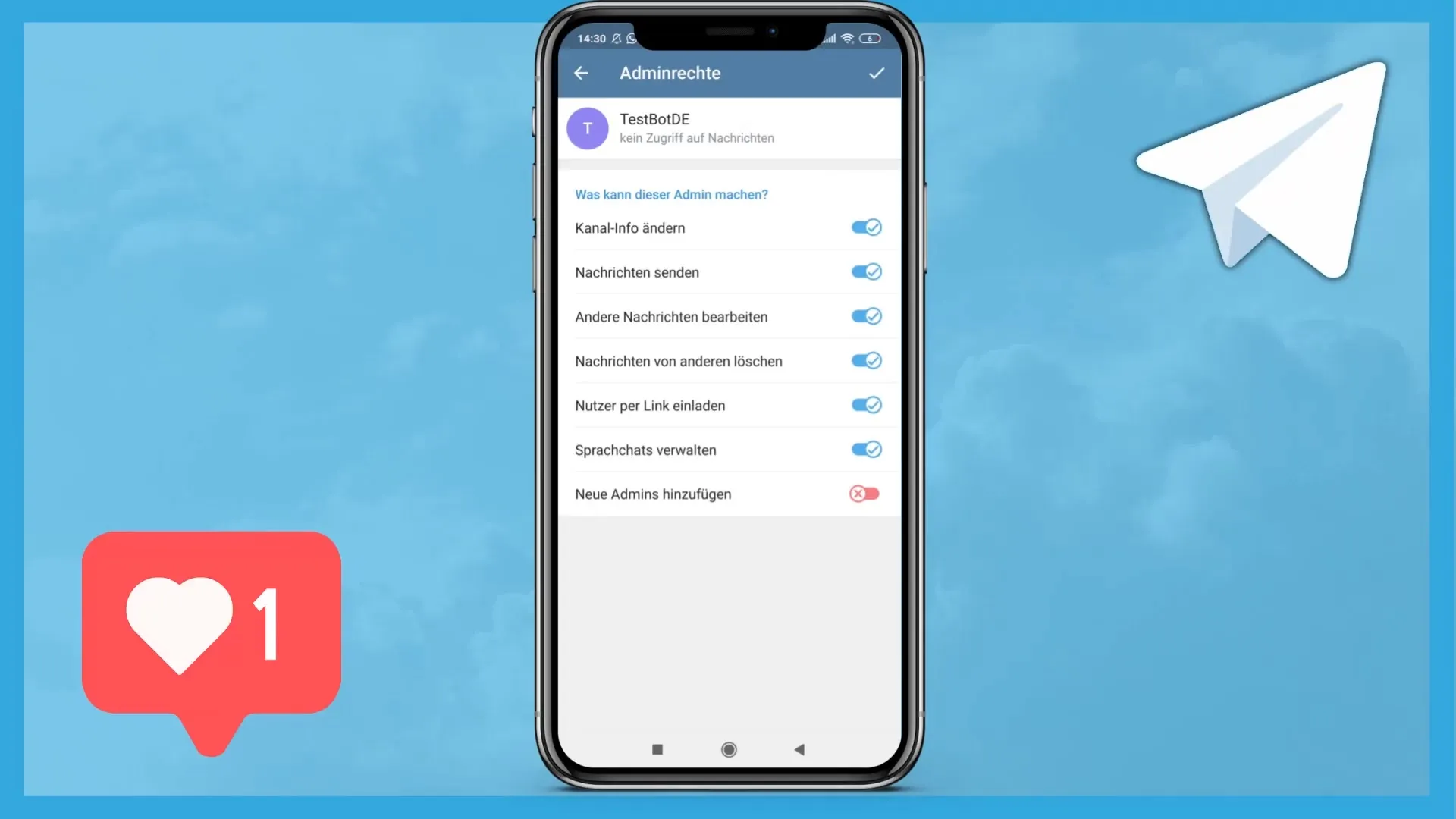
After setting all the necessary rights, click "Check" to confirm the changes. This will successfully add your Bot as an administrator to your channel.
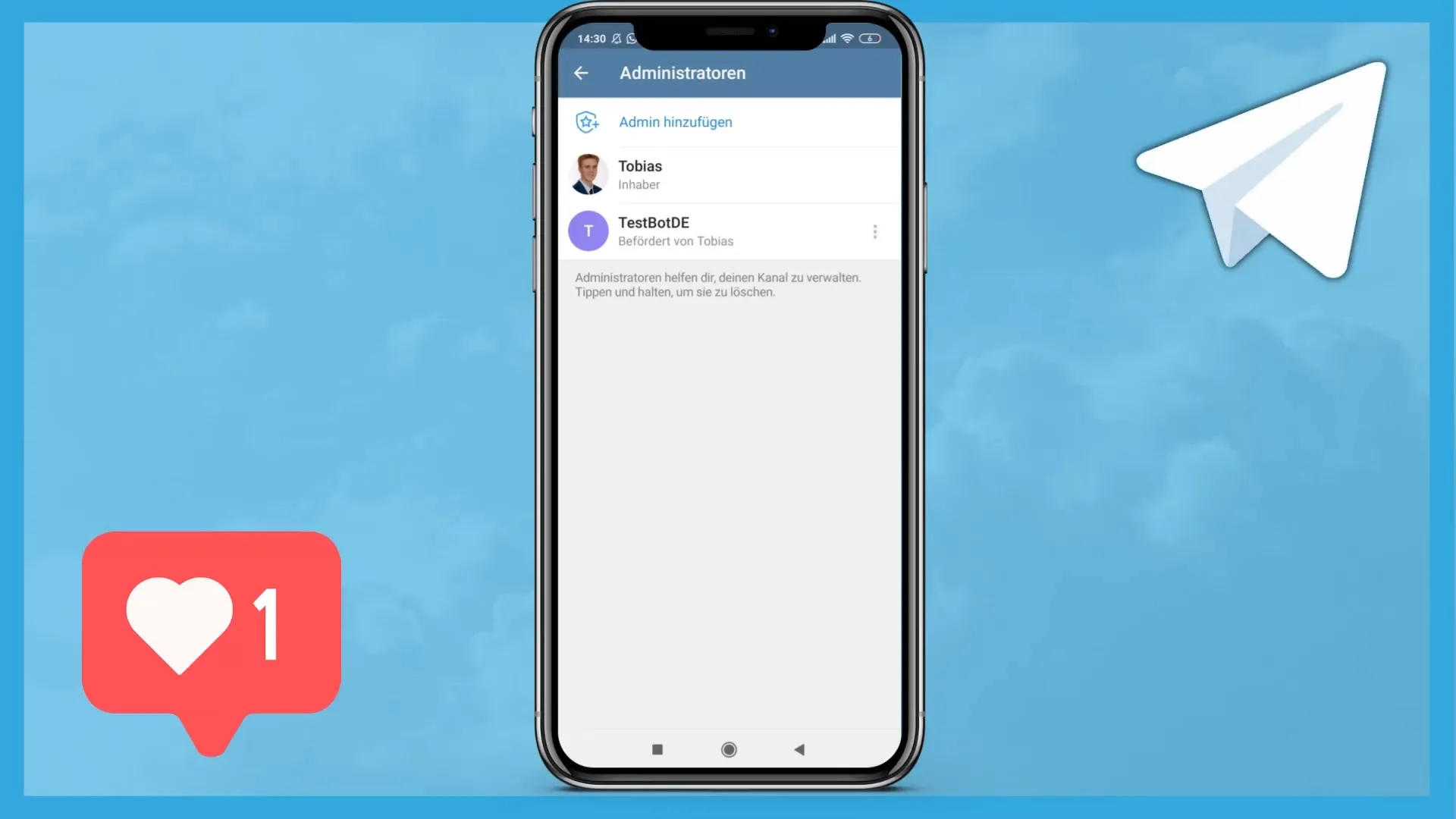
Those were the necessary steps to add your Bot to a Telegram channel. Now you have the opportunity to make the most of your Bot's functions and give it the necessary permissions.
Summary
In this guide, you have learned how to add your Telegram Bot step by step to a channel. By setting permissions strategically, you can fully utilize your Bot's functionality.
Frequently Asked Questions
How can I add my Bot to a Telegram channel?You must use the Telegram app on your smartphone and add the Bot as an administrator.
Can I also add the Bot via PC?No, adding the Bot as an administrator is only possible through the smartphone app.
What permissions should I give my Bot?Give it the permissions to change channel info, send messages, edit messages, and delete messages from others.


