In this tutorial, you will learn how to effectively use the Zoom platform. You will receive a comprehensive step-by-step guide to help you set up your account, start meetings, and explore the various features of Zoom. Whether you are a beginner or already have knowledge of Zoom, this guide will provide you with useful insights and tips to optimize your online communication.
Main Insights
- You can register for free on Zoom, set up a meeting room, and participate in meetings.
- Important steps for account setup include entering your name, setting a secure password, and confirming your email address.
- There is the option to create a test meeting room to test the features without immediately participating in a real meeting.
- The Zoom app offers a user-friendly interface and significantly facilitates platform usage.
Step-by-Step Guide
1. Visit the Zoom website
You start by opening the official Zoom website in your internet browser. Enter the URL zoom.us in the address bar. Here you will find all the important information about the plans and prices Zoom offers, as well as the option to join meetings or host your own meetings.
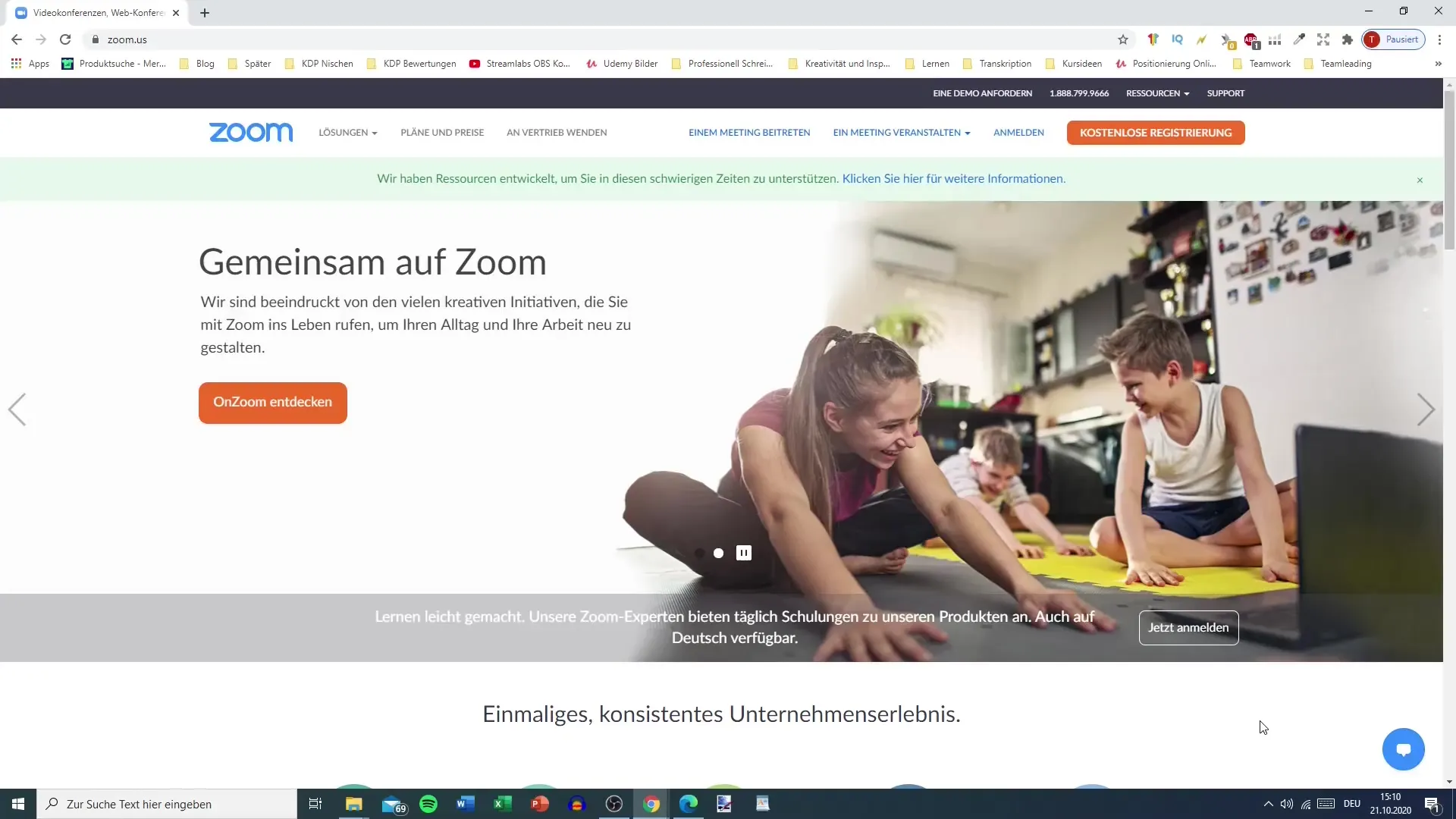
2. Register for free
To interact with Zoom, you need an account. Click on the "Free Registration" button at the top right of the page. You will now be prompted to enter your birthdate to ensure you are old enough to register with Zoom.
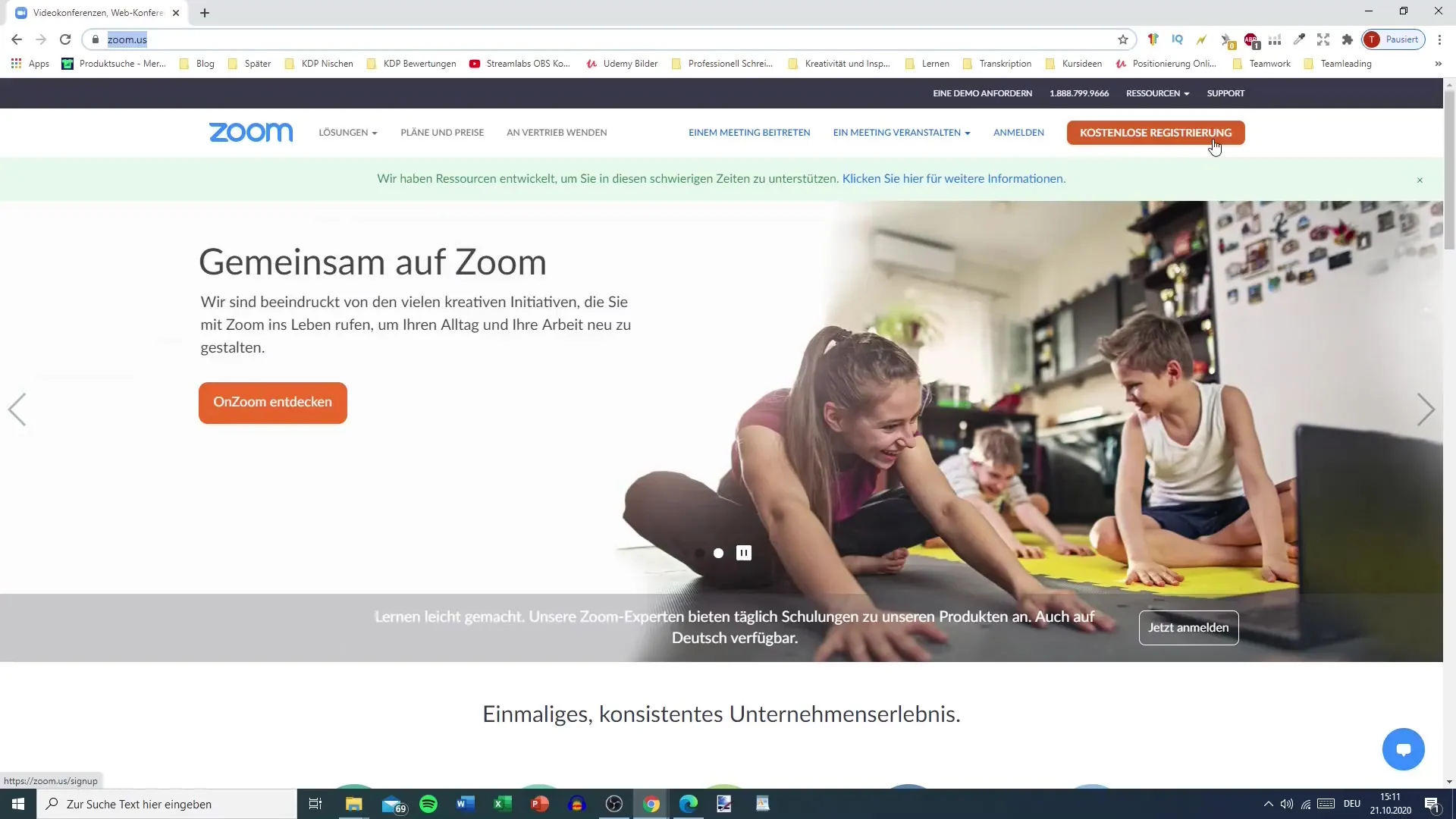
3. Confirm your email address
Now enter your email address and click "Register." You will receive a confirmation email that you need to open and confirm. This ensures that the provided email address actually belongs to you.
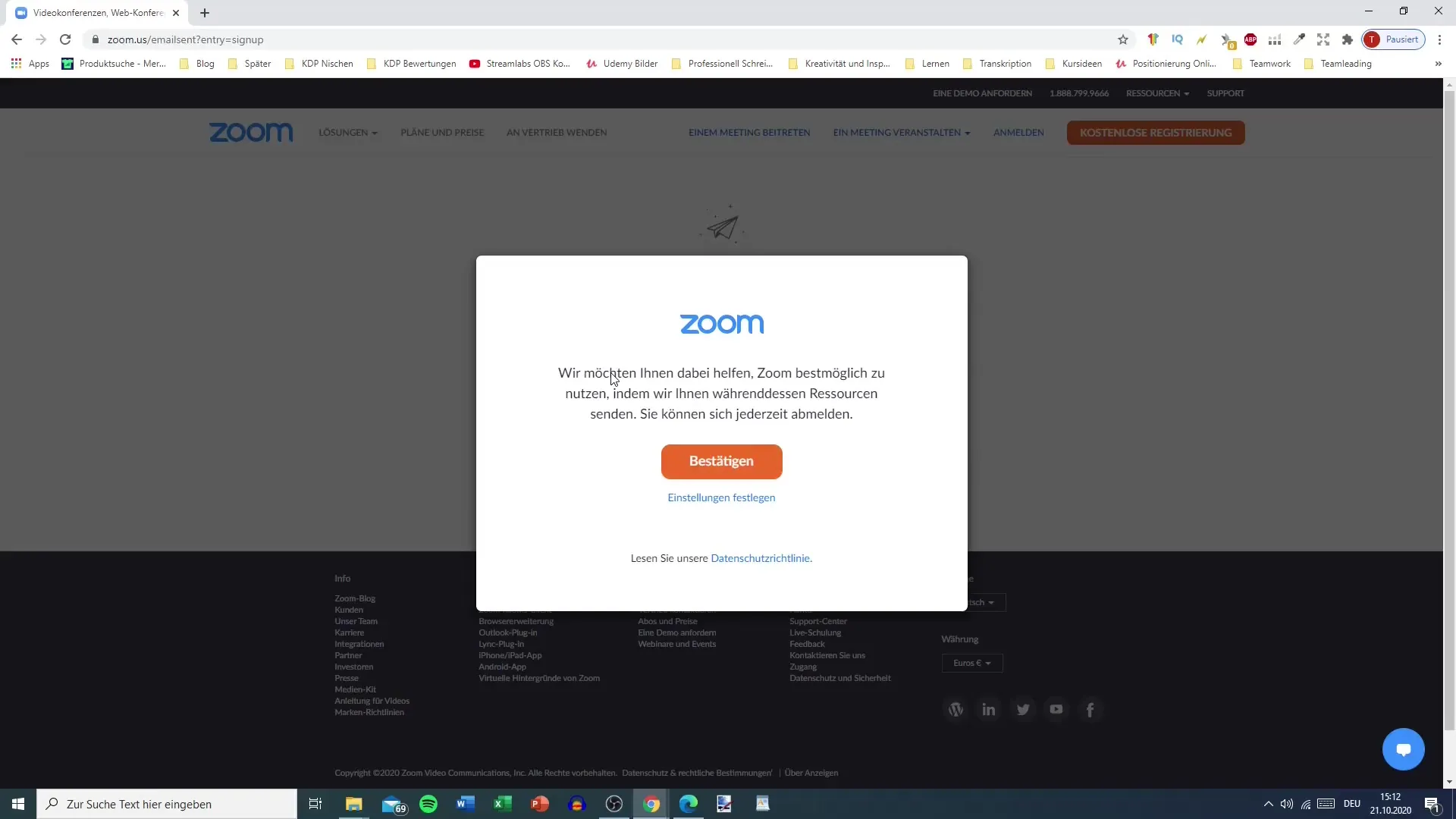
4. Enter personal information
After confirmation, you will be asked to enter your first and last name as well as a secure password. Make sure your password is at least eight characters long and includes both numbers and letters in uppercase and lowercase.
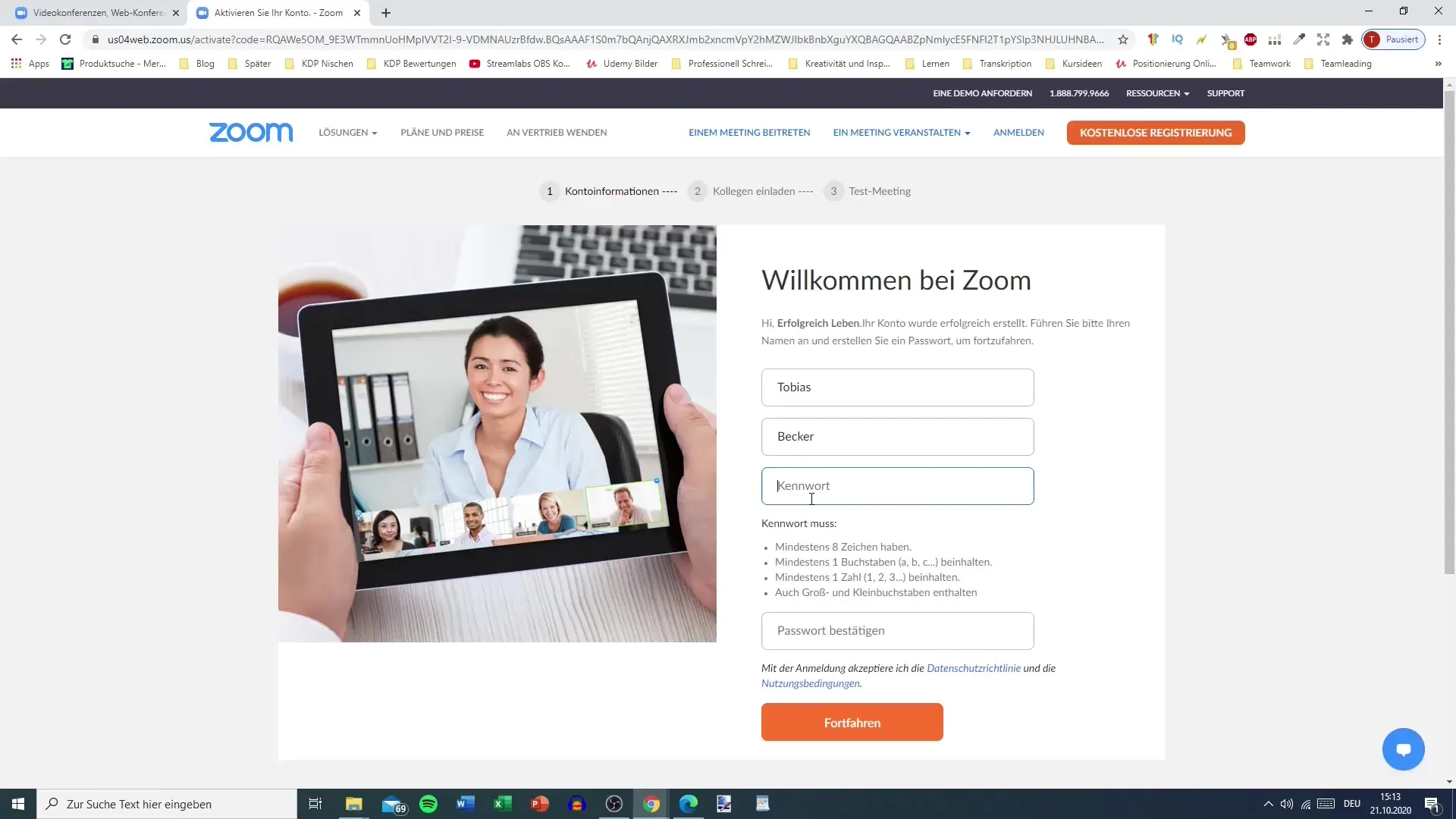
5. Next step: Invite colleagues
Zoom allows you to invite colleagues or friends to create an account. However, this is not a mandatory step. You can simply skip this step if you do not want to invite anyone.
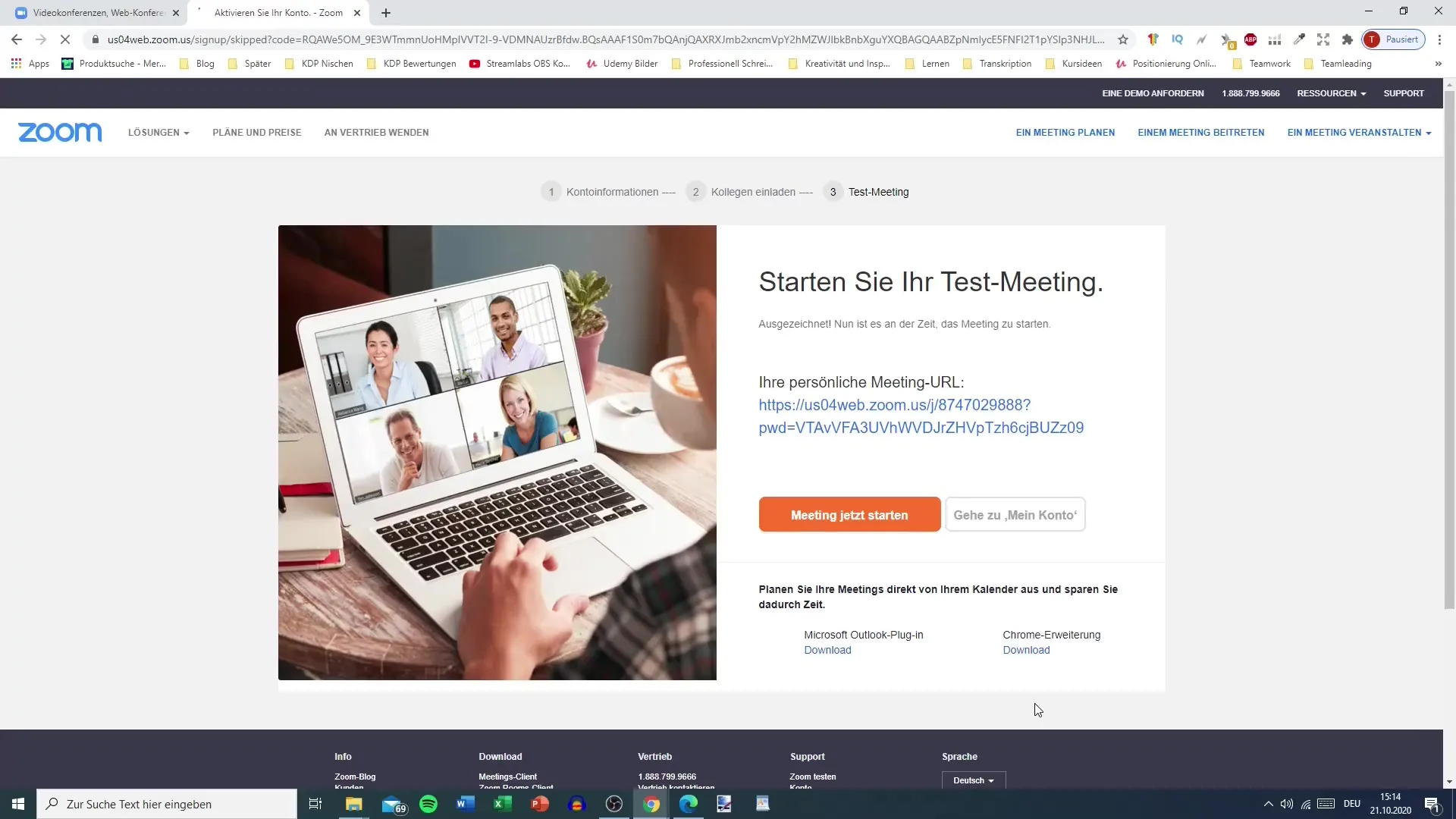
6. Start your test meeting
Now you can start your first test meeting. Click on the "Start Meeting Now" button. This will open a meeting room that you can enter. Make sure the Zoom app is installed on your device to access the meeting room directly through the app.
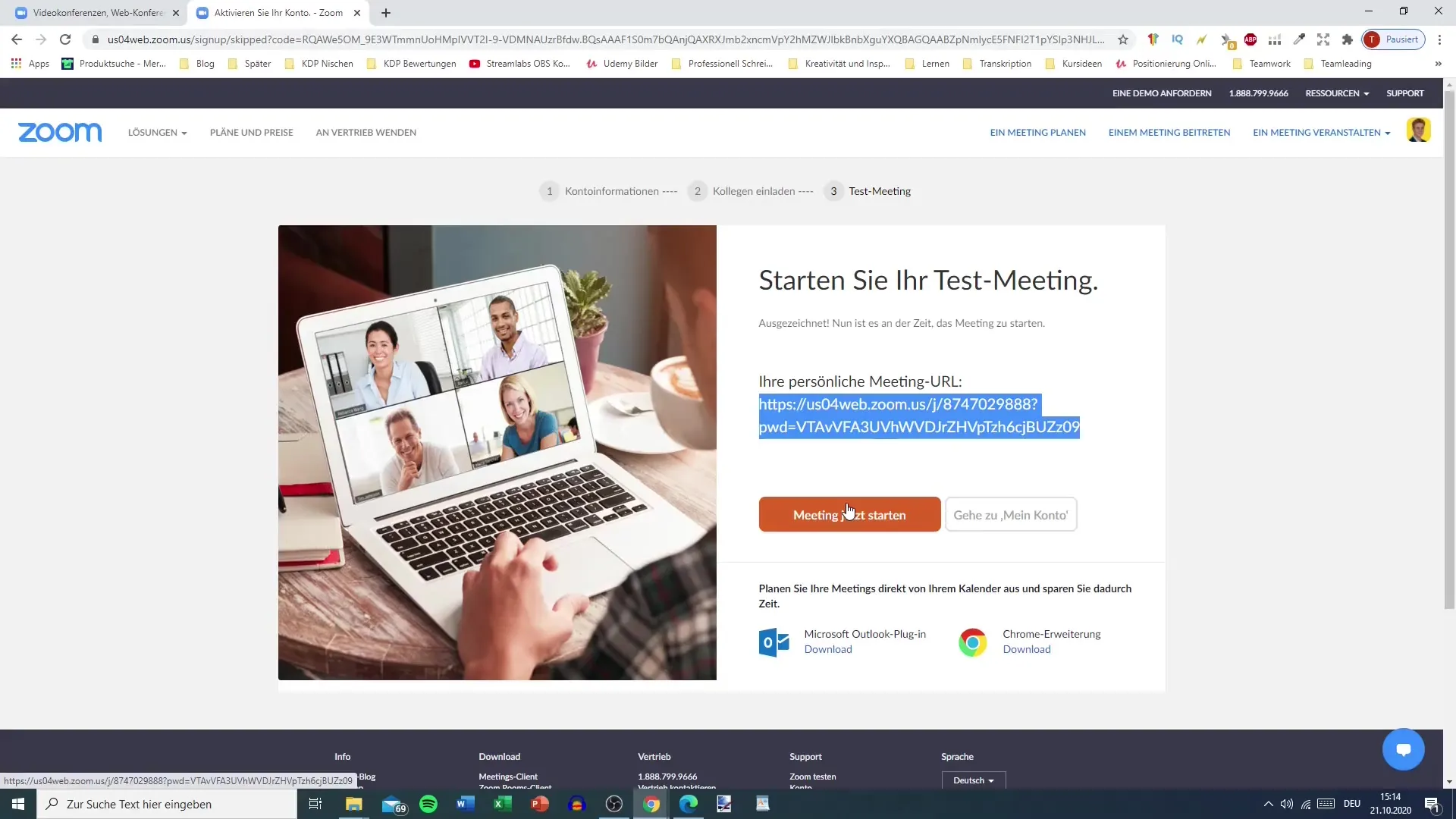
7. Manage your account
To view your personal information, profile details, and meetings, you can access your account. Here you can see all completed meetings, upcoming webinars, and also view recordings.
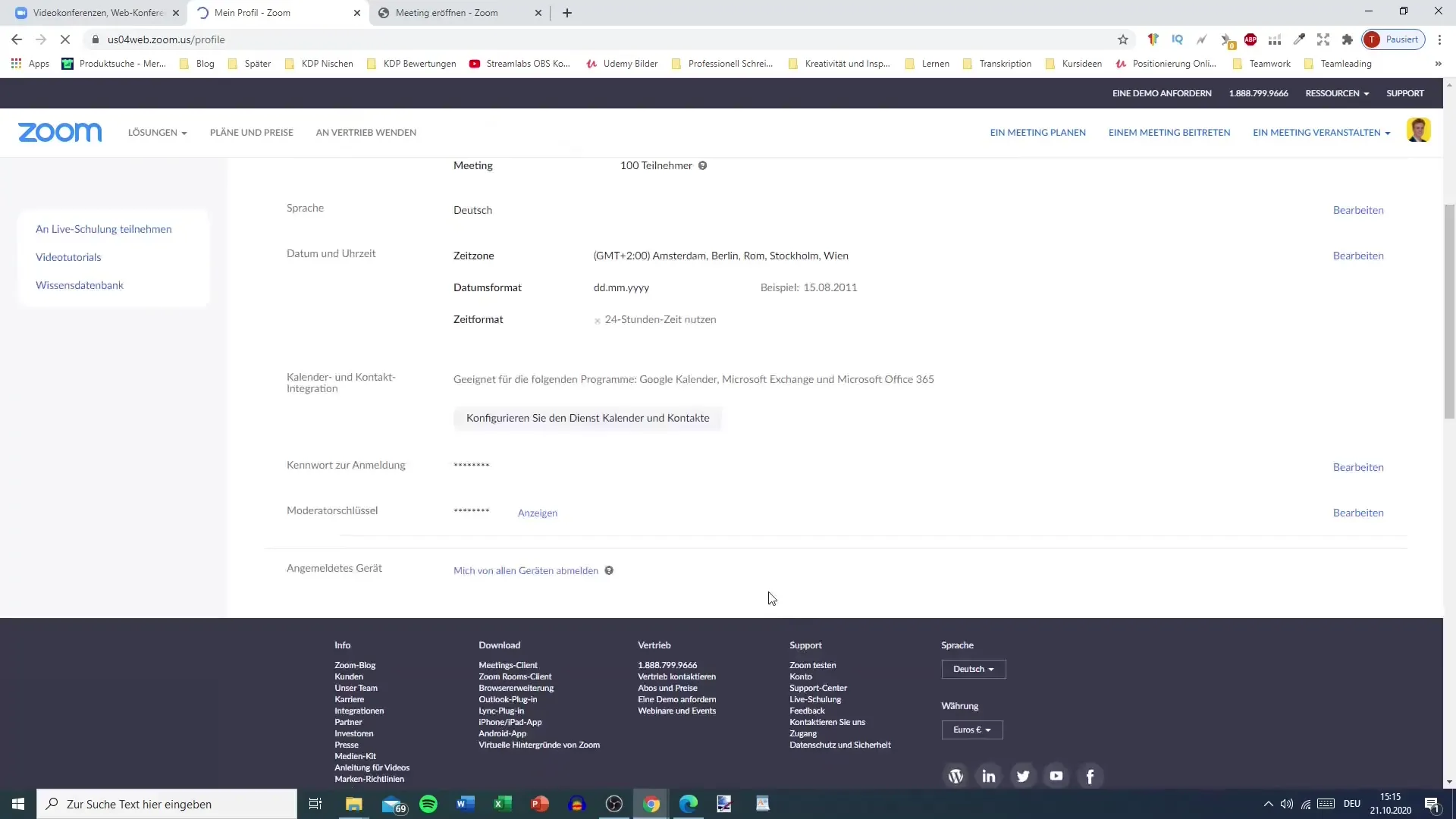
8. Download the Zoom app
To simplify the use of Zoom, it is recommended to download the Zoom app. Simply search for "Zoom" in the App Store or on Google and download the app. The app provides you with a user-friendly interface and allows you to manage meetings more easily.
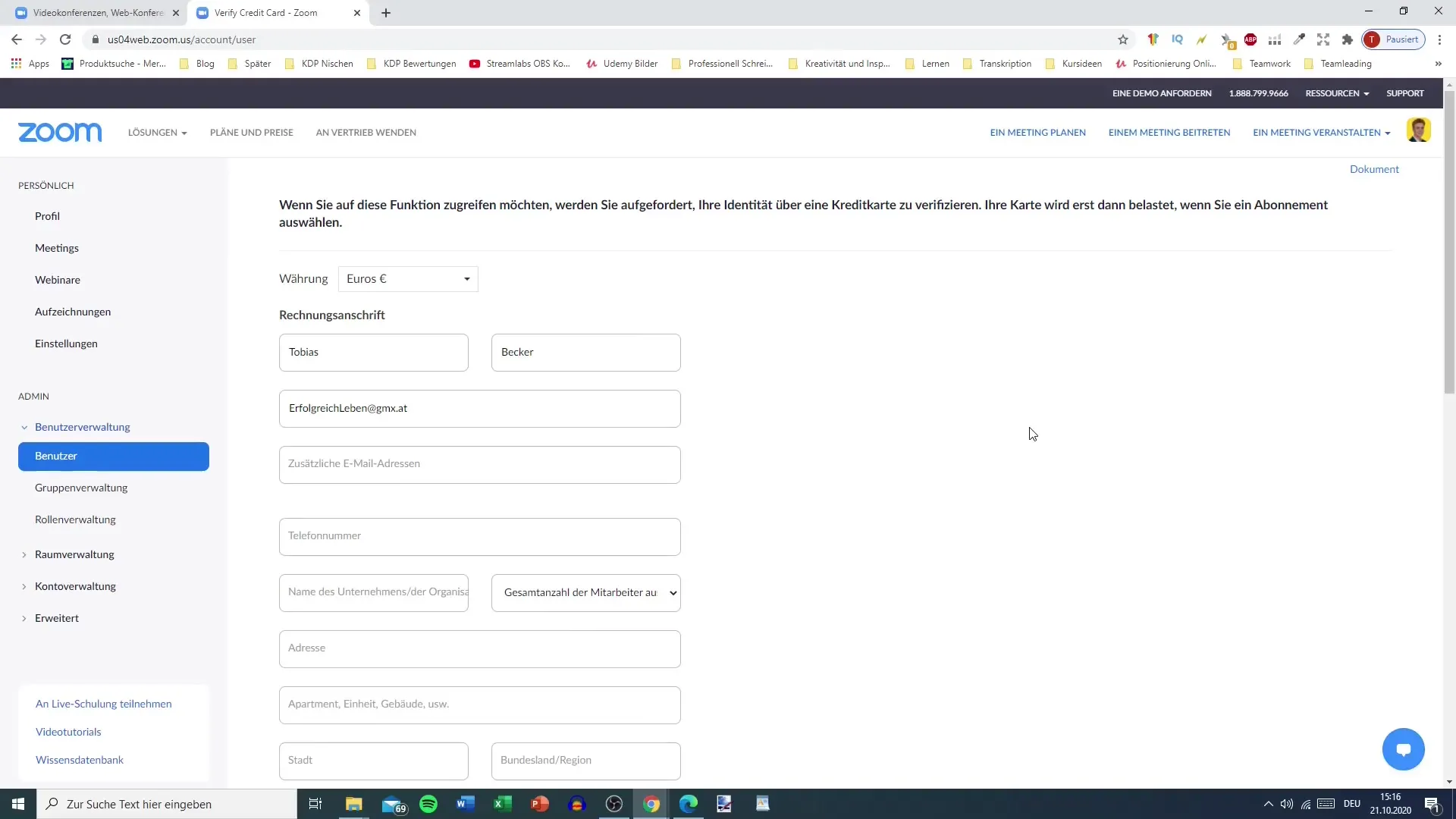
Summary
This tutorial has shown you how to sign up for Zoom, start meetings, and explore the various features of the platform. You have learned how to create your account, confirm an email address, and manage your personal data. Using the downloaded app makes using Zoom even easier.
Frequently Asked Questions
How do I create a Zoom account?Go to the website zoom.us and click on "Free Registration". Follow the instructions to enter your data.
Do I need to confirm an email address?Yes, you need to confirm your email address after registering to ensure that it belongs to you.
How can I start a meeting?After registering, you can click on "Start Meeting Now" to begin a test meeting.
Is there a Zoom app?Yes, the Zoom app can be downloaded on smartphones and tablets, making it easier to use.


