In this guide, I will explain how to download and install the Zoom app on your PC. Zoom is a popular tool for video conferencing and offers numerous features to help you conduct meetings efficiently. You will learn not only how to install the app but also what features are available to you in the free version and how to start your first meeting.
Key Insights
- The free version of Zoom allows meetings with up to 100 participants, but is limited to 40 minutes per meeting with more than two participants.
- You can download the Zoom app from the official website.
- After downloading and installing, you can create, join, and schedule meetings.
Step-by-Step Guide
To download the Zoom app for your PC, follow these steps:
Step 1: Visit Zoom Website
Open your web browser and go to the Google search engine. Enter "Zoom Download" or simply "Zoom" to find the official website. You will usually land directly on the Zoom download center.
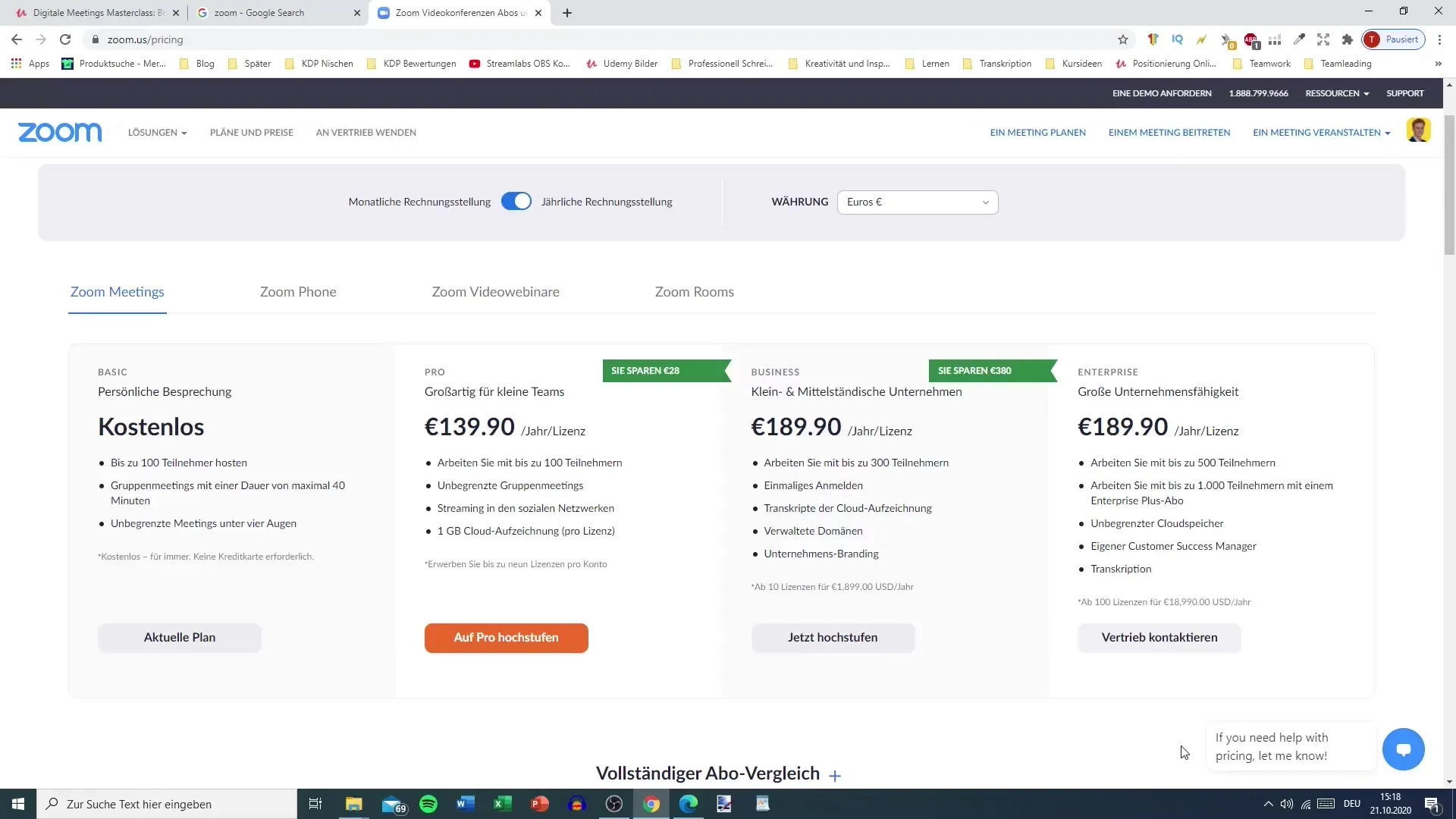
Step 2: Find Download Center
In the Zoom download center, you will see various options. The most relevant one is the "Zoom Client for Meetings" that you need to download. This is the basic version that allows you to participate in meetings and create your own.
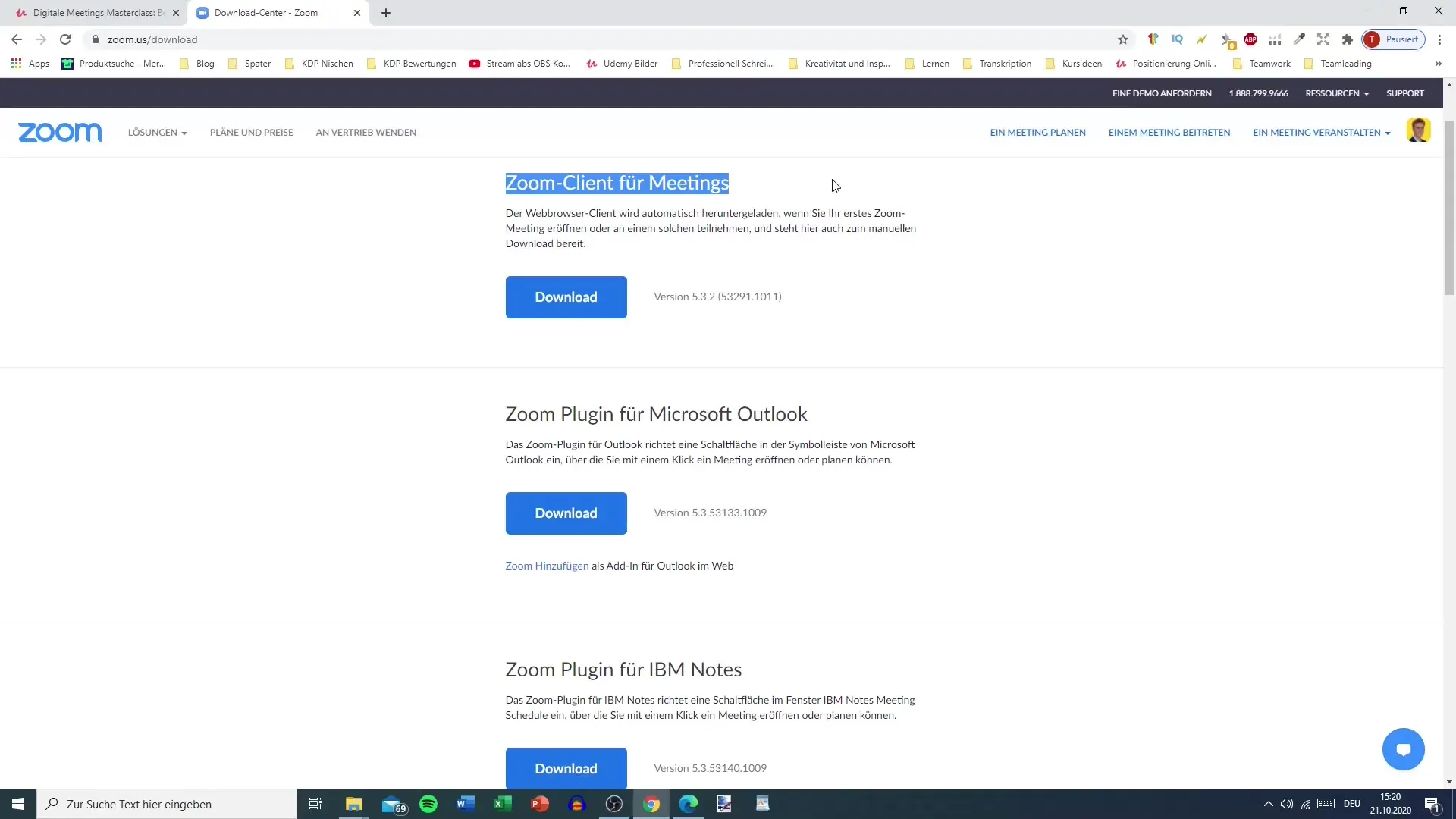
Step 3: Select Download Option
Click on the "Download" button below the Zoom Client for Meetings. There are additional download options such as plugins for Microsoft Outlook or IBM Notes, which you may not need. For most users, the regular Zoom Client is sufficient.
Step 4: Start Download
After clicking "Download," the download should start. Depending on your internet speed, this usually only takes a few minutes. The file size is about 13.5 MB.
Step 5: Install the Zoom App
Once the download is complete, open the downloaded file to start the installation process. Follow the on-screen instructions to complete the installation. It is a simple process that usually runs smoothly.
Step 6: Open Zoom App
After the installation is complete, you can open the Zoom app. The Zoom interface should resemble a small window where you see various options such as "New Meeting," "Join Meeting," and "Schedule Meeting."
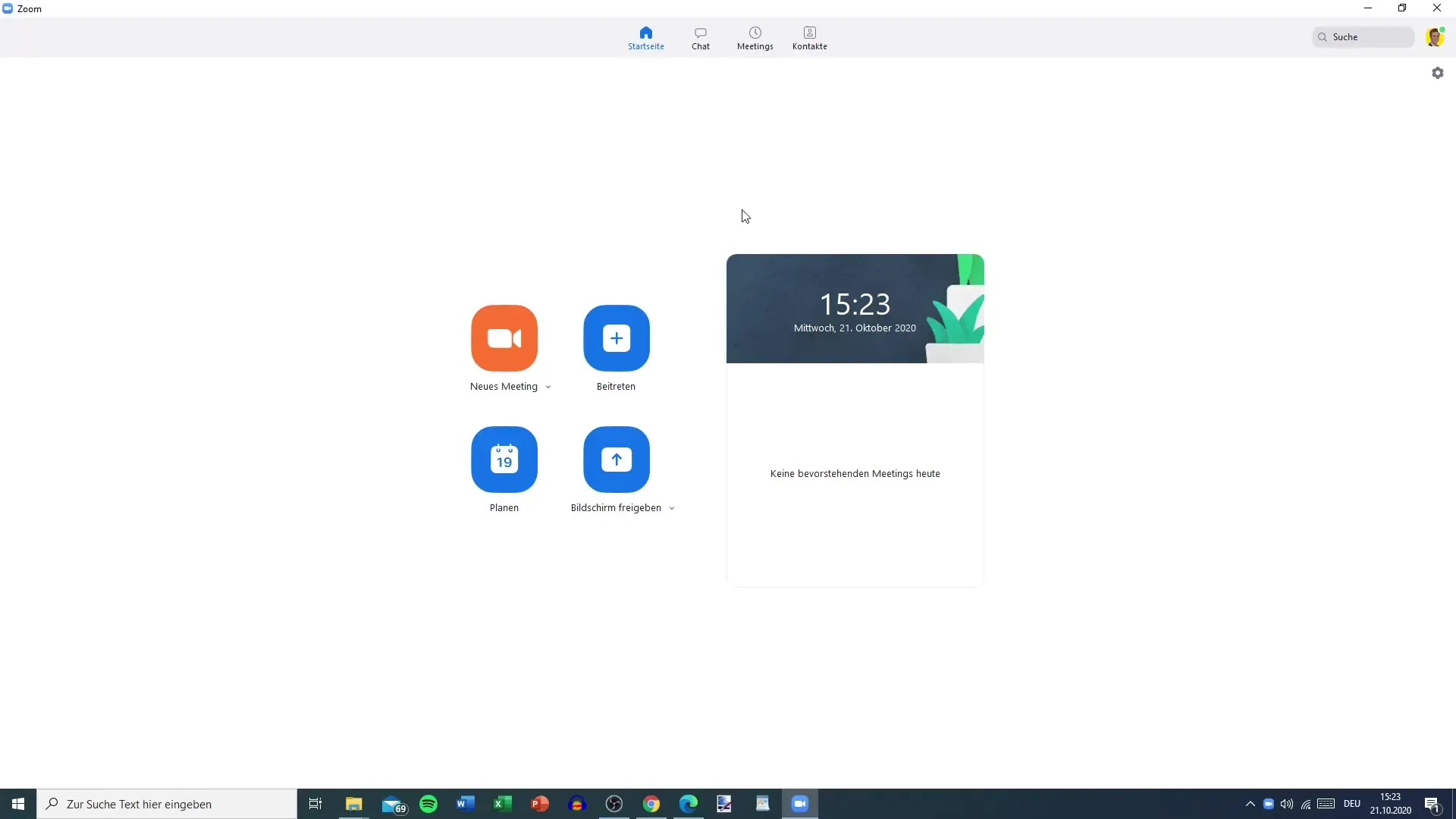
Step 7: Start a Meeting
To start a new meeting, click on the corresponding button. You can start immediately or schedule the meeting for a later time. You will also find options to share your screen and use the chat.
Step 8: Join a Meeting
If you have been invited to a meeting, click "Join Meeting" and enter the meeting ID and password provided to you. This way, you can join the meeting quickly and easily.
Summary - Guide to Downloading the Zoom App for PC
In this guide, you learned how to download and install the Zoom app for your PC. The app allows you to easily create or join meetings and is designed for use on PCs. With the free version, you can have up to 100 participants in a meeting, but note that meetings with more participants are limited to 40 minutes.
Frequently Asked Questions
What is the maximum number of participants in the free Zoom version?In the free version, up to 100 participants can join a Zoom meeting.
How long can I hold meetings with multiple participants?Meetings with more than two participants are limited to 40 minutes.
Where can I download the Zoom app?You can download the Zoom app from the official Zoom website in the Download Center.
What should I do if I am invited to a meeting?If you are invited to a meeting, you can automatically download the Zoom client or access the app via a provided link.## ##


