In this tutorial, you will learn the basics of Polypainting in ZBrush. This method allows you to directly paint 3D models without the need for UV maps, enabling you to freely express your creative ideas and apply details directly to the model. Working with Polypainting offers a variety of creative possibilities and is particularly user-friendly. Let's dive straight into the steps that will help you effectively utilize Polypainting in ZBrush.
Key Takeaways: Polypainting allows you to paint 3D models without UV maps. Ensure that the polygon density is high enough to ensure optimal detail fidelity. Efficiently use the color and material options. Symmetry in models can be maintained during painting.
Step-by-Step Guide
Step 1: Understanding the Basics of Polypainting
Polypainting is a feature that allows you to color each individual polygon of the model. This is done without the creation of complex UV maps. You can paint directly on the 3D object. This method is particularly useful when you want to create creative and detailed surfaces.
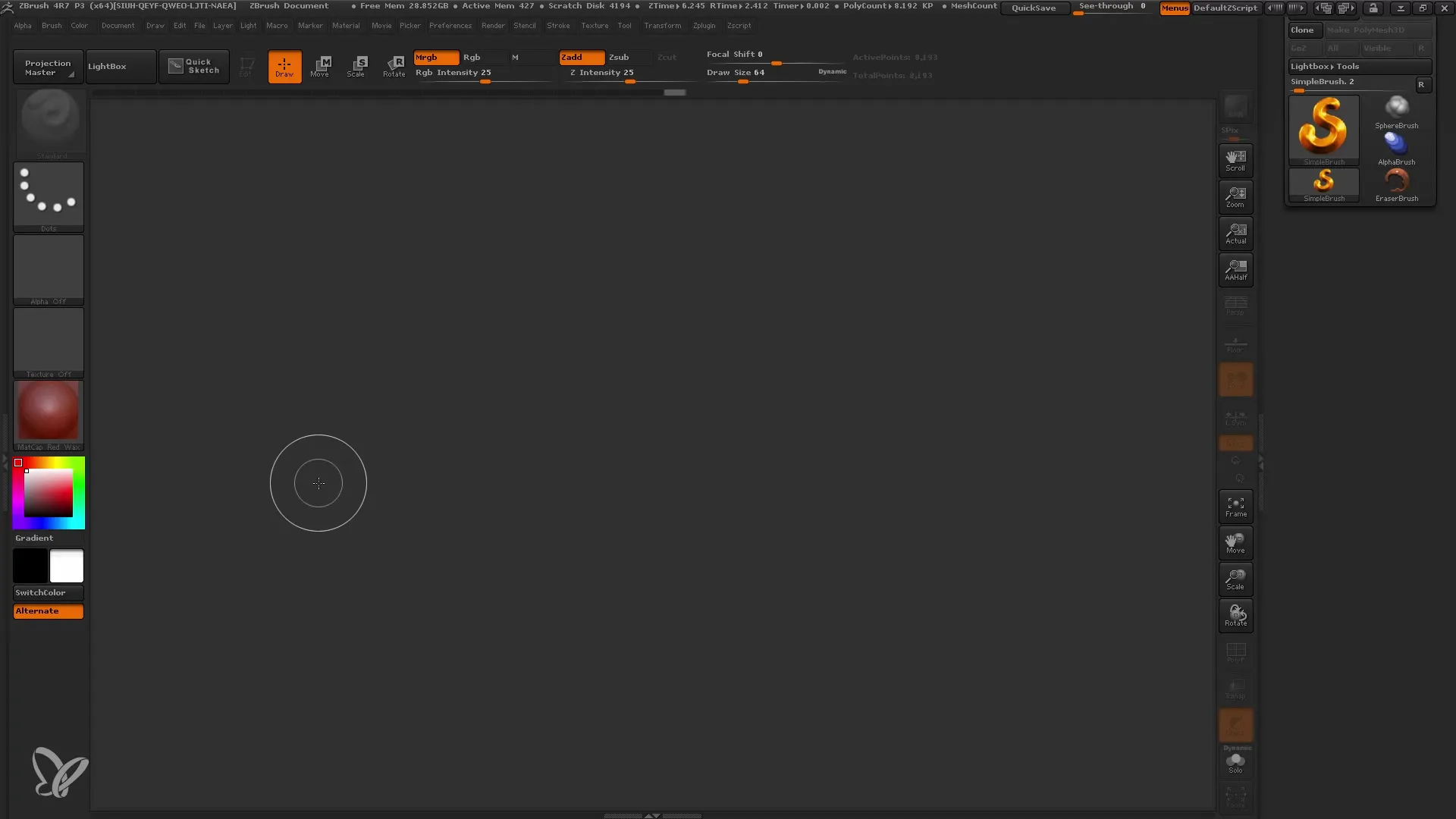
Step 2: Choosing the Right Material
Before you start painting, select the Basic Material you want to work with. Go to the Color menu and make sure you have chosen a material with RGB properties. The Basic Material is optimal for starting the painting process.
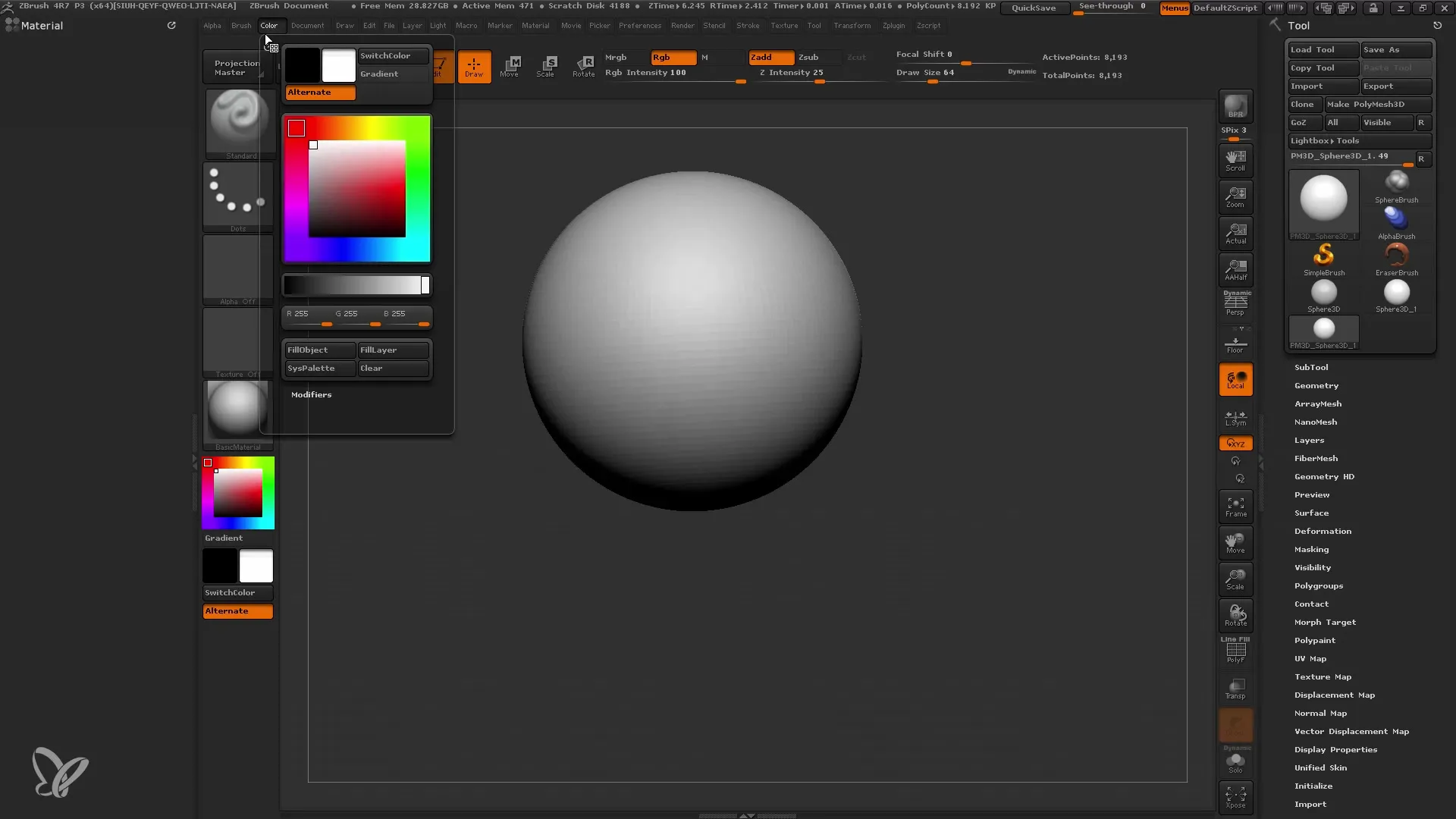
Step 3: Understanding the Brush Tools
To use Polypainting, you need a brush. The standard brush is excellent for this. Make sure you do not accidentally switch to the modeling mode, as when painting you should have the RGB option active to save color information.
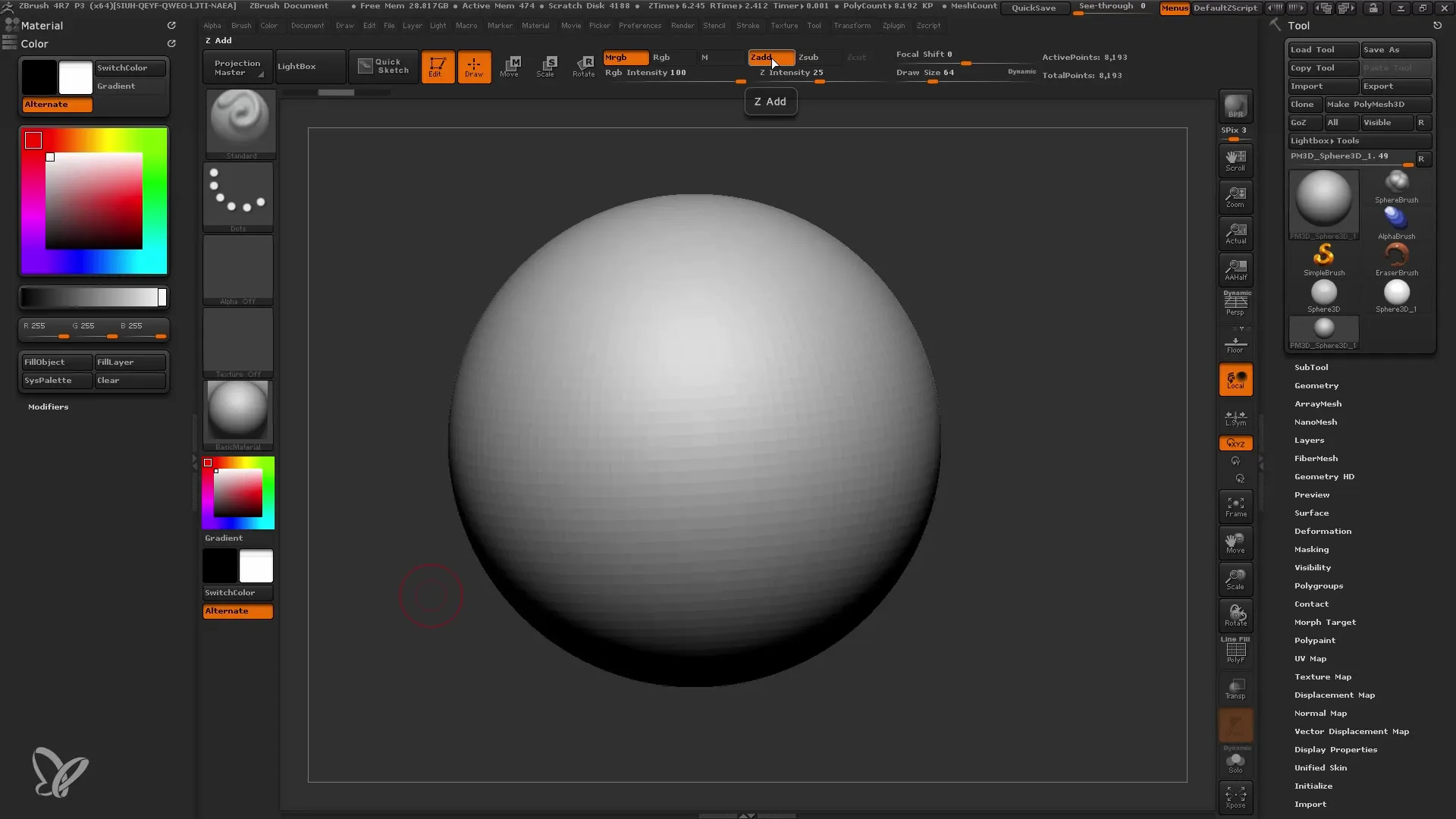
Step 4: Adjusting Hue and Saturation
With the Color Picker, you can select and adjust colors. Use the brightness and saturation sliders to vary and achieve the desired color tones. Test different shades to find the best selection for your model.
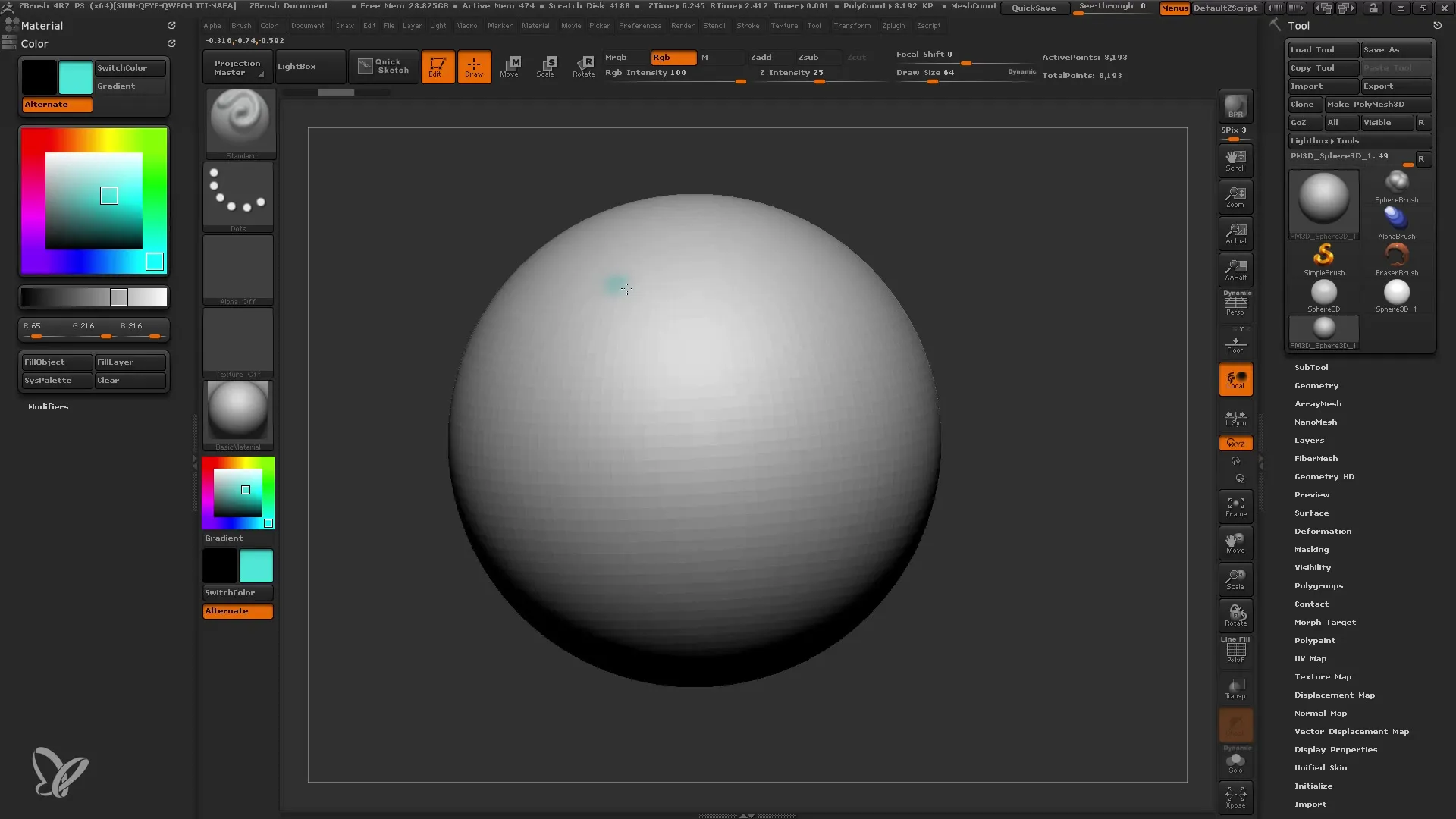
Step 5: Continuous Painting and Color Changing
To paint continuously, you can use the 'C' key to pick up the previous color. This way, you can apply colors quickly and effortlessly. You can do this anywhere on your model, and it will choose the current color located on the surface.
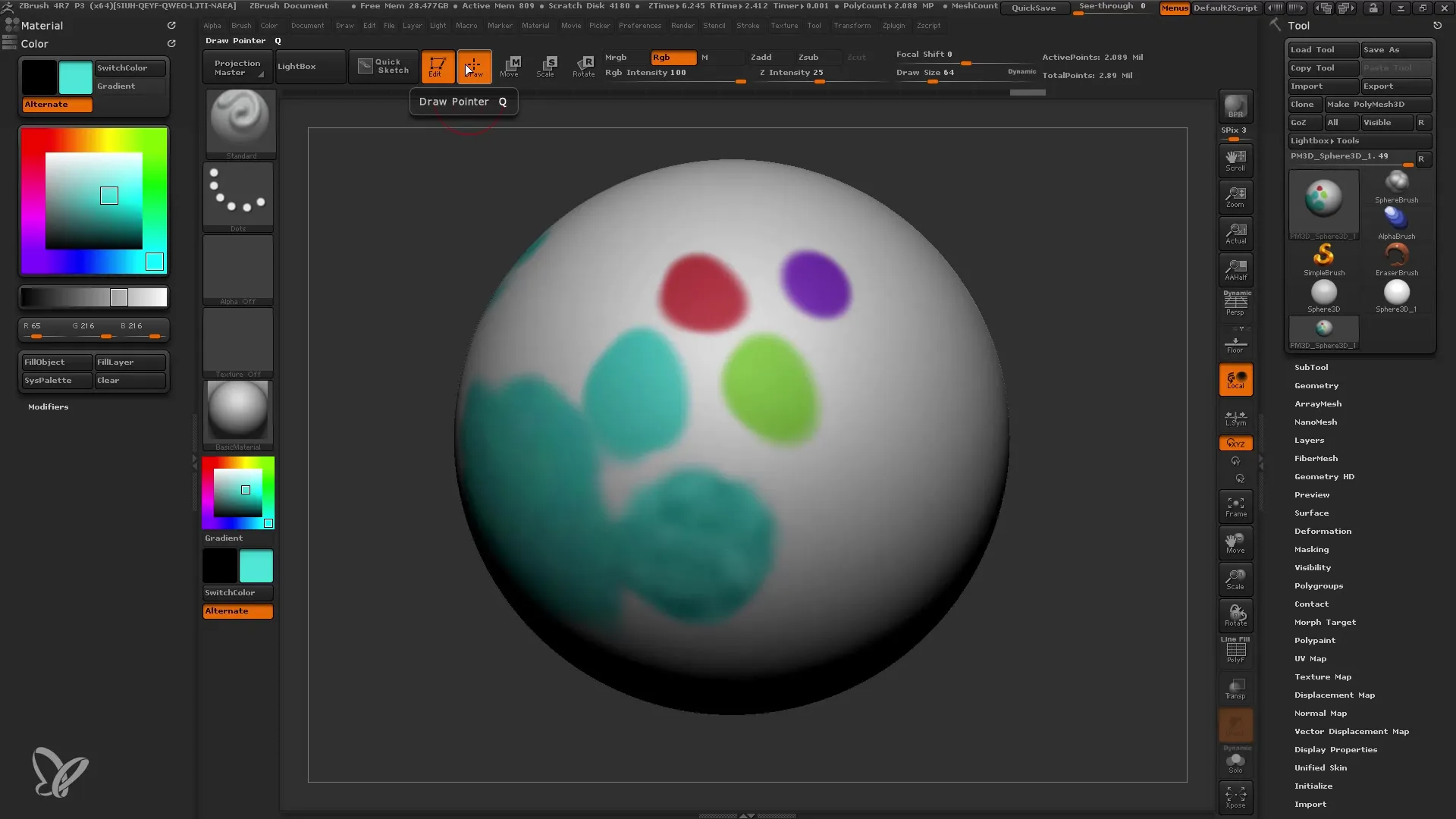
Step 6: Working with Alphas and Spray
If you want to work with details and textures, you should use Alphas. Color Spray is also useful as it adds not only brightness but also color variations to the surface. Adopt these techniques to give more depth to the details of your model.
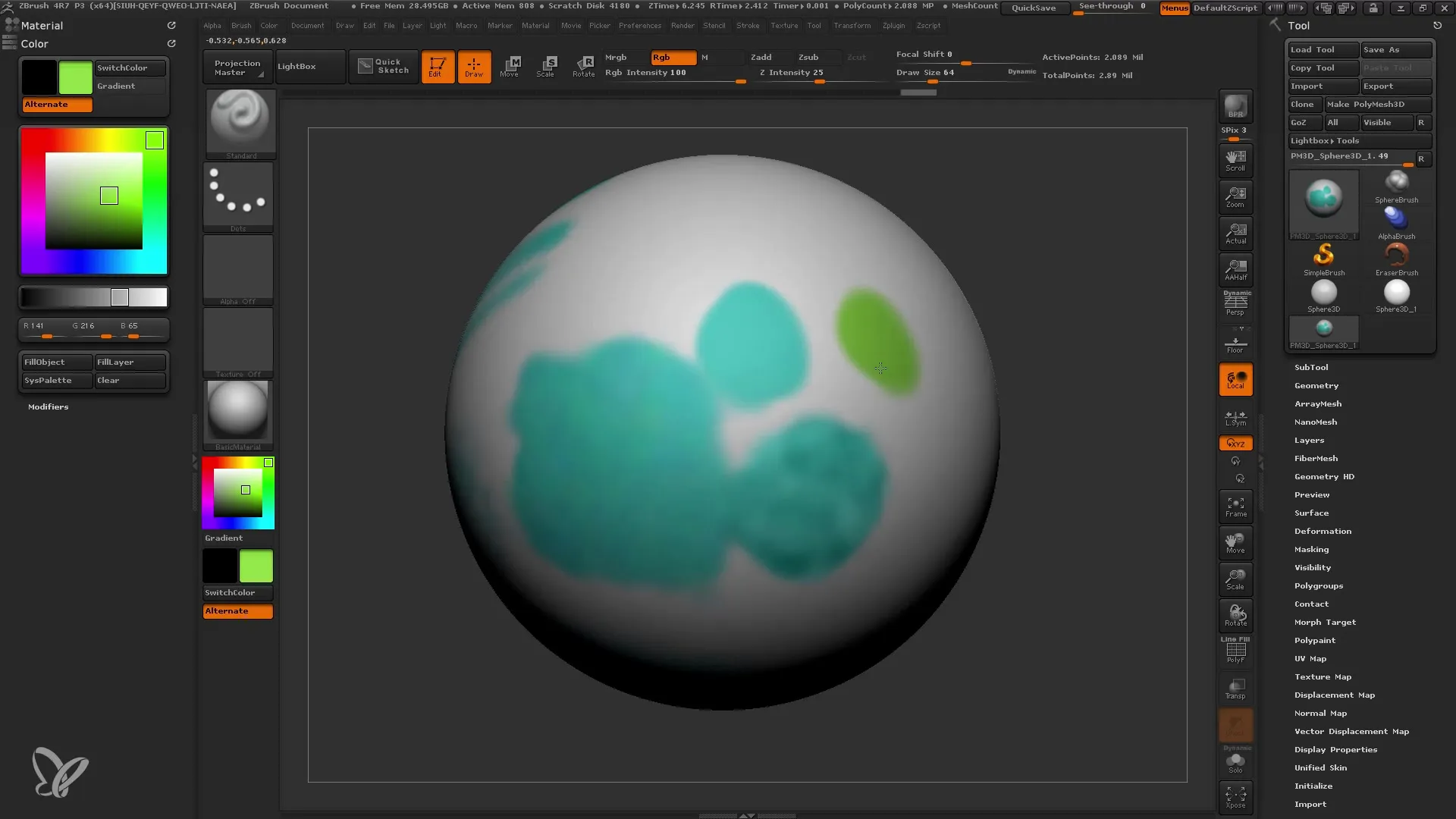
Step 7: Integrating Materials into the Painting Process
In addition to color, you can also use various materials. Make sure the RGB option for color and the current material for optimal results are activated. When applying the material, ensure that the transitions between colors are smooth.
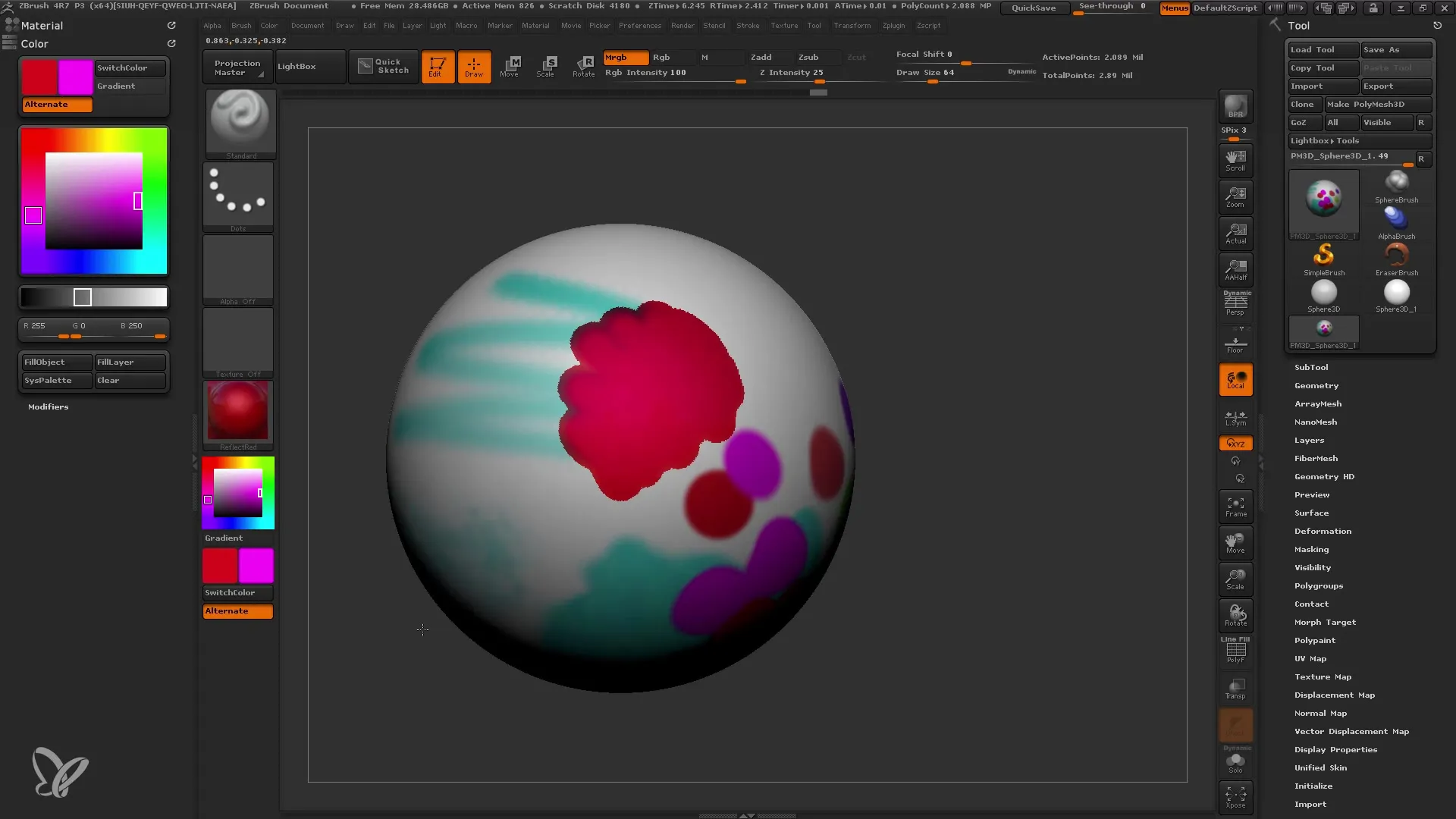
Step 8: Symmetry and Color Change
By activating symmetry, you can paint on both sides of your model simultaneously. This is especially useful when you want to ensure consistent coloring and details on both sides.
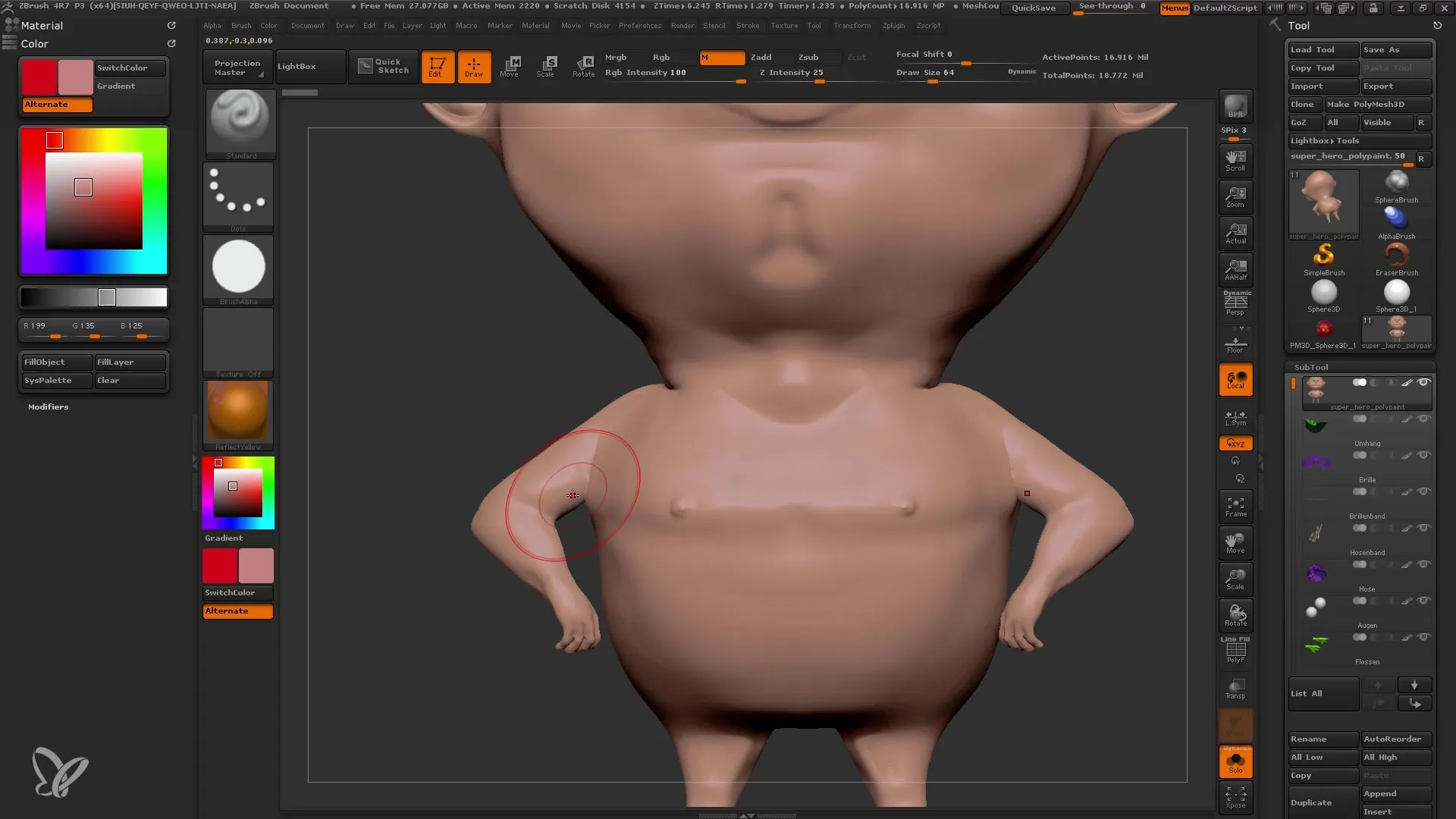
Step 9: Detailing and Finishing Touches
Use smaller brushes and darker colors for detailing, for example for the eyes or for small textures like freckles. Make sure to play with brightness and saturation to achieve realistic effects.
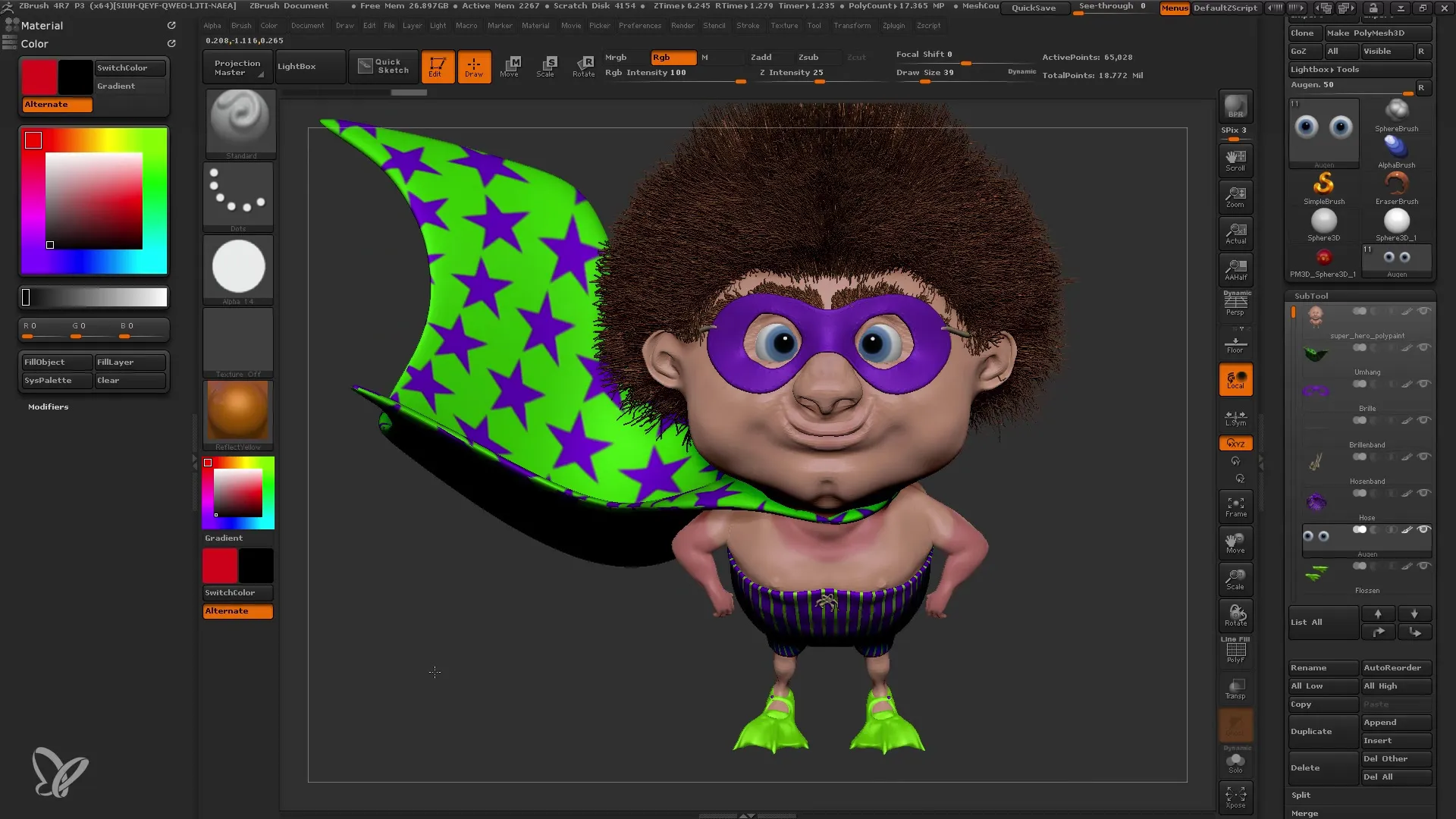
Step 10: Finalization and Export
After coloring your model, it's important to review the final result and make any necessary color or detail adjustments. You can now export your model to other software or use it for further renderings.
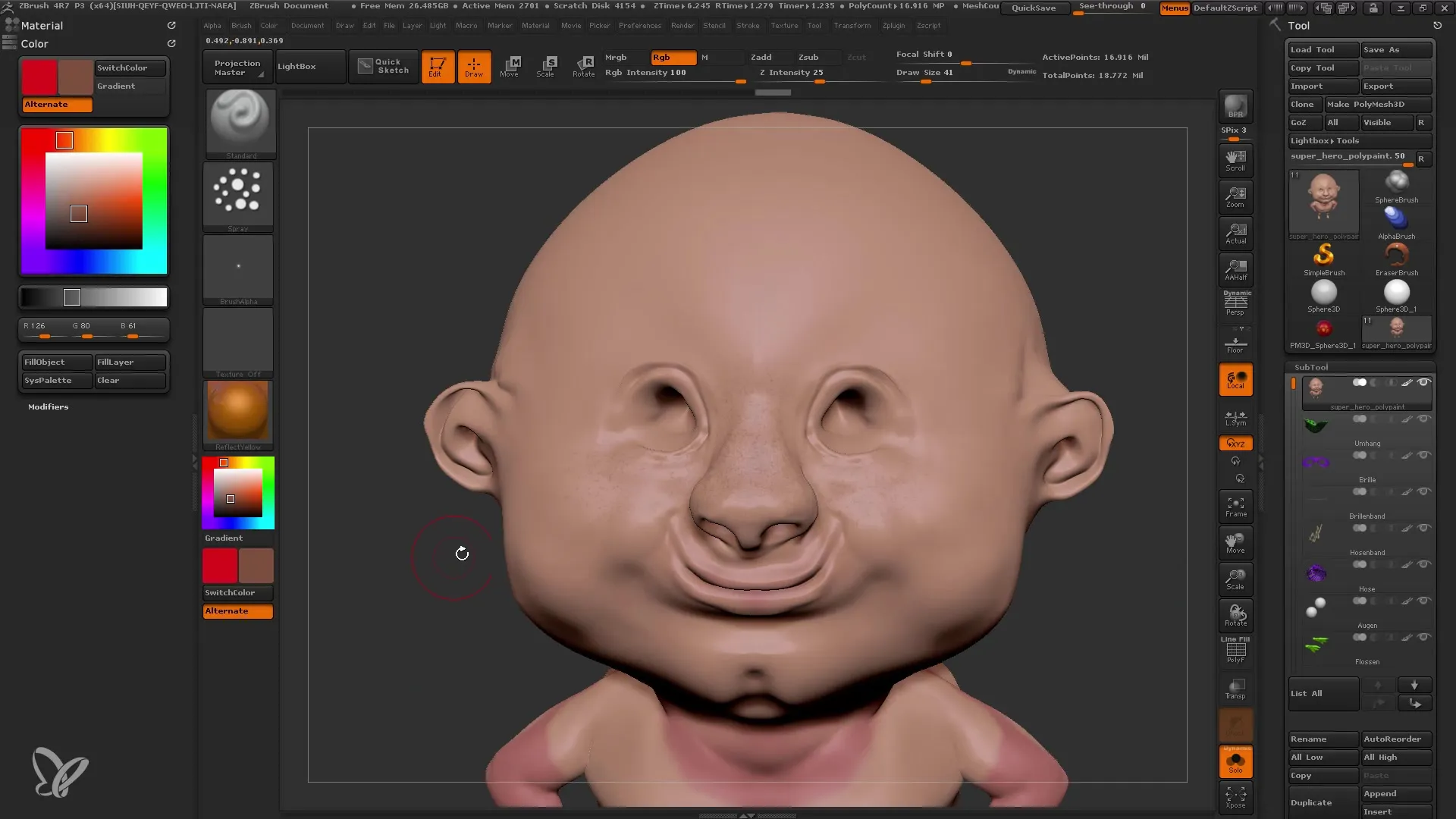
Summary
In this comprehensive tutorial, you have learned about Polypainting in ZBrush. You have acquired important fundamentals and steps that will help you paint your 3D models quickly and effectively. Use these techniques to take your creative projects to the next level.
Frequently Asked Questions
What is Polypainting?Polypainting is a feature in ZBrush that allows direct painting of colors on the polygons of a model without UV maps.
Do I need UV maps to work with Polypainting?No, Polypainting works completely without UV maps.
How can I effectively choose colors?Use the Color Picker and the available sliders for brightness and saturation.
What should I do if I can't paint?Check if the Colorize option in the Polypaint settings is enabled.
Can I use materials while painting?Yes, you can combine both colors and materials in Polypainting.


