Welcome to your ZBrush tutorial! Today, I will show you step by step how to create a clean basemesh from a complex High-Poly-Dynamesh using ZRemesher. The remeshing process is crucial for creating clean low-poly meshes that are excellent for further work. We will also use the projection function to project existing details back onto our new mesh.
Key Takeaways
- The ZRemesher is a powerful tool for creating clean and well-structured meshes.
- Create a backup of your Dynamesh before starting the remeshing process.
- Ensure you make the right settings for polygroups and topology.
- The UV map is optional at this step, but highly recommended for future use in other programs.
Step-by-Step Guide
First, you should ensure your Dynamesh is edited and ready for remeshing. If you are satisfied with your sculpt or object, it's time to uniformize the mesh.
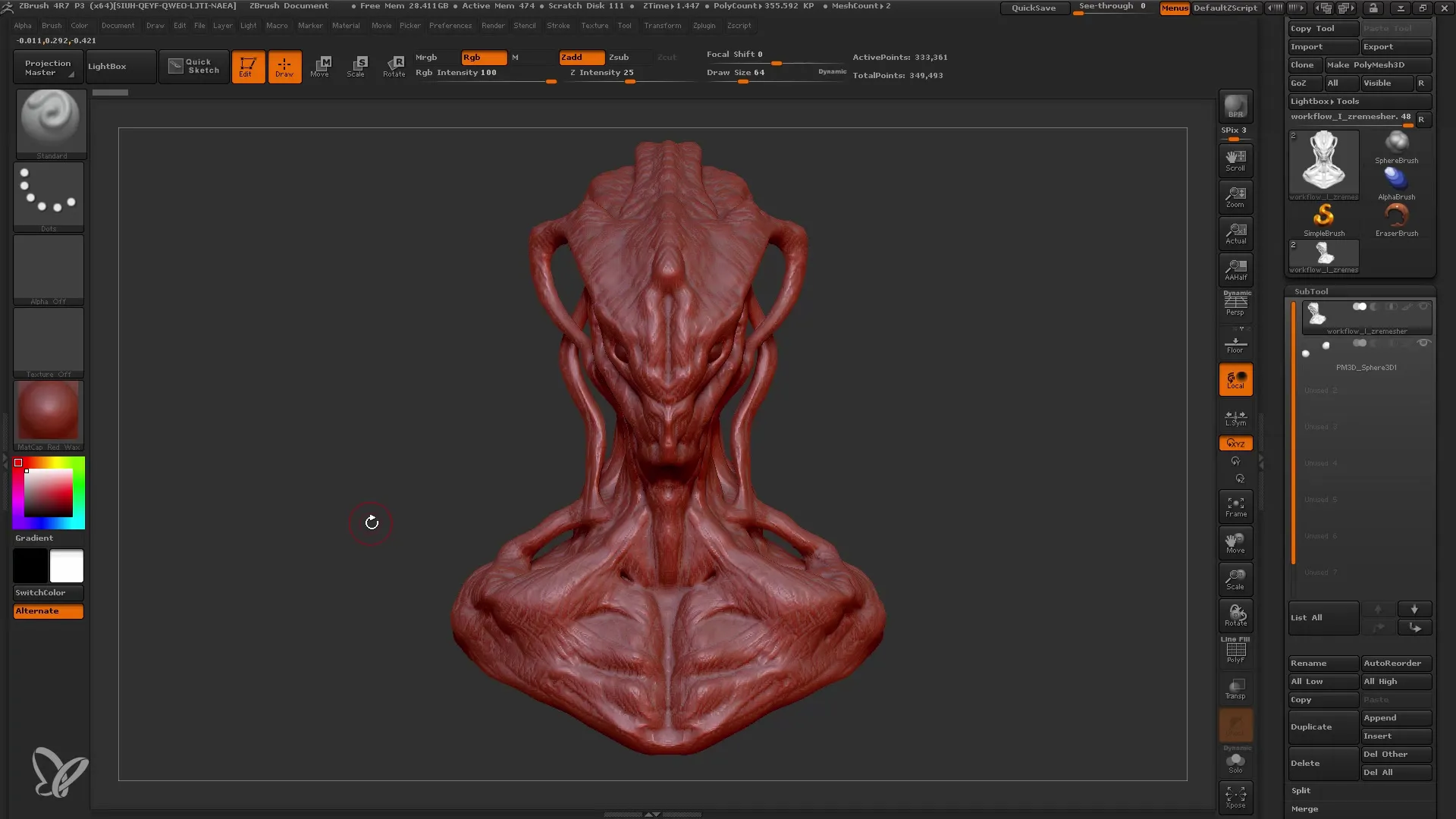
Before starting the remeshing process, make sure you duplicate your Dynamesh. Having a backup is crucial in case something goes wrong during remeshing. Click on the duplicate function and rename the new subtool to "Remesh".
It can be helpful to save the backup before proceeding to the next step. It is known that ZBrush may crash in rare cases, especially when complex meshes consume memory. Save your project regularly to avoid data loss.
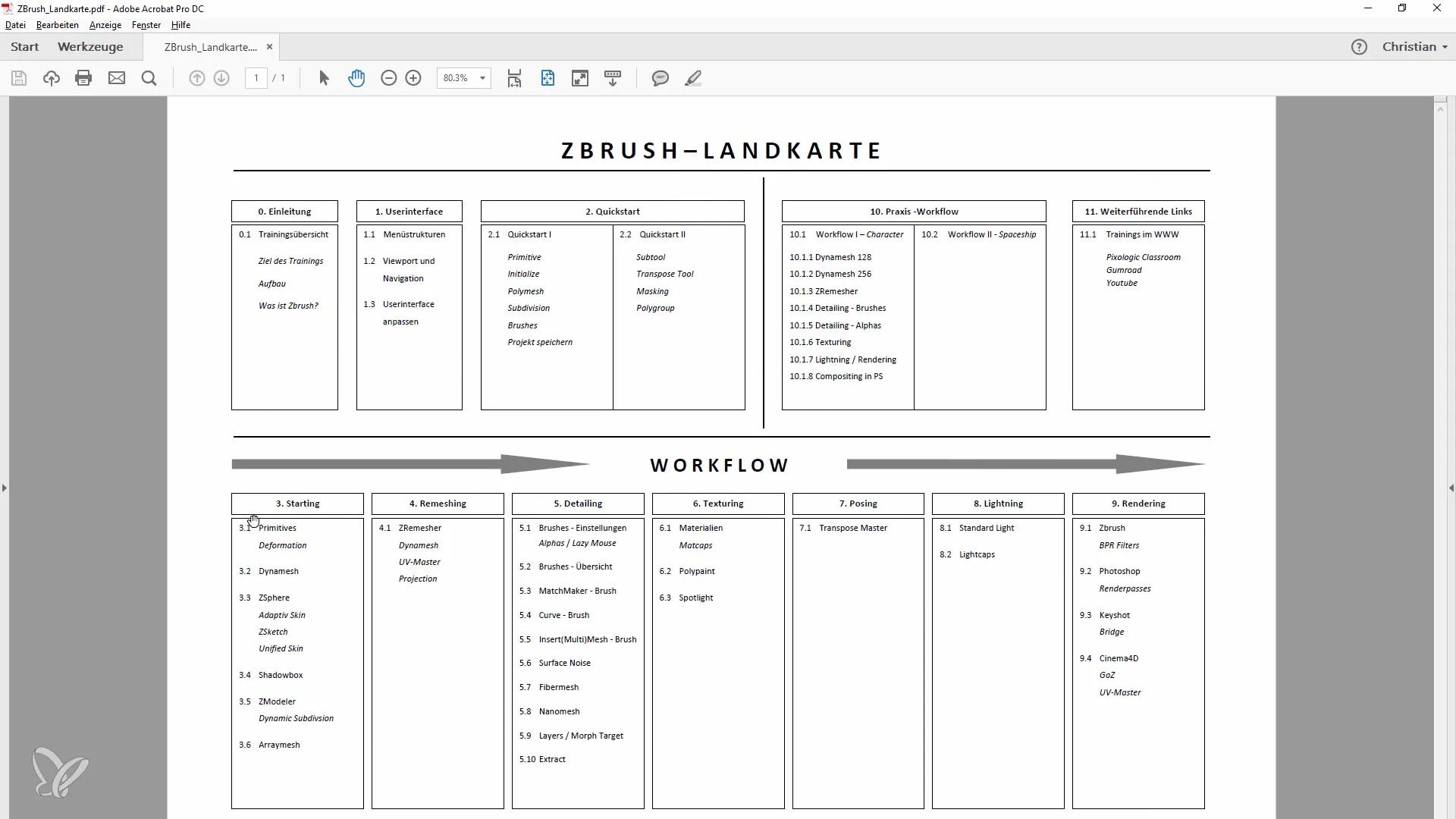
Now we can switch to ZRemesher, located in the Geometry menu. Enable the "Keep Groups" option if you want your polygroups to remain after remeshing. This ensures that the topology is optimized and your original group information is preserved.
In the next step, press "ZRemesh". You will have 333,000 polygons, and after remeshing, it will be reduced to around 18,000. You will see that the new mesh becomes clean and well-defined.
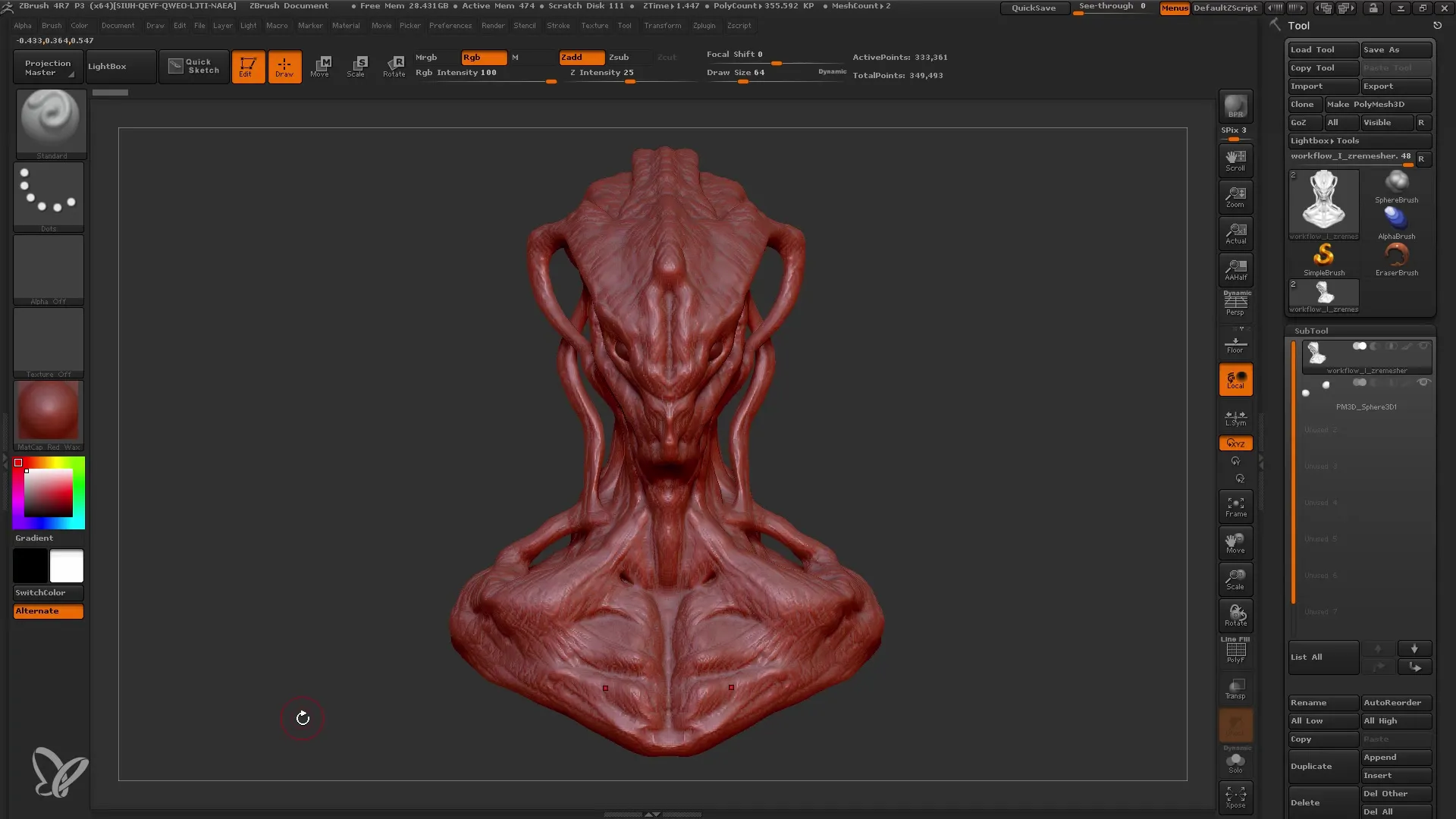
When you switch to solo mode, you can examine the polygroups. It is important to note that no holes should appear in the mesh. If they do, you can fix this by returning to the Geometry menu and selecting "Close Holes".
Now we want the new basemesh to have a UV map. Here, too, it is important to have a clean topology. We will use UV Master for this. First, select the polygroups to ensure they are preserved as groups.
Start the UV generation by clicking "Unwrap". In less than four seconds, you will have a usable UV map for your mesh. Here, too, you will see various islands in the UV map, which are important for texturing.
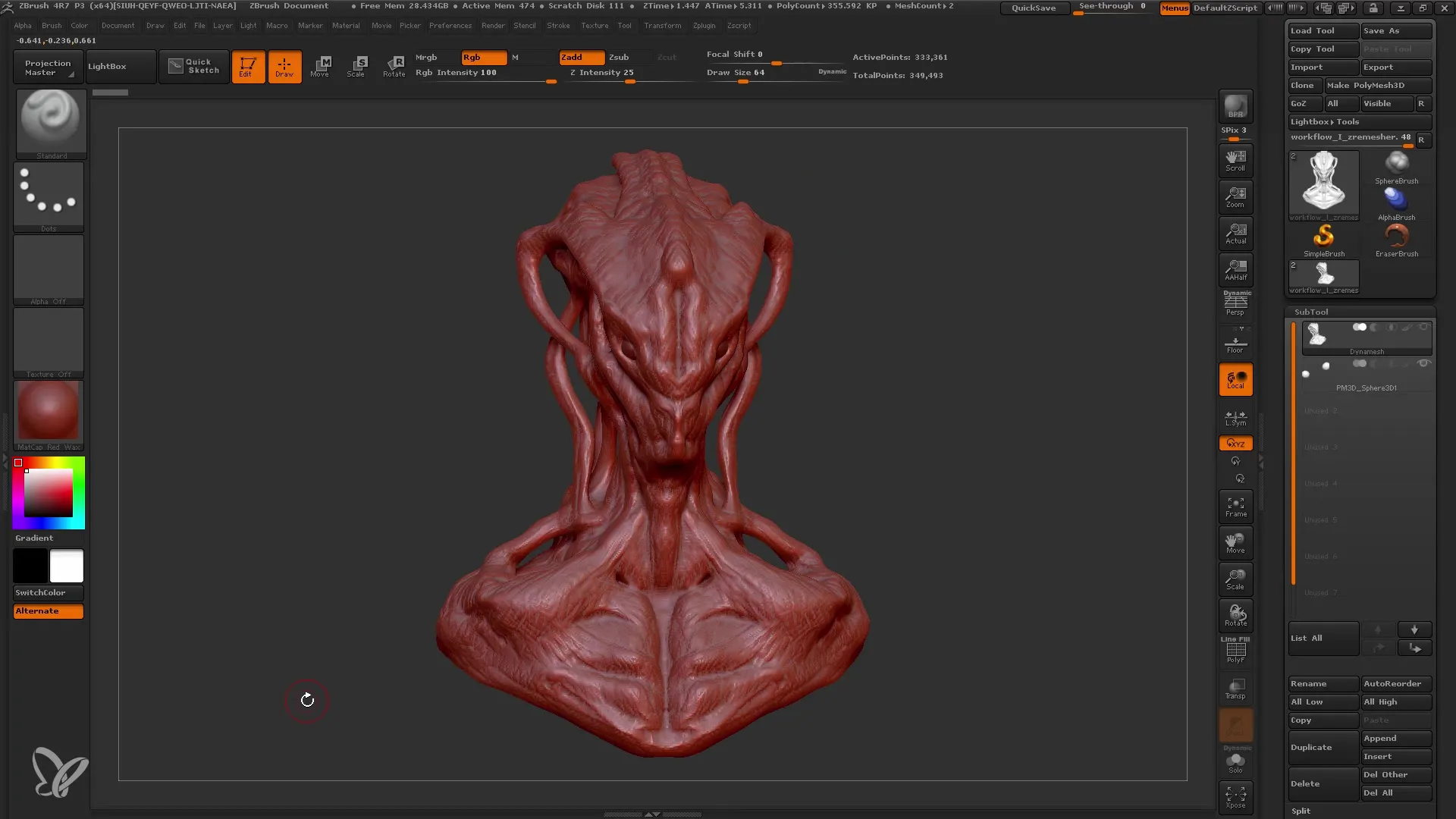
Once the UV map is created, we can project the details back onto the new mesh. For this, we go back to our Dynamesh tool and activate the projection function. Make sure you are working in dynamic solo mode.
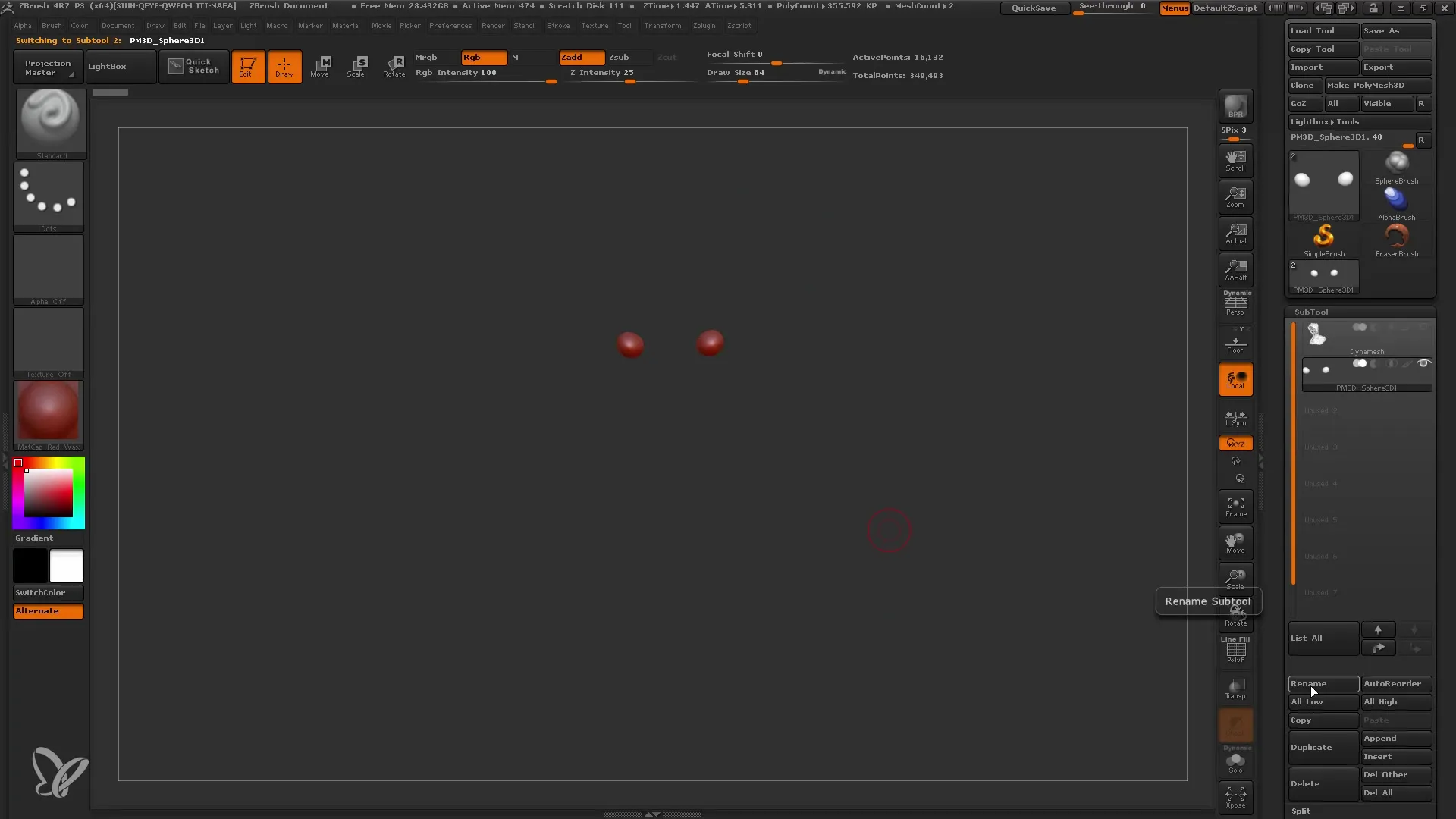
Press "Ctrl+D" and select "Project All". This will transfer the details to your new basemesh. You can repeat this step to ensure that all desired details are completely projected back onto your mesh.
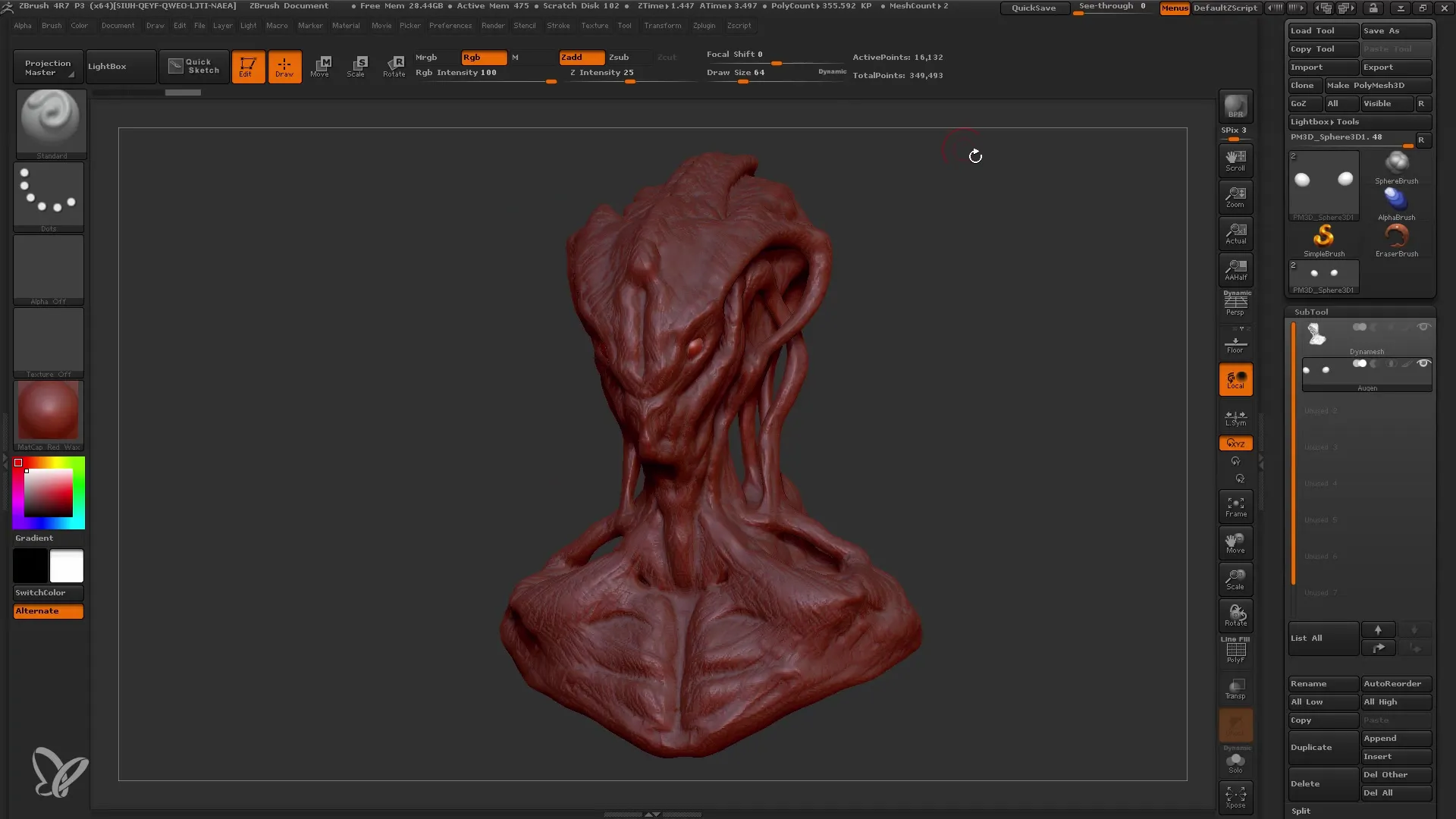
When you switch to solo mode and check the details, you will notice that the differences are minimal. You will find that your new mesh now has around 1.1 million polygons, giving you enough room for further details.
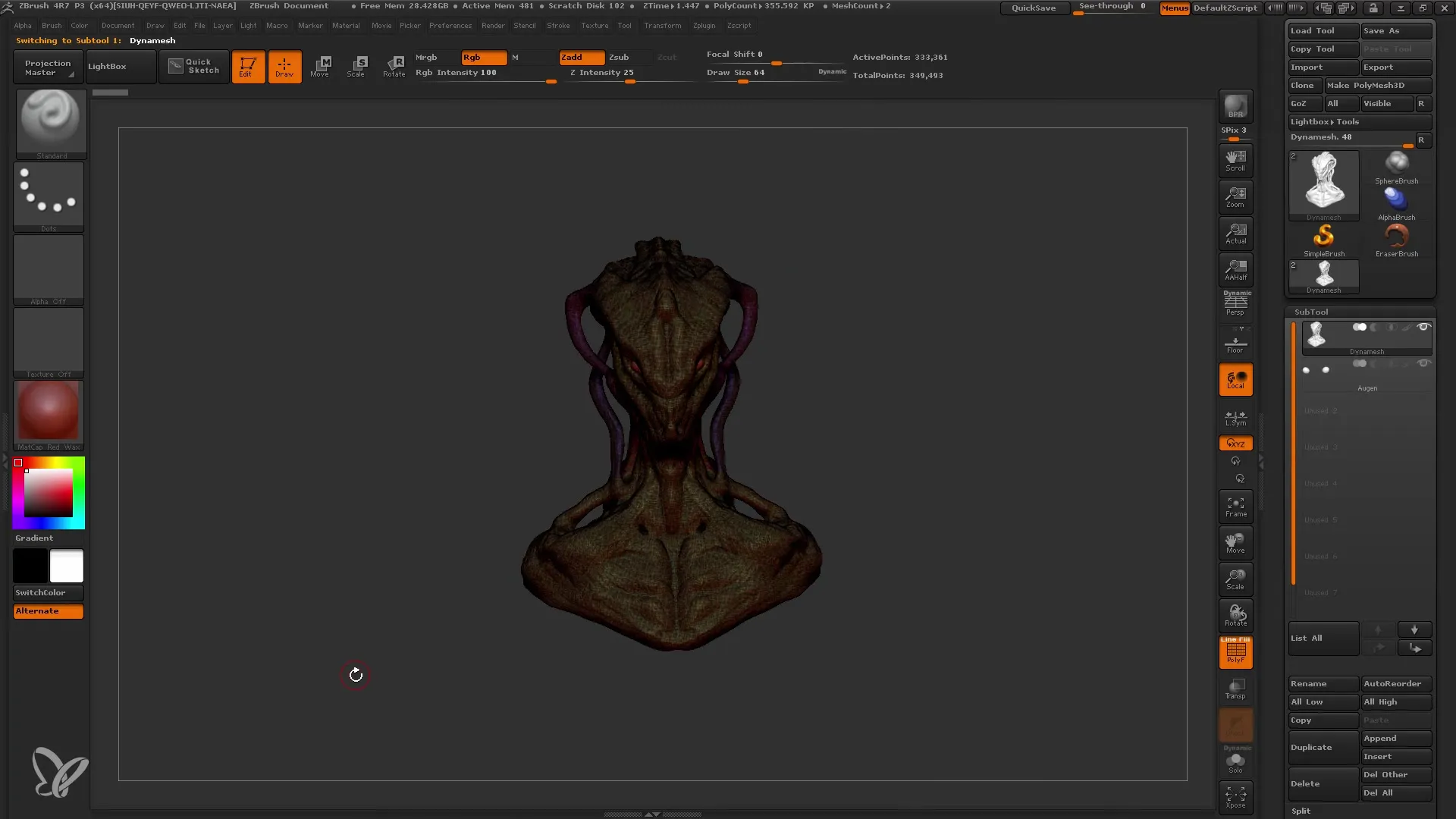
Before you save the project, you should make sure that everything is in order and that you are satisfied with the new basemesh. Once you have finished the details, you can focus on the next stage of your work and the next steps in your workflow.
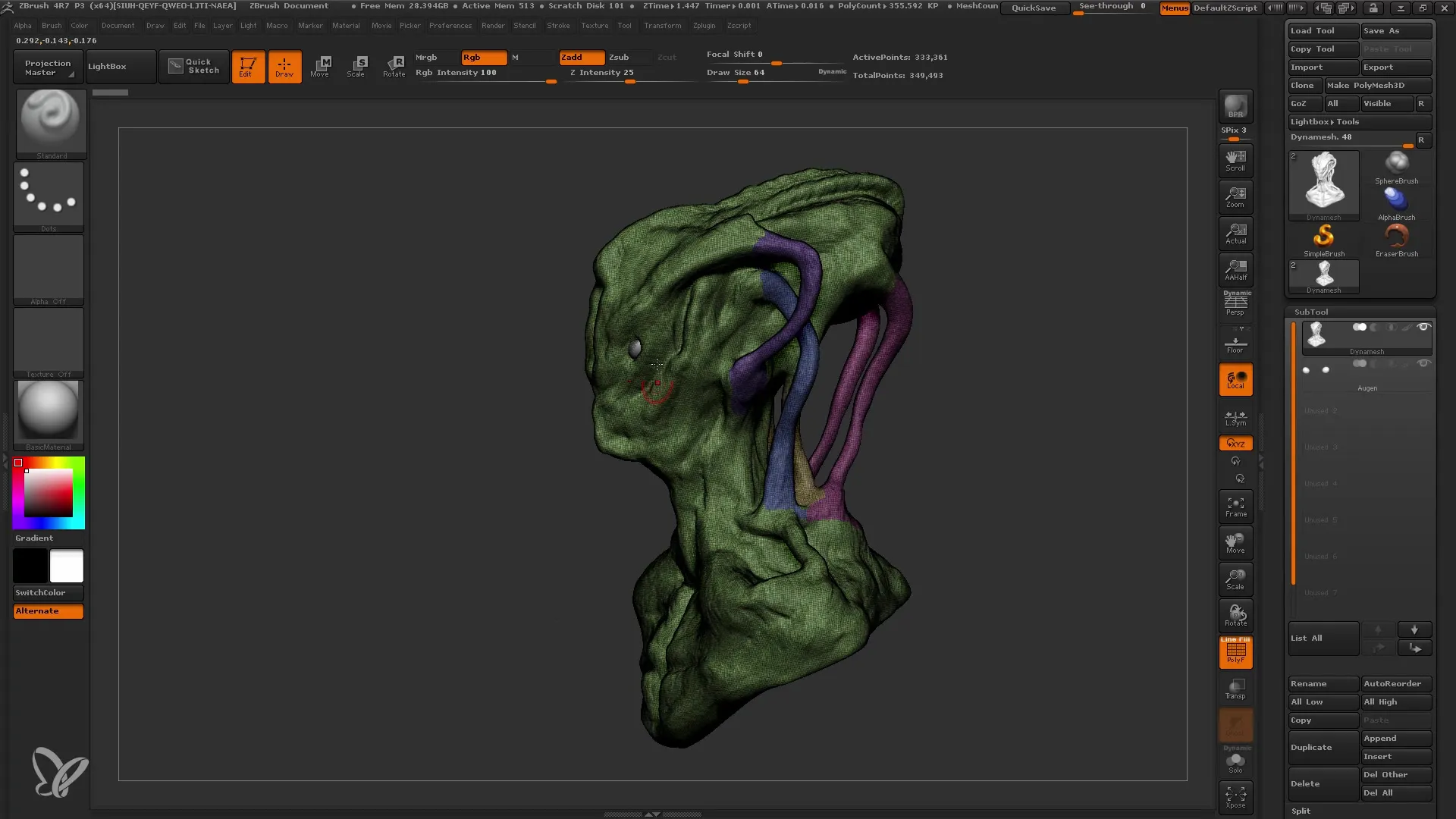
Summary
In this tutorial, you learned how to create a clean basemesh from a high-poly Dynamesh using ZRemesher. You understood the importance of backups, polygroups, and UV maps, and learned how to project details back onto your new mesh.
Frequently Asked Questions
How do I create a backup of my Dynamesh?You can create a duplicate of your Dynamesh in the Subtool menu and rename it.
What is the ZRemesher?The ZRemesher is a tool in ZBrush that helps you create a clean and structured mesh.
How can I ensure that polygroups are preserved?Enable the "Keep Groups" option in the ZRemesher menu.
How do I create a UV map in ZBrush?Use the UV Master to generate a UV map by selecting the polygroups and clicking on "Unwrap."
Can I edit the projection details later?Yes, you can project and adjust the details at any time.


