In this tutorial, I'll show you how to create impressive Alphas in ZBrush using the Greeble Generator by Glenn Patterson. These Alphas allow you to generate great details and textures on your models in a fraction of the time. The tutorial will guide you through the entire process from creating the Alphas to applying them to a spaceship model, providing valuable tips for the best possible workflow.
Main Takeaways
- Glenn Patterson's Greeble Generator allows for easy creation of detailed Alphas.
- Using the generated Alphas, you can effectively utilize Surface Noise in ZBrush to create appealing surfaces.
- A good understanding of UV Maps and Subdivision Levels is important for the correct application of the Alphas.
Step-by-Step Guide
Preparing the Greeble Generator
First, you need to make sure you have downloaded Glenn Patterson's Greeble Generator. There is a free version and a Pro version, which is highly recommended. Personally, I opted for the Pro version, which costs only $10 because the features are great.

Creating an Alpha
To create an Alpha, open the Greeble Generator. This will open a large ZBrush document. It is important that you do not move anything and keep the view clean. The goal here is to create an image of a 2048x2048 size Alpha.
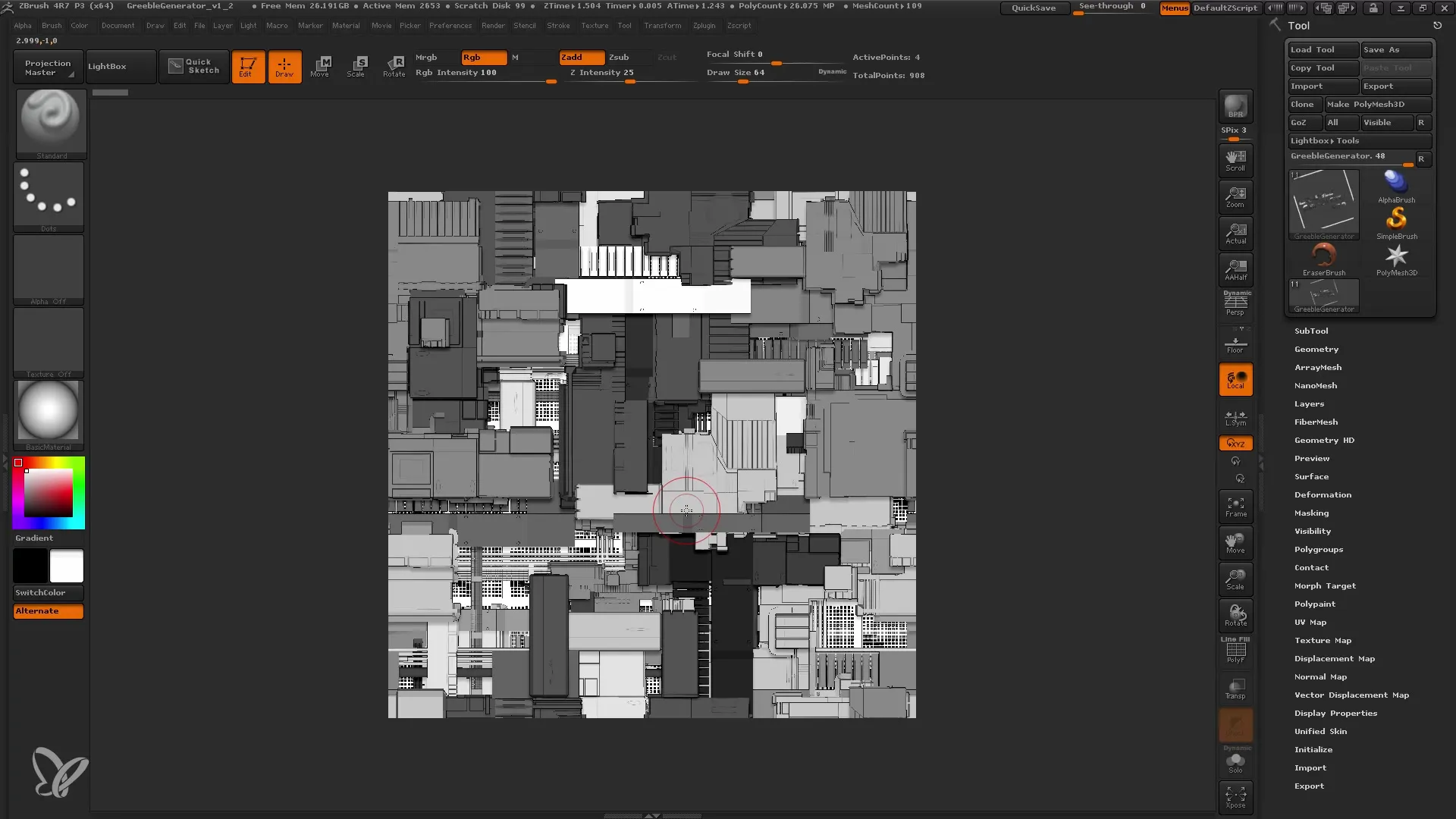
Selecting Subtools
In the Greeble Generator, you have various Subtools available. You can combine or edit these to create the desired texture. Modify the panels and make sure to use the Nanomash settings to make further adjustments.
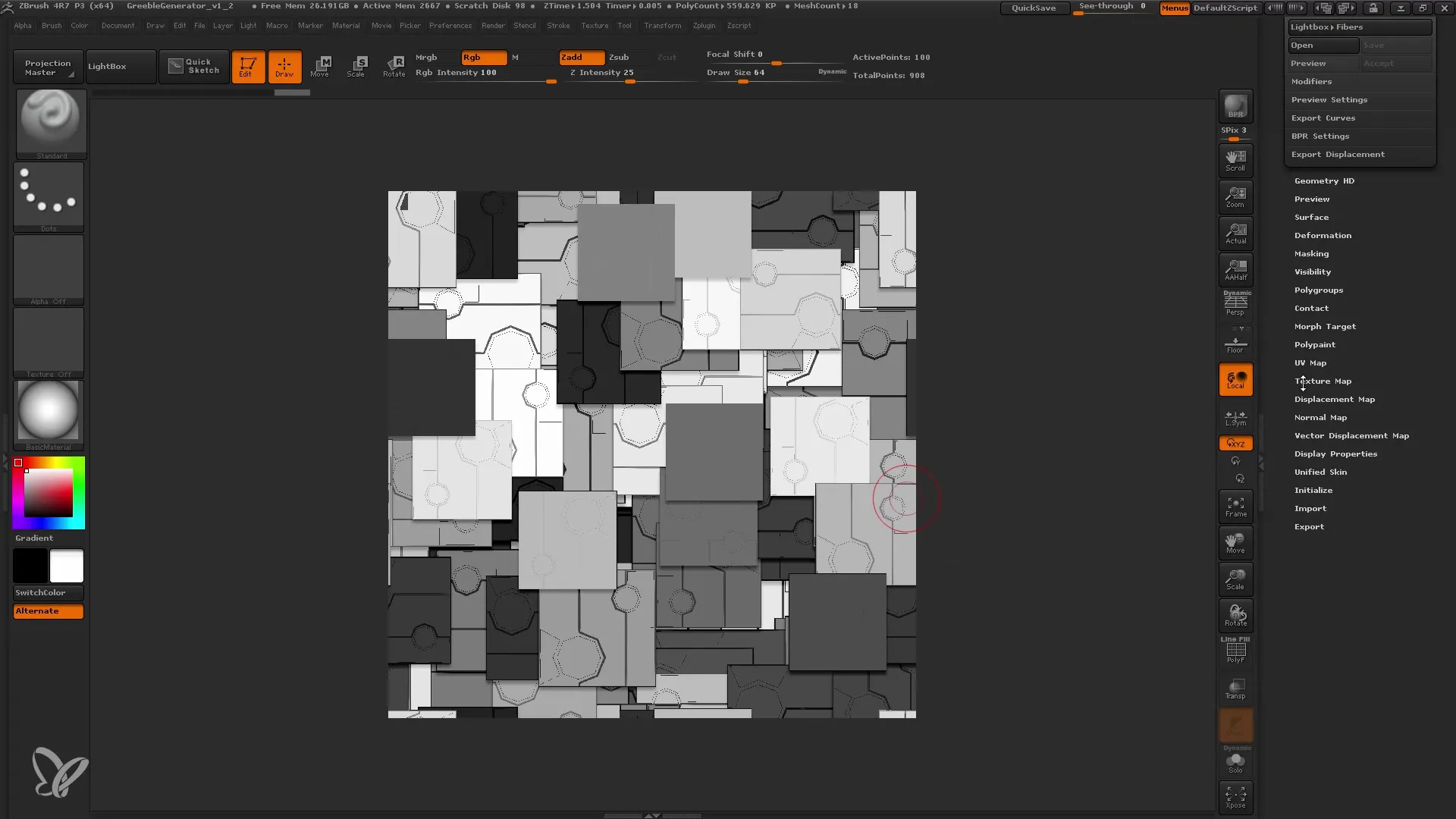
Adjusting the Alphas
Here, you can experiment with the Z-Offset values to influence the depth of the structured panels. The Random Distribution slider can be used, but be cautious of your computer's performance.
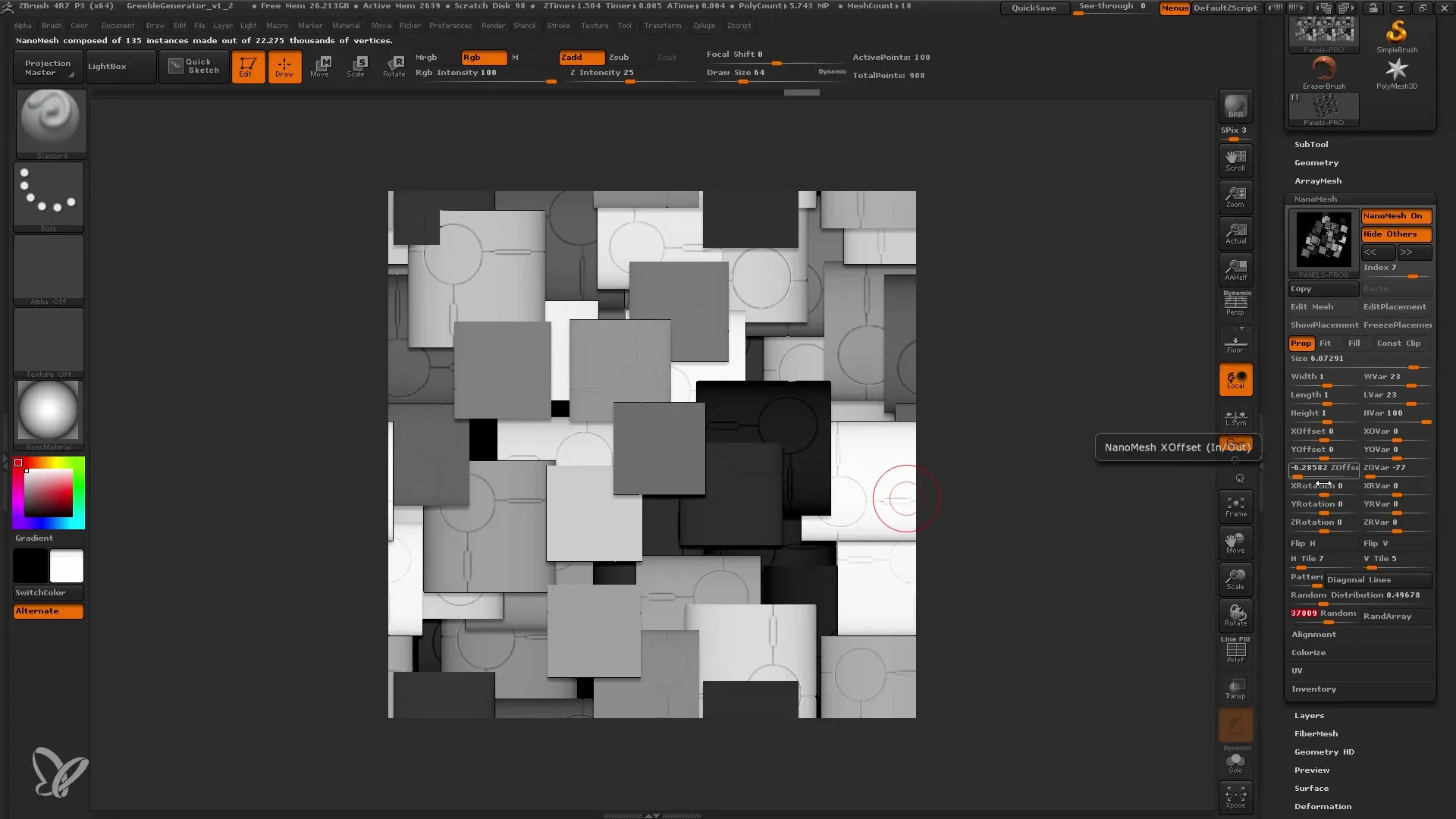
Combining the Alphas
Add different elements to your Alpha. You have the option to select different types of panels and pipes. Experiment with these to achieve the desired look for your project. You can also use the settings for the severity of the variations to make your Alpha unique.
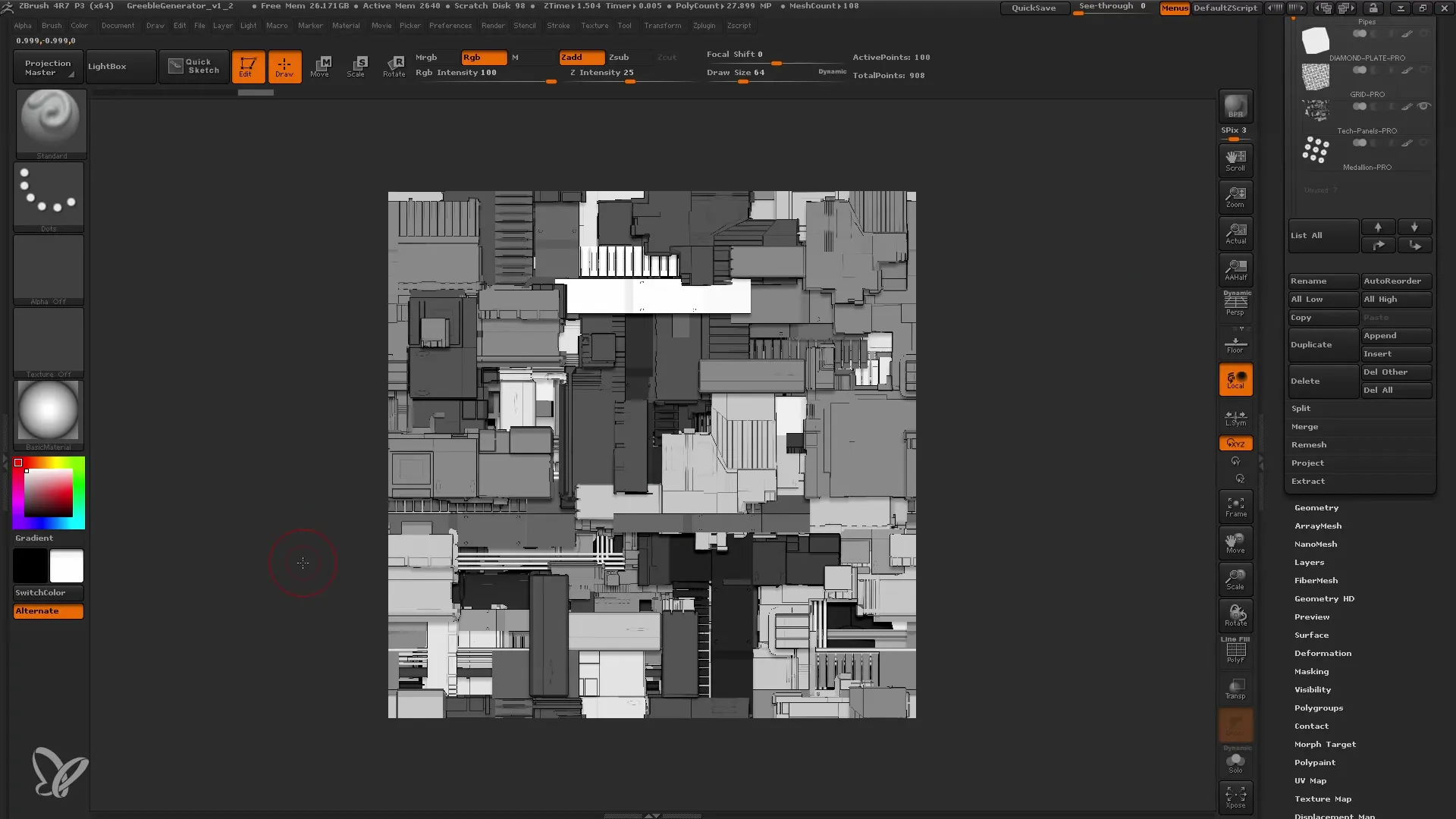
Rendering the Alphas
Once you are satisfied with the design of your Alphas, press BPR to render the image. It may take some time for the rendering to complete, so be patient.
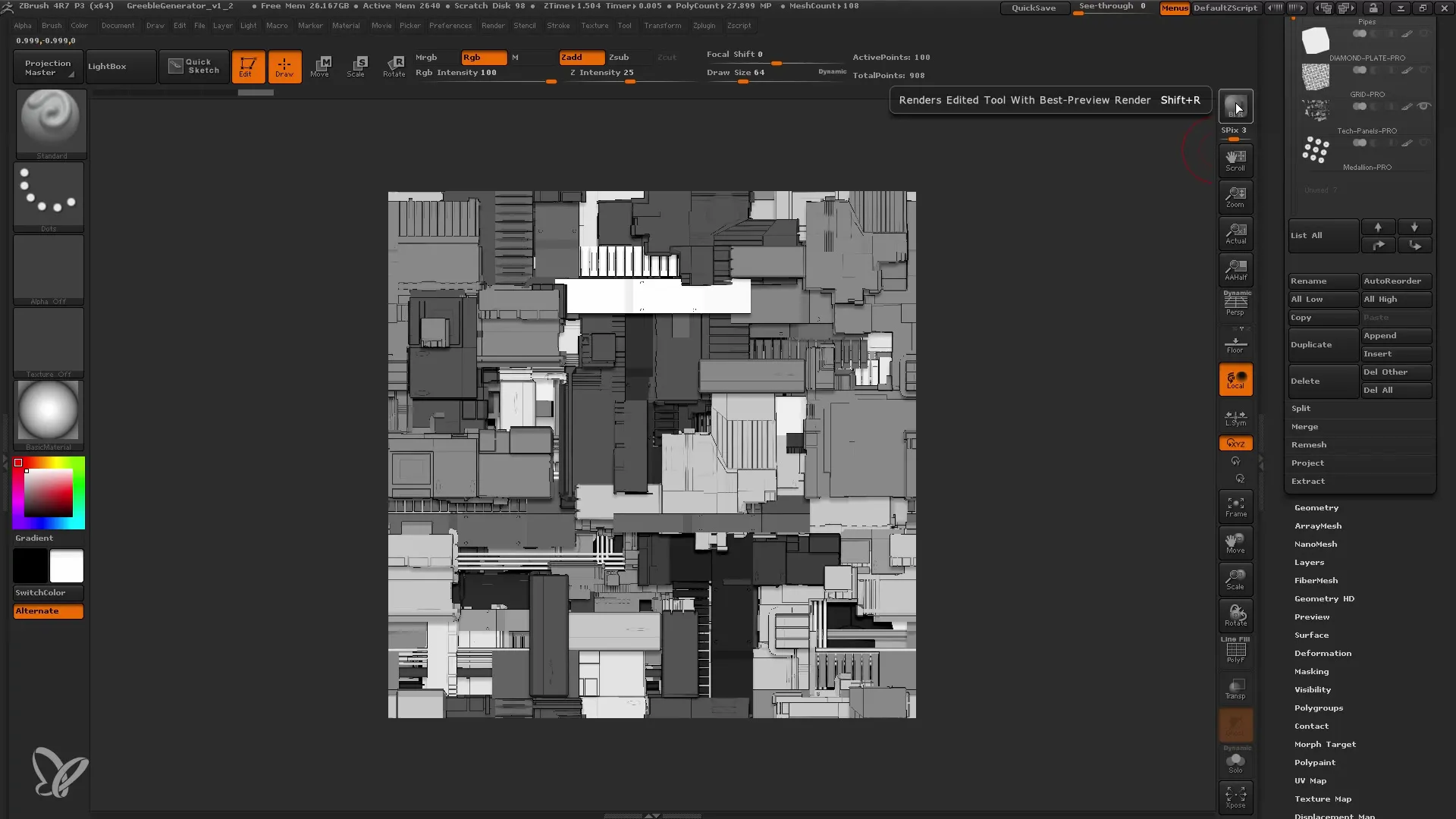
Saving the Alphas
Once the rendering is complete, save your Alpha as a TIF file. Name it appropriately so you can easily recognize it later.
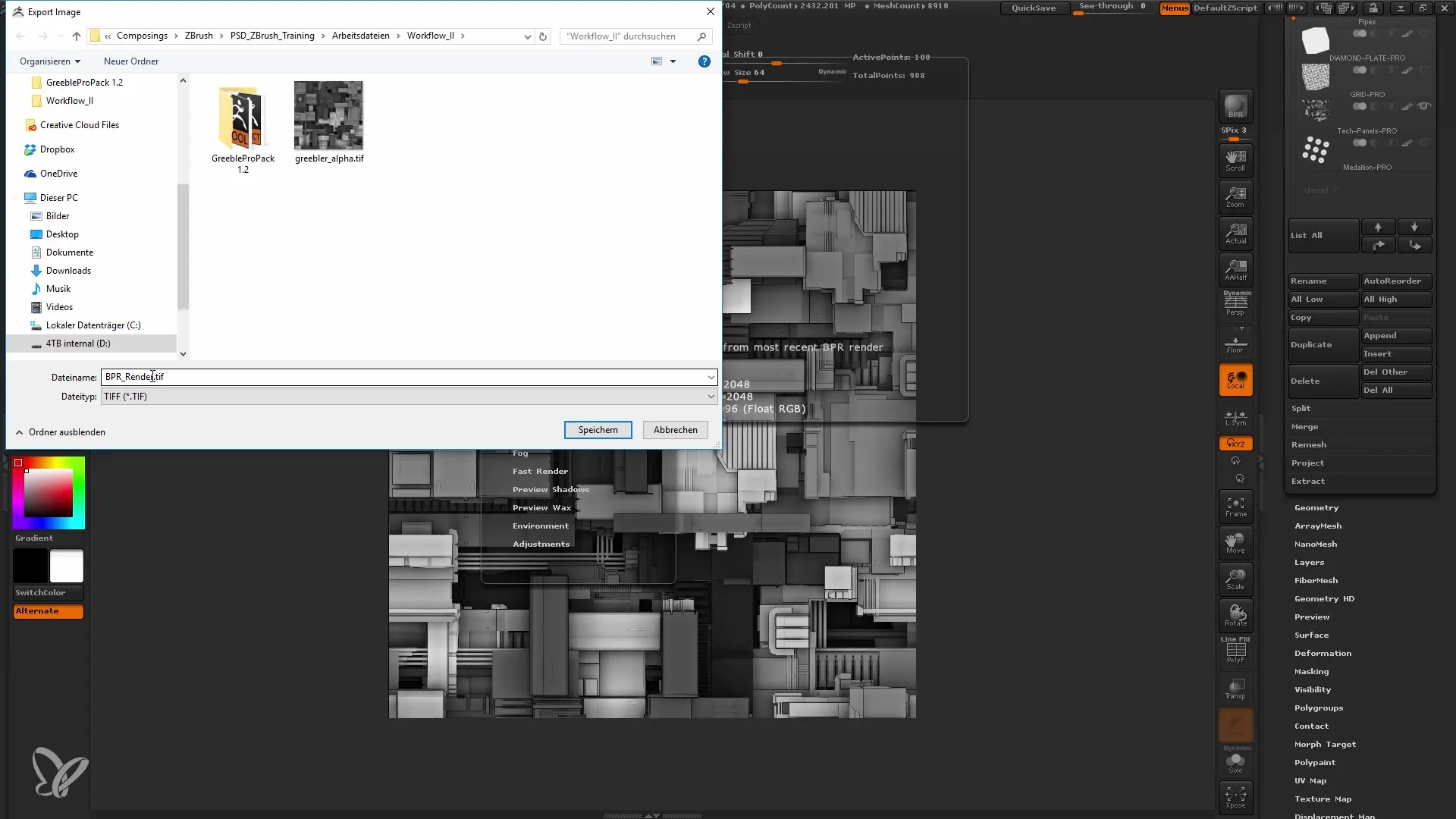
Applying the Alpha to the Spaceship Model
Load your basemesh in ZBrush to apply your newly created Alpha. Make sure you have a UV Map for your model to correctly apply the Surface Noise. You should reduce the Subdivision Level to 1 to enable clear UV adjustment.
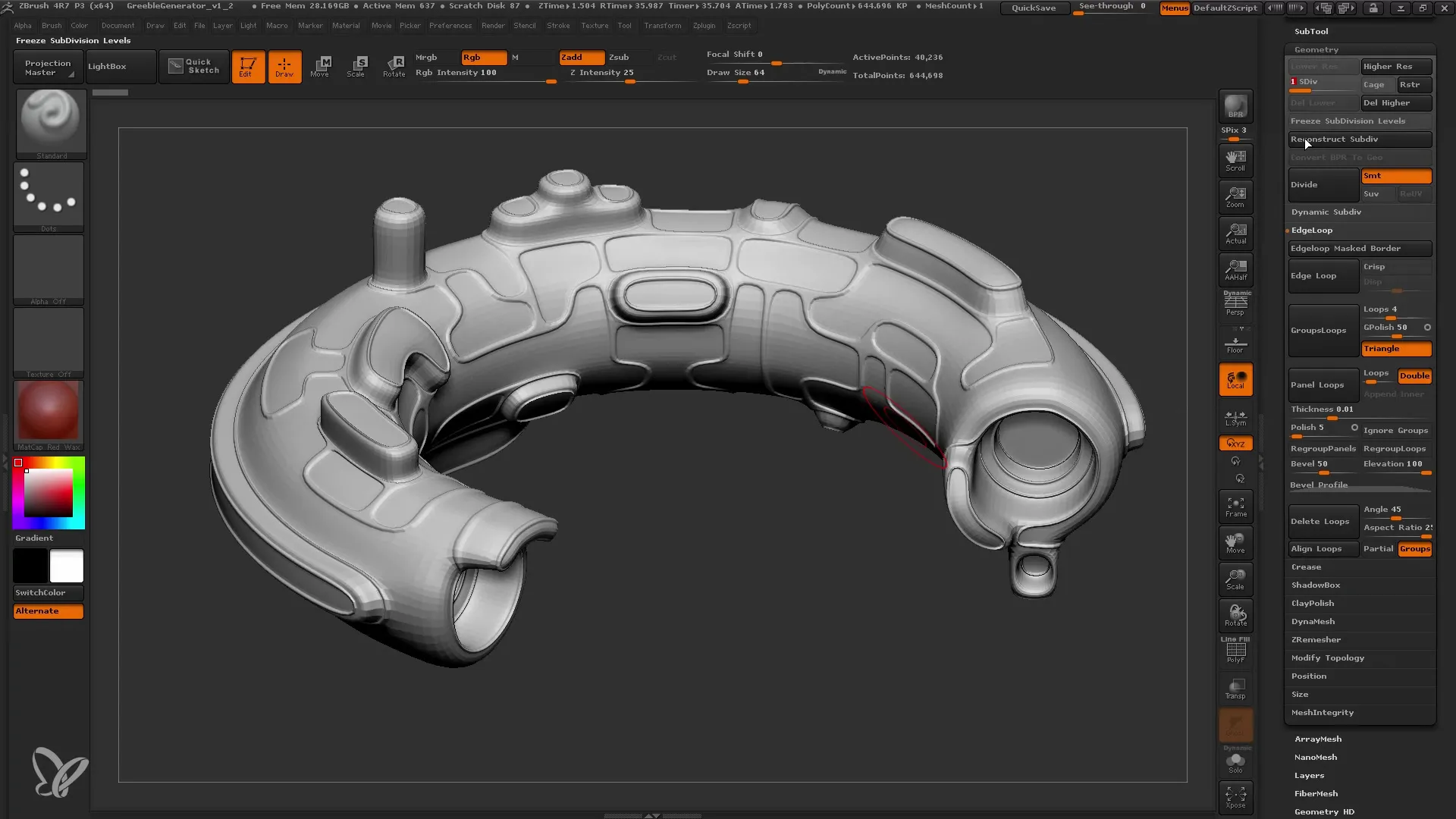
Creating a Wild UV Map
If you want an interesting texture on your spaceship, use the UV Master to create a wild UV map. Make sure to enable Group UV Tiles to obtain small tiles that form the base for your Alpha.
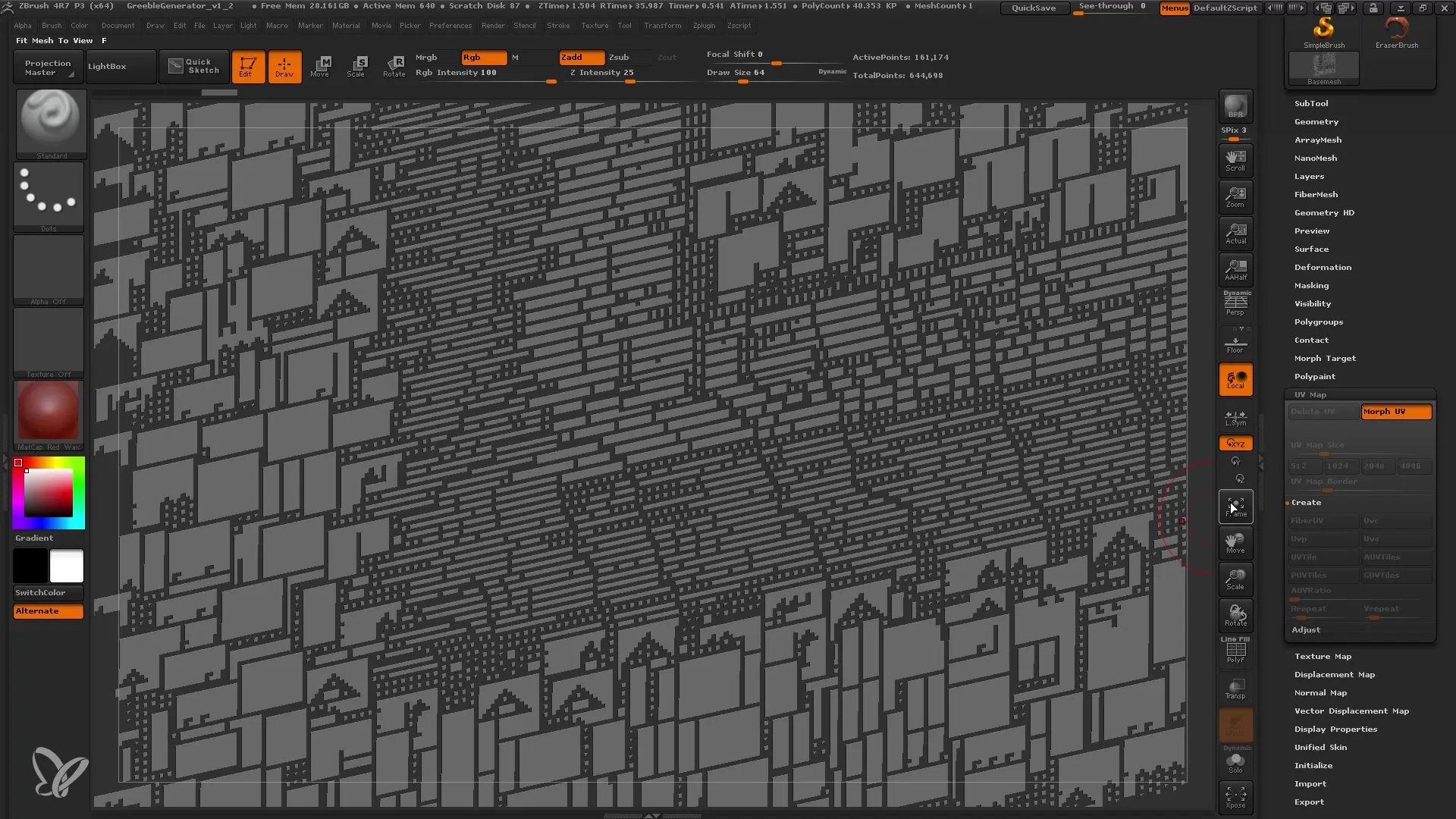
Assigning the Alpha
After creating the UV map, upload your alpha into the Surface Noise settings. Make sure to adjust the strength and other parameters to achieve the desired level of detail.

Fine-tuning the Surface
Adjust the alpha scale to match the size of the details. Use the flip function to control the groove depth so that the details point inwards rather than outwards. This will help you achieve more beautiful and realistic panels.
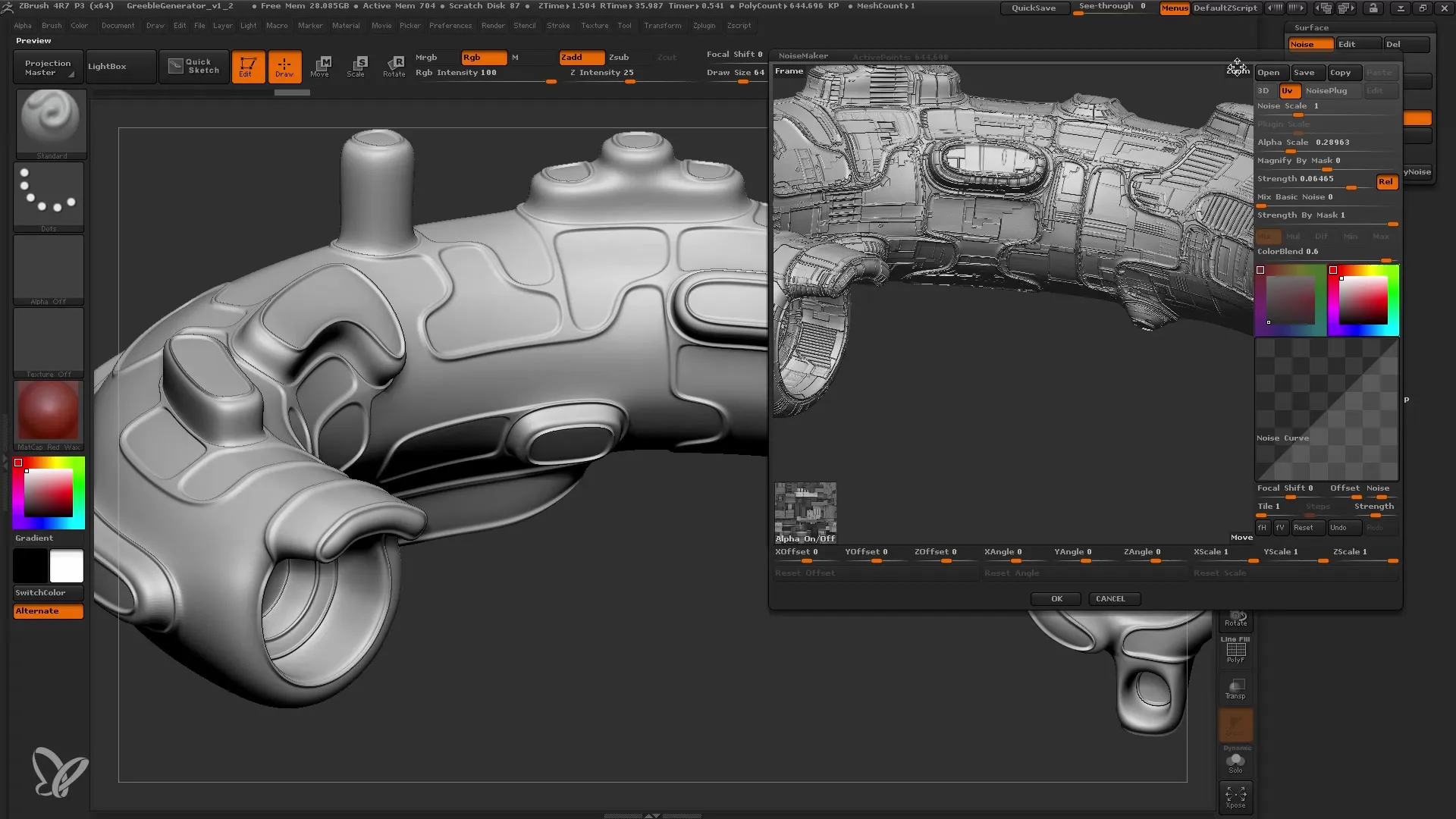
Final Adjustments
Make final refinements by further adjusting the strength of the surface noise to make enough details visible on your spaceship model. You can also change the material in ZBrush to further refine the appearance, and finally, apply the finishing touches to your model in Photoshop.
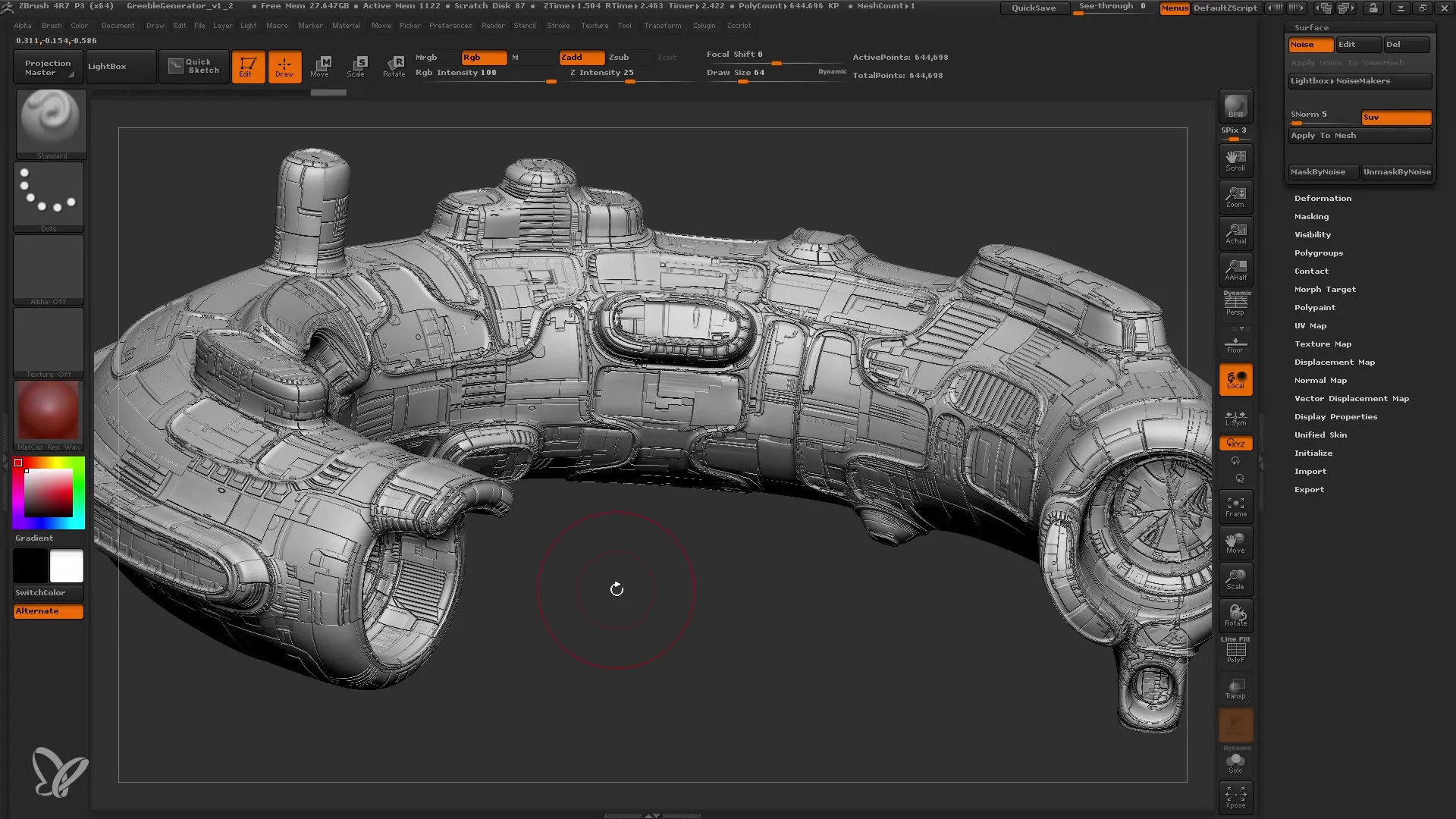
Summary
In this guide, you have learned how to use Glenn Patterson's Greeble Generator to create impressive alphas. You now know how to use these alphas in ZBrush's Surface Noise to give your models more vibrant textures. With the right settings, you can quickly enhance the appearance of your model.
Frequently Asked Questions
What is the Greeble Generator?The Greeble Generator is a tool in ZBrush that helps you easily create detailed alphas.
How do I save the alpha in ZBrush?The alpha can be saved as a TIF file after it has been rendered.
What settings are important for Surface Noise?Specifically, the strength and the alpha scale are important to adjust the details correctly.
Can I use the Greeble Generator for free?Yes, there is a free version of the Greeble Generator that is suitable for simple applications.
How can I create the UV map for my model?The UV map can be created with the UV Master by using the Group UV Tiles function.


