To create effective Pivot-Tables in Excel, it is crucial to first establish the right data foundation for it. A well-structured database allows for conducting complex analyses and gaining valuable insights from your data. In this tutorial, you will learn what matters when creating Pivot Tables and how your datasets should look to achieve optimal results.
Main Insights
- The data foundation must have a clear structure with concise column headings.
- Avoid blank spaces, subtotals, or total sums in your dataset.
- Format your data as a table for dynamic processing in Pivot Tables.
Step-by-Step Guide
1. Understanding the Data Structure
Before using your data in Excel for Pivot Tables, make sure the dataset has a suitable structure. An appropriate dataset always includes columns with clear headings defining the respective features.
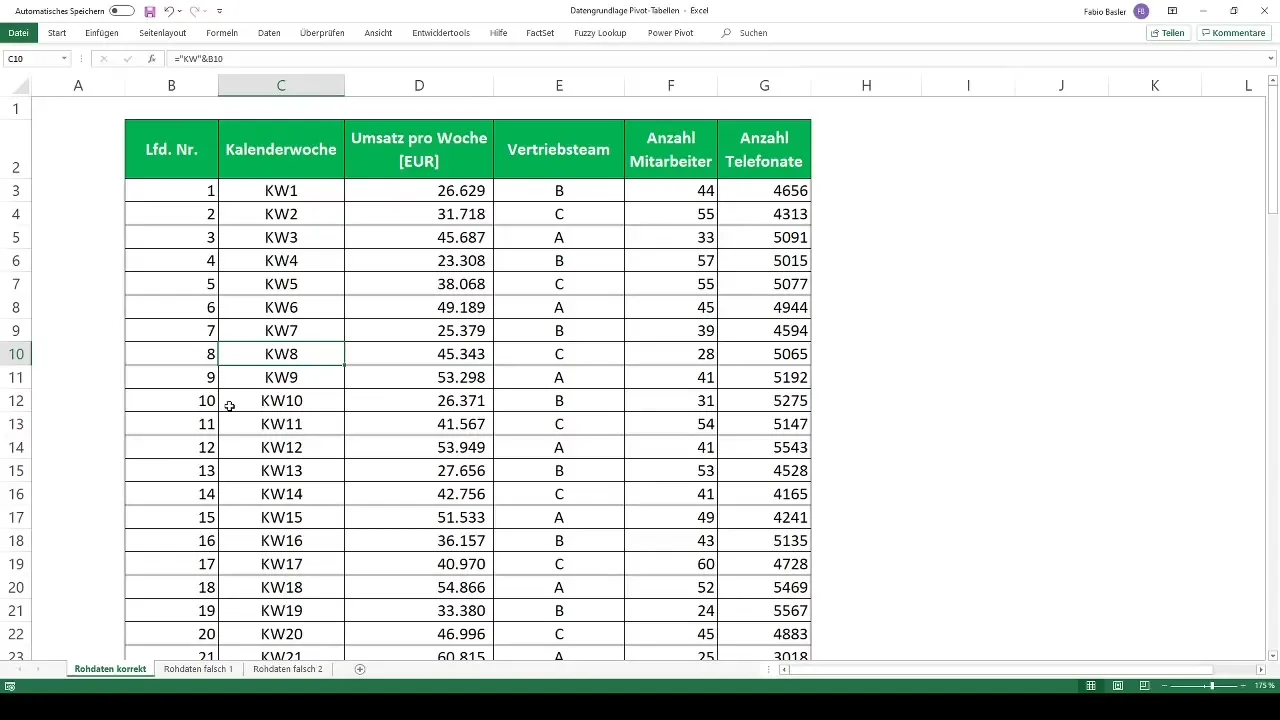
In an example dataset, you have columns containing information such as revenue figures, sales data, and other relevant metrics. This clear structure is essential as Excel can only process the data properly for Pivot analysis in this way.
2. Avoiding Incorrect Data Structures
Ensure that your dataset is not diluted by subtotals or inconsistent headers. If summed values or empty columns appear between the individual data fields, the Pivot Table may not interpret this information correctly.
An unsuitable dataset example may contain information with partially empty columns and existing subtotals. This type of structuring often leads to Excel having difficulties generating a correct Pivot Table.
3. Formatting the Dataset as a Table
To optimize the structure of your data, format it as a table in Excel. This not only enhances clarity but also ensures that new data is dynamically included in your Pivot Tables.
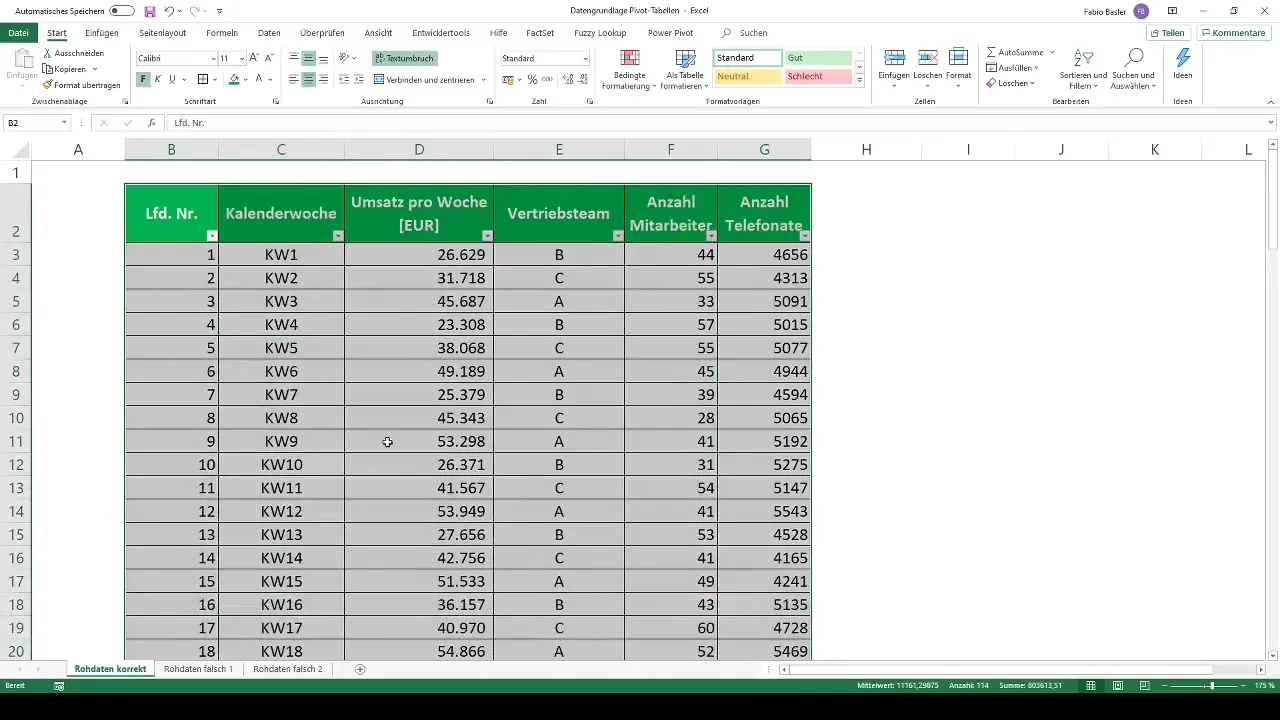
It's quite simple: Select the entire data range with Ctrl + A, go to the "Home" menu, and choose the "Format as Table" option. Ensure you check the box for "My table has headers" so that Excel recognizes the first row as headers.
4. Using Consistent Headers
Make sure all columns have headers that clearly define the information they contain. Inconsistent or inaccurate labels may cause Excel to have difficulty processing the data correctly.
Consistent and clear column naming not only aids in creating Pivot Tables but also in general data analysis.
5. Fresh Data without Subtotals
An essential point is not to include subtotals or total sums in your source data. These should rather be generated by the Pivot Table itself.
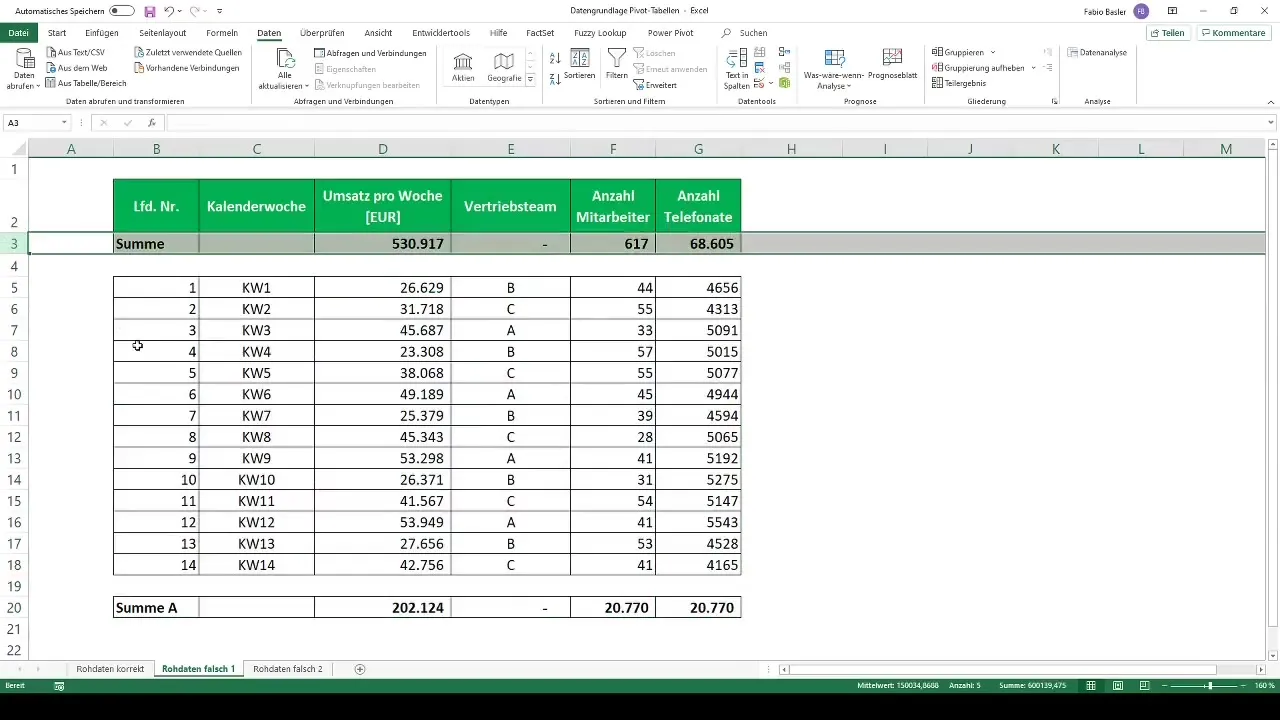
If presenting subtotals is necessary, it is better to do so after the analysis. Keep the raw data as "clean" as possible.
6. Dynamic Updates for Pivot Tables
Another advantage of formatting your data as a table is the ability for dynamic updates. If you add new data to the table, Excel will automatically incorporate it into all existing Pivot Tables.
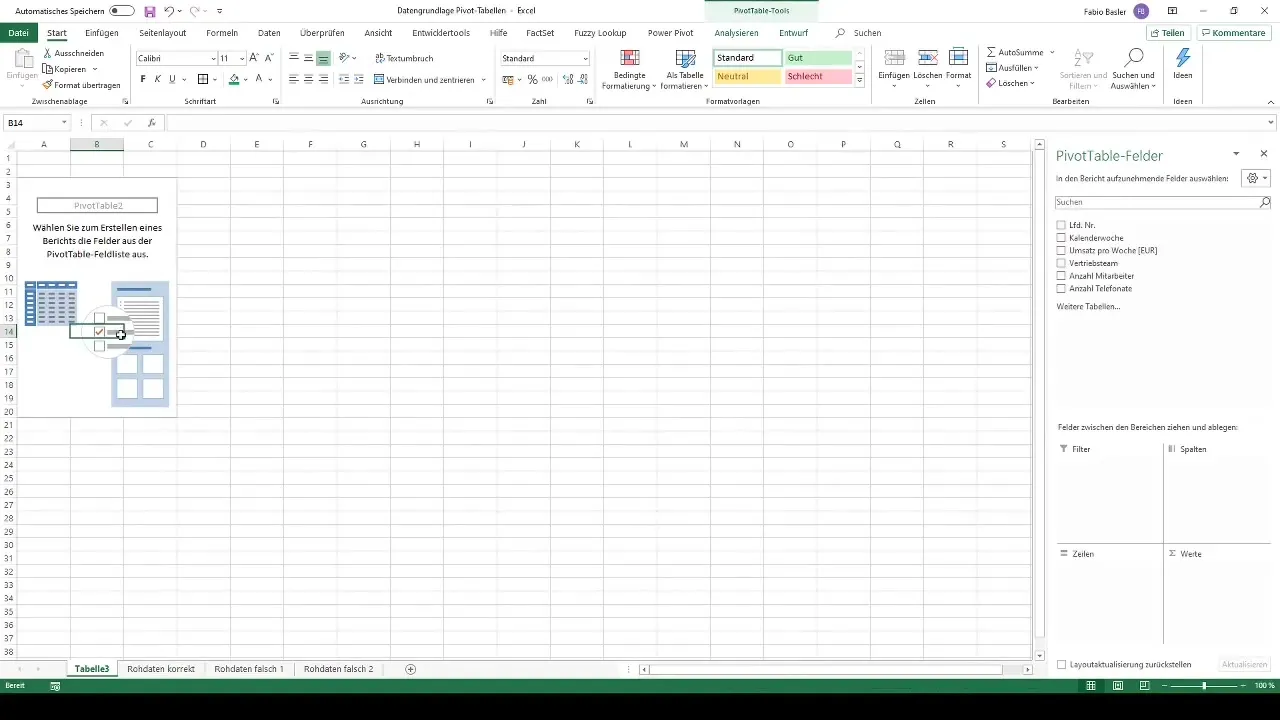
This approach allows keeping Pivot analyses up to date without the need for manual adjustments to the data source.
7. Correct Data Basis for Pivot Tables
When you're ready to create your Pivot Table, you can create a new Pivot Table via the menu bar. Ensure that the data source is correctly configured and references the formatted table.
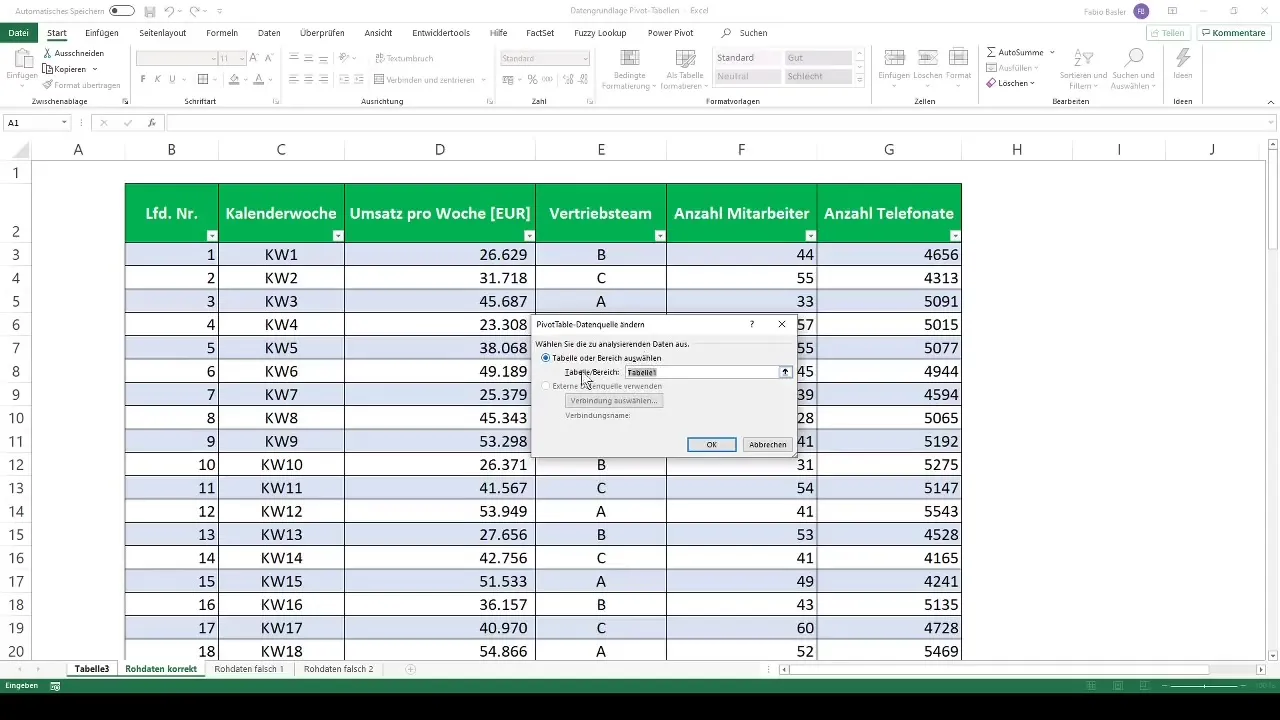
If these steps are followed carefully, you guarantee that your pivot tables will work flawlessly.
Summary
The right data foundation is the key to effective pivot analysis in Excel. Make sure your raw data is clearly structured, free from sub-totals, and the data has been formatted as a table. This way, you prepare the perfect framework for meaningful analysis!
Frequently Asked Questions
How do I structure my data for a pivot table?Make sure each column has a clear heading and does not contain empty cells or sub-totals.
Why should I format my data as a table?Formatting as a table allows Excel to dynamically detect and process new data.
Can I insert sub-totals into my dataset?It is better to avoid sub-totals, as these should be generated by the pivot table itself.
What happens when I insert new data into the table?The pivot table will automatically update when the table is used as the data source.
How can I make the most of pivot tables?A clean and clear data foundation is crucial for utilizing pivot tables in Excel.


