You are facing the challenge of efficiently managing your Pivot Tables in Excel? Don't worry, in this guide you will learn everything you need to know about duplicating, moving, and deleting Pivot Tables. Starting from the basic functions to useful tips and tricks that will make your work easier. Let's dive straight into the world of Pivot Tables!
Main Takeaways
- Pivot Tables can be duplicated, moved, and deleted.
- The necessary tools can be accessed through the "PivotTable Tools" ribbon.
- To fully delete a Pivot Table, the entire table must be selected.
- Duplicating a Pivot Table is a simple copy function.
- Moving a Pivot Table can be done within the same worksheet or to other worksheets.
Step-by-Step Guide
Accessing PivotTable Tools
To start editing your Pivot Tables, you need to access the PivotTable Tools. Click on any cell in your already created Pivot Table. This will activate the "PivotTable Tools" ribbon and give you access to the "Analyze" and "Design" options.
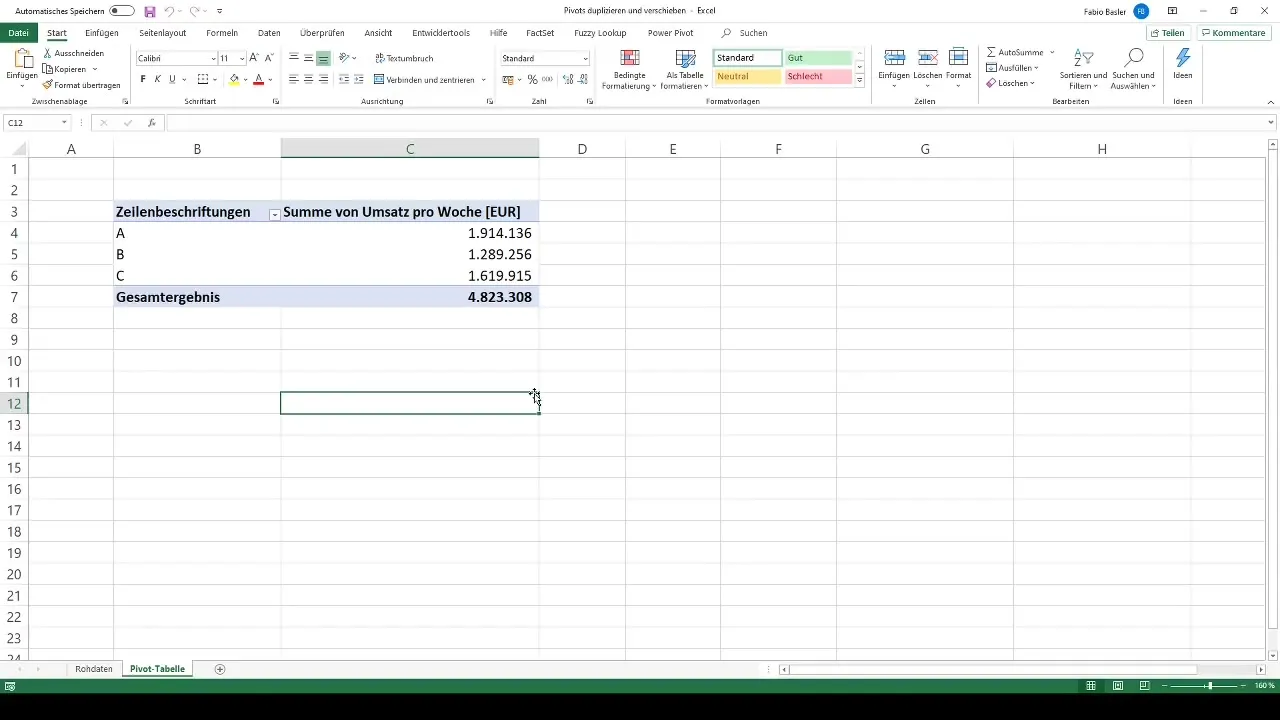
Duplicating a Pivot Table
Want to duplicate an existing Pivot Table in Excel? No problem! Right-click on the Pivot Table, choose "Copy," then go to a free space in your worksheet where you want to insert the new Pivot Table. Right-click again and select "Paste." Now you have created a copy of your original Pivot Table.
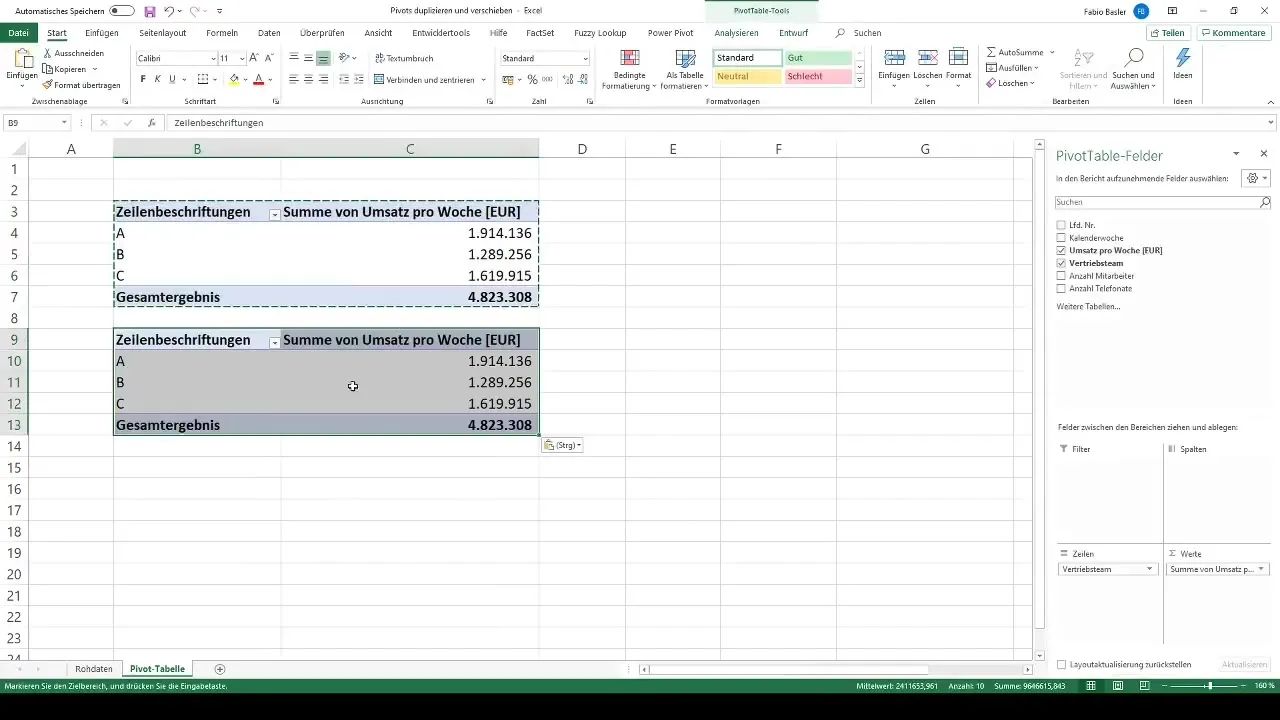
Moving a Pivot Table
To move a Pivot Table, also go to the Pivot Table. In the PivotTable Tools, you will find the "Move" option. Here, you can decide whether you want to move the table within the same worksheet or to a new worksheet. Choose "New Worksheet," and the Pivot Table will be moved there.
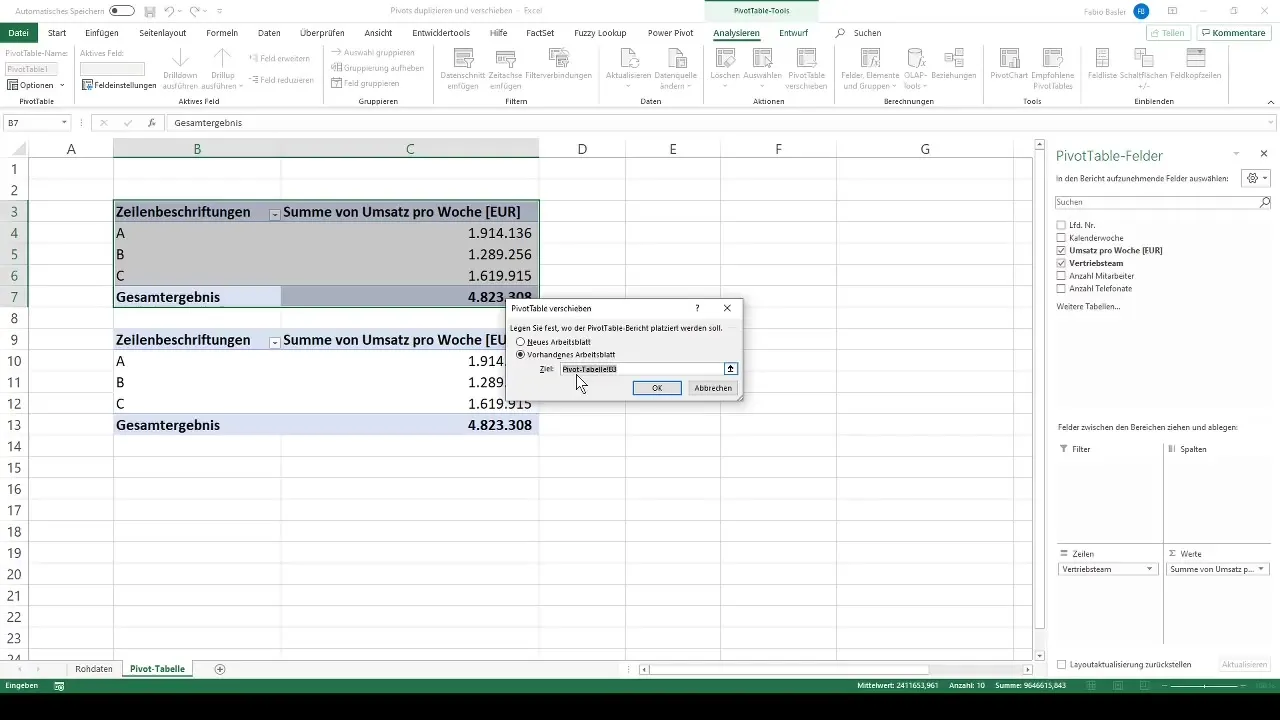
Alternatively, you can also move the table manually by moving the cursor to the edge of the Pivot Table, holding down the Alt key, and dragging the entire table to the desired area. This is an efficient solution, especially if you want to adjust the position of your Pivot Tables.
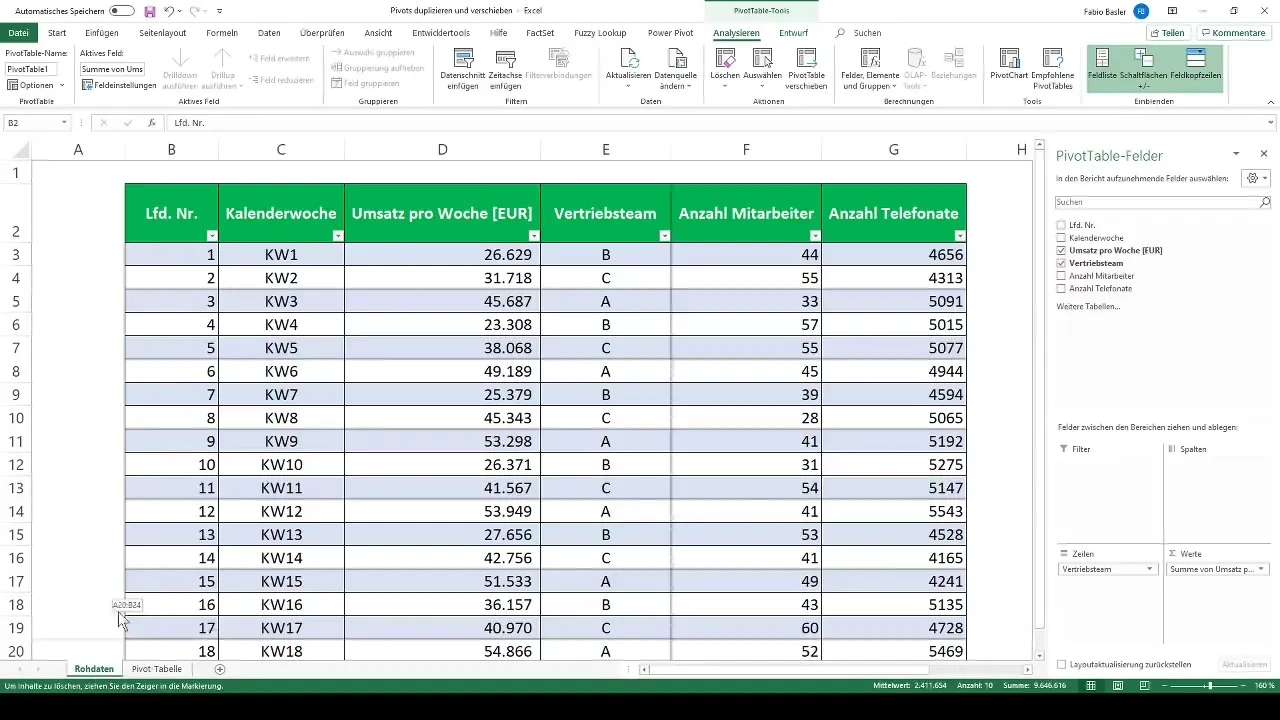
Deleting a Pivot Table
Deleting a Pivot Table in Excel can be a bit confusing as the table technically remains. To fully delete a Pivot Table, select the entire table by dragging the mouse over the table or using the shortcut "Ctrl + A". Then press the Delete key or choose "Delete" from the menu. The entire Pivot Table and all its data will be removed.
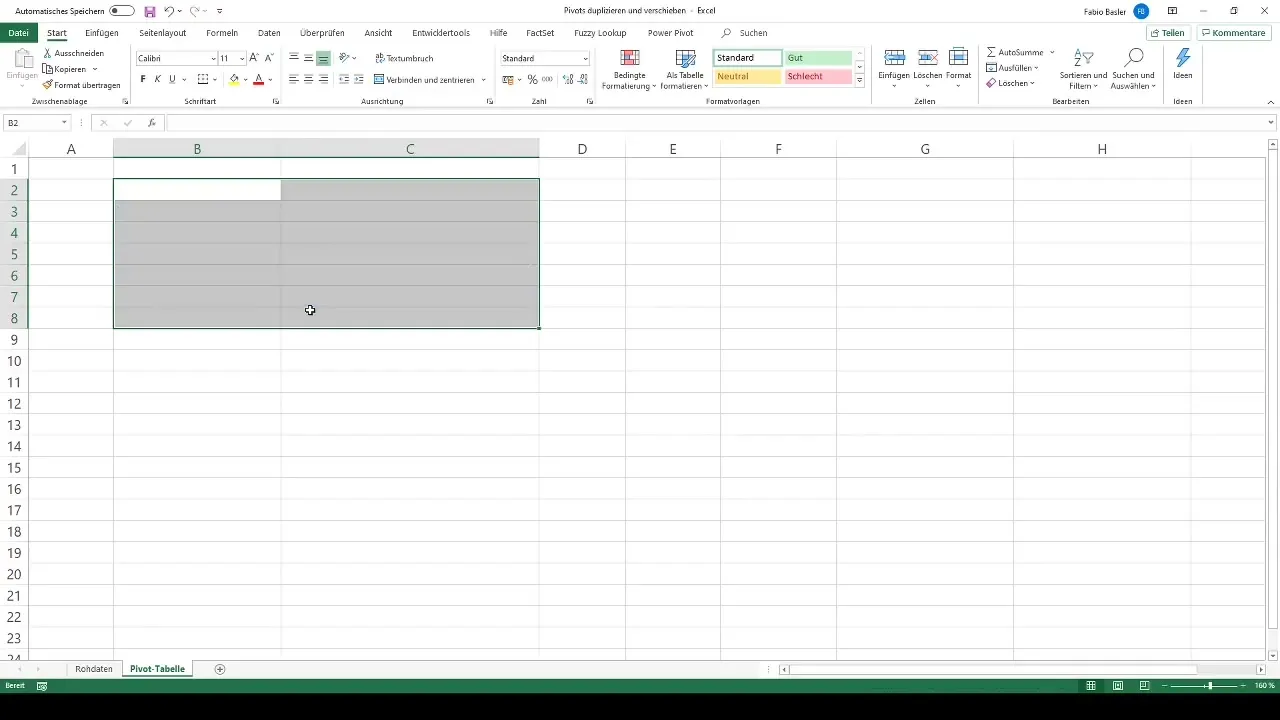
Another way is to select the table and press the Delete key to delete the Pivot Table. Make sure to select the entire table to effectively remove all data.
Conclusion
Managing Pivot Tables in Excel is a breeze once you know the right steps. Whether you want to duplicate, move, or delete a table, with these instructions, you have the necessary knowledge to effectively organize your data.
Summary
This guide provides you with a comprehensive overview of Pivot Table functions in Excel. You have learned how to duplicate, move, and delete Pivot Tables using simple and straightforward steps. Use this knowledge to optimize and streamline your work with Excel.
Frequently Asked Questions
How do I duplicate a Pivot Table in Excel?Right-click on the Pivot Table, choose "Copy," and paste it in a desired location.
How do I move a Pivot Table to another worksheet?Select the Pivot Table, go to "Move," and choose "New Worksheet."
Can I easily delete a Pivot Table?Yes, select the entire Pivot Table and press the Delete key or choose "Delete" from the menu.
How can I prevent the column width from automatically adjusting when I move a Pivot Table?Go to the Pivot Table options and uncheck "Automatically adjust column width when updating."
Is there a shortcut to select an entire Pivot Table?Yes, the shortcut "Ctrl + A" selects the entire Pivot Table.


