Sometimes you sit in front of a document with unformatted text and don't want to create all the paragraph formats again. Especially as they may have already been precisely defined elsewhere. So why do the work again? This is where the transfer of paragraph & character styles helps, so that they can be easily and conveniently transferred from document A to document B and applied.
At the beginning
The necessary text and images have already been placed in this document. The only thing left to do is to format the individual text passages consistently. Via Font>Paragraph Formats (or F11) we can call up the existing formats within the document. Here, however, there is a yawning void, which we want to change as quickly as possible.
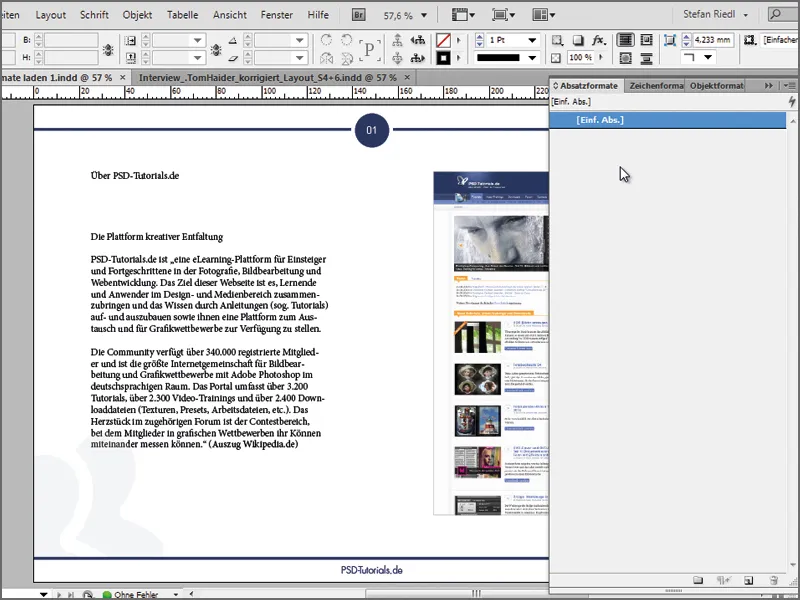
However, the formats we need for a uniform appearance exist in another document, which can now simply be opened in InDesign. In my case, it's an interview with Tom Haider that we created for our online magazine Commag. I open the INDD file. If we take a look at the paragraph styles panel, we can see that everything we need is already there.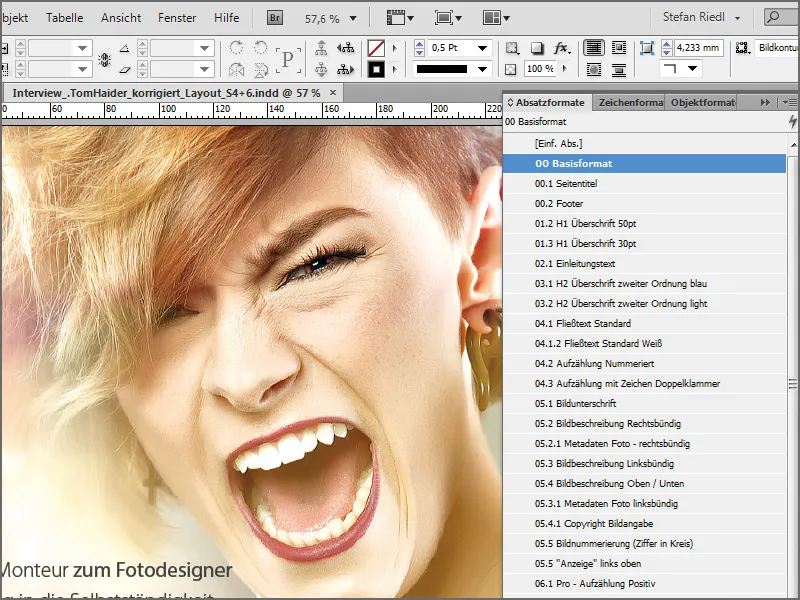
Option 1
In the first option, we take a somewhat 'sloppy' approach, but I would like to list it anyway, as some of you have probably already discovered it. We are currently looking for the formatting of a heading, which is why we scroll through the pages and simply select a position within the already set pages where we feel that the formatting is suitable for our original document. Once I've found what I'm looking for, I select the text box in which I've discovered the correct formatting and transfer the text box and its contents to the clipboard using Ctrl+C.
Back in my document, I paste the text passage onto the assembly area using Ctrl+V and see in the paragraph and character formats that the desired heading has also been copied (01.3 H1 Heading 30pt). The problem is that some other paragraph and character formats have been copied that are not relevant for the document I am currently editing. For example, "02.1 Introduction text".
I can now format my heading with just one click on the format "01.3 H1 Heading 30pt", which should have partially solved my problem.
However, in order to maintain order in my document and to access further formatting, I would firstly have to delete all other unused formats, which is (or can be) very annoying, and secondly I would have to search for a text field in the document that has already been set in order to complete the text formatting in my document. After all, the subheading and the body text are still completely 'naked'. That works better ...
Option 2
The second option is not only more elegant, but also much more target-oriented and works as follows: Open the control panel for the paragraph styles, then select the context menu at the top right of the small arrow and select the Load paragraph styles... dialog.
InDesign now asks us from which document we want to load the styles. You do not need to search for a specific file format here, but simply select the INDD file in which the formats have already been created. Then click on the Open buttonand InDesign surprises us with a dialog that gives us a great overview of which formats are already in it. I start by selecting Deactivate all so that I can search specifically for what I actually need.
I am looking for formatting for:
- 1st order heading
- 2nd order heading
- and the body text
However, as I know that all formats created there are based on a so-called base format, I will also take the base format with me. This can also be seen in the small box called Loaded format definition at the bottom left. There I can see my base format and the changes based on it in the first place. In the end, I select 4 formats specifically. 1x basic format and one format each for the text passages just mentioned. That makes a total of 4 and I confirm.
Now I can also find the loaded formats in my control panel and I can start to shape my text accordingly. Please note, however, that certain parameters may apply to a format that are not the same in every document. For example, in a paragraph format, the text is aligned to the baseline grid in all lines. If the height of the baseline grid is different in the two INDD files, the result will of course also look different.
Adding color fields
However, if a specific color field is assigned to a paragraph or character format, this will also be imported. You therefore do not have to create the individual color fields again and assign them to the formats. This is done automatically. Quite practical.
If you are still missing color fields from your in-house corporate identity, you can also easily load them via the context menu of the color fields (and of course save them, but the desired colors must be selected first). To import, simply click on Load color swatches and select the *.ase file in the desired directory. The color fields stored there will be embedded in the palette.
In conclusion, it can be said that you don't always have to reinvent the wheel. It is sufficient to refer to documents in which the wheel has already been created perfectly and then copy the desired formatting to meet the requirement of a uniform appearance in a simple way.


