Excel is a powerful tool for data management and analysis, and if you are just getting familiar with this software, understanding the basics is crucial. Especially the way Excel thinks about refs and how you can copy formulas by dragging plays a central role in effective use. In this tutorial, I will show you step by step how to better understand the thinking of Excel and how to efficiently structure your formulas so that you can complete your tasks faster and easier.
Main Insights
- Excel uses relative cell addresses, which are defined based on the position of the current cell.
- Duplicating and copying formulas allows you to automatically calculate values without having to enter them manually.
- Using formulas helps you capture changes in data dynamically and adjust automatically.
Understanding the Logic of Excel
To understand how Excel handles refs, let's first look at what happens when you enter a formula. For example, if you enter =B1 in cell D1, Excel tells you: "I'm looking at the value in B1." Here, B1 is two cells to the left of D1. Excel maintains this relative position when you copy the formula and drag it to other cells.
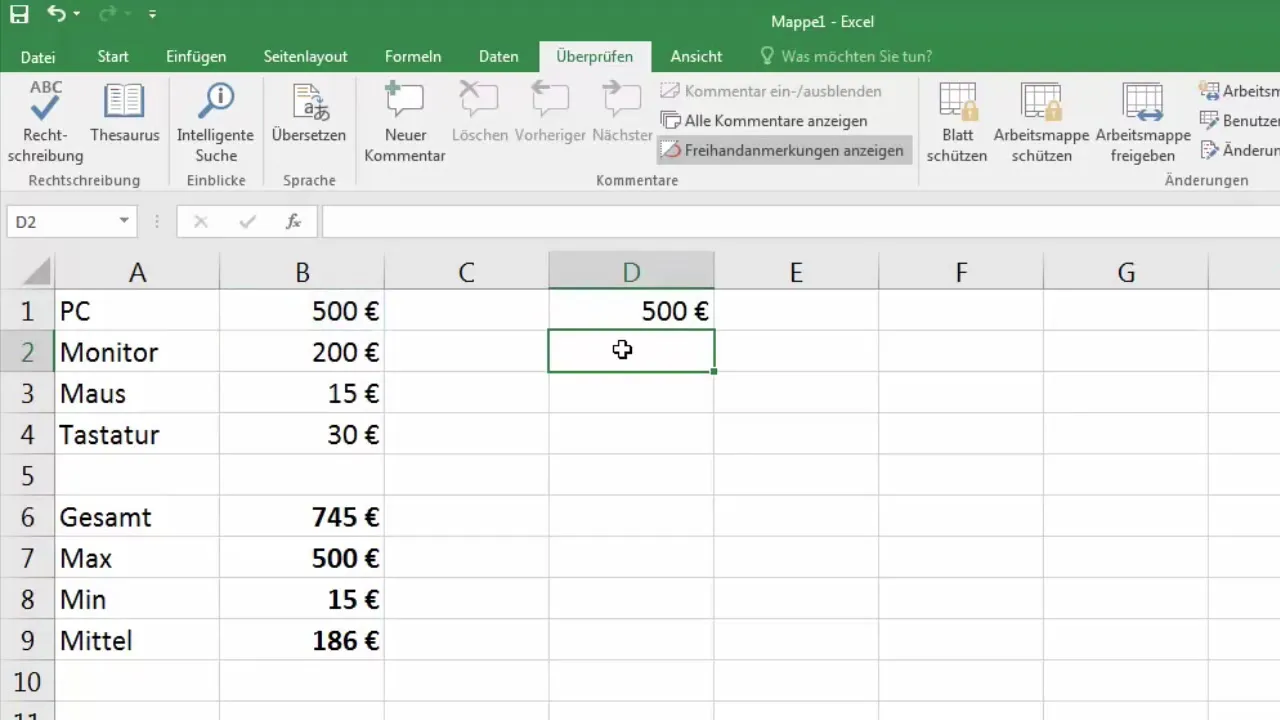
When you copy the formula to another cell, Excel considers where the new cell is located and adjusts the reference accordingly. So if you drag the formula from D1 to E1, Excel will use the value from C1 because C1 is two cells to the left of E1.
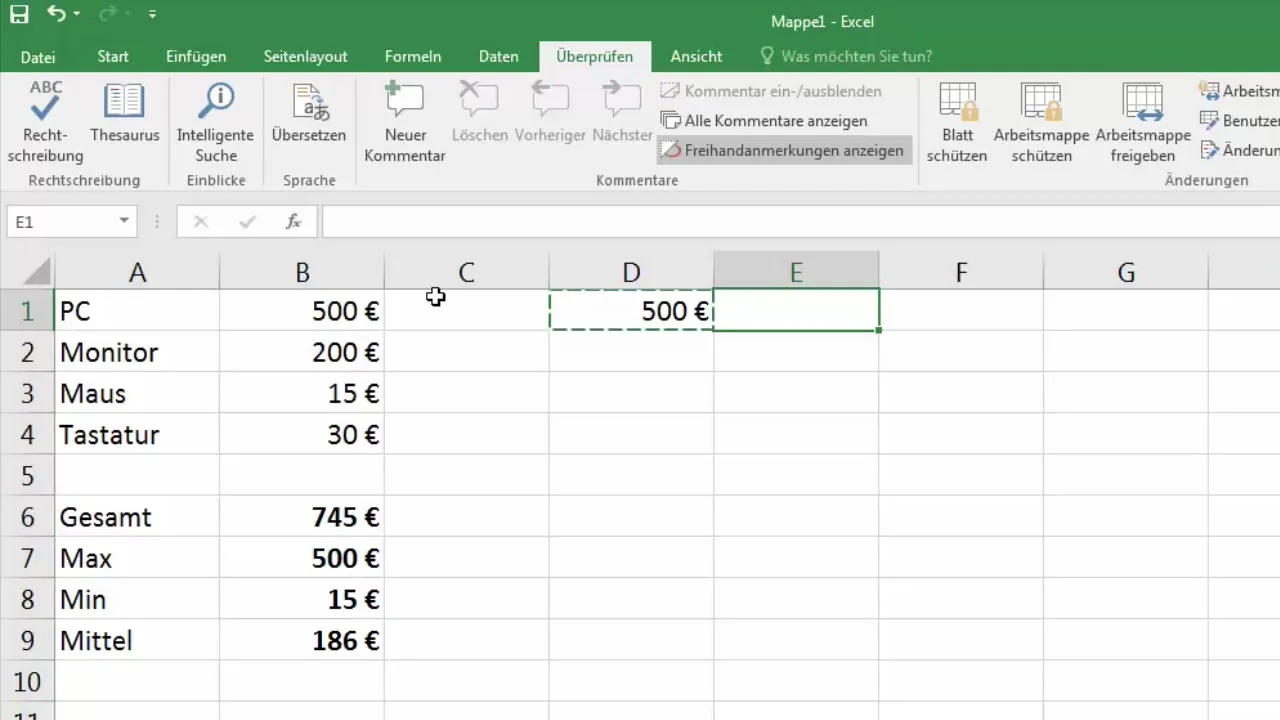
It means that if you copy E1, and the formula was =B1 in D1, Excel will show in E1 that it's looking at C1 and present you its value. This way, you can efficiently update values without having to manually adjust each reference.
Copying Formulas by Dragging
The major advantage of Excel lies in working quickly with formulas. By copying a cell and dragging the mouse over the small square in the corner, you can automatically transfer the formula to adjacent cells.
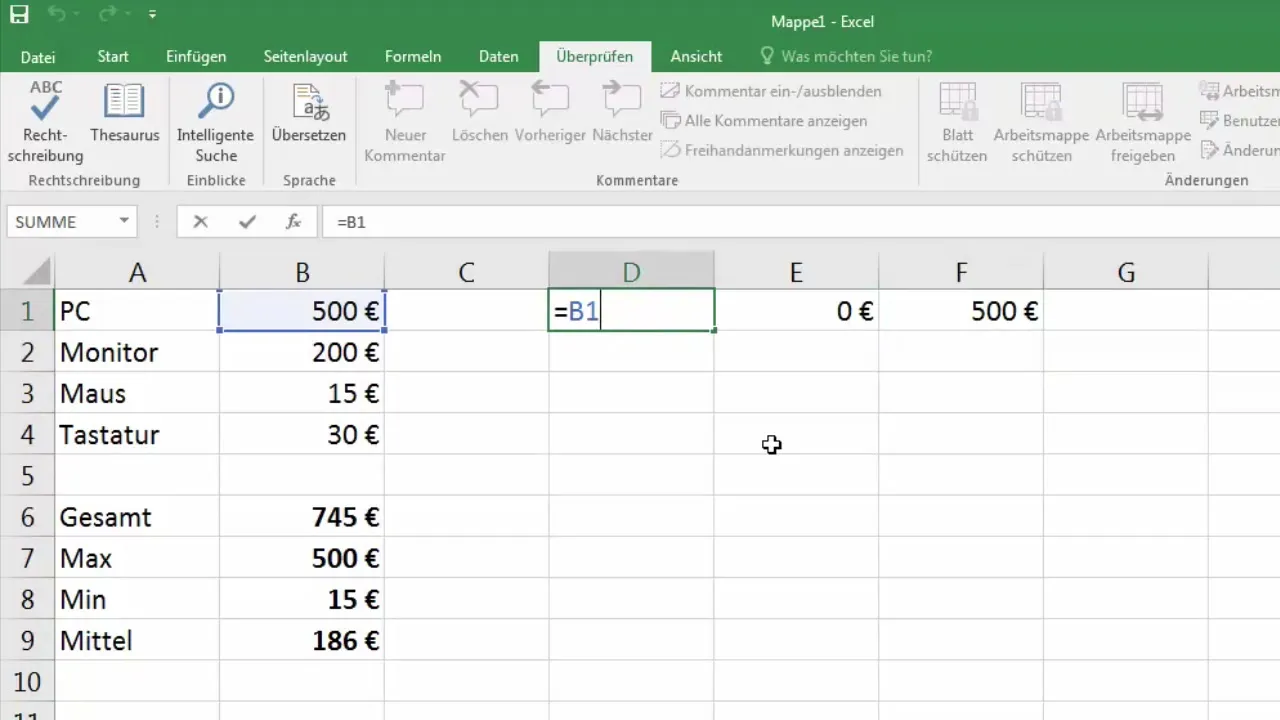
For example, if you have written a formula like =B1 * C1 in D1 and drag it down, Excel will perform the calculation relevant to that cell for each new cell. This means that the function =B2 * C2 will be repeated in D2 and so on.
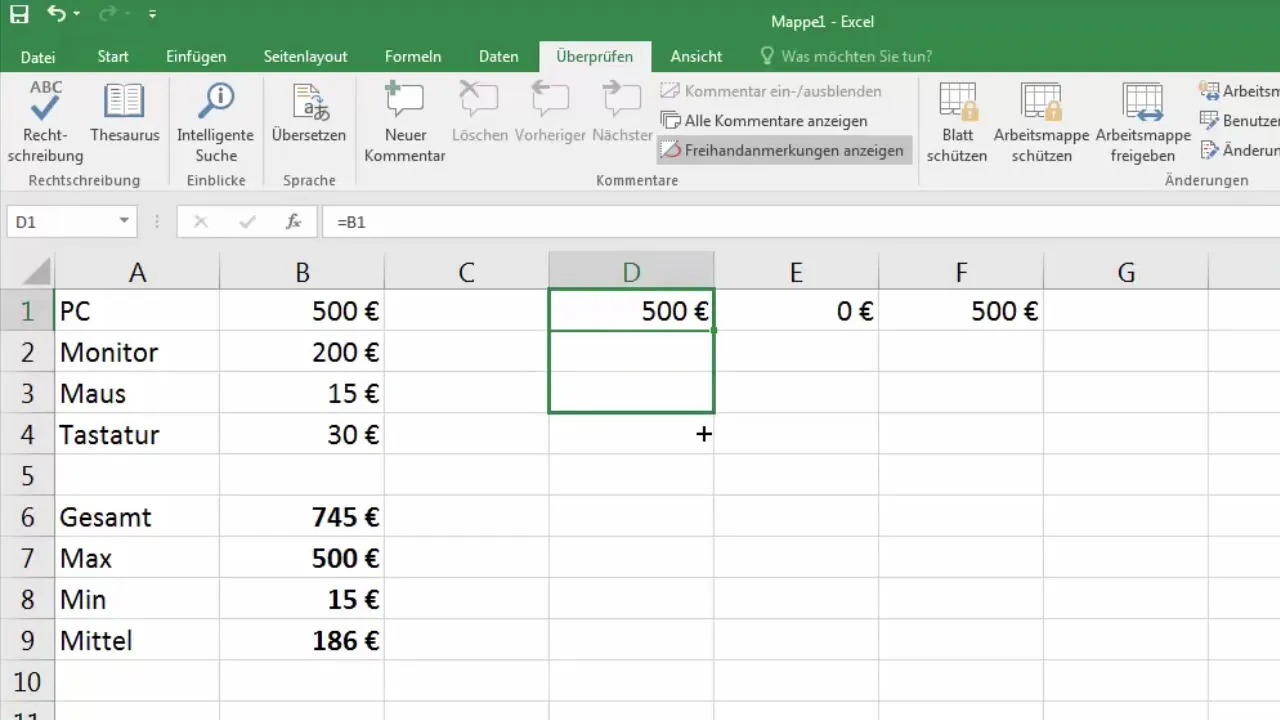
This method is particularly useful when working with long lists of data. Excel automatically picks up the correct cells without you having to enter each formula manually.
Flexibility in Data Evaluation
Another example showcasing the flexibility of Excel is the ability to access different values when the underlying data changes. Suppose you have products with prices in your table and need the quantity. If you perform a new calculation for each row, you can quickly run into issues when the quantity or price changes.
However, if you can use the formula in Excel - =Price * Quantity - and copy it as described before, Excel ensures that the current value is always multiplied by the correct amount. Your table contents change dynamically, allowing the results to automatically adjust without you having to experiment in the table.
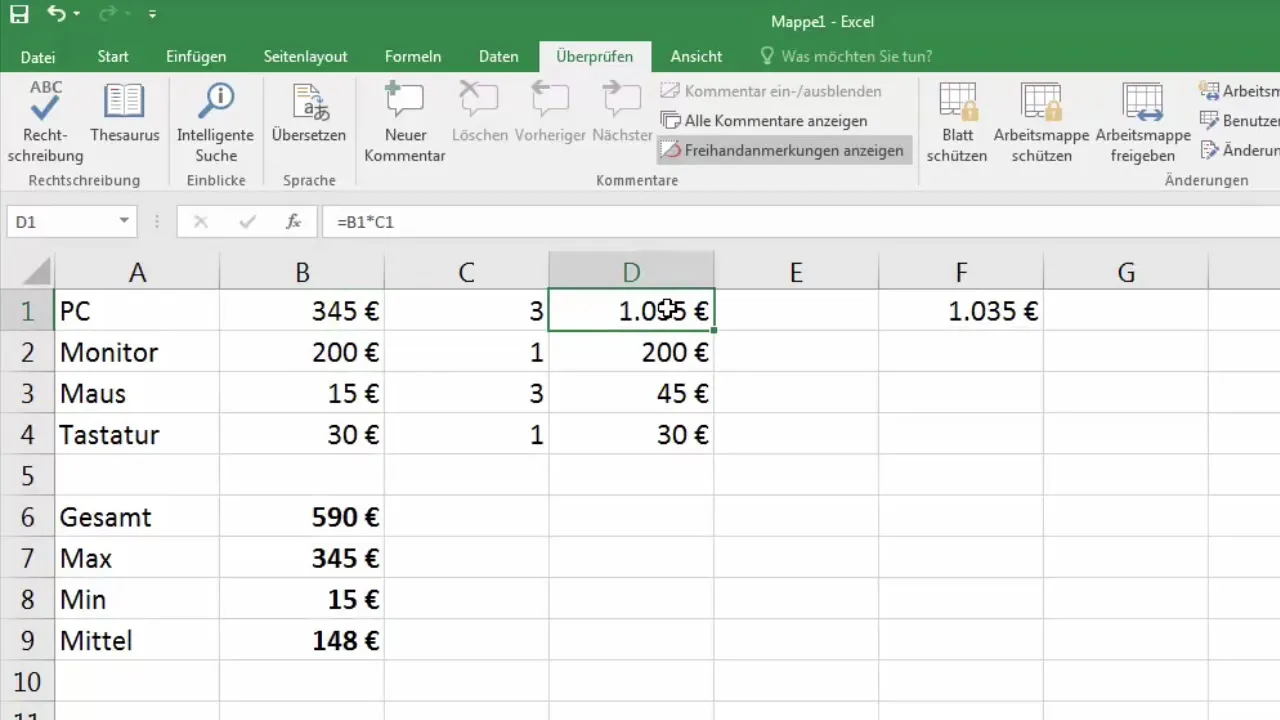
Summarizing Values
In addition to processing individual values, it's also important to summarize large data sets to maintain an overview. Excel allows you to build totals across a range. Once you understand how Excel thinks when copying and dragging formulas, you'll be able to create summaries for multiple data efficiently.
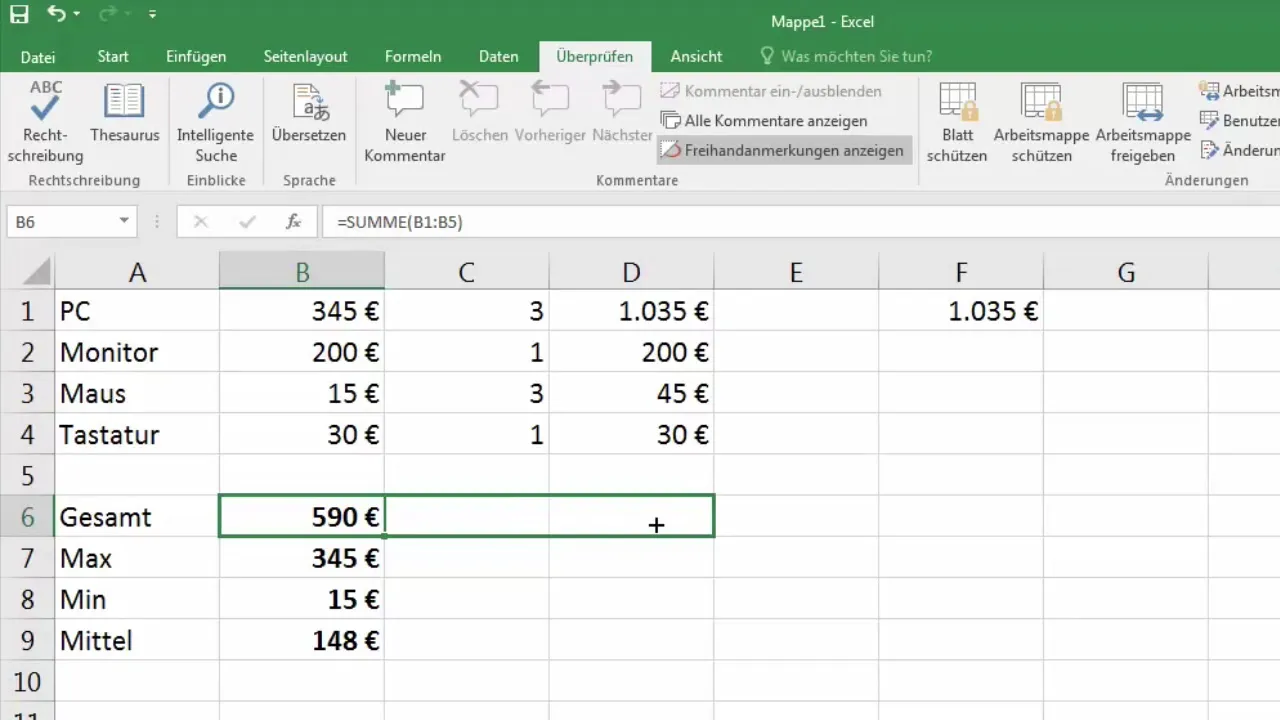
To check the states and sums of the data, you simply use the function SUM and drag it to get the sums of the quantities, allowing you to perform a detailed analysis of your data.
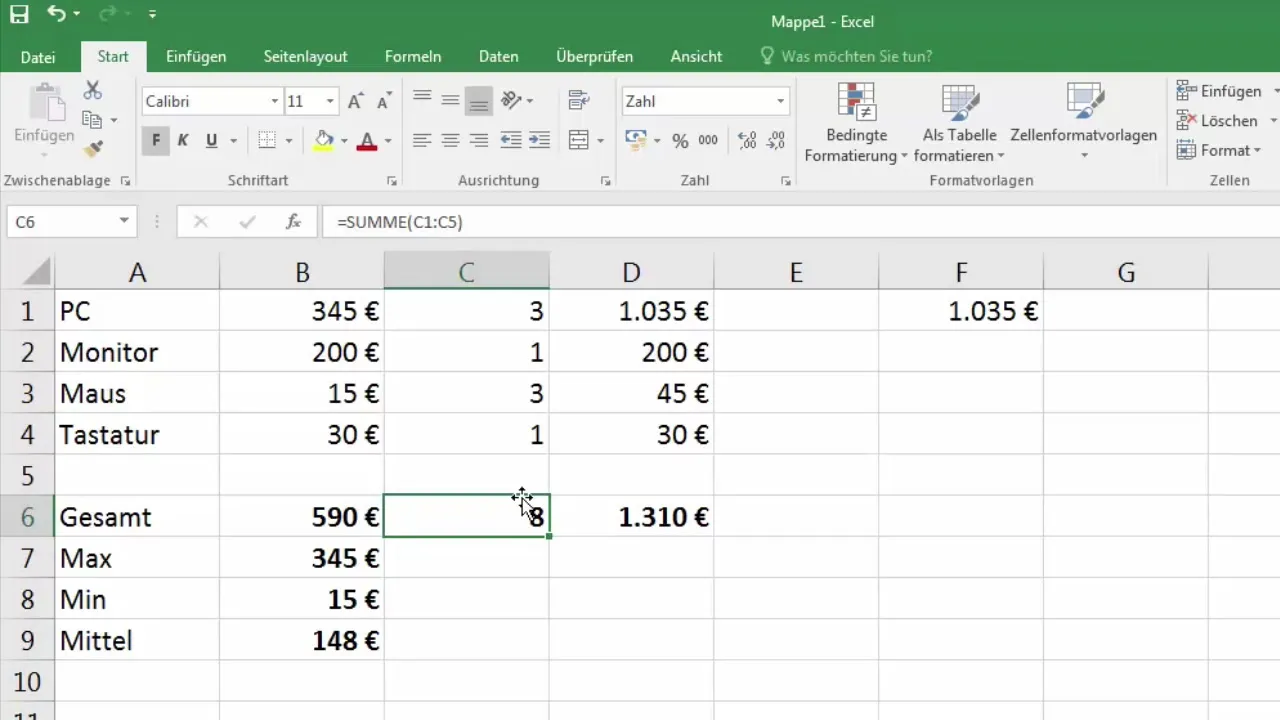
Summary
In this tutorial, you have learned how Excel works when it comes to using cell references and how formulas can be copied by dragging. You have seen how relative cell references play a crucial role in increasing the flexibility of data processing when copying or dragging. With this knowledge, you are now well equipped to use Excel more effectively in processing your data.
Frequently Asked Questions
How does relative cell reference work in Excel?The relative cell reference changes depending on the position of the cell when the formula is copied to other cells.
How can I copy a formula in Excel?You can copy a formula by selecting the cell with the formula and using the small square in the bottom right corner for dragging to adjacent cells.
What is the advantage of formulas in Excel?Formulas allow you to dynamically calculate values and automatically adjust them when changes occur in the data.
What happens if I drag a formula incorrectly?Excel will try to adjust the values according to the new position, leading to incorrect calculations if the structure of your data is not considered.


