Excel is a versatile tool that can help you effectively organize and analyze data. One of the most basic but often overlooked topics is cell formatting. With the right formatting, you can not only make your data more presentable but also facilitate its interpretation. In this guide, you will learn how to apply various formats such as text, numbers, currency, and date in Excel. You will be guided through specific examples so that you can understand the application of different formats in a ledger.
Key Takeaways:
- Correct cell formatting is crucial for the accurate presentation of data.
- Different formats such as currency, accounting, percentage, and numbers have specific applications.
- Adjusting column width is a simple but effective step to clearly represent information.
- Custom formats allow you to meet specific requirements for data display.
Step-by-Step Guide
Start by opening your Excel file and creating a sample table that includes invoice numbers, dates, amounts, and other important information.
1. Set the Sales Tax Format as Percentage
To change the cell format for sales tax, select the corresponding column. You may notice that 0.2 is displayed incorrectly for the sales tax. This is because the cell format is set to "Standard."
Now change the format to "Percentage," and you will see the display switch to 20%. To adjust decimal places, click on the button to remove a decimal place. A simple click is enough to change the representation.
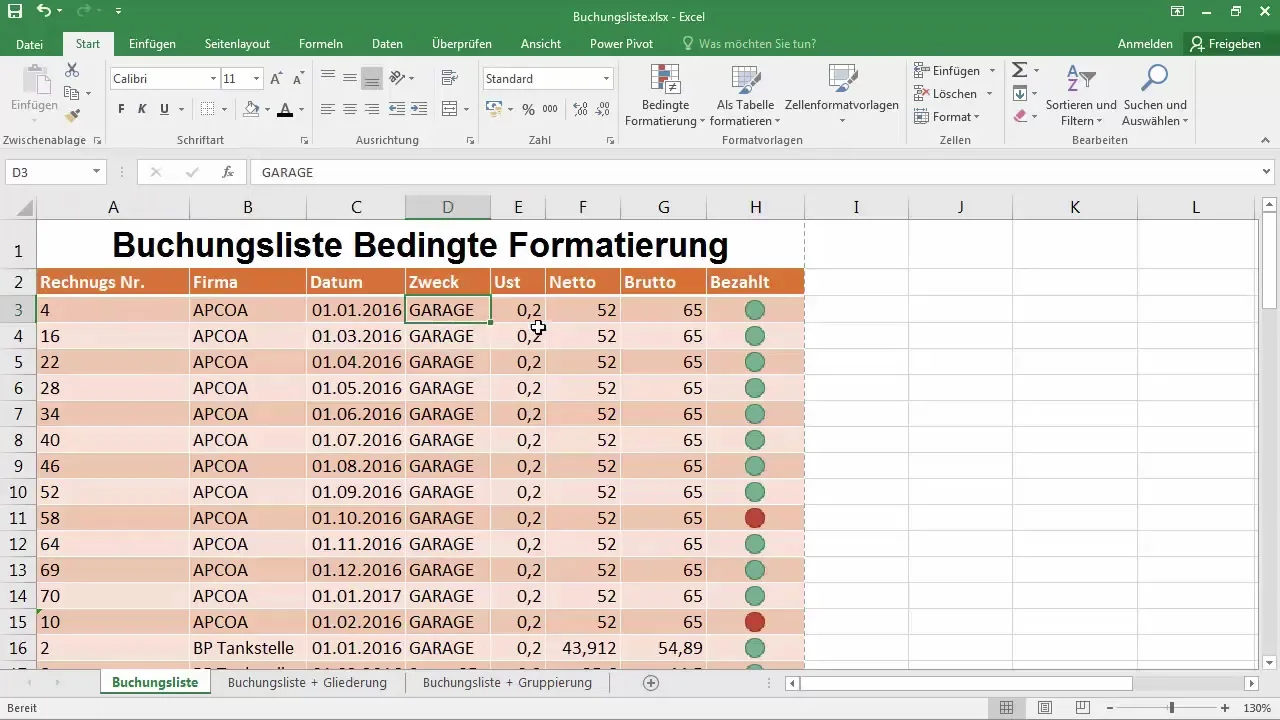
2. Adjust Column Width for Better Visibility
After changing the format to percentage, some information may be covered by the pound sign "####." To adjust the column to the desired width, double-click on the column line. This will automatically adjust the column widths, and you will see the euro symbol correctly in front of the amounts.
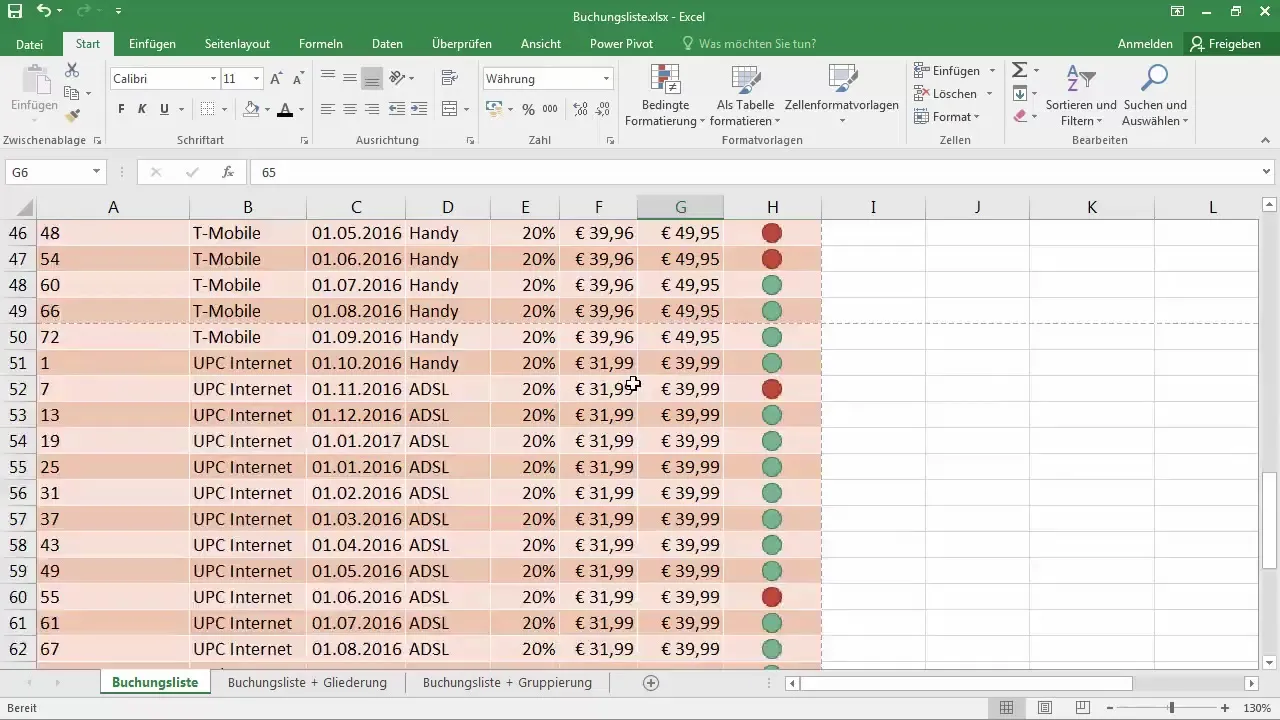
3. Select Currency Format or Accounting Format
Columns F and G are used for currency values. You can select the cells and choose the currency format with two decimal places. You will notice that amounts are represented differently in accounting. In a currency format, a zero remains visible, whereas in an accounting format, only a minus sign is displayed when the amount is zero.
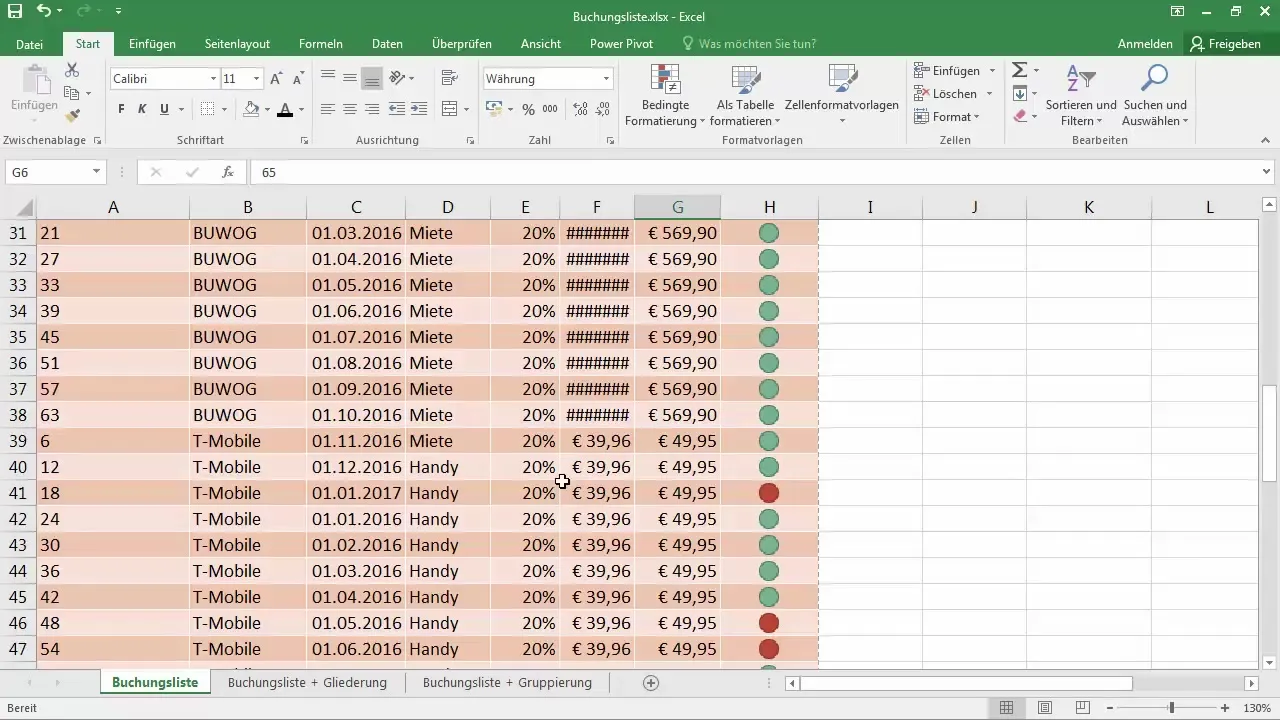
4. Edit Date Format
We have a date format in the table that is already preset. If desired, you can change the format to "Long Date" to display the complete date text. By selecting all relevant columns, you can change the format in an instant.
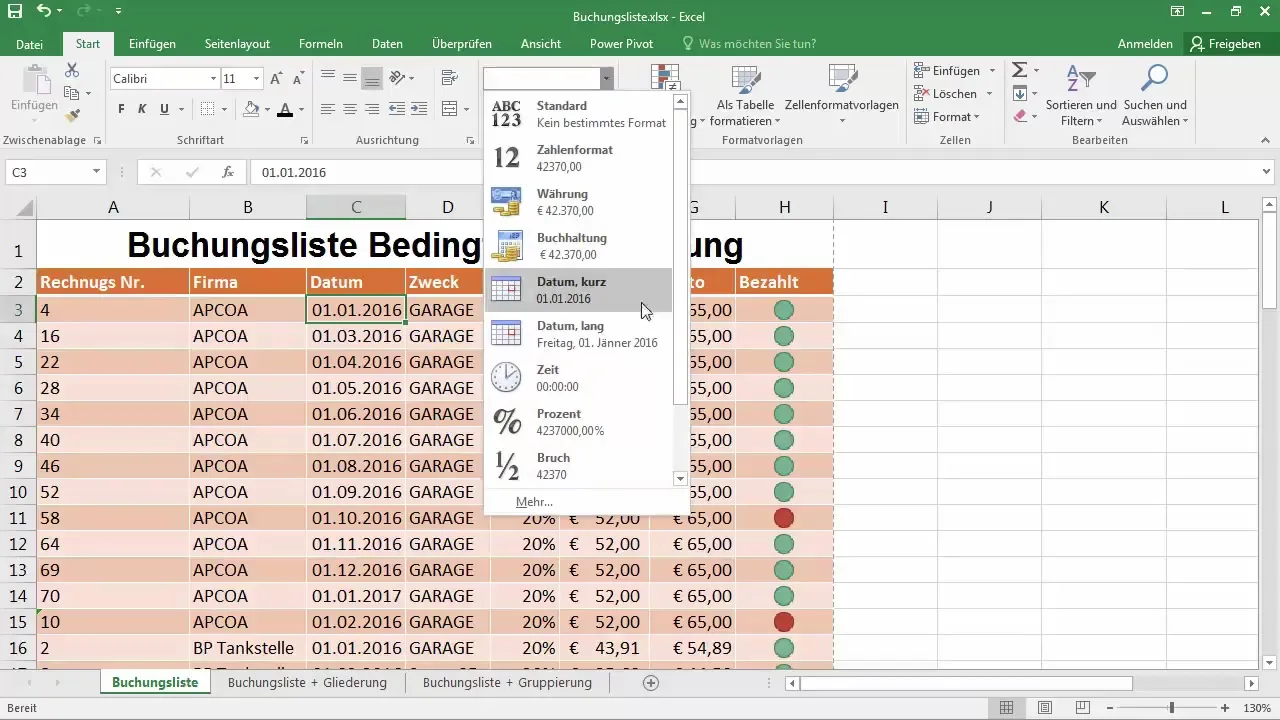
5. Efficiently Display Invoice Numbers
Invoice numbers should ideally be displayed in a consistent number format. You can select the column and click on "Numbers" to change the display. If necessary, activate the option for leading zeros. Enter the value "000" in quotes to ensure that three leading zeros are always displayed.
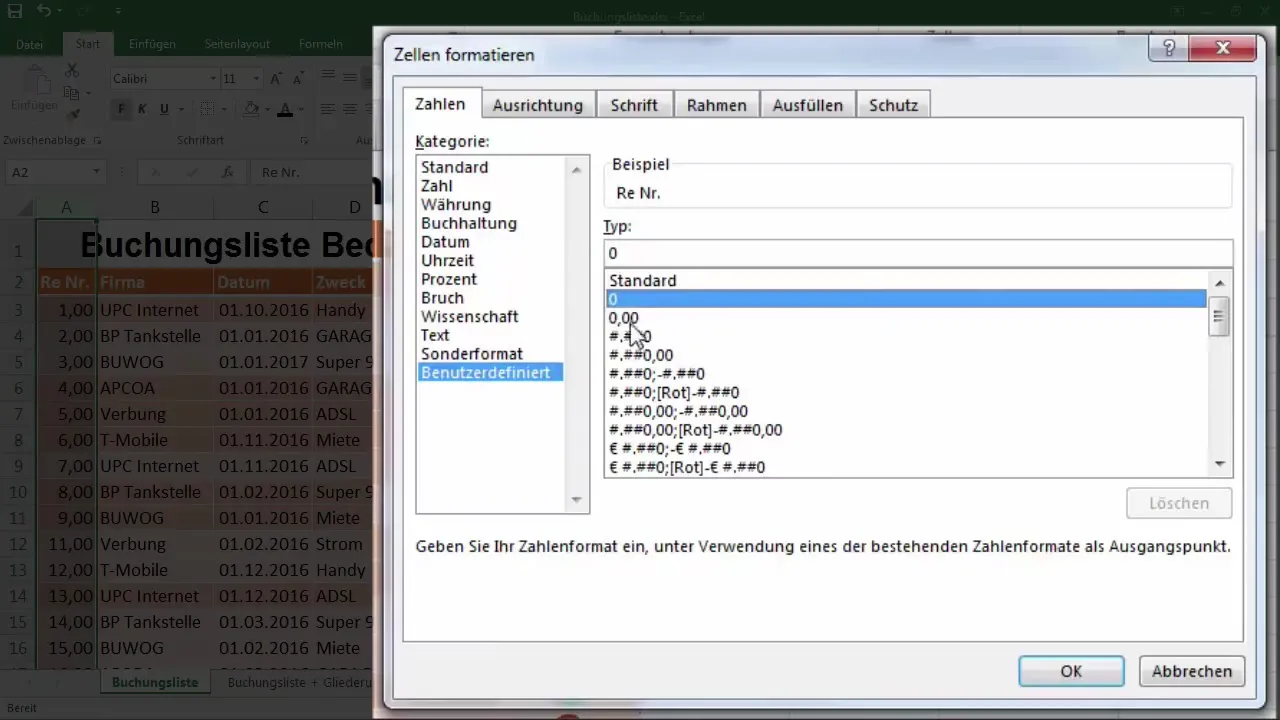
6. Apply Custom Format
Custom formats give you the ability to meet special requirements not covered by standard formats. For example, you can customize the display of a series of numbers or use specific formatting for percentages or fractions.
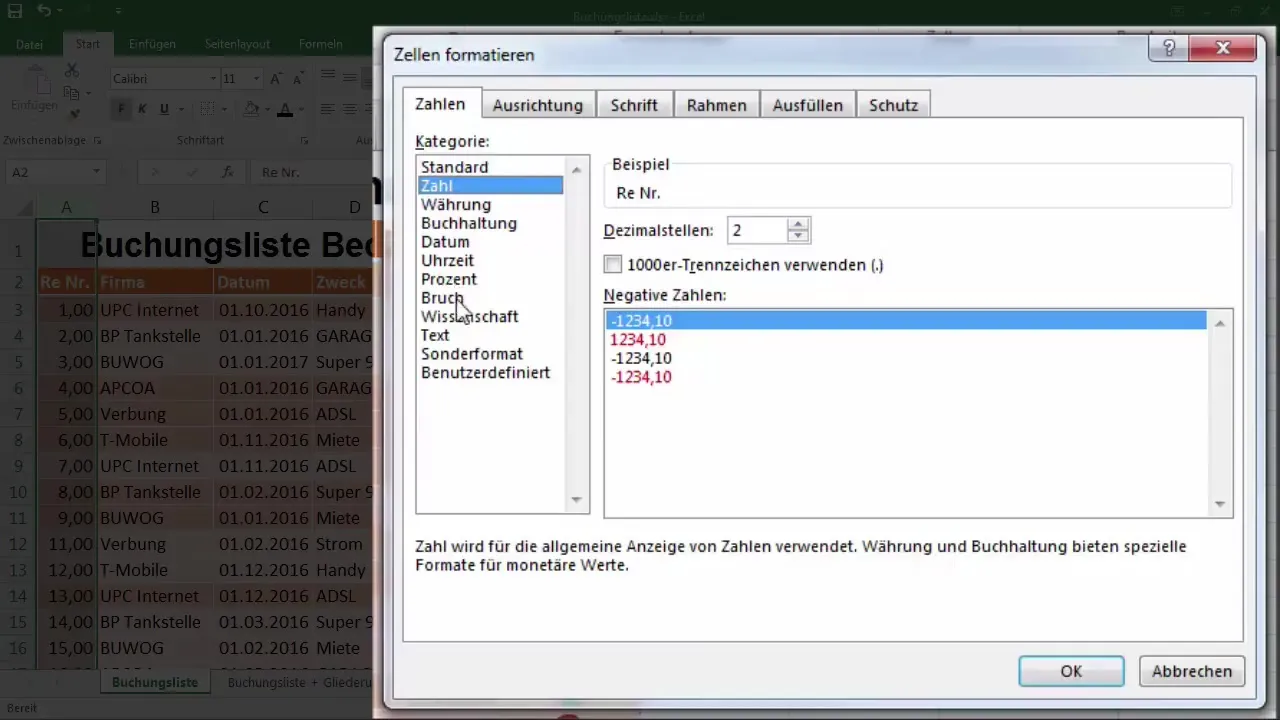
This step helps you tailor the table to your individual needs and ensure that all data is correctly and appealingly displayed.
Summary
Cell formatting in Excel has a significant impact on the readability and interpretation of your data. With the right settings, such as percentages for sales tax, currency formats for amounts, and custom formats for invoice numbers, you can greatly enhance the clarity of your table. This guide provides you with the tools to effectively utilize formatting.
Frequently Asked Questions
What is the difference between currency format and accounting format?In currency format, a zero is displayed as "€0"; in accounting format, this is displayed as a minus sign.
How can I change the display of decimal places?By clicking the button to add or remove decimal places, you can easily adjust the display.
How do I ensure that invoice numbers are always displayed with leading zeros?You use a custom format "000" in quotation marks to achieve this.


