The VLOOKUP is one of the most important functions in Excel that allows you to quickly and efficiently find values in a table. Today, we are expanding this functionality by integrating the MATCH function to make the search results dynamic. With this approach, you will be able to configure the VLOOKUP to automatically adapt to changes in your data source. Let's get started and find out how you can perform effective search operations in Excel using these two functions.
Key Findings
- The VLOOKUP allows searching for values in a table.
- The MATCH function makes queries dynamic.
- Using a formatted table increases flexibility.
Step-by-Step Guide
To make the VLOOKUP dynamic combined with the MATCH, follow these steps:
First, open the provided Excel file containing the base data. This file is available in the download area. Once you have opened the file, you can see how the VLOOKUP is set up.
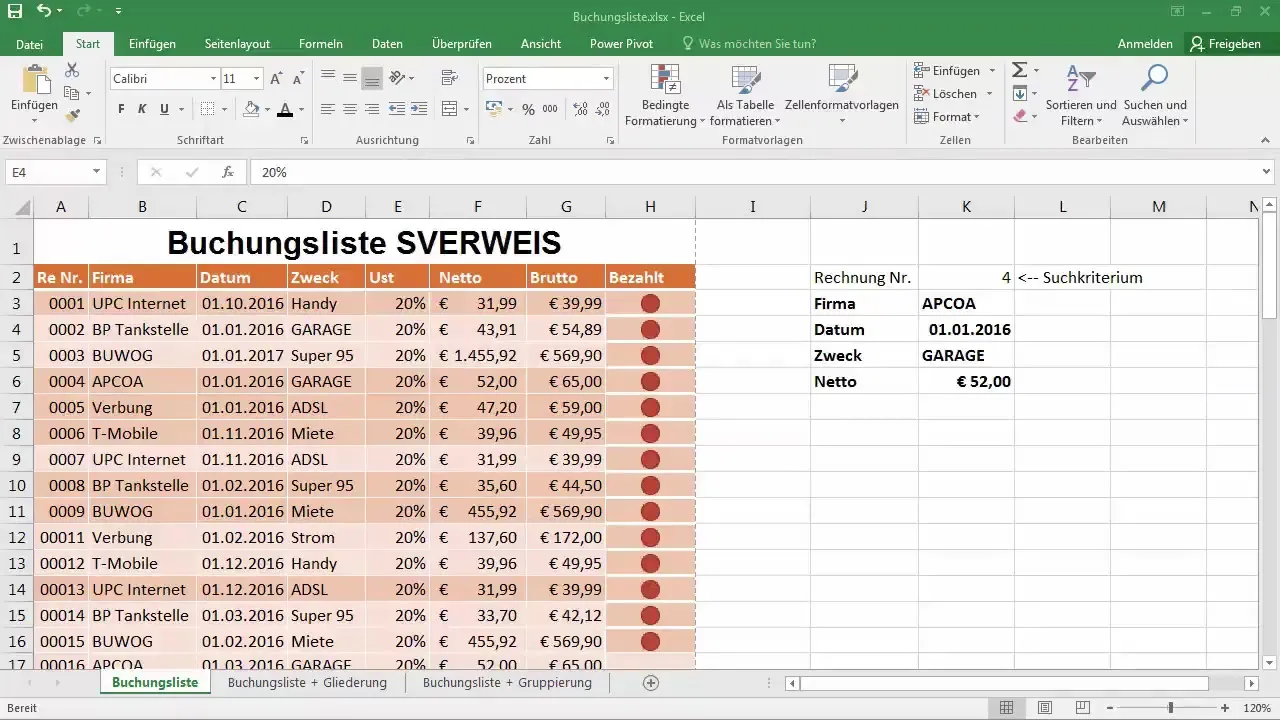
After the first overview of the table, you will notice that the values do not dynamically match the changes and newly added columns. For example, if you change the 7, the linked data will not update automatically.
Now, we make an important change: we will transform the table into a formatted table. To do this, select the entire table and go to the Excel menu, then click on "Format as Table". Choose a medium orange color to highlight the table. Confirm that the table has headers.
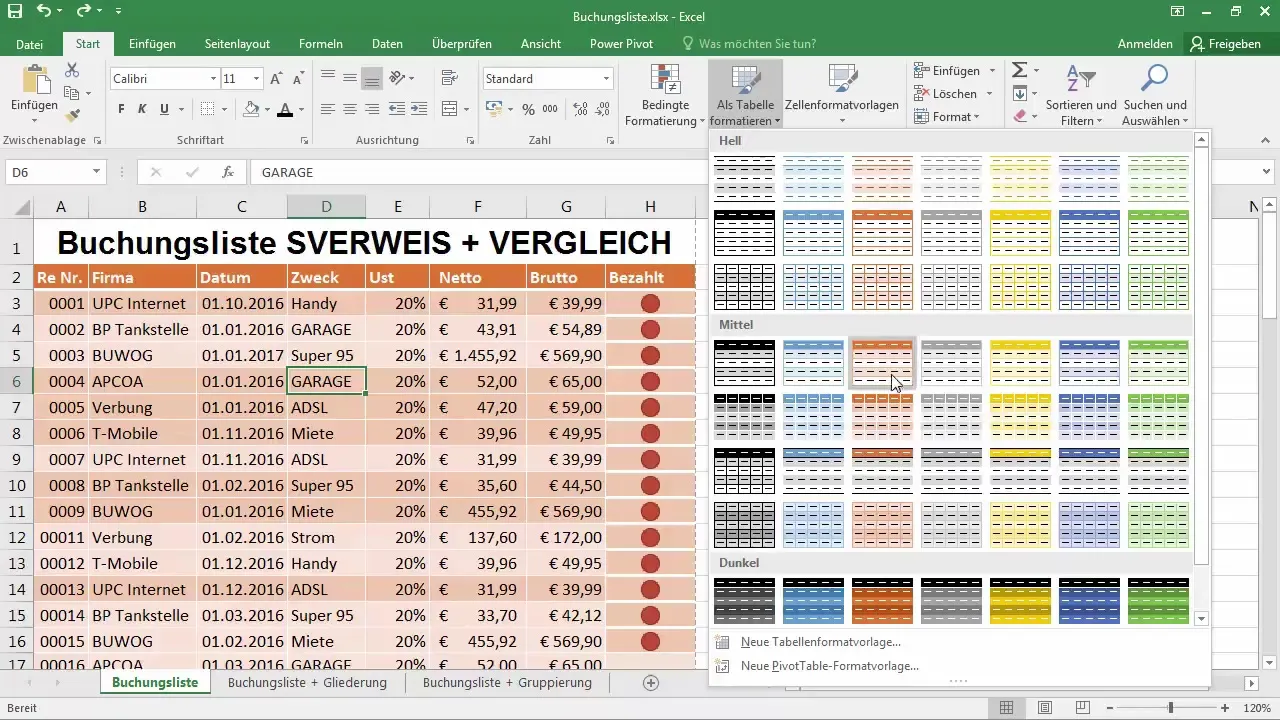
Once the table is formatted, name it "Data Pool" so you can access it at any time. This gives you the flexibility to easily organize the headers and structure.
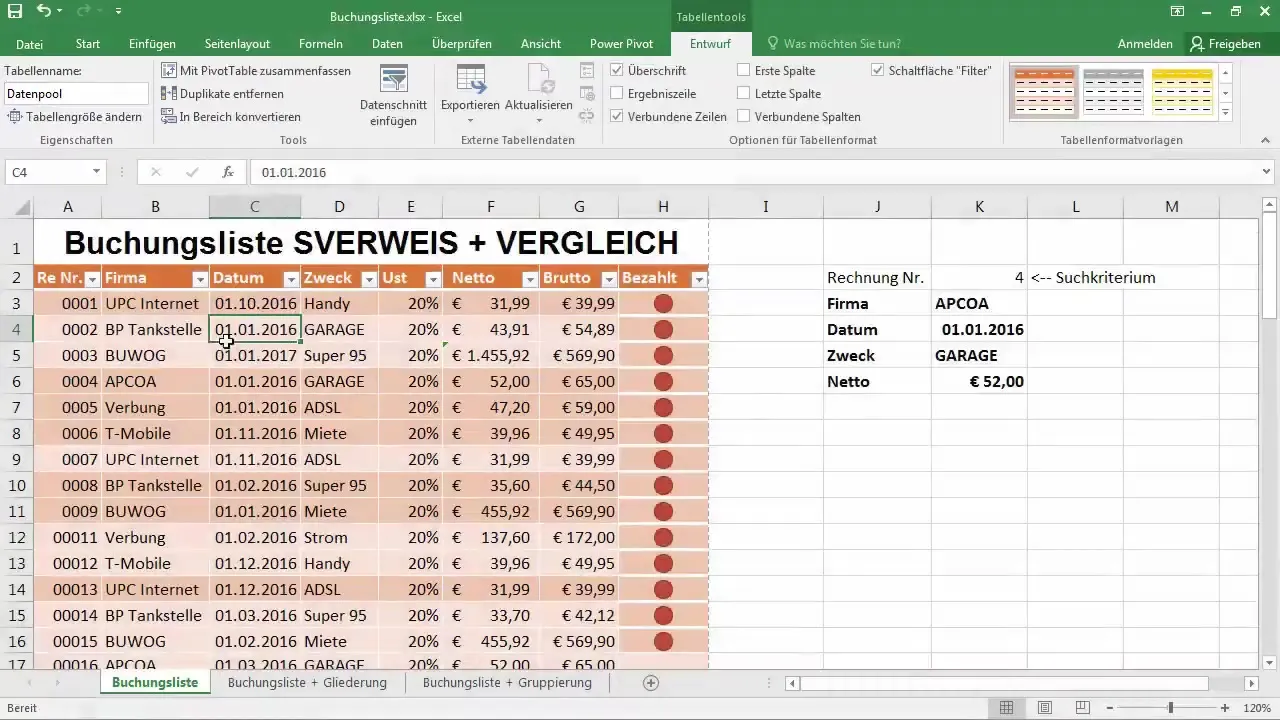
Now it's time to remove the old VLOOKUP. Delete the previous function and start creating the new one along with the MATCH function. Your basic formula will be =VLOOKUP(...) where you will first specify the invoice number.
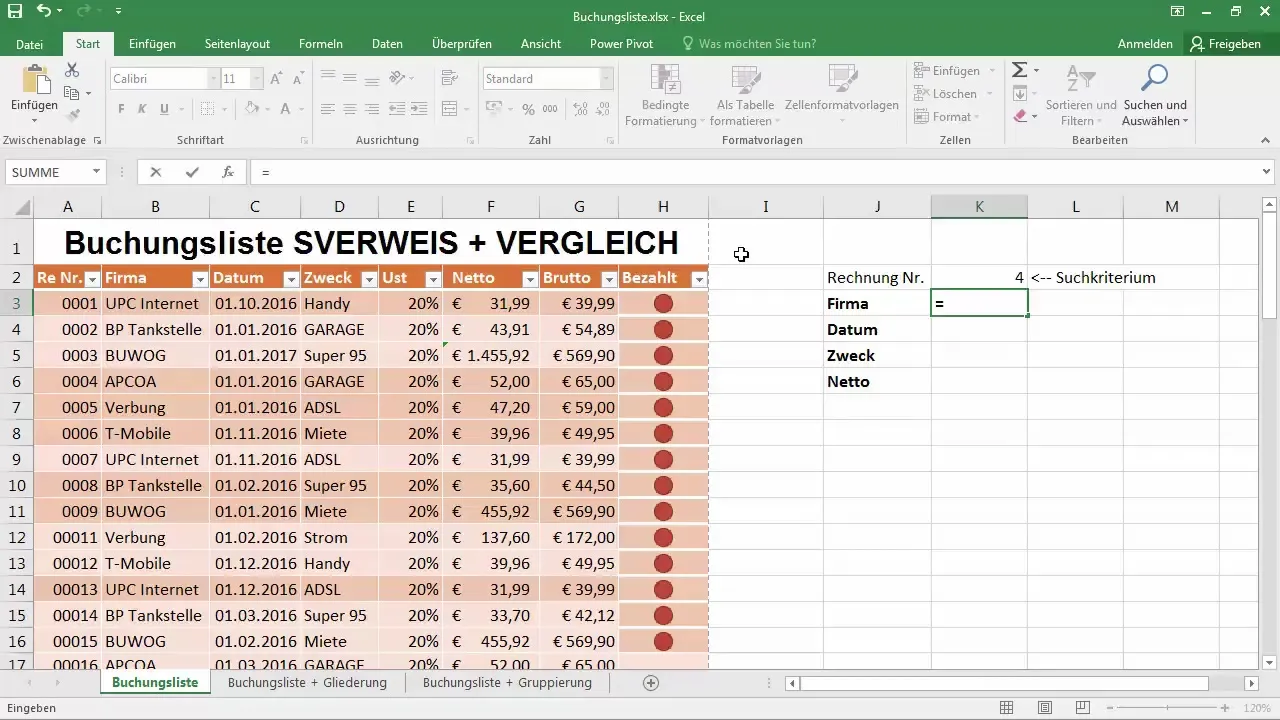
When entering the VLOOKUP, specify the search criteria as the cell where the invoice number is located – for example, K2. This number will remain constant so it does not change.
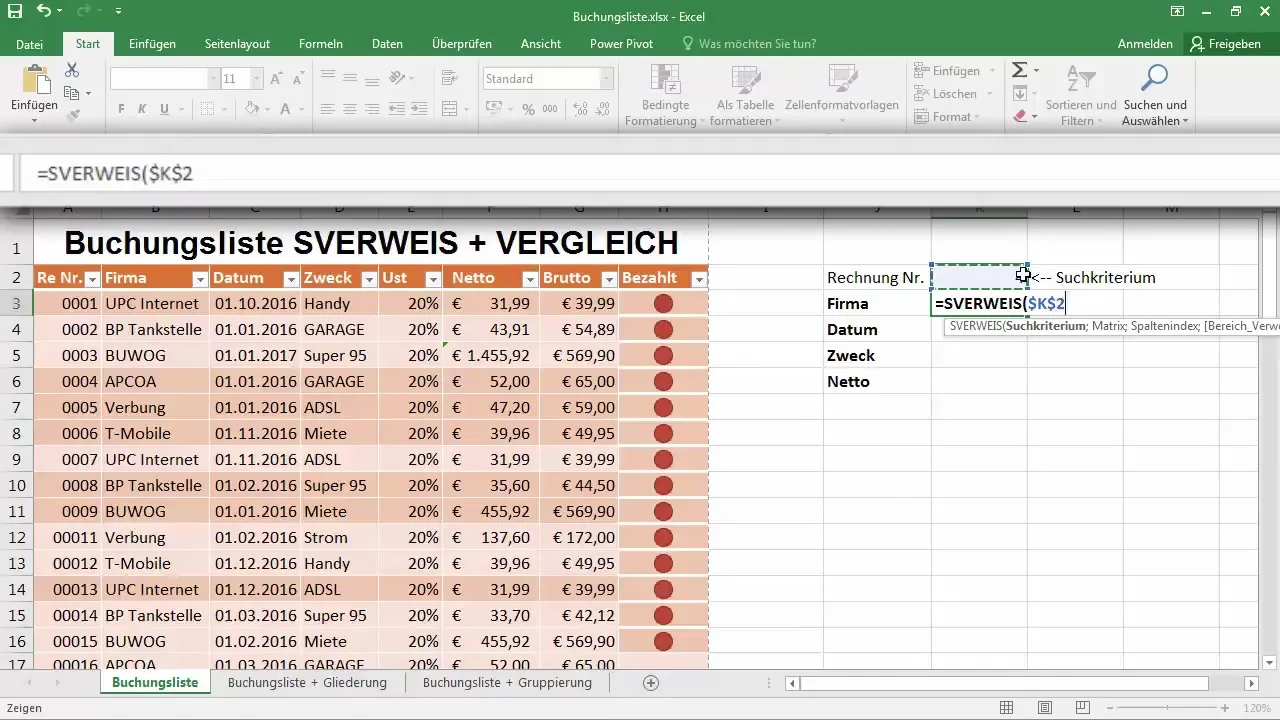
For the array, you now need to select the data pool that we formatted earlier. Go to the "Data Pool" table and select the entire range to ensure all data is captured.
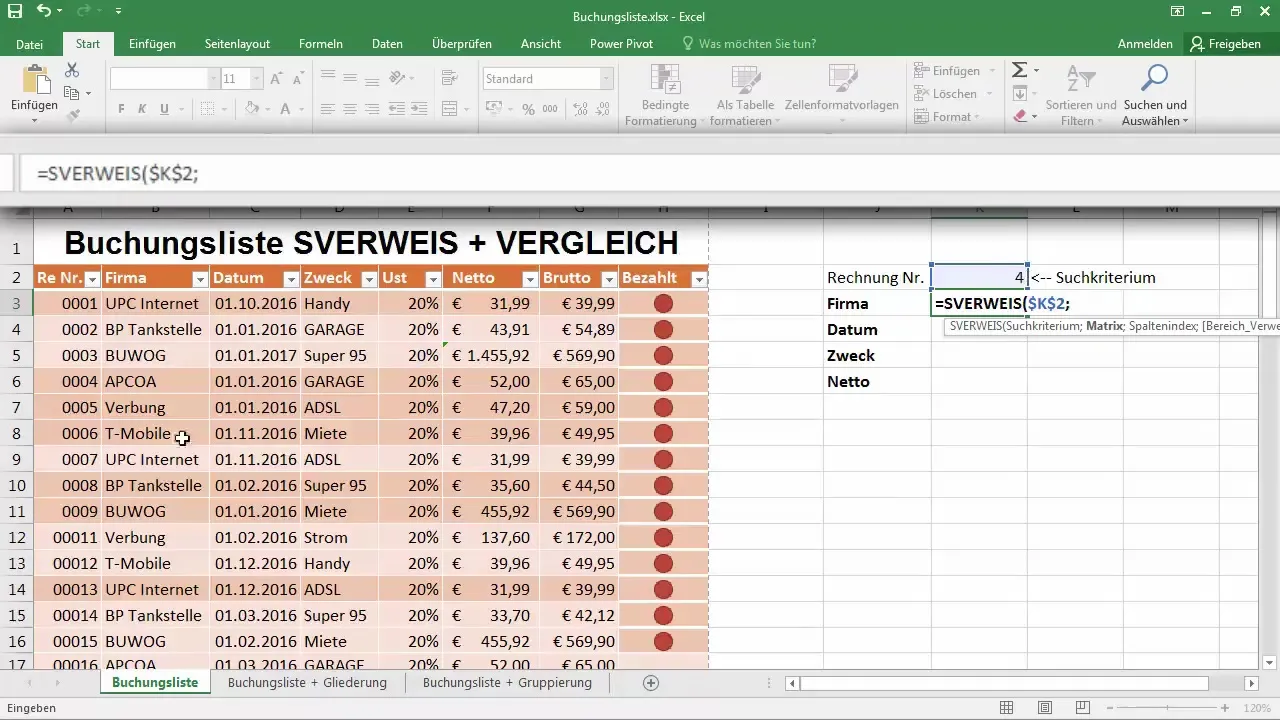
Since you want to make the VLOOKUP dynamic now, instead of a fixed column index, you need to use the MATCH to determine which column the value will be found in.
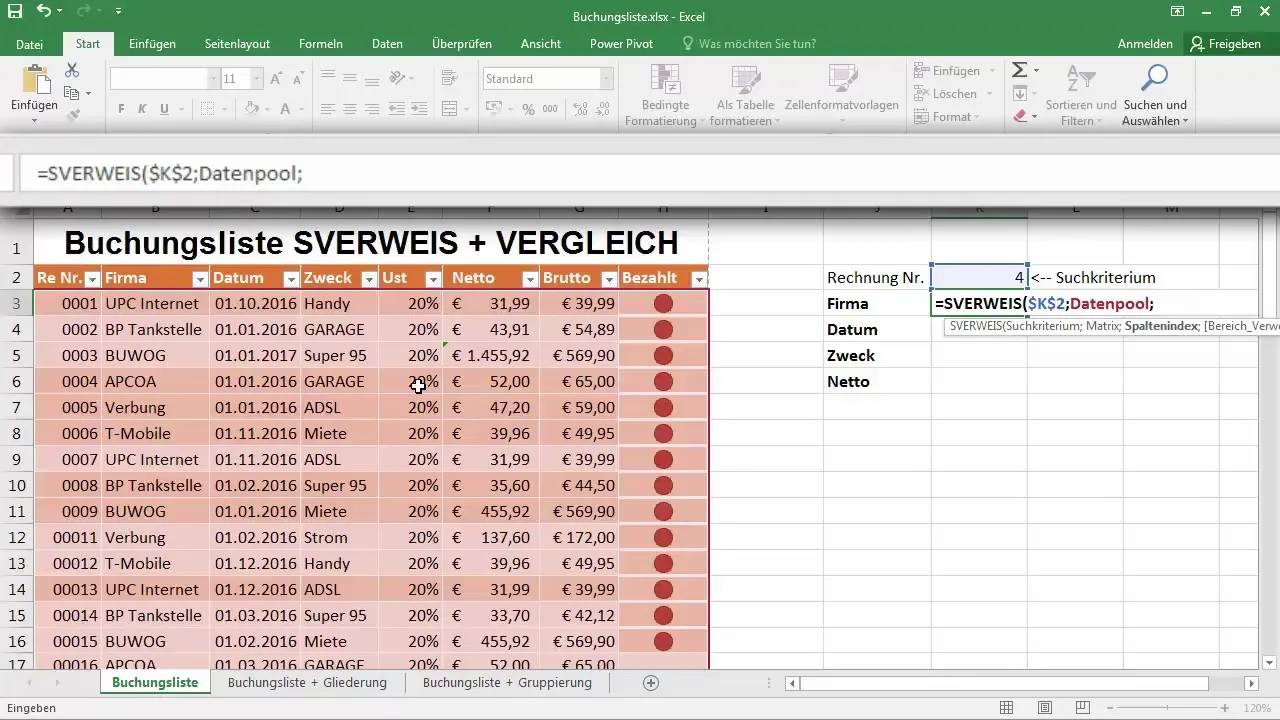
To integrate the MATCH, add the function to your VLOOKUP. Instead of using a fixed column index like 1 or 2, use MATCH() because it can dynamically determine the column number.
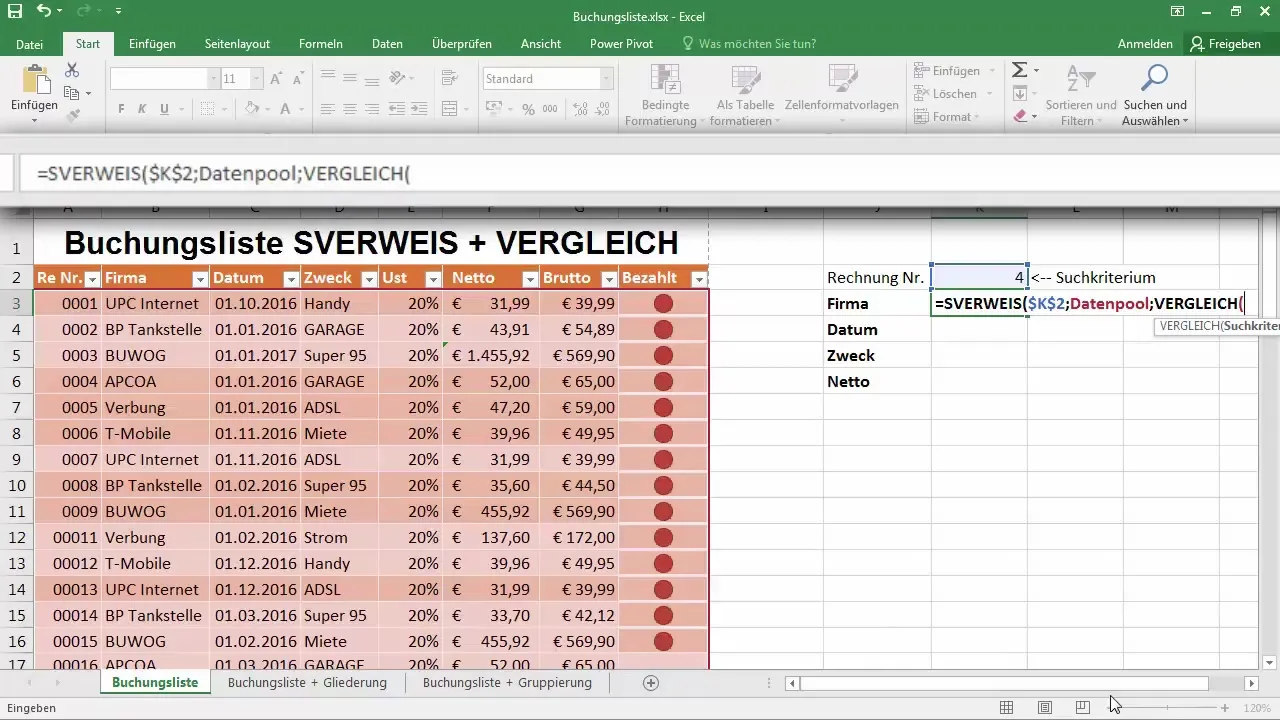
Now specify where the search criteria should come from. It is important to use the header rows of the "Data Pool" table to precisely determine which column to search for. You have many options here, such as "Company".
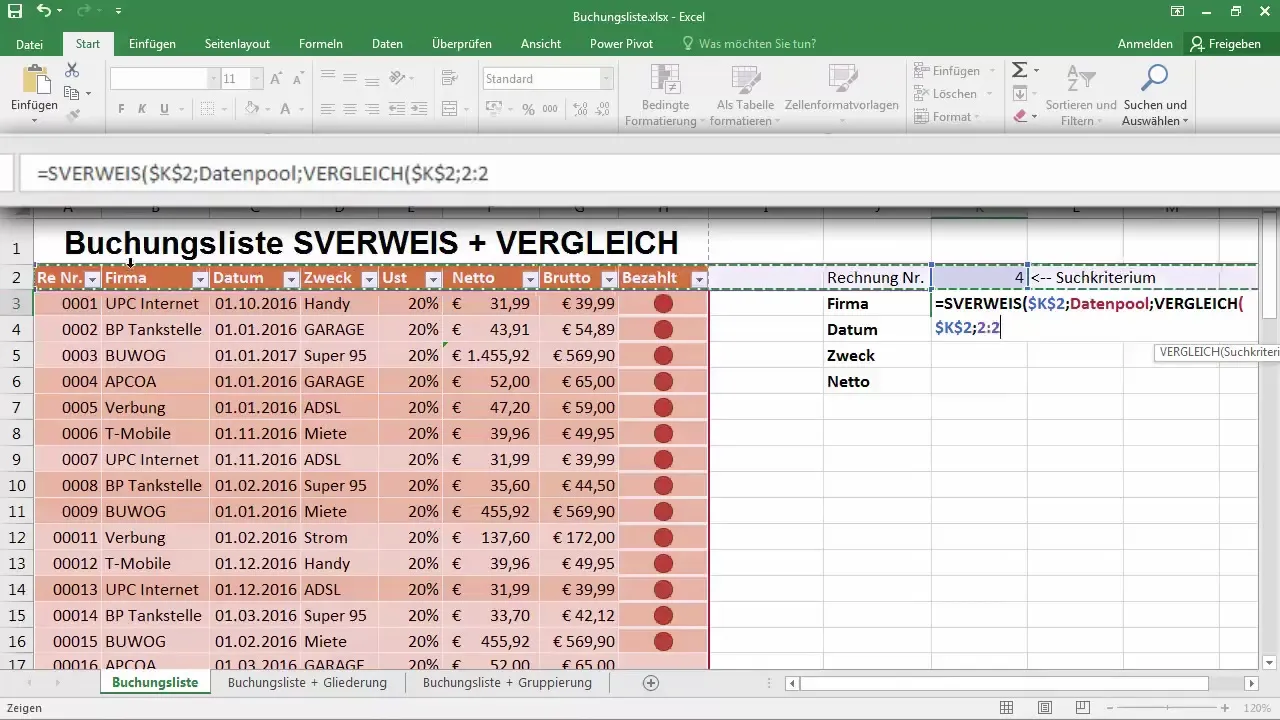
Make sure to select the option for an exact match and set the last parameter of the MATCH function to 0 to ensure there is no approximate match.
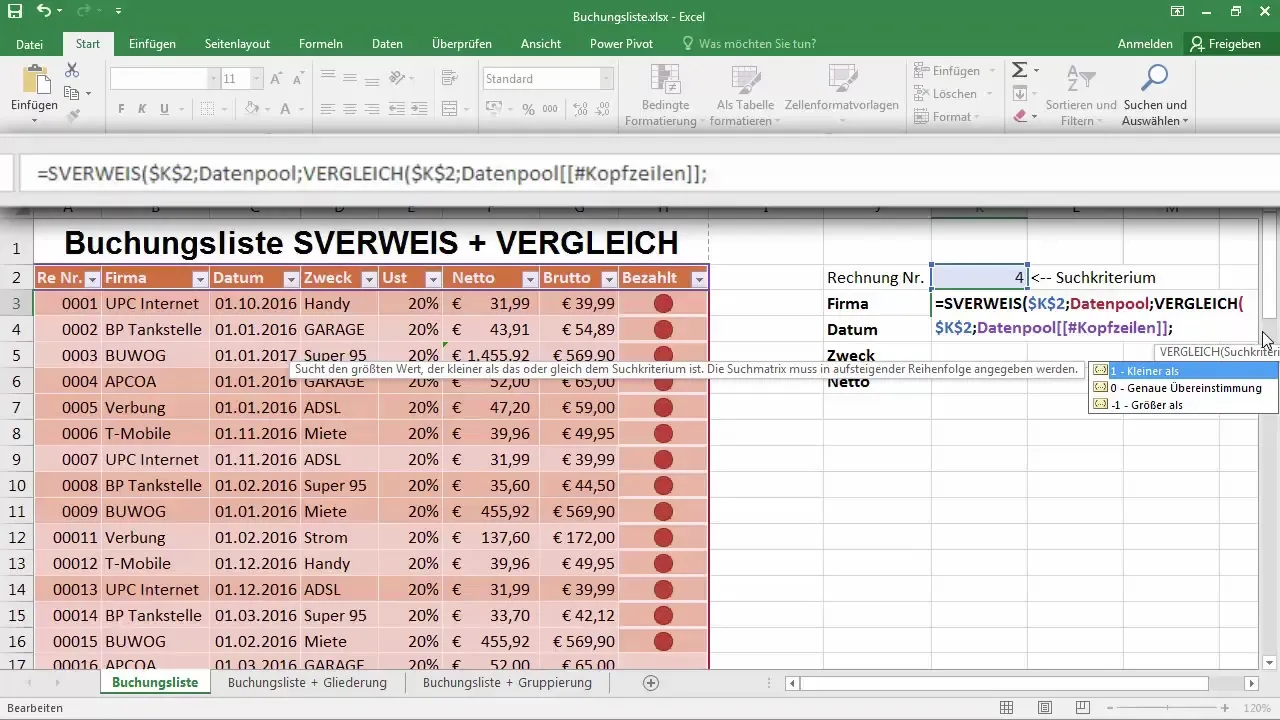
Once you have assembled all parts of the formula, drag the result down to see how the entries for the companies dynamically change. Remember to set the required format for numerical values so they are displayed correctly, for example, as currency.
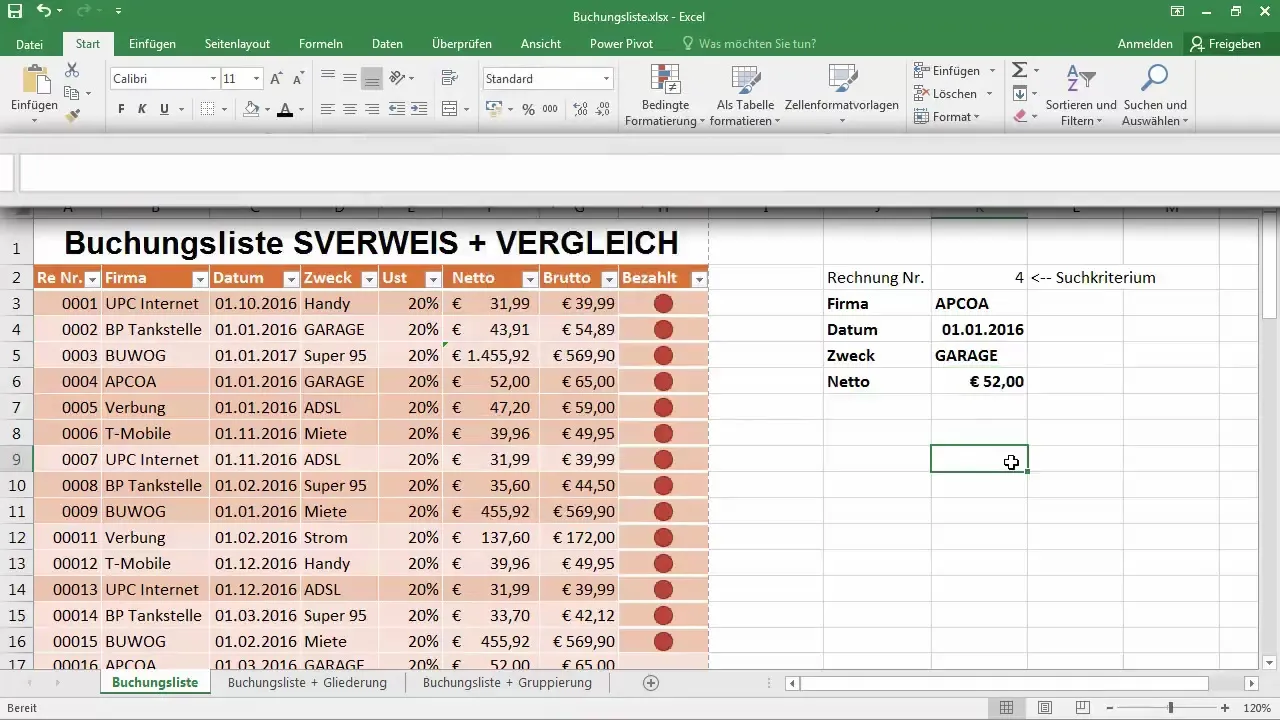
Now you have created a dynamic Excel table that will be incredibly useful for your work. You can enter test data and observe how everything updates in real time. It is really impressive how you can work with the combination of VLOOKUP and MATCH to effectively manage your data.
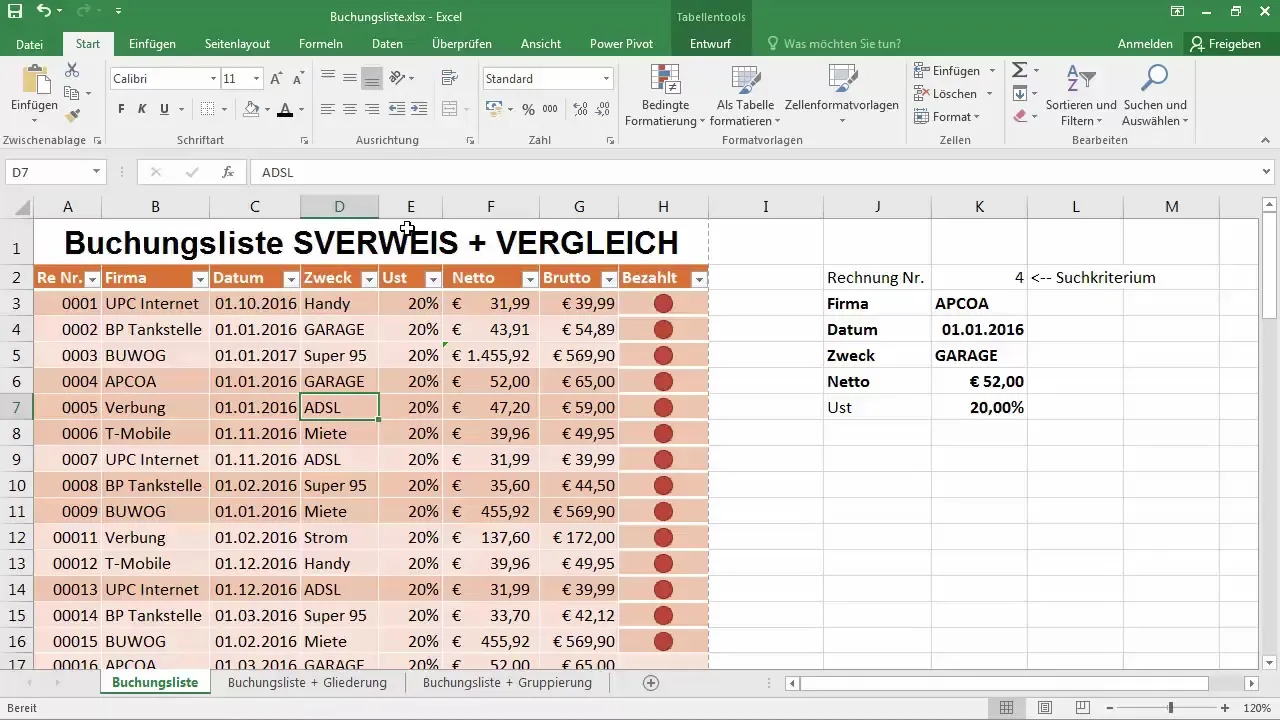
If you wish, you can also insert comments into the cells without disrupting the table structure. This helps you to store additional information without losing track.
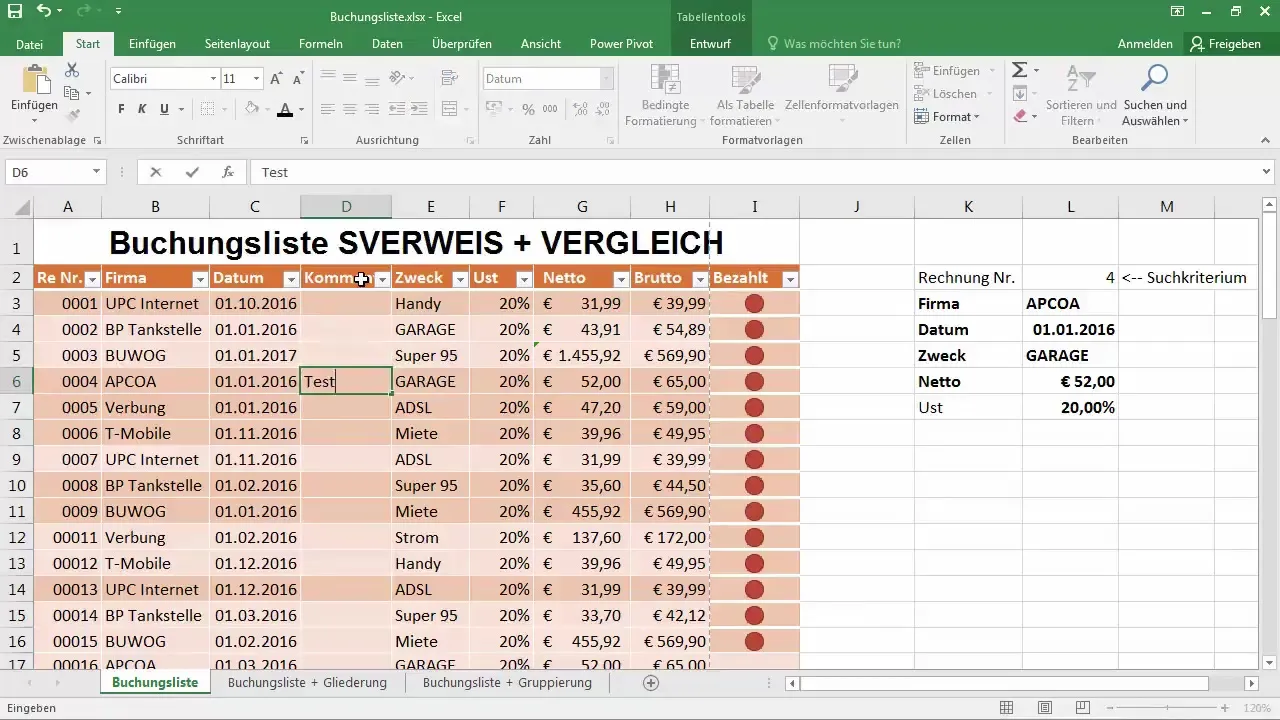
Lastly, you can access the functions in the FX dialogue box to create your formulas. There you will find the VLOOKUP function with all arguments clearly displayed.
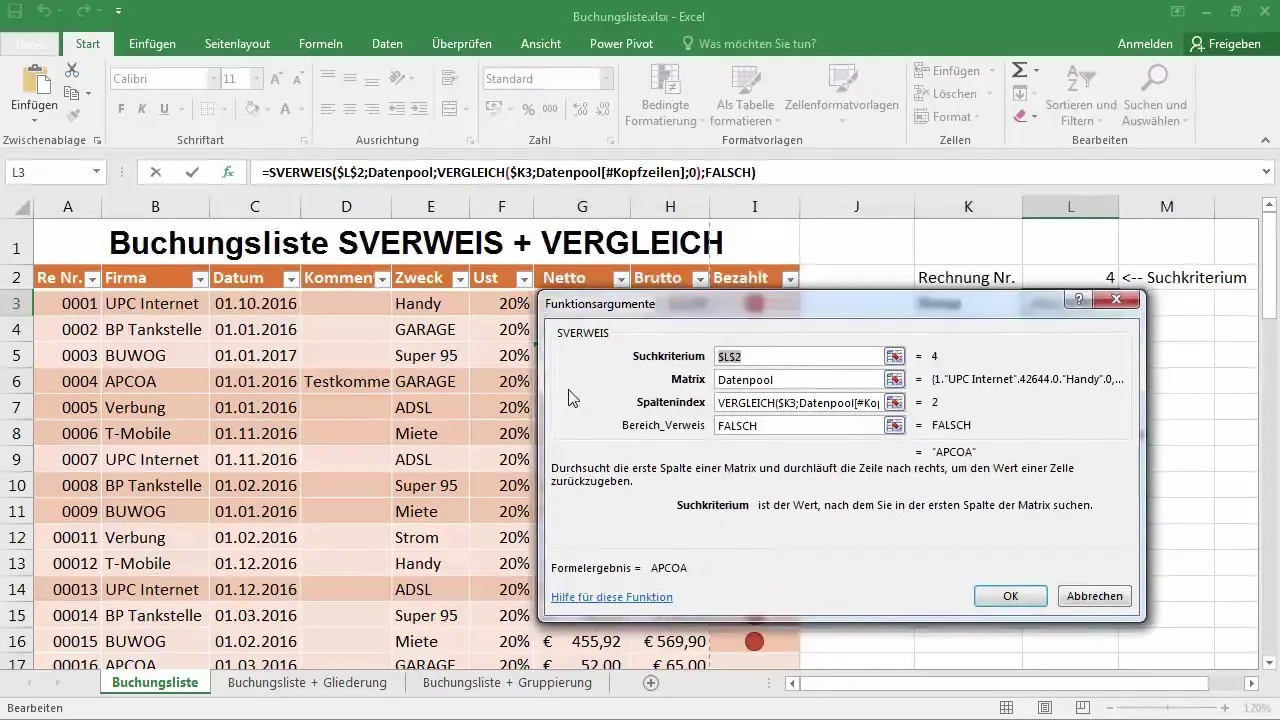
Make sure you are consuming correct values, and if you have any questions, do not hesitate to ask me!
Summary
In this guide, you have learned how to use the VLOOKUP function along with the MATCH function to enable dynamic searching operations in Excel. These techniques give you the ability to manage your Excel tables more effectively and keep an overview of your data at all times.
Frequently Asked Questions
How does VLOOKUP work?VLOOKUP searches for a value in the first column of a table based on a specific search criterion and returns the value in the same row from a defined column.
Why is the MATCH function useful?The MATCH function allows you to dynamically determine the column index, so the search is adapted to the structure of your data.
How can I adjust the data range?You can adjust the data range by selecting the entire formatted table to ensure all data is captured when changes are made.
Why should I use a formatted table?A formatted table enhances the flexibility of your data management, as it automatically adjusts when data is added or removed.
Can I use multiple search criteria?Yes, you can combine multiple search criteria by using additional VLOOKUP or INDEX and MATCH functions.


